
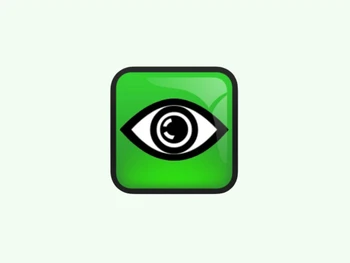
View Gallery
Brand: UltraVNC
UltraVNC is a free, open-source remote desktop software that allows users to connect to and control another computer over a network. It supports features like file transfer, chat, and encryption, making remote support and management easier. This desktop software is commonly used for remote technical assistance, training, and accessing files remotely. It is compatible with Windows operating systems. Why Choose UltraVNC Remote Desktop Software? Completely Free & Op...Read more

Get Free Expert Consultation
Let us know your business needs clearly
Verified & Trusted
Vendors

Safe & Secure
Payment

Personalized
Experts Support
FREE
Features
 Connection & Accessibility
Connection & Accessibility  Session Management & Control
Session Management & Control  System Management & Support
System Management & Support  Collaboration & Communication
Collaboration & Communication  Security & Compliance
Security & Compliance See all
We make it happen! Get your hands on the best solution based on your needs.

Connection & Accessibility
Session Management & Control
System Management & Support
Collaboration & Communication
Security & Compliance
Customization & Personalization
Automation & Workflow
Analytics & Reporting
Integrations
Administrative Features
| Brand Name | UltraVNC |
| Information | UltraVNC is a software that can display the screen of another computer. |
| Founded Year | 1999 |
| Director/Founders | UltraVNC |
| Company Size | 1-100 Employees |
20,000+ Software Listed
Unbiased Comparison
Read Authentic Reviews
500,000+ Monthly Users