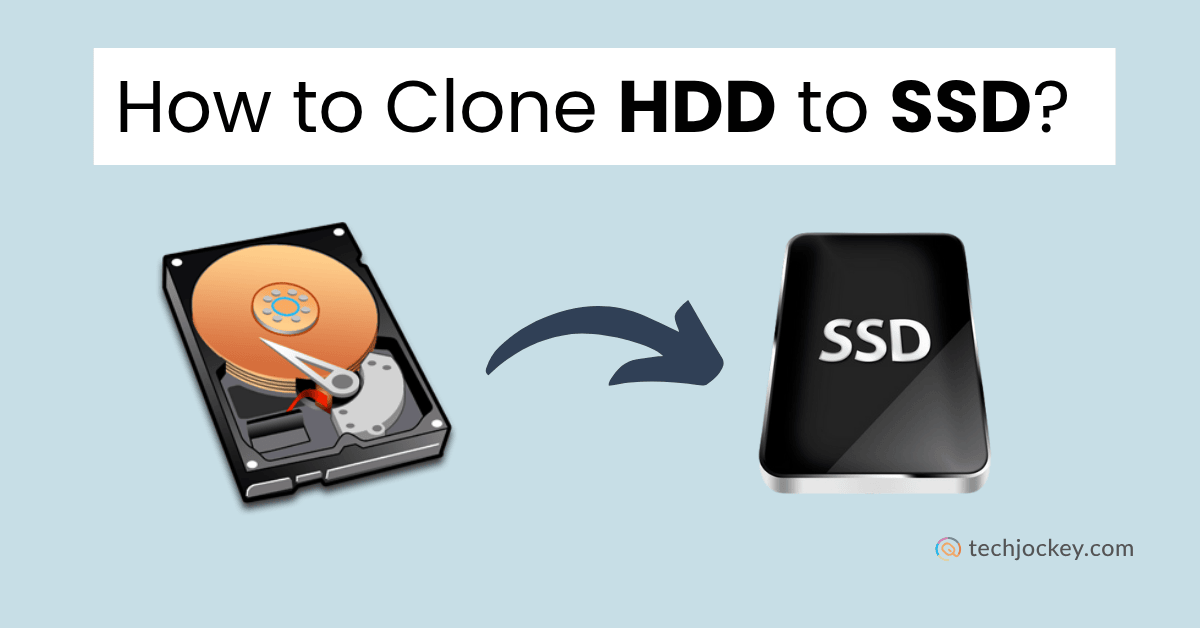
Your computer system might get slowed down due to many reasons. It could lead to late task delivery or not meeting the client’s expectations. A few of the reasons could be old hardware, a lot of files on your PC, or a traditional HDD.
One solution can be changing your HDD (Hard Disk Drive) to an SSD (Solid State Drive). As SSDs are faster than HDDs, they could be more efficient and offer a faster computing experience. No matter if you are a business or an individual, cloning will be of help in boosting your system’s performance.
Now, the question is: How to do this?
The answer is by cloning. So, what’s this now? It’s the process of creating an exact copy of your hard drive and moving it to the SSD.
The next question arises: How to clone a hard drive to an SSD? This blog will explain this process to you in depth. Let’s move on.
Let’s clear the basics first and understand in a little detail what cloning actually is.
Cloning an HDD means creating an exact replica of it and switching it with another drive, say, an SSD.
This cloning doesn’t just make a copy of your documents and photos; it also includes the following:
In short, once you are done with cloning, you get an SSD as a twin of your old hard drive. After the boot process, you should feel like you are working on the same PC and nothing has changed.
If you are still concerned whether SSD is a better option than an HDD, you can go through a detailed comparison of SSD vs HDD.
Cloning: Creates a complete, bootable copy that you can directly replace and run.
Backup: Saves copies of files or disk images you can restore later, but not always bootable.
Cloning is especially useful when you:
Veeam Data Cloud
Starting Price
Price on Request
The below easy steps will let you clone a Hard Drive to SSD without needing a tech expert
Choose an SSD with a good amount of storage that can hold all your current HDD data.
| SATA SSD | NVMe SSD | |
|---|---|---|
| Speed | Up to ~550MB/s | 2,000–7,000MB/s+ |
| Interface | SATA (older, universal) | PCIe (newer, faster) |
| Form Factor | 2.5-inch (fits most PCs) | Mostly M.2 (needs slot) |
| Cost | More affordable | Generally higher price |
| Best for | Every day use, office PCs | High-performance tasks |
To clone, you’ll need both the HDD and the SSD connected at the same time.
Options:
There are many cloning tools in the software market. A few popular choices are below:
If you buy the paid versions of the above free tools, you get extra features like automatic partition resizing or faster cloning.
Even though cloning usually works fine, it is advised to back up your crucial data just for the safer side. You can use an external drive for this, and once cloning is completed, you can shift the data in case it gets lost.
You can use any backup software for this process. The above-mentioned tools can also be helpful for this.
We have discussed a general process; a few steps might differ slightly for different tools. But don’t worry, you won’t get confused with any tool, as most of the process will be the same.
Tip: All the other applications must be closed, and the antivirus should be disabled temporarily to make the process faster.
Actifio GO
Starting Price
Price on Request
After cloning finishes:
Then:
We are sharing a few benefits of cloning a hard drive to SSD, so that you might not doubt yourself before cloning. Here’s why it is worth it:
99% of the time, cloning goes smoothly. But what if you get some issues? Here’s what you can do then:
Even if you get stuck anywhere, you can check out the guides, manuals, or FAQs on the website of the tool you are using. They also guide you via mail or call if required.
To get the best results after cloning, follow these tips:
Conclusion
To make a hard drive copy to an SSD may seem a technical thing, but it’s quite easy with cloning tools, some mentioned above.
Make sure you follow all the extra tips and practices that we have mentioned.
A few easy steps, and you are good to go to experience a new system with faster speed, that too without losing any files.
Last Bonus Tip: You must hire a tech expert if you think it is required or there are some issues you are not able to resolve.
Yes, you can clone your hard drive to an SSD to upgrade your system without losing data or reinstalling Windows. Just connect the SSD (using a SATA-to-USB adapter if needed), use cloning software like Macrium Reflect or EaseUS Todo Backup to copy everything over, and then replace your HDD with the SSD. After cloning, ensure your system boots from the SSD by adjusting the BIOS if necessary.
To move everything from a hard drive to an SSD, connect the SSD to your computer, then use cloning software like Acronis True Image or Clonezilla to clone the entire drive. Once cloning is complete, swap the hard drive with the SSD and make sure to set it as the primary boot device in the BIOS.
Yes, cloning an SSD does copy the operating system along with all files, programs, and system settings. It's an exact replica of the original drive, so after cloning, your new SSD should boot and function just like the old one; no need to reinstall Windows or any software.
No, Windows 10 does not have a built-in cloning tool for directly copying an entire drive. However, it does offer Backup and Restore and System Image Backup, which can create full system images, but these aren’t as straightforward as cloning tools and often require manual recovery steps.
Cloning an SSD is generally safe and low-risk when done properly using reliable software. However, potential risks include: Data loss, boot issues and Partition alignment problems.
When you begin your building information modeling journey, selecting the right software is crucial. Your… Read More
Highlights: The Digital Personal Data Protection Act, India, 2023 is the first comprehensive law in… Read More
Smart technology assists us in our daily lives, and it is operating silently in the… Read More
The holiday season is all about cozy lights, warm emotions, and picture-perfect memories and now,… Read More
Android trojan, for the unversed, is malware that poses a serious threat to mobile… Read More
Smartphones have completely transformed how we bank, making money transfers and payments quicker and more… Read More