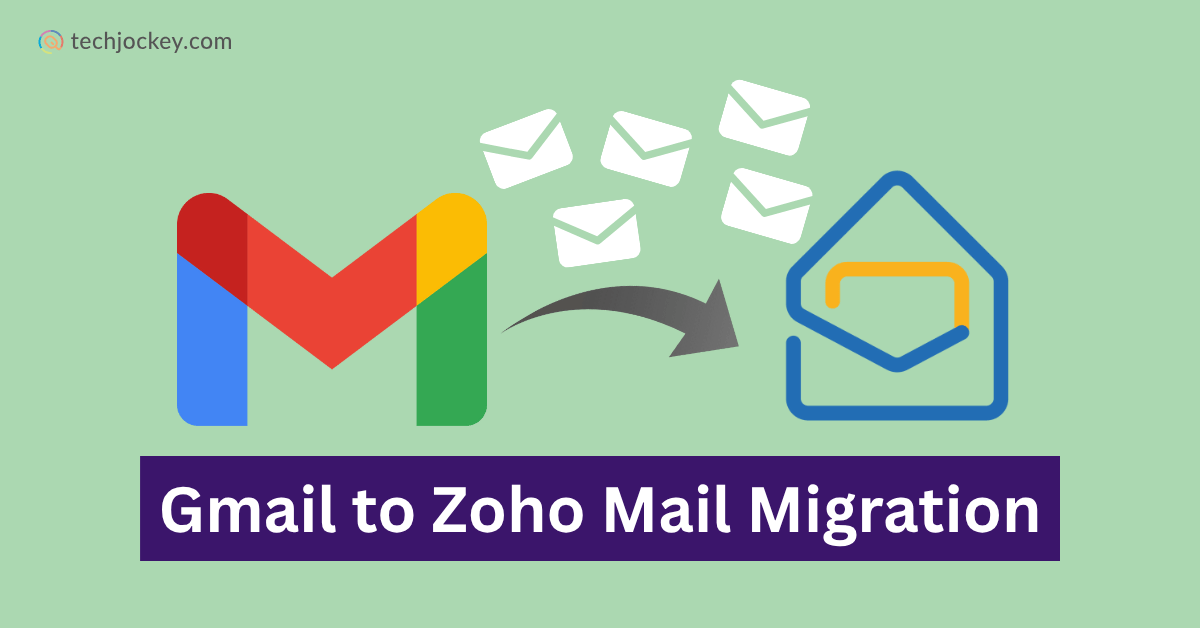
As per the latest news, Home Minister Amit Shah has publicly announced his official Zoho email address on X. Zoho is an Indian-grown service that has gained a lot of popularity after this announcement. Indian government’s Atmanirbhar Bharat and Digital India initiatives are totally relatable with this change from Gmail to Zoho.
Zoho consider itself a strong, and privacy-focused alternative to Gmail that also offers an ad-free experience. Many Gmail users are now curious and are exploring Gmail to Zoho Mail migration ways.
So, this guide will help you understand everything in detail about what exactly changes after you switch to Zoho email software, what benefits you will gain, and how you can do this smoothly.
Let’s begin.
The email migration from Gmail to Zoho has a number of benefits over Gmail:
Zoho Mail
Starting Price
₹ 708.00 excl. GST
Gmail organizes emails using ‘labels’ rather than folders. Each email can have multiple labels, which allows it to appear in several places at once.
Gmail to Zoho Mail Migration Impact:
Example:
A 10 MB email labeled Inbox, Work, and Important could take up 30 MB in Zoho Mail if all labels are migrated.
Pro Tips:
Here’s a simple guide on how you can migrate from Gmail to Zoho mail:
Before starting, Zoho Mail needs authorization to access your Google Workspace account. This ensures a secure and easy transfer of emails, contacts, and calendar data.
What information you need?
Once you have all the above information, you can further move to the below steps.
The first step in Zoho Mail Admin Console is adding the server configuration.
1. Sign in to ‘Zoho Mail Admin Console’ → ‘Data Migration’.
2. Click ‘Start Migration’ if migrating for the first time or ‘+ Create’ for subsequent ones.
3. Enter a descriptive name for your migration server configuration.
4. In ‘Select Protocol/Application’, choose ‘Google Workspace’.
5. Provide your Super Admin Email and Service Account Email.
6. Upload the JSON or P12 Key File.
7. Click ‘Authenticate’ to save the server details.
These settings are stored in Saved Server Details, so future migrations can use the same configuration without re-entering credentials.
This step lets you choose exactly what data to migrate. Zoho Mail provides flexible options for emails, contacts, and calendars.
1. Choose What to Migrate
Zoho Mail allows you to move three types of data from Google Workspace:
You can enable or disable any of these options based on what is relevant for your organization.
Tip: If you are migrating calendars, make sure that all users already exist in Zoho Mail. Also, your Gmail domain should exactly match with the Zoho Mail domain, like if Gmail uses abc.com, Zoho Mail should use the exact same address.
Zoho Mail
Starting Price
₹ 708.00 excl. GST
2. Select Which Folders to Include
Not all folders need to be moved. For instance, you might not want to carry over spam or promotional emails. Zoho Mail gives you the flexibility to include or exclude folders as needed.
You have three main options here:
3. How Folder Naming Works
To help Zoho identify which folders you are referring to, you will need to use a specific naming format:
| Example | Meaning |
|---|---|
| Inbox/* | Migrate all subfolders under Inbox. |
| Reports/2016 | Migrate only the 2016 subfolder inside Reports. |
| Sales Reports/* | Migrate all subfolders under Sales Reports. |
This convention gives you precise control over what gets moved, especially when dealing with nested folder structures.
Zoho Mail
Starting Price
₹ 708.00 excl. GST
4. Migrating Data by Date
Sometimes, you may not require all historical emails especially for large mailboxes. With Zoho Mail, you can filter emails by date range.
You can choose between:
This feature helps reduce Gmail to Zoho mail migration time and avoids transferring outdated or irrelevant data.
5. POP Access Option
During this configuration step, you will also notice a setting for ‘POP access’. This determines whether the migrated emails can later be viewed in other email clients like Outlook or Thunderbird using the POP protocol.
For example, if your team still uses Outlook as their main client, enabling POP ensures continuity after migration.
Zoho Mail allows customization to optimize migration:
These settings ensure your mailbox is clean and organized post-migration.
After configuring settings:
1. Choose ‘Maximum Connection Limit’ to set the number of users migrating simultaneously.
2. Choose a ‘Pause Threshold’ if you want to stop the migration when storage reaches to 80% or 95%.
3. Click ‘Create’ to finalize the migration task.
Parallel migrations help speed up the process without overloading the servers.
Zoho Mail provides three methods to add user accounts:
Manual Addition
Bulk Upload via CSV
Fetch Directly from Google Workspace
Once users are added:
1. Click ‘Start Migration’ in Zoho Mail Admin Console.
2. Ensure Gmail passwords remain unchanged during migration.
3. Monitor progress in real-time by going to specific folders of Mail, Contacts, and Calendar.
4. You must keep an eye on migration logs to quickly address any failures or missed emails.
Even with a careful setup, some issues can occur. Here’s how to address them:
Conclusion
Leaving Gmail and switching to Zoho mail is not only about transferring emails, but also about switching to a secure, organized and professional platform. The tools available within Zoho Mail enable you to transfer emails, contacts, calendars, and Google Drive files fast and securely.
This guide will help you to get a trouble-free Gmail to Zoho Mail migration, save your data, and have a privacy-oriented ad-free email experience. No matter who is using it, an individual or a company, switching to Zoho Mail gives a better level of control, security, and collaboration, which is a strong reason to use it over Gmail.
Today, owing to climate change, GHG accounting, short for Greenhouse Gas Accounting, is no longer… Read More
Things are always busy or chaotic (disordered) in the world of online shopping. For people… Read More
Rapid growth in Indian SMEs often outpaces security planning. Leaders are busy with staffing and… Read More
Ransomware and phishing represent only two among dozens of ways attackers seek every available vulnerability… Read More
In world where the race to go live never stops, and client deadlines feel… Read More
AI is evolving at pace never seen before, and so are the ways we… Read More