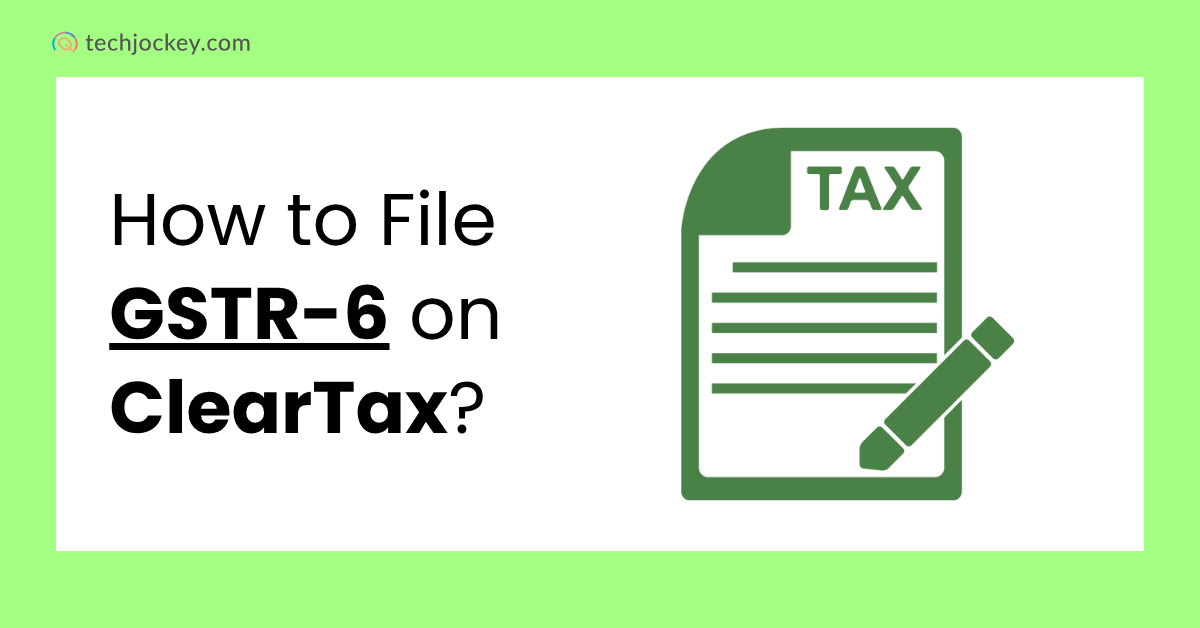
As companies grow in size, most central teams have access to input services in the name of the branches they represent and claim the Input Tax Credit (ITC) accordingly.
This is processed using the Input Service Distributor (ISD) mechanism in GST.
To maintain transparency and compliance, ISDs must submit GSTR-6, a monthly return displaying the information on ITC claimed and given. As an ISD that wants to file GSTR-6 easily in an automated manner, ClearTax is a smart way out.
This blog takes you through all the information about GSTR-6 and how to file GSTR-6 using ClearTax in a step-by-step process.
GSTR-6 is a monthly return that should be lodged by each Input Service Distributor. It records the position of input tax credit earned on inward supplies of services and the way this credit is fragmented to the entitled branches or units in India. The returns are comprehensive, including invoice-level data and corrections.
Suggested Read: Step-by-Step Guide on How to File GSTR-6 Online
GSTR-6 makes sure that the ITC availed by the head office or central team is passed to the qualified receivers properly. Without this return:
You have to file GSTR-6 even when it is a nil return. Further, due to recent changes in the law, the ISD mechanism has become compulsory with effect w.e.f 1st April 2025. And thus, it is more important than ever that all filings should be done in time and accurately.
The filing date of GSTR-6 is the 13th of the next month of the tax period. As an example, June 2025 returns should be filed by 13th July 2025.
When it comes to late filing, it carries a penalty of INR 50 per day. This is, however, true even in a case of nil returns.
The GSTR-6 return contains 11 key sections, covering GSTIN, credit received, distribution, mismatches, and more. These include:
Now that we’ve understood the structure and importance of GSTR-6, it is time to move to the most important part of this blog, which is how to file GSTR-6 using ClearTax..
ClearTax GST
Starting Price
Price on Request
You can file GSTR-6 through the GST portal or any GST software. As of now, we are using ClearTax, which has an easy-to-use dashboard through which businesses can upload, validate, reconcile, and file GSTR-6. It’s not necessary to log in to the government portal at each phase. Here’s a complete guide:
Prerequisites Before Filing GSTR-6 using ClearTax: File GSTR-6 Online Using ClearTax
ClearTax GST
Starting Price
Price on Request
ClearTax GST
Starting Price
Price on Request
ClearTax GST
Starting Price
Price on Request
ClearTax GST
Starting Price
Price on Request
Conclusion
The GSTR 6 may appear overwhelming because it is invoice-level and requires many reconciliation points. But with ClearTax GST software, Input Service Distributors can automate the entire process, upload the data, and finally submit without much manual processing and with maximum precision.
With thousands of invoices or multiple branches, ClearTax helps you get your GSTR-6 return right on time without any errors or delays.
Remain compliant and stress-free! File your GSTR-6 using ClearTax today.
When you begin your building information modeling journey, selecting the right software is crucial. Your… Read More
Highlights: The Digital Personal Data Protection Act, India, 2023 is the first comprehensive law in… Read More
Smart technology assists us in our daily lives, and it is operating silently in the… Read More
The holiday season is all about cozy lights, warm emotions, and picture-perfect memories and now,… Read More
Android trojan, for the unversed, is malware that poses a serious threat to mobile… Read More
Smartphones have completely transformed how we bank, making money transfers and payments quicker and more… Read More