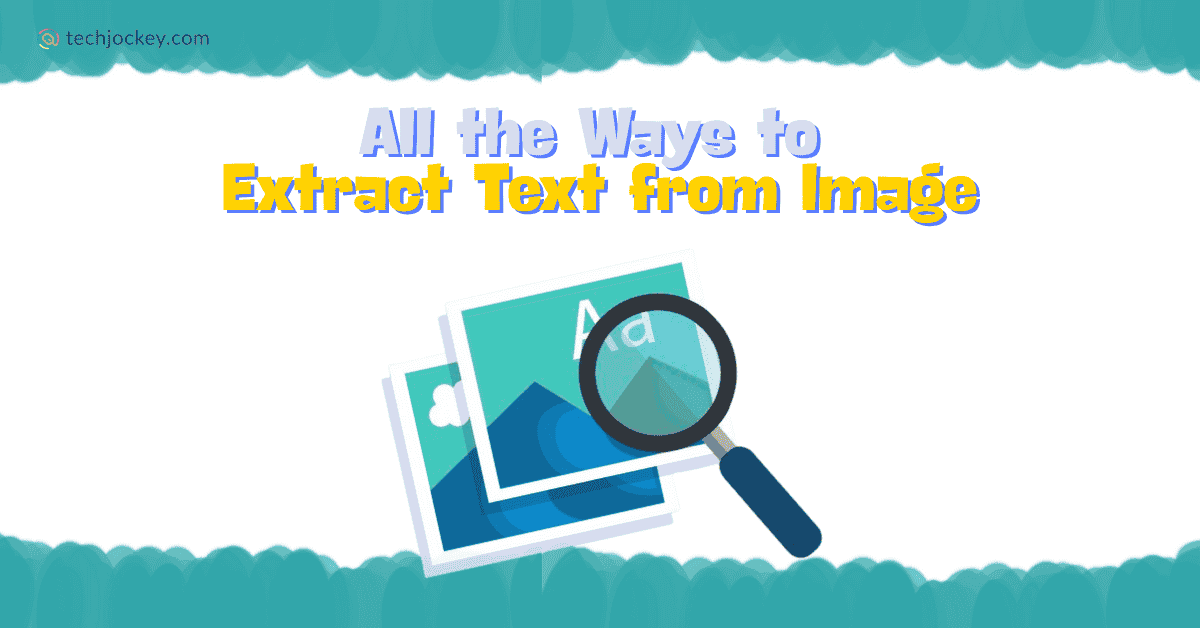
We have all, on various occasions, clicked a photo of a recipe or saved a screenshot of class notes, only to stare at the screen and wonder, If only I could copy this text…
Drumroll, please, now you can. For today, it’s possible to extract text from image files in seconds, no typing required. It might seem like magic, but it is really your phone, laptop, or browser working hard behind the scenes.
How? You ask. Read on as we list all the smart ways to extract text from picture files, scanned PDFs, or screenshots. From free OCR text recognition tools and browser extensions to powerful apps and even email bots, we have covered it all. So, what are you waiting for? Let’s turn them pixels into prose right away!
Before we delve into the intricacies of the subject matter at hand, it is important that we know that text extraction from images is all about working smarter, not harder. Here’s exactly why millions, including you and us both, thus, rely on tools to scan text from image files every day…
Whether you a student or a working professional, text extraction from images is not only going to save you time, but also the frustration of having to write something all over again.
Whether you want to do it quickly online or need a pro-level solution for complex docs, here are all the effective methods that will help you accomplish the same, one pixel at a time…
Online OCR websites are perfect when you want to copy text from image online as quickly as possible, without installing apps or software. Some of the popular tools that can help you attain the same are OCR.space, OnlineOCR.net, NewOCR.com, i2OCR, etc.
These work well with clear images and simple fonts. They are great to extract letters from an image quickly with zero setup, basically converting a JPEG to text directly.
How to Use:
ABBYY FineReader Engine
Starting Price
₹ 14925.00 excl. GST
Your smartphone is a powerful image-text extractor in your pocket. With apps like Google Lens (Android & iOS), Microsoft Lens, Adobe Scan, Cam Scanner, Text Fairy (Android), it lets you scan and capture text from images, signs, or notes almost instantaneously.
And the best part is that these apps can handle printed text well. Some of them even support handwriting.
How to Use:
Adobe Acrobat Pro DC for teams
Starting Price
₹ 23864.40 excl. GST
If you use Google Drive, you already have free OCR built in. It helps you extract text from images or scanned PDFs inside your drive. This method is perfect when you want to scan text from image directly into editable documents with decent formatting preserved.
How to Use:
Soda PDF
Starting Price
₹ 1034.48 excl. GST
When images have columns, tables, handwriting, or faded ink, desktop OCR software shines. Some of the popular options in this regard are ABBYY FineReader, Adobe Acrobat Pro (for scanned PDFs), Readiris, Soda PDF, etc.
These programs offer advanced text recognition with editing and export features, making text extraction from images with tricky layouts or poor quality easy.
How to Use:
ABBYY FineReader Engine
Starting Price
₹ 14925.00 excl. GST
Want to grab text directly from memes or images on web pages? Try browser extensions that let you highlight text inside images. And the most enjoyable aspect is that you needn’t save the image first. These tools make it easy to copy text from image without extra hassle.
Some of the popular extensions for this are Copyfish (Chrome, Firefox), Project Naptha (Chrome) so on and so forth.
How to Use:
Soda PDF
Starting Price
₹ 1034.48 excl. GST
Can’t install apps or access fancy tools? Some services let you email an image and get the text back by email. This slow but reliable option helps when storage or internet is limited.
How to Use:
Adobe Acrobat Pro DC for teams
Starting Price
₹ 23864.40 excl. GST
Modern phones have hidden OCR text recognition built in, no extra apps needed. This functionality is great for text extraction from receipts, signs, menus, and notes on the fly.
How to Use on iOS (Live Text):
How to Use on Android (Google Photos):
Power users and developers can use free, open-source tools like Tesseract OCR to batch process and automate text extraction. The tool is ideal for creating automated workflows or building your own image text extractor programs
How to Use:
To get clean, reliable text output, keep the following tips in mind…
Conclusion
And that’s how you extract text from picture like a total pro! With so many handy text from image extractor online tools and apps out there, you don’t need to be a tech genius to pull words out of pictures. Whether it’s a screenshot, a scanned note, or a meme with a message, just upload, click, and boom, text unlocked!
Now, go ahead and let no image keep its secrets from you. And while at it, let Techjockey give you all the technical aid it can.
When you begin your building information modeling journey, selecting the right software is crucial. Your… Read More
Highlights: The Digital Personal Data Protection Act, India, 2023 is the first comprehensive law in… Read More
Smart technology assists us in our daily lives, and it is operating silently in the… Read More
The holiday season is all about cozy lights, warm emotions, and picture-perfect memories and now,… Read More
Android trojan, for the unversed, is malware that poses a serious threat to mobile… Read More
Smartphones have completely transformed how we bank, making money transfers and payments quicker and more… Read More