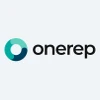Summary: Discover what is cache, its types, and how it enhances system performance. Learn the benefits, drawbacks, and types of cached data, along with steps to clear it on iPhone, Android, and desktop.
Have you ever noticed that when you visit any website for the first time, it takes a few extra seconds to fully load? If not, then give it a try!
Nevertheless, this is not a mere coincidence, this happens due to a reason. It happens because our system or device doesn’t have any cached data for that particular website or app.
But, what exactly is Cache and how does this work? In this blog, I will be going to dig deeper into the cache. I’ll also be talking about the types of cached data, how this works, and the benefits and drawbacks of cashes. Let’s get to it!
What is Cache?
Cache Meaning: A cache is like a quick-access memory for your computer or phone. When you’re browsing the internet, the cache stores things like images, fonts, and website code. This makes your pages load faster because your device already has some of the stuff it needs, and it doesn’t have to download or upload everything again.
It’s like you have a handy storage space right on your device, which is making your internet experience smoother and faster.
Cache is generally used by the applications, CPU (Central processing unit), operating systems or the web browser as cached data. The technique that is used to store cache files or data is called cashing.
How Does a Cache Work?
A cache acts as a temporary store of data that can be accessed more quickly than fetching the original data from its primary location. When a user requests certain information, the cached data checks if it has a copy available. If so, it delivers the data promptly. Here’s how a cache work:
- Store Data: First, cache stores the data on a local device, most commonly in a folder.
- Retrieve Data: Whenever that data is required, the system will automatically look for the stored cache memory for faster and easy data access. When the data is located in the memory, it is called a cache hit and when it isn’t located, it is called data miss.
- Reduce Loading Time: Once the data is collected, then it is used to reduce the loading time and enhance the user experience.
Many software and apps also have their own cache data. This cache temporarily stores software or app-related data, instructions or files for faster retrieval.
How are Caches Used?
Caches are widely used by businesses, apps or websites to improve performance and efficiency. They store frequently used data closer to the processor and reduce the time it takes to access them from the main memory. This quick access helps speed up processing tasks and reduces the network latency which enhances the overall system performance.
Furthermore, caches are also used in web browsers to store recently visited web pages and resources locally on the user’s device. It allows for faster loading time when revisiting those same websites, as the browser can retrieve information from the device.
All in all, caches and cached data play a crucial role in the efficient operation of businesses, especially when it comes to enhancing the performance of websites and applications.
What are the Benefits of Caches?
Caches offer several benefits when it comes to improving system performance and user experience.
Additionally, it contributes to better scalability and cost-effectiveness. Below are some of the benefits or importance of cache memory:
- Increased Performance: Storing cache data helps a system to run faster. For instance, when you visit a website, it stores cache files from your last browsing sessions and speeds up the browsing sessions when you revisit the site again.
- Cache Also Works Offline: Cache also allows applications to work seamlessly without any internet connection. Application cache rapidly retrieves recently accessed or frequently used data.
- Enhanced User Experience: By storing recently used data, applications and websites respond swiftly according to the users. Which improves the overall user experience and responsive interactions.
- Cost Efficiency: When you use cached data effectively, it can save money by optimizing hardware performance. It reduces the need for expensive high-speed storage systems and allows for the use of more economical storage options.
What are the Drawbacks of Caches?
Apart from the benefits, there are a few drawbacks of cache as well. Drawbacks like security risks, outdated information can really impact the user experience. Here are a few of them:
- Data Corruption: Cached data can sometimes be corrupted which makes it unnecessary to store it in your system. Furthermore, corrupted caches may impact the usage of applications or websites, as they can crash or might display incorrect data.
- Limited Storage: Caches have a limited and finite storage capacity and if you select an improper cache size, it may affect caching. Additionally, the cache space is expensive too.
- Outdated Information: If a website or an app gets an update, then the stored cache data becomes outdated which can later display false or outdated information. This can cause a website glitch and significantly affect user experience.
- Potential Security Risks: If cache data is not managed properly, then it can become vulnerable to security risks. Caches can store some sensitive information and without good security measures, it can lead to data leaks and breaches.
Types of Cached Data
Now that we know what Caches are, it’s time to understand the types of caches data. Believe it or not, nearly every process of your application or software uses or creates Cache data.
These data are files, scripts, images, and other multimedia stored on your device after opening an app or visiting a website. Below are the common types of cached data:
- Application Cache: Each application stores, creates and manages cache data or temporary files on your device. Cached application data helps apps load faster and respond in a better way for user interactions.
- System Cache: Just like apps store and use temporary data, operating systems also do the same and store files and scripts. These temporary data files are created in your system cache separately.
- Browser Cache: Your browser also collects and stores data such as login details, interactions, image files from each website you visit. This helps your web browser to deliver a more efficient browsing experience.
Why Should You Clear Cached Data?
Well, if the cached data is not doing any good for you, then you can delete it. Excessively cached data can slow down your system. Furthermore, the cached data easily drains your system memory. So, if you want to delete your cached data, you can benefit in several ways:
- Give you the more storage space and also improve the browsing speed
- Reduce the risk of data security and prevent from data breaches and leaks
- Fix the problem if your web page or app is not loading properly
- Enhance the overall health of your system
How to Clear Cached Data?
Now, if you are ready to clear the cache data from your device, below are the ways you can do it on multiple operating systems:
How to Clear Cached Data on iPhone?
It is quite easy to clear cache data on your iPhone. Follow the steps below:
- First, open the Settings on your iPhone
- Now, go to the General option and from there, visit iPhone storage
- Here you will see a few options and apps that you use
- Click on the app whose cached data you wish to erase
- There, you will see an Offload App option
- Click on that and your cached data will be cleared. Offload App is just a phrase used by iPhone for clearing cache.
How to Clear Cache on Android?
Here’re steps to clear cached data on your Android devices:
- Visit Settings on your device
- Go to Apps or Manage Apps
- Here, you will see the list of apps available on your phone
- Click on the app and go to its storage section
- Now, you will see the Clear Cache option, click on that and your cache data will be cleared.
How to Clear Cached Data on the Desktop?
You can clear data on your Mac or Windows operating system. Here’s how you can do it:
Cache Clearance On Mac Device:
To clear your Mac’s cached data, you can do the following:
Open Finder
- Press Shift + Command + G to open the Go to Folder search window
- Type ~/Library/Caches and press Enter
- Select the files you want to clear
- Press Delete
Cache Clearance On Windows:
To clear the cache on a Windows computer:
- Open Settings
- Select System
- Click on Storage
- Select Temporary files
- Chose the files you want to remove and click on Remove files
- Select Continue to confirm
How to Clear Cached Data in Chrome?
If you wish to clear cached data on Chrome or any other web browser, you will have to clear your browsing history. Simply visit the browser setting and clear your browsing data. Here’s how you can do it on Chrome:
- Open Chrome Browser
- Click the three dots on the top right corner
- Click on History and visit history tab
- Now, select Clear browsing data and select the options you wish to clear
- Select Clear Data, and you are done
Top 3 Data Erasure Software for Cache Clearance
If you don’t want to go through all the hassle and steps to clear your cache on your system, then you can simply use cache clearance or data erasure software. These handy tools can easily erase all your unused data with just a click. Below are some of the tools to consider:
| App | CC Cleaner | Blancco File Eraser | BitRaser |
| Top Features | 1. Drive update 2. System health check 3. Performance optimizer 4. Clean junk files | 1. File remover 2. File overwriting 3. Hard disk management 4. Temporary file remover | 1. Secure data wiping 2. Bulk Drive Erasure Over Network 3. File, Folder & Volume Erasure |
| Supported OS | Windows, iOS and Android | Windows | Windows, Mac, iOS and Android |
| Free trail | Yes | Yes | No |
| Best For | Basic data and cache removal | Sensitive file erasing | Certified and secure data wiping |
| Pricing | On request | On request | Starts at $39.99 |
Conclusion
A cache is a temporary storage location that helps in speeding up data access and reducing the load on the main memory. Caches work by storing frequently accessed data close to the processor, allowing for quicker retrieval when needed.
This process significantly improves system performance and efficiency. So, take time to explore how caches work and how these are used for optimizing system performance and maintaining a healthy device.
FAQs
Is it bad to delete cached data?
Deleting cached data is not bad. It can free up storage space, improve system performance, and enhance privacy. However, it might slow down initial loading times for websites as the data needs to be reloaded.
Can you delete cached data on Android?
Yes, you can delete cached data on Android. Navigate to Settings, select Apps or Manage Apps, choose the app, and go to the Storage section. There, you'll find the option to clear the cache, which can help optimize your device's performance.
How do I clear cached data on Chrome?
To clear cached data on Chrome, click the three dots on the top right corner, go to History, select Clear browsing data, choose the data types you want to clear, and click Clear Data. This helps improve browser performance and resolve potential issues.
Why is my cached data so high?
High cached data can occur due to accumulated temporary files and data stored for faster access. It's generally harmless, but if it affects device performance or storage, clearing the cache can resolve the issue and free up space.
How often should you clear cache data?
The frequency of clearing cache data depends on individual usage patterns. Regularly clearing cache can optimize device performance and storage. Consider doing it when you notice a slowdown in performance or encounter storage issues.
Shubham Roy is an experienced writer with a strong Technical and Business background. With over three years of experience as a content writer, he has honed his skills in various domains, including technical writing, business, software, Travel, Food and finance. His passion for creating engaging and informative content... Read more