Some people think that typing is not an important skill now. In the era of AI people are already moving from text-based search to voice search. However, there are many such streams where talking to machines is not enough. That’s when the best typing software can help.
In fact, a few government and private jobs demand candidates with a good typing speed. Moreover, this is one skill that can be honed irrespective of your qualification background and level.
Fortunately, there are a few free typing software for beginners to learn typing quickly. You can access many free typing software to learn typing fast and work with your system fast and effectively.
What is Typing Software?
Typing software is a computer program that helps you in learning typing through interactive, and engaging sessions. Also known as typing tutor, offers timed exercises and ergonomic lessons for its end-users. Typing tutor software is an interactive program, which supports virtual keyboard & number pad for an easy typing experience.
Our list of typing software depends on each tool’s AI-based algorithms for assessing typing skills and improving the speed and accuracy of the end users. These tools for typing are ideal for improving typing speed, whether Hindi or English.
List of 21 Best Free Typing Software and Apps in 2025
| Typing Tools | Compatibility |
| Rapid Typing Tutor | Windows, Mac, Linux |
| KeyBlaze Free Typing Tutor | Windows, Mac, iOS, Android |
| Speed Typing Online | Windows |
| Typing Bolt | Windows |
| Typing.com | Windows |
| TypingClub | Windows, Android |
| Typing Master | Windows |
| Max Type Pro | Windows |
| Typing Trainer | Windows |
| ZenTypist | Mac OS |
| Animal Typing Lite | Mac OS, Windows, Android, iOS |
| Typing Fingers LT | Mac OS, Windows, Android, iOS |
| The Vehicles Typing | Mac OS, Windows, Android, iOS |
| Sonma Typing Expert for Windows | Windows |
| InScript Keyboard Layout | Windows |
| Google Input Tool | Windows, Mac, Android, iOS |
| Hindi Writer | Windows, Mac OS, Android |
| Anop Hindi Typing Tutor | Windows |
| Touch Typing Study | Web-based |
| Typing.io | Web-based |
| Ratatype | Web-based |
Enlisted here are the best free typing software for PC that would help in learning typing efficiently and quickly.
Rapid Typing Tutor (Rating:4/5)
Rapid Typing Tutor comes with a user-friendly keyboard trainer that helps users improve their typing speed and minimize typos. In fact, users can also find lessons organized for different student levels like beginners, professional testing, or experienced.
This even allows users to learn faster typing by playing a typing game. Moreover, you can use this typing tool for self-study as well as in the classroom under a teacher’s guidance.
Features of Typing Tutor
- A simple and colorful interface
- Progress tracking
- Offers a virtual keyboard
- Available for beginner, intermediate and advanced typing lessons
Rapid Typing Tutor Pros and Cons
- Virtual keyboard with zone highlights that help in learning the placement of your fingers on a keyboard.
- Supports all type of keyboard layouts such as QWERTY, AZERTY, QWERTZ, etc.
- Simplifies typing lessons by displaying your hands on screen while they are moving on the keyboard.
- Uses minimal system resources so that you don’t face any hiccups while running this application.
- It may take you a while to adjust to different keyboard layouts besides the typical QWERTY.
Pricing: Rapid Typing Tutor is completely free to download.
KeyBlaze Free Typing Tutor (Rating: 3.5/5)
An interactive program to help users to improve their current typing skills. The free typing tutor comes with a visual keyboard that guides users to improve their typing technique by highlighting keys. It also features various games, audio classes, and lessons that help typists determine their skill level and practice for improvement.
Keyblaze software is great for those who are looking to increase their per-minute typing speed such as secretaries, data entry operators, marketers, writers, etc. Moreover, users can also set their personal goals and receive a certificate upon completion.
KeyBlaze Free Typing Tutor Features
- Offers an on-screen guide
- You can learn through practical lessons and games
- This software includes tests and lessons to improve typing
KeyBlaze Free Typing Tutor Pros and Cons
- With its 10-key number pad and touch-typing facilities, the software operates on Windows and is apt for people with varied skill levels.
- The software offers dictation audio exercises to practice transcription, fun typing games, etc.
- Additionally, enables you to take practice exercises that help in testing users’ typing skills with exercises like poems, drills, prose, etc.
- Easy user interface apt for adults. However, kids looking to improve their touch-typing skills may find the software less attractive.
Pricing: KeyBlaze is a free typing tutor and works best with Mac as well as Windows operating systems.
Speed Typing Online (Rating: 4/5)
Speed Typing Online allows users to test their typing skills on metrics like speed (word per minute), accuracy, error rate, and more. Further, users can also share their typing test results on Facebook, Twitter, email, etc.
In addition to this, the free online typing software also supports multiple keyboard formats that include QWERTY, AZERTY, Dvorak, Numpad, and Colemak.
Speed Typing Online Features
- Variety of lesson formats
- You can set target, speed, and accuracy according to your preference
- Multiple stage tests
Speed Typing Online Pros and Cons
- The software offers two lesson formats (classic lessons and advanced lessons) so that you can choose how you’d want to learn.
- Additionally, you can customize the length of all lessons.
- You can also set your typing goals using this software. All you need to do is set and achieve your target speed and accuracy.
- Apt for beginners but not helpful for advanced users. Not only this, but users also need to register to access or save available lessons.
Pricing: Speed Typing Online is a free online typing tutor software.
Typing Bolt (Rating: 3/5)
Typing Bolt is one of the best typing apps for PC with artificial intelligence engine which studies typing patterns. It uses multiple unique algorithms to track user levels. This smart UI also reflects on which finger the user should use to type each letter.
Further, users can also adjust their difficulty levels and even pronounce words for more accurate typing. In fact, after completing every sentence, you can view real-time reports to check the analytics of your performance.
Typing Bolt Features
- Optimized words according to the user
- Automatically adjusted difficulty while typing
- Smart and friendly UI
- Real-time analytics
Typing Bolt Pros and Cons (Free Typing Software for PC)
- Bolt AI measures your keystroke dynamics. Additionally, it understands your typing pattern.
- Generates words that emphasize more on your weakest keys at a given time.
- Additionally, by analyzing your typing skills, Bolt AI automatically controls difficulty levels.
- Simply view a graphical representation of your performance
- The only hitch is that Bolted connection has slightly lesser strength in axial tension. This is because the net area at the root of the thread is less.
Pricing: Typing Bolt is a free typing tutor software.
Typing.com (Rating: 4.5/5)
Use some cool tips and tricks offered by Typing.com to learn how to type. Typing.com helps improve the progress of a work on a regular basis. Multiple level typing tests at one, two and five minutes respectively help in gauging the performance levels so that you can improve your typing speed accordingly.
These tests help check the speed and accuracy of your typing. In addition to this, the free online typing tool is completely aligned with State and Federal Standards.
In fact, this tool goes beyond typing and offers modules on career prep, coding fundamentals, comprehensive keyboarding, computer basics, tech literacy, etc.
Features of Typing.com
- Gamified learning
- Customizable lessons
- Multilingual content
- Reporting
Typing.com Pros and Cons
- Its engaging curriculum teaches the fundamentals and basics of technology to students
- Students learn faster with fun typing games and interactive lessons. This gamified learning ensure accurate and fast typing.
- Offers lessons as well as instructions in English/Spanish language
- Only a limited number of lessons are available. Advanced users may not find the lessons extremely helpful.
Pricing of Typing.com: This free typing software for laptops is suitable for students & teachers. The premium version will cost you $3.79 a year.
TypingClub (Rating: 4/5)
Web-based, free, and highly effective typing tool – that’s TypingClub for you. Both schools and individuals can use it for free. However, a paid school edition version is also available.
Teachers can use free typing lessons to monitor the progress of their students and customize lessons. Also, teachers can effectively manage several classes using TypingClub.
The typing tool can also guide the users for proper hand posture while they are typing. Moreover, it also offers a voiceover feature that reads out your words as you type.
Features of TypingClub
- Expanded Game Library
- Story-Based Typing Lessons
- Advanced Reporting Options
- Replayable Typing Assessments
TypingClub Pros and Cons
- Mobile typing app tools help teachers to customize typing lessons for students.
- With guide for checking hand postures, you can see the correct hand posture on keys as you type.
- It offers Multiple levels for building muscle memory and motivation
- Typing Club’s free version includes ads.
- Also, it has no tests and SSL security in the free version.
Pricing: You can learn touch typing for free with TypingClub typing app for PC. You can also opt for the premium TypingClub school edition for advanced features like ads-free experience, more themes, reports, relay attempts, etc. Users can also take a 3-day free trial of the premium version.
Typing Master (Rating: 4/5)
Using Typing Master, you can analyze your skills and access real-time analytics widgets to understand your performance in depth. Users can also play free typing and keyboarding games like puzzles, memory, logic, typing race, and more.
Moreover, these typing tests can be used for evaluating candidates at recruitment time and for training purposes.
Features of Typing Master
- Track your progress
- Real-time typing test and certification
- Typing games for skill Improvement
- Advanced statistics and review
Typing Master Pros and Cons
- You can test your wpm accuracy and speed. Customizable web-based wpm testing tool to fulfil all business recruitments.
- Play free typing games to become a master at keyboard handling.
- You can also view summary reports of the tests
- The software’s interface is dull and outdated.
Pricing: Typing Master licenses for companies start from $19 a year. However, users can avail themselves of a 7-day free trial of the paid version.
MaxType Pro (Rating: 3/5)
MaxType Pro focuses on improving typing speed along with accuracy. It offers a Lesson’s mode that teaches beginners how to type, what should be the correct finger positions on keyboard, and more.
With personalized typing exercises, you can learn to type online quickly and accurately. It has a multi-user interface, which provides password-protected access with customized settings.
Features of MaxType Pro
- 6 different typing modes
- Visualized statistics
- Daily and weekly reports
- Built-in exercise library
MaxType Pro Pros and Cons
- MaxType Pro helps learn typing with six different modes
- Provides statistics for each hand to avoid mis type
- Includes excerpts, which allows you to type after lyrics and source code
- Also, you can take any typing test with a virtual component
- Implementation is a bit complex
Pricing: You can download MaType Pro for Mac & Windows for free.
Typing Trainer (Rating: 4/5)
Typing Trainer is what you need to learn typing efficiently with the touch-type method. It allows you to double your speed with core keyboarding skills in just a few hours. This best free typing software for PC also covers modules for numbers, symbols, speed building, etc.
These modules create a step-by-step training program that helps beginners do motoric warm up, take up key drills and skills tests, and more. In addition to this, Typing Trainer comes with the Smart Review feature that helps you in detecting the words you frequently face problem with.
Features of Typing Trainer
- Game-like lessons for better typing experience
- Offers multiple typing test types
- Figure out the level of your typing through analysis and report
Typing Trainer Pros and Cons (Free Typing Software for PC)
- On-screen keyboards make the process of learning all finger movements simple and intuitive.
- The process called Motoric warm-up helps keep fingers oriented towards new types of movements.
- Text drills and varied words
- An effective testing module would help
Pricing: It’s free typing trainer software for PC.
ZenTypist (Rating: 4.5/5)
Zen Typist, the free typing software for Mac, not only focuses on improving your per-minute typing speed but also ensures that you type with accuracy.
The software allows you to type even while you are on the go through your smartphone. Moreover, it also sends clear alerts for errors while typing.
Features of ZenTypist
- Focus on accuracy
- Simple, colorful keyboard display
- Clear error alerts
- Allows you to type on the go through your smartphone
Zen Typist Pros and Cons
- Zen Typist for Mac has a simple, colorful keyboard display
- It helps focus on accuracy and provides clear error alerts
- Typing extracts from complete paragraphs
- One main drawback is that you have no option to change the size of the text
- Its visual keyboard can’t be turned off, and it has no way to track speed.
- Limited typing tools
Pricing: Zen Typist typing tutor is free to download.
Animal Typing Lite (Rating: 4/5)
Animal Typing Lite makes typing fun for students of all age groups with gamification. As you start typing, the speed of animals on the screen increases, with your typing speed. Your animal changes as per your speed, such as snail for slower speed and horse for the higher typing speed.
Also, if you achieve higher accuracy, you will surely be rewarded. In fact, if you avoid the typos, you may get cheetah!
Animal Typing Lite Features
- Easily accessible drills
- Fun animal theme
- Multiple keyboard layouts (7+)
Animal Typing Lite Pros and Cons
- Showcases proper writing techniques with animated fingers
- Provides different keyboard layouts, such as, Workman, Qwertz (German/Swiss), Dvorak, Qwerty (US/UK), etc.
- Kids can learn on Qwerty and Dvorak keyboard layouts
- Allows switching between multiple users with a Local user login system
- Its free version provides limited typing lessons.
Pricing: This online typing app for PC is free to download on the App Store with in-app purchases.
Typing Fingers LT (Rating: 3.5/5)
Typing Fingers LT makes typing fun with its unique take on touch typing. It’s apt for anybody, be it kids or adults. It has a beautiful design and there is music in the background to make typing more fun.
It also comes with an interactive tutor that teaches users about 32 lessons on which fingers should be used to strike which keys to increase typing speed.
In fact, each lesson is further divided into two major parts, the first one being for learning and the second one for gaming. Additionally, it also provides Typing Fingers Diploma for every level that a user successfully completes.
Features of Typing Fingers LT
- Simple typing games
- Teaches finger position
- Interactive tutor with 32 lessons
- Uses a modern teaching approach based on brain analysis
Typing Fingers LT Pros and Cons
- Supports US/EN QWERTY keyboard layout
- Symmetric super learning
- Interactive typing lessons
- Learn and play mode.
- Most of the typing levels are available with the in-app purchase.
Pricing: Typing Fingers LT best typing software for PC is free.
The Vehicles Typing (Rating: 4.5/5)
The Vehicles Typing is a great online typing tool for kids who would enjoy watching vehicles down the road. They just have to type letters given in the balloons to keep the car running.
Moreover, you also get hints on the screen for which fingers you should use for faster typing like little, ring, index, and middle fingers.
Features of The Vehicles Typing
- Over 30 lessons, ranging from basic to sentence-level.
- It includes 10+ popular vehicles, such as cars, trains, airplanes, and ships.
- Supports up to three individuals in a single match for competition.
Pros and Cons of The Vehicles Typing, (Typing Program for Kids)
- You can type from just a word to sentences with more than thirty online tutor stages
- You can switch between three users
- Some vehicles can also be transformed into monsters
- It’s suitable only for kids and beginners.
Pricing: This typing software for kids and beginners is free to download with in-app purchases.
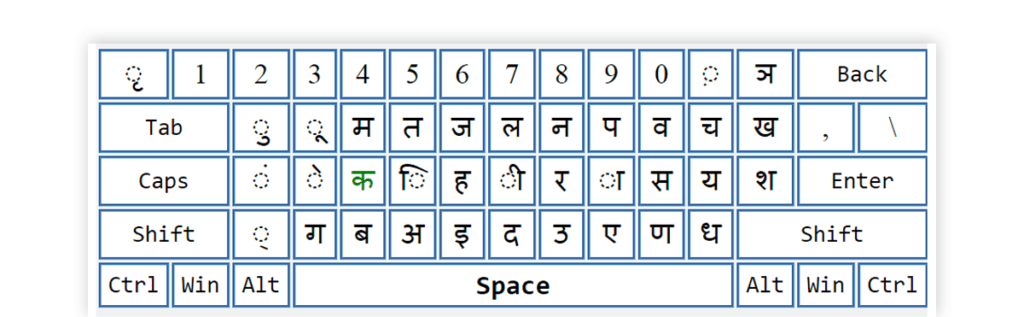
Today, the trend of typing in Hindi is prevalent. Businesses these days are constantly looking for those who can type in Hindi quickly. Audiences connect better when products, websites and other such information is available in their own language.
In case you are planning to learn Hindi typing, you too can apply for such jobs and then opt for any of the best free Hindi typing software for Windows 10 from the list mentioned here.
Sonma Typing Expert for Windows (Rating: 4/5)
Sonma Typing Expert is the ideal solution for everyone who is planning to improve their Hindi or English typing speed. It offers multiple exercises that can help users in improving speed and accuracy.
These exercises allow users to practice on various levels of difficulty. In addition to this, you can also view and print statistics of performance and monitor your progress.
Sonma Typing Exper Features
- Customizable exercise duration
- A wide selection of typing exercises
- Switch between languages with a single click
Sonma Typing Expert for Windows Pros and Cons
- Typing speed may be a bit slow in the beginning as there is difference between Hindi digital keyboard and QWERTY keyboard.
- Easy to switch between two different languages.
- Inbuilt analytics for gauging the performance.
- Printable statistics and performance reports that can be presented for job applications
- Bilingual people might have difficulty in adjusting to different keyboard layouts.
Pricing: Users can download this Hindi typing software for free from Sonma Tying Expert’s website.
InScript Keyboard Layout (Rating: 4.5/5)
InScript Keyboard Layout offers a standard layout for keyboards to type Indian scripts. This Hindi typing software online utilizes the standard 104- or 105- layout.
It is also the official keyboard from the Government of India and is used for different government exams. In fact, it is based on Unicode fonts like Mangal.
Features of InScript Keyboard Layout
- Works with standard keyboard layout recommended by Indian Government
- Supports Hindi-Traditional and Marathi keyboards,
- Based on Unicode fonts like Mangal
Pros and Cons of InScript Keyboard Layout (Best Typing Program for Adults Free)
- Approved and recommended by Indian Govt.
- Hindi InScript keyboard is used in examinations like – SSC, UP Govt exam, CPCT, and more
- The Hindi-Traditional and Marathi keyboard of this Hindi typing tutor includes English punctuation as well
- The InScript keyboard is for expert users only.
Pricing: The price of InScript Keyboard Hindi for typing is available on the official website.
Google Input Tool (Rating: 4.5/5)
Google Input Tool for Hindi typing is available for Google Services, Chrome, Android, and Windows users. You can type in Hindi or any other language of your choice with Google Input Tool.
The typing software also personalizes the typing experience for you by remembering your corrections and maintaining a custom diary for uncommon and new words. Moreover, you can use it both online and offline.
Features of Google Input Tool
- Virtual keyboards for over 90 languages
- Automatic diacritics, spell correction, and prefix completion
- Offers both gesture and voice typing
Google Input Tool Pros and Cons
- An intuitive and streamlined interface
- Ensures faster typing in different languages with the help text.
- It has glitches like punctuation issues and joint words.
Pricing: You can download Google Input Tool on your Android device or install its Chrome extension on the web.
HindiWriter (Rating: 4/5)
HindiWriter makes Hindi typing easier, as you don’t have to remember any new keyboard layout. It provides an in-built Indic language support from Windows. So, no additional font installation is required. HindiWriter also provides additional features, such as Spell Check and Auto Word Lookup.
Moreover, its updated version suggests word completions to users for faster typing, and an updated dictionary.
Features of HindiWriter
- It uses minimal system space
- It has word lookup and spell check options
- Offers Auto-Text, and Customized word list
HindiWriter Pros and Cons
- It supports Unicode, including Firefox, MS Office and Internet Explorer.
- This typing tool also supports OpenOffice.org suite, Outlook, Notepad and more
- This Hindi typing software uses iTrans scheme for transliteration.
- Installation is a bit complicated, and a few characters are hard to type.
Pricing: HindiWriter with built-in Indic language is a free Hindi typing software.
Anop Hindi Typing Tutor (Rating: 3.5/5)
With this free desktop application, you can learn typing in Hindi. To keep you glued to the screen, Anop Hindi Typing Tutor has a nice and colorful interface that looks like a game. What’s best? This Hindi typing software doesn’t require internet access.
In fact, you can also prepare for typing exams with this Hindi typing tool. You can evaluate your performance, focus more on tough words, take lessons, and more.
Features of Anop Hindi Typing Tutor
- Time tracking for test duration
- Typing speed display
- Accurate word count for all types of entries
Anop Hindi Typing Tutor Pros and Cons
- Doesn’t require internet access to operate
- Ideal solution to learn Hindi typing for exams, such as SSC
- Free Hindi typing tutor tool for Kurti dev and Devlys font
- The interface can be more interactive to promote quick typing lessons online.
Pricing: Anop Hindi Typing Tutor is a freeware Hindi typing software for quick learners.
Touch Typing Study (Rating: 3/5)
Touch Type Study is an easy-to-use typing app for PC for you to learn and practice typing and improve your typing speed and accuracy.
Touch Typing software for Mac advocates the concept of strengthening muscle memory instead of sight. This method is advantageous if you want to increase your data entry speed, particularly when transcribing text from other visual material.
Other than Hindi and English, with Touch Typing Study, you can improve your typing speed for more than 80 languages.
Features of Touch Typing Study
- Engaging games for typing improvement
- Step-by-step learning process
- Promotes progress monitoring
Touch Typing Study Pros and Cons
- With 15 free typing lessons available in different languages, the software is apt for improving your typing skills.
- All lessons are broken down into topics for you to see what’s coming next.
- It has different keyboard layouts. Also, has speed tests to evaluate your skills.
- The software does not have any audio or video instructions, and text instructions are not elaborate.
Pricing: Touch Typing Study software is free to download.
Typing.io (Rating: 4.5/5)
Typing.io is a typing tutor or trainer for programmers. The lessons of this typing software for programmers are based on an open-source code that helps you practice typing sequences that are like the ones on the real code.
You can work with multiple code languages that include JavaScript, C++, C, PHP, Haskell, Ruby, and more. Moreover, the typing tool also comes with modules like a guide for fingers to type faster, track typing progress, typo cost analysis, and more.
Features of Typing.io
- Multilingual typing lessons.
- Trend monitoring for WPM and unproductive keystrokes.
- Comprehensive statistics on all lessons taken.
Typing.io Pros and Cons
- You can easily track your typing progress, mistakes, and inefficiencies such as increasing WPM and decreasing unproductive keys using this software.
- The software has lessons in 16 languages.
- Not only this, Typing.io prevents typing more than a few characters after an error
- The software’s free version is not accurate in detecting typing errors.
Pricing: This online tutor comes in two plans. While Scissor Switch Plan is free, Typing.io Mechanical Plan is available at $9.99 per month.
Ratatype (Rating: 4/5)
Speed up your learning progress with this efficient online typing tutor software and develop valuable keyboarding skills.
You can enhance your typing speed and accuracy by taking online typing lessons and tests. With this typing software, you can make a group to encourage healthy competition with your friends, classmates, and co-workers.
In fact, users can access the gaming mode to learn typing in a fun way and even earn coins. Moreover, managers can also use this typing tool to identify those employees who have the best typing speed.
Features of Ratatype Typing Software
- Free courses in multiple languages
- Simple and distraction-free interface
- Online typing certification through easy registration and testing
Ratatype Pros and Cons
- There are over a dozen free typing lessons available at Ratatype. Not only this, before starting these lessons, you’re given several typing tips.
- It has a clean and modern design and provides your personal typing certificate.
- It requires a free user account, and you can’t jump to advanced lessons.
Pricing: Ratatype typing software provides free certificates for outstanding typing speed.
Top 6 Free Typing Tools Online Comparison
| Feature | Typing.com | ZenTypist | The Vehicles Typing | InScript Keyboard Layout | Google Input Tool | Typing.io |
| Typing Lessons | Yes | Yes | Limited | Limited | Limited | Limited |
| Comprehensive Curriculum | Yes | No | No | No | Limited | No |
| User-Friendly Interface | Yes | Yes | Yes | Yes | Yes | Yes |
| Multi-Language Support | Yes | Limited | Limited | Yes | Yes | No |
| Online Availability | Yes | Yes | Yes | No | No | Yes |
| Price | Premium version- $3.79/yearly | Free | Free | Free | Free | Free (Basic) Premium plan starts at $9.99 a month |
Summary: Best Typing Software for PC & Smartphone
Typing is still one of the fundamental skills, which can help you improve focus and time management. This is an essential skill for enthusiastic skills, who need to manage computer in full capacity.
With these best free typing software solutions, you can learn typing in hours or days and with utmost efficiency. Plus, the software can help acquire skills quickly and without demanding much in terms of money.
Typing Software FAQs
Which is the best free typing software online?
Best free typing software for laptops supports different keyboard layouts with multiple colour codes for improving typing accuracy & speed. The best typing tools currently are Ratatype, TypeLift, Key Hero, Goodtyping.com and Touch Typing Study.
Which is the best software for learning typing?
Best software for learning typing helps enhance typing skills and typing lesions. The best typing tutor software are:
1. Speed Typing Online- Best for multiple typing test rounds
2. Typing Bolt- Best for getting performance statistics in real-time
3. Typing Fingers LT- Best for typing games
4. Keybr.com- Best for web-based support for hassle-free typing
5. Typing Trainer- Best for learning different typing skillsWhat are the features of best typing software?
The best typing software provides you with the following benefits for the best typing and learning experience.
1. Informative statistics section
2. Hand posture guides
3. Social sharing options
4. Customizable interface
5. Offline support
6. Practice transcription
Kalpana’s tech writing journey began in 2017 with Techjockey, and she truly belongs here! If she was not a technical content writer, she would have been a coder. Technical writing, especially for business software, is her passion, and she enjoys every bit of it. From addressing the pain... Read more

















