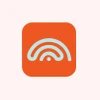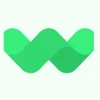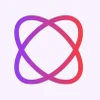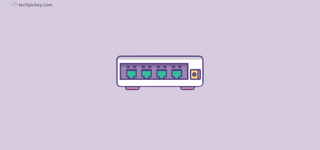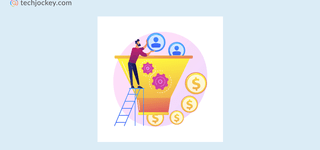10 Best Free Speech to Text Apps for Voice Typing on Android & iPhone
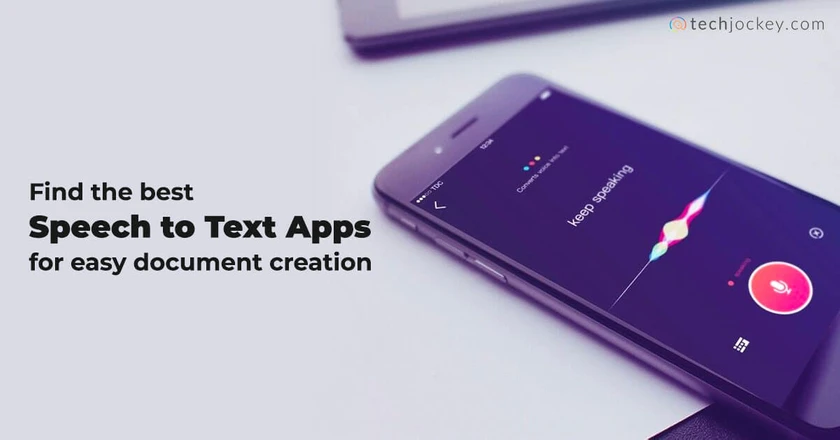
In an age where efficiency is the ultimate currency, speech to text app is wondrous additions to the kitty of productivity tools.
What is Speech to Text App?
Speech to text app is a voice recognition tool that identifies words, phrases and keywords spoken by you and then converts them into readable text. On average, a voice to text app is faster at generating texts than a person typing on a keyboard.
Voice to text software can be used to conduct searches on web browsers. Such speech to text converters further help visually impaired people to type certain commands on their system and take notes.
Professionals who have a lot of conversations to track find speech to text apps quite useful. The best voice to text software uses artificial intelligence (AI) for transcribing any voice or video memo in over 80 different languages and dialects.
If you are in a job that requires you to take notes, or send quick messages or translate on the fly, then speech to text online apps can help you do that.
Audio to Text Converter Online: Why Is It Getting Popular?
Speech to text software free offers a wide range of functionalities. Office and college going crowds can use them for speedy and accurate transcription of memos and lectures.
If you are working on a project and the reference material is an audio file, then a voice typing app can come in handy to convert it into text.
A voice to text app can also be beneficial for content creators to add automatic captions with their audio.
How We Evaluated and Tested Audio to Text Converter Apps?
With a plethora of options available, finding the best free speech to text app for Android and iPhone can be a bit hard. That’s why we have listed our testing journey to identify the top speech to text free apps that excel in voice typing, making your life easier than ever before.
To ensure an objective assessment, we tested a variety of voice to text converter apps on both Android and iPhone platforms. Our experts meticulously examined the key parameters that define a stellar voice to text app free of cost. Here’s how we evaluated each app:
- Accuracy: The cornerstone of any speech-to-text app is its accuracy. We gauged the apps’ performance in converting spoken words into text across different accents, languages, and speech patterns.
- User Interface and Experience: A user-friendly interface can make a world of difference. We assessed the apps’ ease of use, intuitive controls, and overall user experience.
- Language Support: A great talk to text app should cater to a wide range of languages. We identified apps that offer extensive language support to serve a diverse user base.
- Customization and Editing Tools: We analyzed the apps’ editing features, allowing users to make quick changes without any hassle.
- Speed and Efficiency: Fast-paced conversations require real-time transcription. We tested the apps’ speed in converting speech to text without compromising on accuracy.
10 Best Speech to Text Apps That Will Help Translate from Speech
| App Name | Features | Pros | Cons | Pricing (Free or Paid) |
|---|---|---|---|---|
| Google Voice Typing | – Recognizes multiple languages – Allows cursor movement by voice – Suggests alternatives for unclear phrases – Hyperlink insertion through voice – Easy turn-off | – Integrated with G Suite apps – Multiple language support – Free to use | – Requires an internet connection – Can’t process recordings | Free |
| Speechnotes | – Uploads audio files for transcription – Shares transcriptions in various formats – Special character recognition – Dictation and editing simultaneously – Automatic capitalization | – Backup to Google Drive – Cheat keys feature – Works well in Chrome browser | – Limited voice output formats – Premium features are expensive | Starts from $9 per year |
| Dictation.io | – Recognizes multiple languages – Secures transcription on browser – Suitable for disabilities – Publishes transcriptions online – Direct support contact | – Simple UI – No support for numerous languages | – Lack of support options – Limited features compared to other apps | Free to use |
| Windows speech recognition | – Adapts to user’s voice characteristics – Personal dictionary management – Custom language models – Easy backup and transfer – Sleeping mode | – Free and integrated with Windows OS – Custom language models – Editing and punctuation commands | – Limited accuracy compared to other options – Windows-only | Free |
| Voice Finger | – Disabled-friendly interface – Suitable for gaming – Accurate mouse control by voice – Drag and drop commands | – Swift control with exclusive commands – Free trial available – Disabled-friendly | – Windows-only | One time Payment for $9.99 |
| Apple Dictation | – Punctuation commands – Real-time voice to text conversion – Sharing audio recordings – Multiple language support – Enhanced dictation | – Quality and accuracy – Integrated with macOS – Seamless interaction | – Limited to Apple devices | Free |
| Just press record | – Multiple language support – High-quality audio recording – Quick sharing of transcribed documents – Use with Apple Watch – Automatic syncing | – User-friendly – Suitable for various workflows – Apple Watch compatibility | – Not available for Android and Windows OS | Starts from $4.99 |
| Braina Pro | – Multitasking capabilities – Voice assistant features – Reading and copying text – Support for ethnic languages – VB Cable for sound transcription | – Built-in training program – Accommodates multiple user profiles – Voice assistant features | – Punctuation can improve – Limited for those with speech impediments or hearing difficulties | Starts from $59 a year |
| Transcribe | – Integration with foot pedal – Text expander for acronyms – Inserting timestamps – Offline compatibility – Auto-saving transcriptions | – Supports multiple languages – Automatic punctuation and capitalization – Batch mode | – Time-consuming batch mode – Cloud storage not available in free plan | On request |
| IBM Speech to Text | – Real-time speech recognition – Multiple language support – Accurate speech engine – Analysis of transcription – Securely backed to the cloud | – Swift and precise speech recognition – Training for models – Useful for analysis | – Relatively expensive – Multi-speaker recognition can improve | $0.02 USD per minute |
The next time you find yourself away from your desktop or laptop and have to create a text document, use these top audio-to-text converters that quickly translate your speech into readable words. Here are some of the best free speech-to-text apps to make your work simpler.
Google Voice Typing Voice to Text Converter
Google Voice Typing is a free voice text to speech converter that works with all G Suite apps such as Google Doc and Slides. With this audio text converter, you can use voice commands for making texts bold, italicized, etc.
Availability: Google Voice Typing voice to text app for Android can also be used on Windows, Mac OS, iOS and android devices.
Google Voice Typing Speech to Text App Features
- Recognizes multiple languages: Google Voice Typing currently recognises more than 40 languages.
- Moving the cursor: You can move the cursor by speaking- “go to the end of the document”.
- Suspect words: In case the software does not understand a phrase, it underlines it in grey and suggests alternatives.
- Inserting hyperlinks: You can hyperlink certain keywords in your text through your voice.
- Easy turn off: If you are conversing with someone while working, you can turn off the software.
Google Voice Typing Speech to Text App Pros and Cons
- Supports multiple languages
- Comes integrated with google keyboard
- Free of cost and easy to use tool
- Doesn’t work offline
- It cannot process recordings
Voice to Text App Pricing
Google Voice Typing is a completely free speech to text software.
How to Use Google Voice Typing for Converting Voice to Text?
Here are the steps to use Google Voice typing for converting voice to text:
- Open any app that requires text input for Google Docs or Notes
- Tap the Keyboard icon
- Locate and tap the microphone icon on the keyboard.
- Start speaking; your speech will be converted to text in real-time.
- Tap the microphone icon again to stop voice typing when you’re done speaking.
Speechnotes Voice to Text App
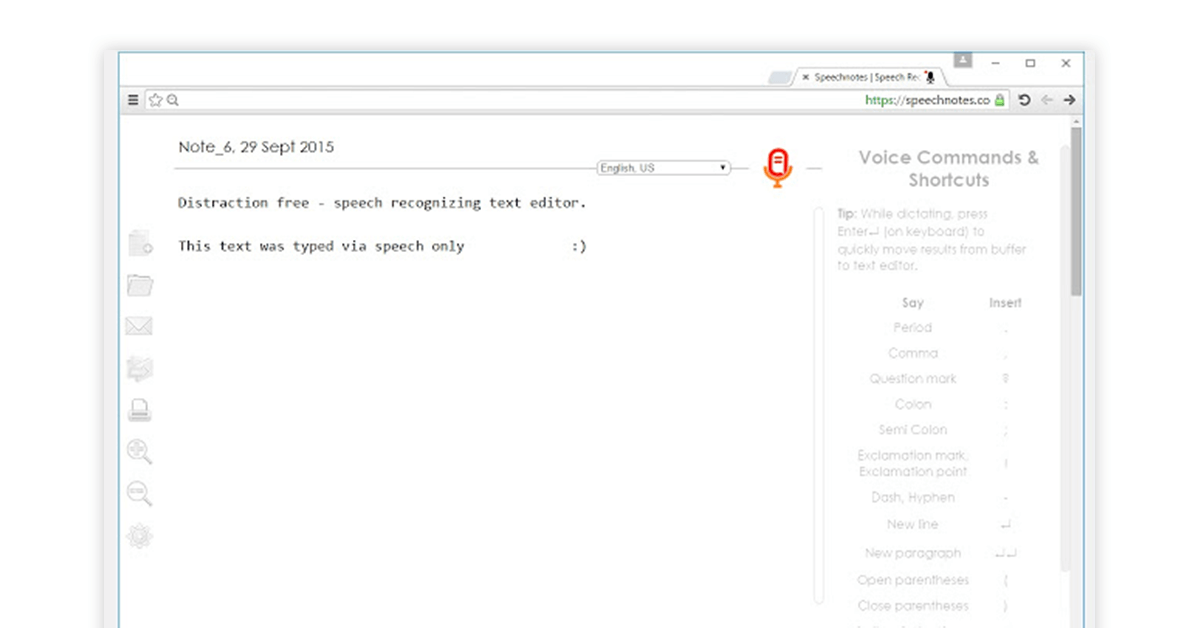
Speechnotes audio to text converter online uses sophisticated speech recognition technology to generate accurate transcriptions. The speech to text software free safely backs your transcriptions to Google drive and also lets you add timestamps with one click.
It also provides the feature of cheat keys where you can add frequently used phrases with one tap.
Availability: It’s a speech to text app for Android, which also has a web version.
Speechnotes Speech to Text Software Features
- Uploading audio files: You can upload audio files for automatic transcription.
- Sharing transcriptions in multiple formats: You can share your transcriptions in doc format, .txt format or upload it to Google Drive.
- Special character recognition: The software recognises characters such as colon, semicolon and even smileys.
- Dictation and editing simultaneously: You can edit your text at the same time as you create it without having to use a different tool.
- Automatic capitalization: The software capitalizes the first letter of the name of a person, place and word at the beginning of the sentence.
Speechnotes Pros and Cons
- Supports multiple languages
- Comes integrated with google keyboard
- Free of cost and easy to use tool
- Doesn’t work offline
- It cannot process recordings
Speech to text app Pricing
Speechnotes is a free speech to text app. It also offers a premium transcription service at ₹7.38 per minute.
The premium version offers features such as automatic insertion of difficult to recognise phrases and floating text boxes.
How to use Speechnotes Voice to Typing App?
Here are the steps to use Speechnotes for converting voice to text:
- Open Speechnotes App.
- Tap the microphone icon to start recording.
- Speak clearly and dictate your text.
- Tap the microphone icon again to stop recording.
- Review and edit the transcribed text if needed.
Dictation.io App to convert Voice to Text
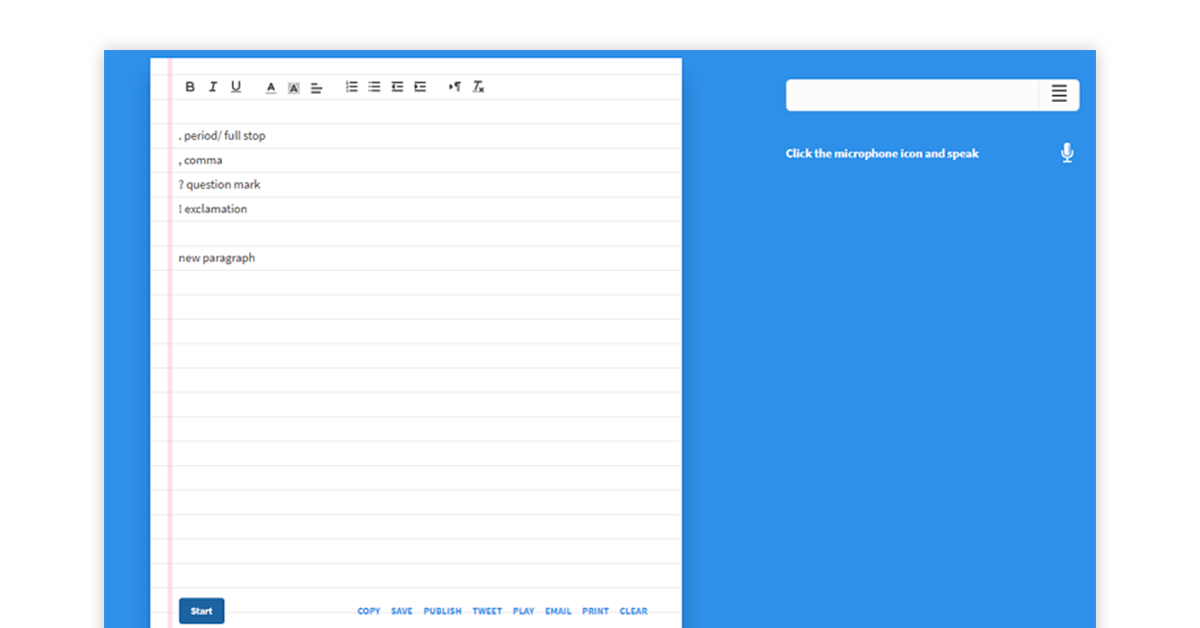
Dictation.io free speech to text app is useful for generating emails, letters, essays, etc. through voice commands. It checks the document for punctuation errors and typos once you are done dictating. You can then export your transcriptions in .txt format.
Availability: Dictation.io is a voice to text app for PC and is available for use on windows, mac OS, Linux and Google Chrome.
Dictation.io Voice to Text Software Features
- Recognises multiple languages: It can be used for voice to text Hindi typing. In addition, it recognises other languages such as Spanish, Italian, Portuguese, etc.
- Secure transcription: All voice converted texts are stored on your browser rather than being uploaded on a third-party platform.
- Suitable for people with special needs: Dictation.io is a helpful tool for people with Carpal Tunnel syndrome and repetitive strain injury in the hand.
- Publishing your texts: You can put your converted text on the internet by hitting the publish button.
- Support service: In case of a grievance, you can directly contact the developers through the online web form or email.
Dictation.io Pros and Cons
- Simple, easy and fast UI
- Transcribes in various languages
- Not compatible with iPhone or iPad.
Dictation.io Speech to text App Pricing
Dictation.io is a free voice to text software.
Windows Speech Recognition (WSR Dictation App)
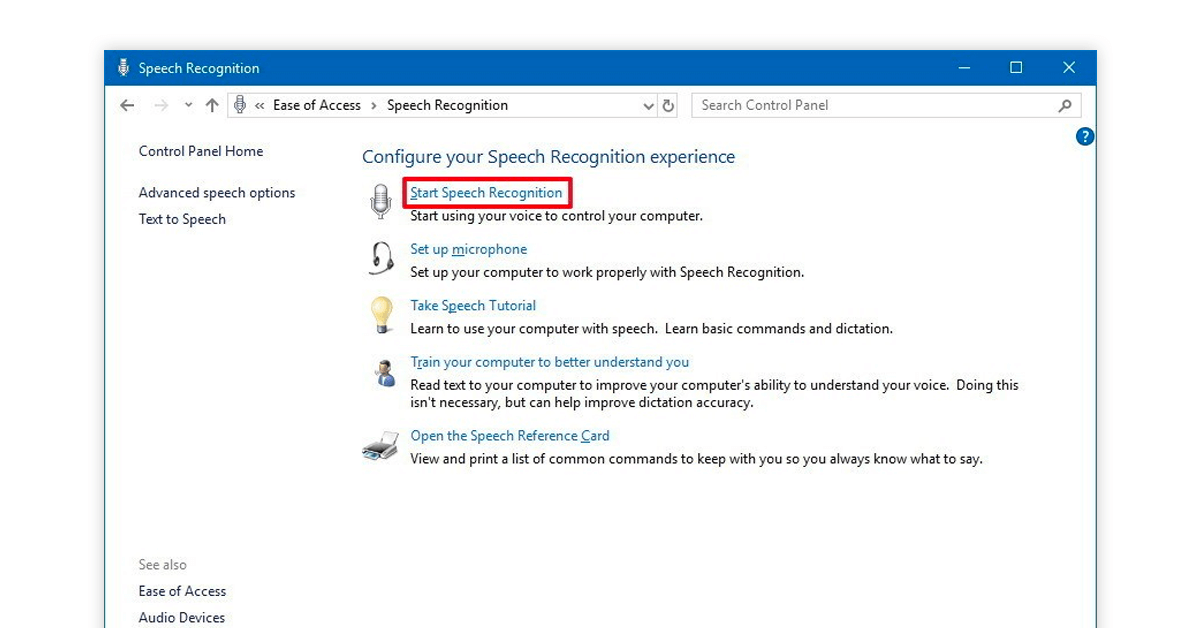
It is a free voice to text app developed by Microsoft for Window users to control their devices with voice commands. Using this speech to text converter, they can draft emails, navigate apps and move the mouse cursor.
Availability: The voice typing app is available for Windows Vista, Windows 7, Windows 8, 8.1 and Windows 10.
Windows Speech Recognition (WSR Dictation App) Features
- Quick adaptability: The speech to text software free can quickly adapt to a person’s voice characteristics such as diction and vocabulary. The accuracy increases with use.
- Personal dictionary: You can add or remove words or sentences for dictation.
- Custom language models: WSR provides custom language models for terminologies used in medical and legal professions.
- Easy backup and transfer: You can create a backup of WSR-converted text files and even transfer them using Windows easy transfer.
- Sleeping mode: In the sleeping mode, this voice to text app won’t listen to your voice until you say the command ‘Start Listening’
Windows Speech Recognition (WSR Dictation App) Pros and Cons
- Comes with Windows OS for free
- Multiple editing commands and shortcuts
- You can also give punctuation commands
- You will need an external microphone to properly use the app
Windows Speech Recognition (WSR Dictation App) Pricing
Windows Speech Recognition software is a free audio text converter.
How to use Windows Speech Recognition (WSR) to convert Speech to text?
- Select the Start button, then select Settings > Time & Language > Speech.
- Under Microphone, select the Get started button.
- Follow the on-screen instructions to set up your microphone.
- Once your microphone is set up, you can start using voice recognition by pressing the Windows + H keys.
- Speak into your microphone, and your speech will be converted to text in the application you’re using.
Voice Finger Voice Typing App
With the Voice finger free speech to text app, you can fully control your device without having to rely on a mouse and keyboard. Voice Finger is an upgraded version of Windows Speech Recognition and responds to shorter voice commands for typing numbers, letters, spacing between paragraphs, etc.
Availability: The best voice to text software is compatible with windows 7, Windows 8 and Windows Vista.
Voice Finger Translate Voice App Features
- Disabled friendly: Voice Finger is an ideal speech to text software for people with sustained eye or hand disabilities.
- Suitable for gaming: The voice typing app can also be used in games to relay commands to your player.
- Accurate control of the mouse: You can move the mouse cursor to a specific coordinate with a single command, unlike other voice to text apps which need 2-3 commands.
- Drag and drop commands: You can verbally instruct the mouse to drag and drop any object or application on your device.
- Automating repeated clicks: You can say the number of times you want a cursor to click. This feature is useful for zooming in and out of images.
Voice Finger Voice Typing App Pros and Cons
- Works well with exclusive commands
- Offers a free trial
- This tool is available for Windows Only
Voice to Text App Pricing
Voice Finger is a free translate voice app.
How to Use Voice Finger Voice Typing App?
Here are the steps to use the Voice Finger voice typing app for converting voice to text:
- Launch the Voice Finger software on your device.
- Tap the microphone icon to activate the voice input.
- Start speaking clearly and audibly into the device’s microphone.
- Watch as the app converts your speech into text in real-time.
- Edit and format the text if needed, then save or share the transcribed content.
Apple Dictation to Translate Voice to Text
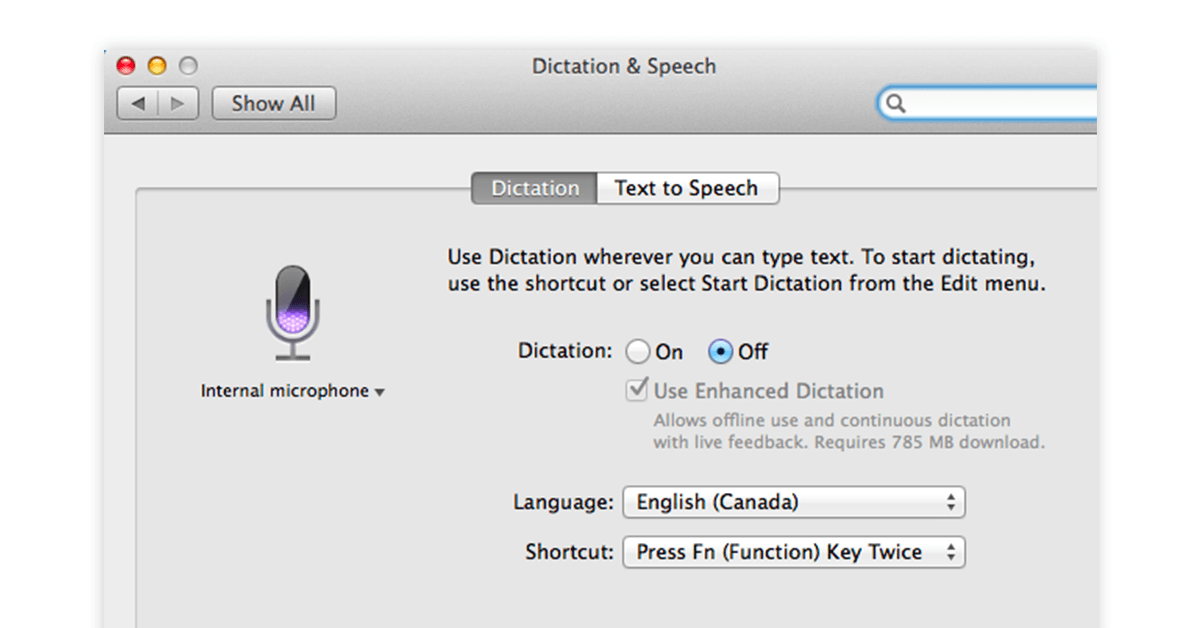
Apple dictation voice text to speech tool can be used not only for typing mails and letters but also with social media apps such as Facebook. The best voice to text software automatically stops listening when it is not spoken to for a specific amount of time.
Availability: Apple dictation is one of the best voice to text app for iPhone, iPad and MacBook users.
Apple Dictation App Features
- Punctuation marks: You can add punctuation marks through voice commands within a text without having to access a different option for them.
- Voice to text online conversion in real time: When you say a phrase, it is sent over to apple servers to be analyzed and converted to text in real time.
- Sharing your audio recordings: You can store a local copy of your transcription in audio format on your device.
- Multiple language support: With Apple dictation, you can choose a pre-listed language or even select an unlisted language.
- Enhanced dictation: The software uses Siri speech recognition engine to undertake enhanced dictation of your text and point out incorrect words.
Apple Dictation Software Pros and Cons
- The quality and accuracy are great
- Comes free with MacOS
- This app is only available for apple devices
Apple Dictation Software Pricing
Apple Dictation is free voice to text app available on Apple app store.
How to Use Apple Dictation to Convert Voice to Text?
Here are the steps on how to use Apple Dictation voice typing for converting voice to text on a Mac:
- Open the Apple menu and select System Preferences.
- Click on “Keyboard” in the sidebar (you may need to scroll down to find it).
- Navigate to “Dictation” on the right-hand side and toggle it on.
- If prompted, click “Enable” to activate Dictation.
Just Press Record for Voice Typing Online
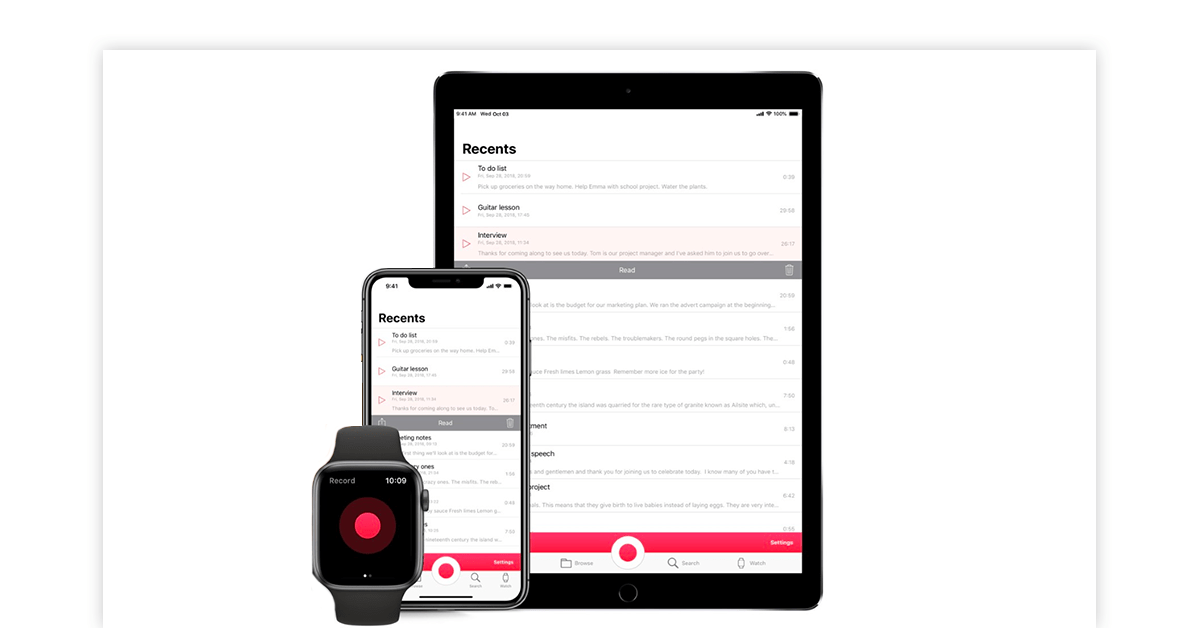
Just Press Record audio text converter app lets you record and transcribe documents with just one tap. It also safely backs all your transcribed files to iCloud. While recording the audio to be converted to text, you can clip unwanted parts.
Availability: Just Press Record is a popular voice to text app for iPhone, iPad and apple watch users.
Just Press Record Speech to Text Software Features
- Multiple language support: This speech to text app supports more than 30 languages in addition to your device’s language.
- High quality audio: Easily convert speech to text by making use of high-quality audio recording in 96 KHz and 24-bit format.
- Quick sharing of converted text documents: You can share transcribed files quickly over mails and messages.
- Convert audio to text through apple watch: You can convert speech to text by using an apple watch and store up to 12 transcribed documents at a time.
- Automatic syncing: Recordings made on apple watch are automatically stored in your iPhone.
Just Press Record Pros and Cons
- Streamlined, contemporary, and intuitive.
- It has an uncomplicated and user-friendly interface.
- Applicable across diverse workflows and user types.
- Not for Android and Windows OS
Just Press Record Pricing
Just Press Record is available for download on apple app store for ₹367.24.
How to Use Just Press Record App for Voice Typing?
- Download and install the “Just Press Record” app from the Mac App Store.
- Launch the app from your Applications folder or Launchpad.
- Click the record button to start capturing your voice.
- Click the stop button to end the recording session.
- The app will automatically transcribe your recorded voice into text.
Braina Pro
Braina Pro best voice to text app for iphone is backed by the artificial intelligence technology to transcribe letters, word documents, essays, etc. With each use, it adapts better to your speaking style, intonation, and vocabulary to accurately convert each of your audio commands to text.
Availability: Braina pro voice to text app for Android is also available for windows, and iPhone users.
Braina Pro Voice to Text App Features
- Multitasking: Braina Pro continues to function in the background even if another app is currently utilising the system.
- Voice assistant capabilities: Braina Pro can respond to your queries and open apps just like Siri, Alexa, Cortana, etc.
- Reading and copying text: The speech to text converter can read and copy any highlighted text on web or another application.
- Support for ethnic languages: Braina Pro understands ethnic languages such as Afrikaans, Lithuanian, Zulu, etc.
- VB Cable: Through this virtual cable solution, Braina can quickly transcribe any sound that it picks up.
Braina Pro Pros and Cons
- There are plug-ins accessible for transcribing audio files that have been previously recorded.
- It features an exceptional built-in training program.
- It has the capability to accommodate several user profiles.
- Punctuation can get better
- Not suitable for individuals facing significant speech impediments or hearing difficulties.
Translate Voice App Pricing
Braina Pro plan can be purchased for one year by paying ₹3606.13
How to Use Braina Pro Translate Voice App?
- Click on the microphone button (grey button on the bottom-right side of Braina’s window) or press Ctrl+Alt+L.
- This will open a new speech recognition window.
- Start speaking clearly into your microphone.
- As you speak, Braina Pro will transcribe your speech into text in real time.
- Once you’re done, click on the microphone button again or press Ctrl+Alt+L to stop the speech recognition.
Transcribe Audio to Text Converter App
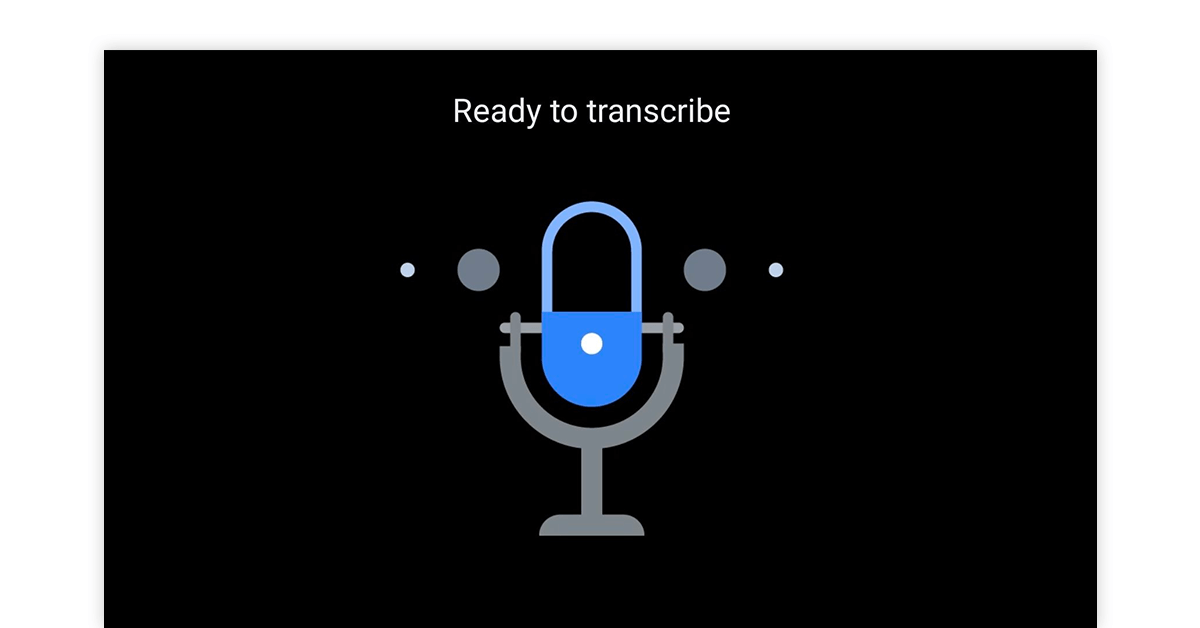
Transcribe is a popular speech to text app among professional transcribers, college students, lawyers, medical professionals, etc. You can export your transcribed files in SRT and webVTT subtitle format and add them to your videos.
Availability: Transcribe voice to text app for Windows, mac OS, android and iOS devices.
Transcribe Speech to Text App Features
- Integration with foot pedal: You can start and stop audio playback by using your foot. This feature is useful for disabled personnel.
- Text expander: You can set acronyms for words and phrases and Transcribe will automatically expand them.
- Inserting timestamp: Transcribe has a dedicated shortcut for inserting timestamps to speech to text converted documents.
- Offline compatibility: You can use Transcribe in offline mode for generating text through voice commands.
- Auto saving transcriptions: Transcribe auto saves each update and stores the transcribed document to your browser’s local storage.
Transcribe Pros and Cons
- Multi language support
- Automatic punctuation and capitalization
- You can also include multiple speakers in a single recording, and it will work fine
- The batch mode takes a lot of time
- Cloud storage isn’t available in the Free plan
Transcribe Audio to Text Converter Online Pricing
The price of Transcribe starts from ₹1471.89 per year.
IBM Speech to Text App
Also known as IBM Watson, IBM Speech to Text voice typing app works on artificial intelligence. In addition to converting spoken words to written text, it extends API for attaching speech transcription capabilities to apps.
Availability: IBM voice to text online app for Windows and mac OS users.
IBM Speech to text Software Features
- Real time speech recognition: Watson transcribes spoken words and phrases in real-time even from low-quality audio.
- Multiple language support: IBM Watson identifies over 7 languages other than English.
- Accurate speech engine: The speech to text app recognizes specific keywords, terminologies, and names spoken in your audio.
- Analysis of transcription: Call centers can use IBM Watson to analyze the transcription of customer service calls and generate analytics.
- Securely backed to the cloud: All your transcriptions are backed to IBM cloud servers
IBM Speech to Text App Pros and Cons
- Swift and precise speech recognition
- Training for grammar, language, and acoustic models
- A bit expensive compared to its peers
- The multi-speaker recognition feature needs to get better
IBM Speech to Text App Pricing
IBM text to speech software price starts from ₹1.47 per minute.
How to Use IBM Text to Speech App?
- Open the IBM Watson Text to Speech App.
- Select or upload the audio file you want to convert to text.
- Choose the desired language and voice settings.
- Click the “Convert” or “Generate Text” button to initiate the conversion process.
- Review and edit the generated text if needed, then save or export the converted text file.
Best Free and Paid Speech to Text Software for Windows
Are you looking for the right speech to text app, free or paid that runs on your PC or Windows? Here are some of the best options available for Windows:
- Google Docs Voice Typing (Free): When it comes to free and reliable voice to text converter apps, Google Docs Voice Typing takes the lead. Integrated within the popular Google Docs platform, this tool allows you to dictate your content effortlessly. Simply navigate to “Tools” > “Voice typing” (or simply press Ctrl+Shift+S) to enable this feature.
- Dragon Professional Speech Recognition (Paid): Dragon Professional by Nuance is a great choice as a dictation app. Its robust capabilities make it an excellent voice to typing app, capable of transcribing even complex vocabulary and industry-specific terms.
- Microsoft Dictate (Free): Like Google Voice Typing, Microsoft Dictate is also a powerful talk to text tool for Windows users that is seamlessly integrated into the Microsoft Office suite. As a voice to text app free, it delivers impressive transcription accuracy while allowing you to create content across various Microsoft applications. By incorporating AI technology, Microsoft Dictate understands context, ensuring a smoother transcription experience.
- Otter.ai (Free and Paid): A dictation app that caters to a wide range of users is Otter.ai, offering both free and paid tiers. As one of the best free voice to text apps for Android and Windows platforms, Otter.ai makes a mark with its real-time transcription capabilities.
Best Free Speech to Text Software for Android
These best free voice to text apps for Android empower you to effortlessly convert your spoken words into accurate text. If you’re on the lookout for a reliable voice to text app free, here are a few options:
- Google Keyboard (Free): When it comes to voice-to-text capabilities, Google Keyboard, also known as Gboard, is a standout choice. It seamlessly integrates voice input with its keyboard, making it incredibly convenient for Android users. Simply tap the microphone icon on the keyboard, speak your message, and watch it transform into text in real-time. Gboard’s accuracy and speed are unmatched, making it the best free voice to text app for Android.
- SpeechTexter (paid): SpeechTexter app excels in converting spoken words into text accurately. It supports multiple languages, making it versatile for users worldwide. With SpeechTexter, you can send messages, compose emails, or draft notes effortlessly. It’s indeed one of the best speech to text apps free for Android users.
- Speechnotes – Speech to Text: If you seek a dedicated talk to text solution, Speechnotes can be a great option to consider. Catering to your note-taking needs, Speechnotes provides a distraction-free environment for transcribing your thoughts verbally. Whether you’re brainstorming ideas, capturing meeting minutes, or drafting content, this app offers a seamless transition from voice input to editable text.
- 4. Microsoft SwiftKey (Free): Another strong contender in the world of voice-to-text apps is Microsoft SwiftKey. This app combines the best of both worlds – a user-friendly keyboard and accurate voice input. SwiftKey’s AI technology adapts to your writing style, ensuring precise text conversion. It’s a free voice to text app that integrates seamlessly with your Android device.
Best Free Speech to Text Apps for Mac/iPhone/iOS Devices
Here’s a list of the best free speech-to-text apps for Mac, iPhone, and iOS devices to help you stay productive while on the move.
- Apple Dictation: Apple Dictation is a built-in feature available on Mac, iPhone, and iOS devices. This tool stands out as one of the best free voice-to-text apps for iOS due to its seamless integration with the Apple ecosystem. By simply enabling Dictation in your device settings, you can quickly convert your spoken words into text.
- Google Docs Voice Typing: For those who prefer cloud-based solutions, Google Docs Voice Typing offers an exceptional experience. This tool can be accessed on any device through web browsers and allows you to transcribe your speech directly into Google Docs documents. To utilize this tool, open Google Docs in a browser, navigate to “Tools,” and select “Voice typing.”
- Otter.ai: Otter.ai is another remarkable option for Mac, iPhone, and iOS users looking for the best free speech to text app. This app offers advanced features beyond simple transcription, such as real-time collaboration and organization of transcribed content. You can easily record and transcribe meetings, interviews, lectures, and more.
How to Find the Best Speech to Text Apps for Android & iPhone
With the competition for the best speech to text apps growing, app developers are coming up with new intrinsic features every day. In some of the best speech to text apps for Android and iPhone, you get the following features:
Punctuation keyboard: Lots of people find it awkward to dictate punctuations in their sentences. For example, you typically have to say “Hi Mum comma please pick up the kids”. Whereas in the new-age voice to text apps, you get the punctuation keyboard added on screen with buttons for the commonly used punctuations. This allows you to dictate much faster and more naturally.
Easy integration with other apps: The best speech to text software enables easy integration with other writing-related apps for writing SMSs, emails, or tweets.
Voice activated undo command: No matter how brilliant a speaker you are, you still make mistakes when giving voice-commands or long speeches. For those times, the best speech to text converter app will give a voice activated undo command.
Added dictionary: The audio to text converter app should also feature a custom dictionary for adding personal information such as phone numbers and addresses.
FAQs Related to Speech-to-text Apps
How to enable Google Voice Typing on your Android device?
Voice to text Google app can be used for typing in the following manner:
a. On your home screen, click on the settings app
b. Choose ‘Language and Input’
c. Go to Google voice typing
d. If it is enabled, you will see a tick mark in front of the app name. If not, tap the rectangular box in front of the app.
e. You will now see a check markAre free voice-to-text softwares secure?
Free voice-to-text software often compromises security. There can be privacy and security concerns due to potential data breaches and lack of encryption. That’s why paid options offer better security features and customer support.
Is there any Hindi audio text converter for voice to text in Hindi?
Voice to text Hindi converters are especially useful in the tier-2 and tier-3 cities where English is not spoken much preferably.
Audio text converters that understandand transcribe Hindi audio are Google voice typing in Hindi, Vocalmatic, Sonix, Dictation.io and 360 Converter.Should I use free speech to text software or paid speech to text software?
You can opt for paid speech-to-text software for better security, accuracy, and customer support. Free options may compromise data privacy and lack advanced features.
How voice to text software helps work faster?
Just think about it, you are using your mouth for speaking and words are being captured as text on your computer or mobile device. All this is happening without using your hands by simple voice-to-text software.
Dictation software also makes it possible to write while involved in other activities like washing the dishes, doing mild exercises, and so on. Using these apps on your mobile phones, you can do multitasking, as you can write on the go when you’re out for a walk, which makes it easy and super convenient for you.
Also, it will increase your productivity. You’ll write faster and in less time without putting unnecessary pressure on your hands.What are the best free voice transcription apps?
Some of the best free voice transcription apps include Otter.ai, Google Docs Voice Typing, and Microsoft Dictate. These apps provide decent accuracy and features at no cost.
How to enable WhatsApp voice typing?
WhatsApp itself doesn’t have any built-in voice typing feature. You can download Google Keyboard on your phone. To use it, open WhatsApp, tap on the chat input field, select the microphone icon on Google Keyboard, and start speaking your message.
Mayank Dixit is a talented content writer with an enriching educational background with Bachelor's degree in Engineering and a Master's degree in Mass Communication. With this combination of technical and creative skills, Mayank is well-equipped to produce engaging content that is informative too. He is passionate about business... Read more