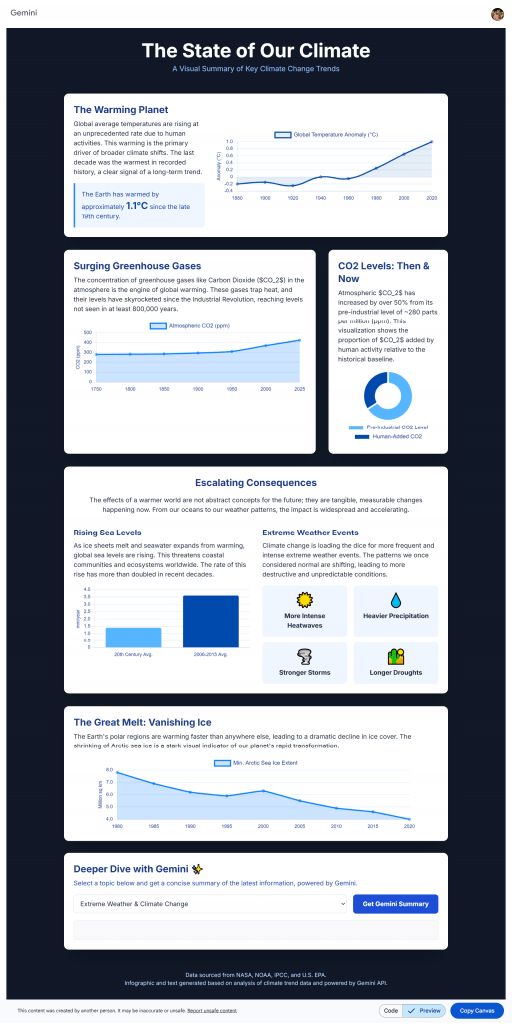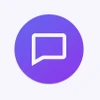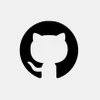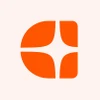How to Create Infographics with Google Gemini – A Complete Guide
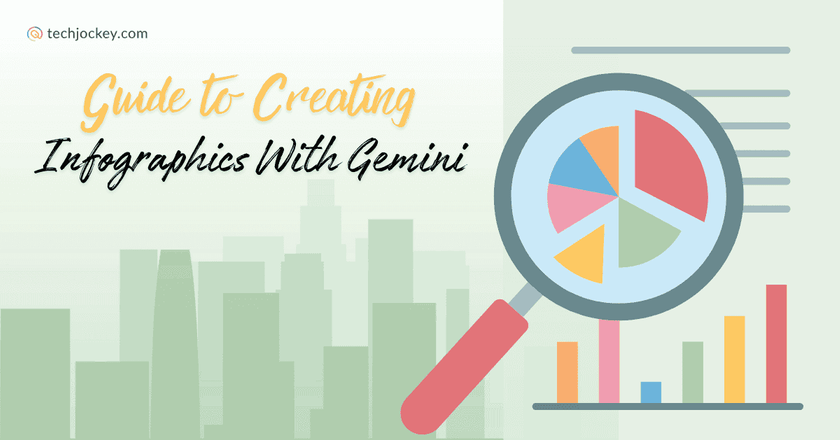
The world we live in is flooded with information. Howbeit, only that visually presented manages to attract the highest number of people. If statistics are to be relied upon, over 65% individuals across the globe are visual learners who pick up on data faster through visual aids than through text alone.
As a result, infographics, that serve as an amalgam of visuals and data, have become a go-to tool for businesses, educators, and marketers aiming to engage audiences. But making an infographic isn’t an easy thing to crack. It requires serious design skills and time, which not many of us possess.
With the advent of AI, however, things have taken a turn for better. How? You ask. Let’s sought to answer, as we elucidate how to make infographics with Google Gemini, a powerful AI-powered platform, one key step at a time.
What is Google Gemini & Why Use It for Infographics?
Gemini is Google’s innovative AI platform designed to enhance productivity across multiple domains, including infographic creation.
It makes use of artificial intelligence (AI) and machine learning (ML) models to understand your data and then generate highly detailed, visually attractive infographics without putting in much efforts.
Wondering as to why you should use Google Gemini for infographics in particular and not ChatGPT that has set a milestone in the field of conversational AI? Here are key reasons that make Gemini the best software to create infographics for both beginners and professionals alike…
- AI-Enhanced Design Automation: Gemini infographics make use of AI to select the best layouts, fonts, colours, and charts that are in line with your data. This reduces guesswork and speeds up the process of making an infographic.
- User-Friendly Interface: You don’t need advanced graphic design skills to use Google Gemini for infographics.
- Data Integration Made Easy: Gemini can easily and effectively analyze raw data files you provide and transform them into clear, impactful visual stories.
- Free Online Infographic Maker Accessibility: Unlike paid AI image generators, Google Gemini offers free access as part of Google’s cloud ecosystem, making infographic creation more accessible.
- Collaboration & Sharing: With built-in Google Workspace integration, Gemini makes collaboration and infographic sharing across teams easy.
Step-by-Step Guide to Making Infographics with Google Gemini
Here’s how you can convert your creative thoughts into powerful infographics using Google Gemini…
Step 1: Clarify Your Message & Gather Data
- Start by defining what story your infographic will tell. What is the key takeaway? Collect relevant data or facts. This preparation ensures your infographic prompts to Google Gemini are focused and clear.
- You can also upload files like PDFs, spreadsheets, etc., to enrich the data Gemini uses.
Step 2: Open Google Gemini
- Gemini uses Canvas and Deep Research features to generate infographics.
- You start by selecting Canvas from the Gemini interface or initiating Deep Research for more complex topics.
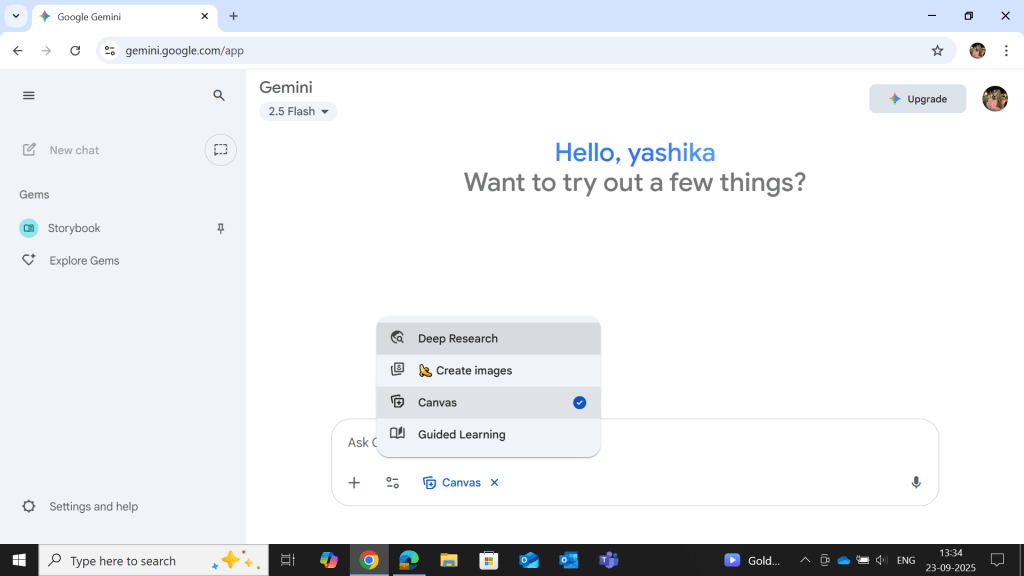
Step 3: Input Your Infographic Prompts or Upload Data
- You can type natural language prompts like Create an infographic about climate change trends or upload structured data.
- Gemini analyzes the input and suggests suitable content and visual formats, like charts, layouts, icons and more, for the same.
- Then, click on Create and select Infographic.
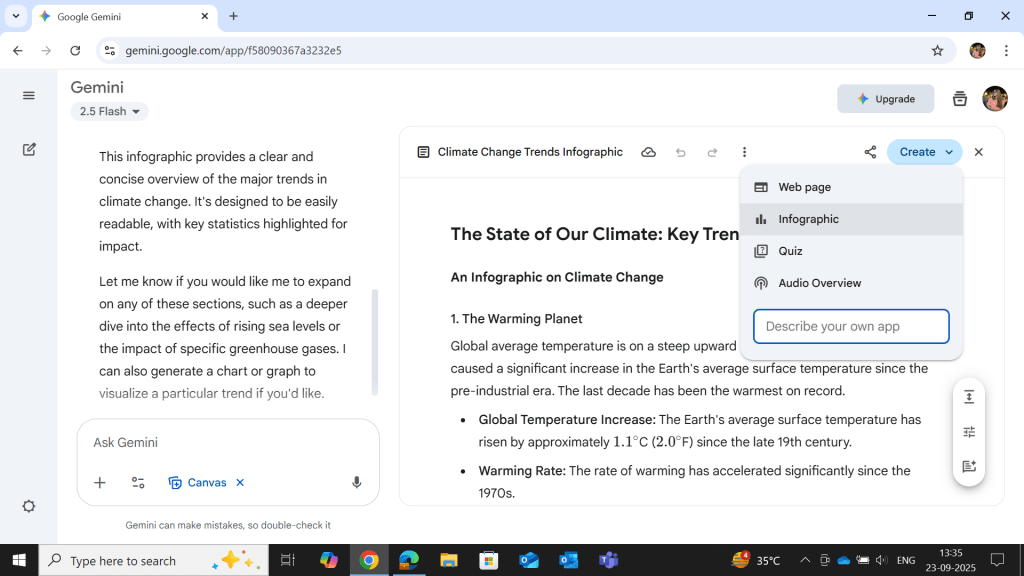
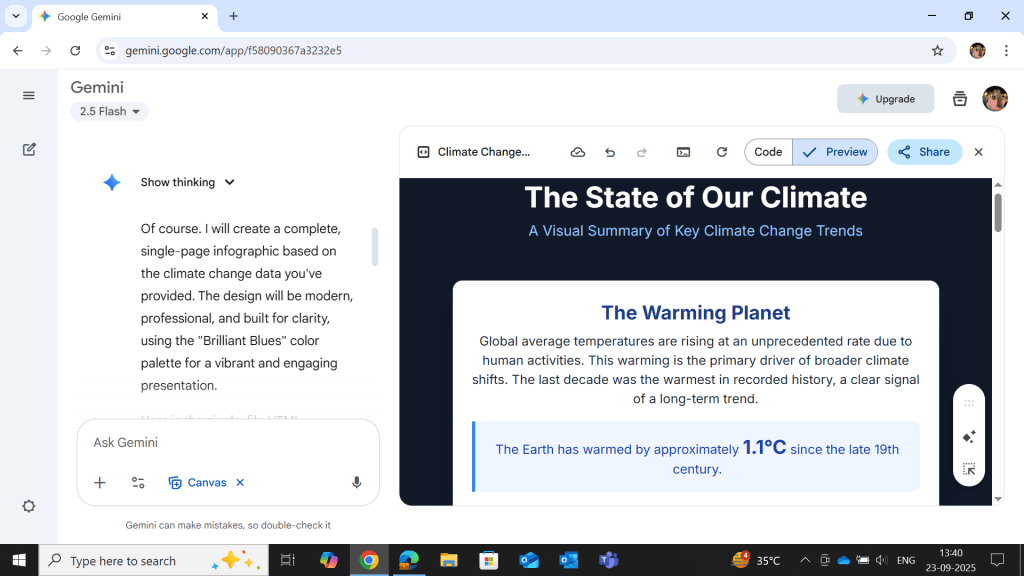
Step 4: Customize Your Design with AI Suggestions
- Gemini generates a draft infographic in Canvas, which you can edit…
- Change fonts, colours, layout
- Add or remove icons/images
- Use smart tools like Prompt Enhancer or Ethical Reviewer

Google Gemini
Starting Price
₹ 1950.00 excl. GST
Step 5: Fine-tune the Details with Smart Tools
- Gemini offers features like…
- Smart alignment
- Colour harmony optimization
- Resizing for different platforms like social media, presentations, and more
Step 6: Review & Collaborate
- Preview your infographic and invite team members to collaborate if needed.
- Team members can comment, suggest edits, and export to Docs or Slides.
Step 7: Export & Distribute
- Take a screenshot to save your infographic as PNG or JPEG.
- Use your browser’s Print > Save as PDF for PDF export.
- Copy HTML code into a html code to pdf convertor like sejda pdf to create interactive infographics.
PS: Unfortunately, Google Gemini does not offer a direct download tab as yet. So, the above-listed ways are your best shot!
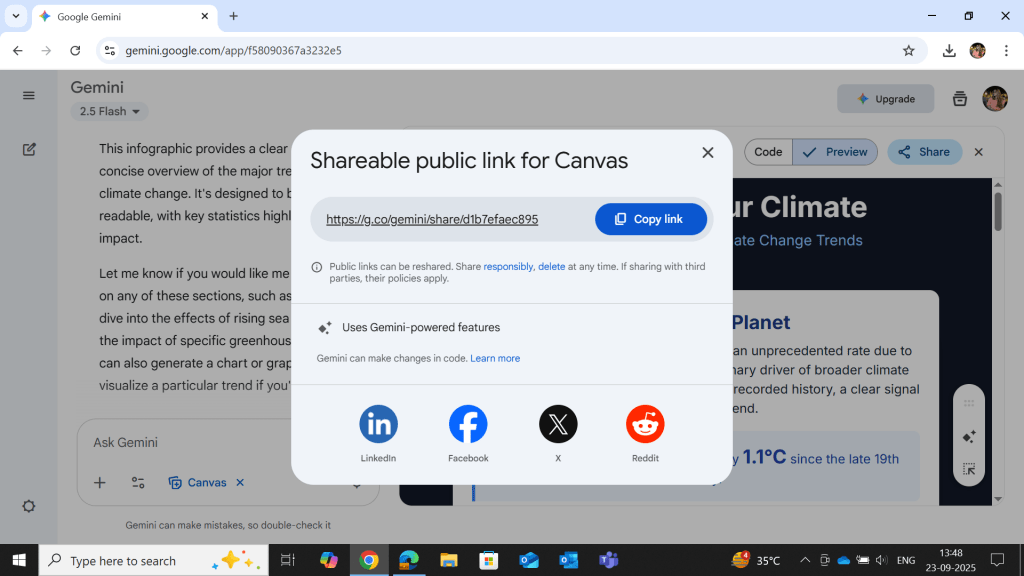
Here is the final infographic output (click on the image to view it as a pdf)
Best Gemini Prompts For Infographics You Can Use
If you want Google Gemini to give you the most accurate and relevant results, make use of the following prompts…
Note: Remember to keep your infographic prompts clear and concise, so Google Gemini’s AI gives you just the infographics you need.
- Show the year-over-year revenue growth of our company in a bar graph.
- Visualize the marketing funnel conversion rates with percentages and icons.
- Create a timeline infographic of major product launches in the last five years.
- Display customer demographics (age, region, income) in pie charts.
- Summarize key survey results about brand awareness with callouts.
Use Cases for Infographics with Google Gemini
Using Google Gemini for infographics can be beneficial for multiple industries and functions, thanks to its ease of use. Below mentioned are some popular ways you can use this platform…
- Business Reporting: You can use Gemini’s infographic features to visualize quarterly performance, sales funnels, market analysis, and customer insights, making your business reports more impactful.
- Marketing Campaigns: Using it, you can also create powerful social media visuals, email newsletter content, or web graphics to boost your engagement and brand recognition.
- Educational Materials: Teachers and trainers can generate infographics to simplify complex theories, timelines, or statistics, helping their students understand and retain stuff in a better way.
- Research Summaries: Academics and researchers benefit from turning dense data into shareable visuals that highlight key findings.
- Startups & Pitches: Startups can use infographics to showcase growth metrics, business models, and product roadmaps in investor presentations.
Why Choose Google Gemini Over Traditional Infographic Software?
When compared with established infographic tools or photo editing software like Canva, Piktochart, or Adobe Illustrator, Google Gemini for infographics stands out for several reasons…
| Aspect | Google Gemini | Photo Editing Software |
|---|---|---|
| Ease of Use | AI-powered, minimal design skills needed | Manual drag-and-drop, steeper learning curve |
| Efficiency | Automatic layout and design suggestions | Time-consuming manual adjustments |
| Cost | Free online infographic maker included | Often requires paid subscription |
| Data Handling | Integrates datasets directly and analyzes | Limited or manual data visualization |
| Collaboration | Real-time Google Workspace integration | Varies by platform; some less collaborative |
| AI Enhancements | Smart design optimizations throughout | Mostly template-based, less AI-driven |
Why Choose Google Gemini Over ChatGPT to Make Infographics?
Here’s why Gemini can help you make better infographics than ChatGPT…
- Advanced Image Editing Tools: Gemini’s Nano Banana model allows for precise image editing, blending, and transformation using natural language, which is ideal for customizing infographic visuals. If you wish to use the Nano Banana tool for photo editing, refer to our blog on to get the best of prompts.
- Multimodal Capabilities from the Ground Up: Gemini was designed to handle text, images, audio, and video natively, making it ideal for infographic creation that involves mixed media.
- Google Ecosystem Integration: Gemini integrates deeply with Google Workspace (Docs, Slides, Drive etc.), making it easier to collaborate on infographics.
- Real-Time Information Access: Gemini pulls live data from Google Search, enabling up-to-date statistics and facts to be included in infographics.
- User-Friendly Interface for Visual Tasks: Users report Gemini feels more user-friendly and less complicated for image-based tasks compared to ChatGPT.
- Massive Context Window: Gemini 2.5 Pro supports up to 1 million tokens, allowing it to handle large datasets and complex infographic briefs without losing context.
- Creative Tools Like Veo 3: Gemini includes access to Veo 3 for video generation and enhanced visual storytelling, which is useful for animated or interactive infographics.
- Higher Trust & Safety Ratings: Gemini ranks higher in public surveys for safety, which is important when creating shareable visual content.
- Free Access to Image Generation: Unlike ChatGPT, which restricts image generation in its free tier, Gemini offers robust image creation features even without a paid plan, helping users make infographics for free.
Tips to Creating Outstanding Infographics Using Gemini
Creating infographics with Google Gemini requires good design principles. Here are expert tips that you can make use of to maximize impact…
- Simplicity: Avoid overcrowding. Focus on the main points and cut unnecessary details.
- Tell a Story: Guide readers visually through data progression or cause-and-effect.
- Use Colour Strategically: Use contrasting colours to highlight important data and maintain visual harmony throughout.
- Balance Text & Visuals: Keep text minimal; let charts, icons, and images do the talking.
- Verify Data Accuracy: Always cross-check statistics and figures before publishing.
- Optimize for Purpose: Resize and adapt your infographic for platforms to maximize reach and impact.
When using Google Gemini for infographics, users receive sundry such guidelines as part of AI suggestions. This, so they can steer clear of common challenges involved in the process.
Conclusion
To master the art of making infographics with Google Gemini is to be at your creative best. And who doesn’t want that for themselves, especially whilst creating business reports or marketing collateral? Not us certainly.
For Google Gemini infographics are made using AI in the most innovative way possible, one that helps raise the quality of your visual communications manifold. All you then need are some good, detailed prompts. So, start with the AI infographic prompts mentioned above and see your ideas turn into thought-provoking visual stories, one info at a time!
Yashika Aneja is a Senior Content Writer at Techjockey, with over 5 years of experience in content creation and management. From writing about normal everyday affairs to profound fact-based stories on wide-ranging themes, including environment, technology, education, politics, social media, travel, lifestyle so on and so forth, she... Read more