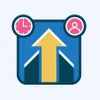Managing projects can be a complex task, especially when coordinating between different team members, tasks, and deadlines. This is where one can put their entire trust in Jira. It is a powerful project management tool that simplifies this process by providing a platform that helps teams plan, track, and manage work efficiently.
Whether you’re working on a software development project or managing tasks for a marketing campaign, Jira can help you with both for seamless project management.
What is Jira?
Jira is a project management tool that is popularly used to help teams plan, track, and manage their work. It was originally designed to track bugs in software development. However, now it has grown into a versatile platform that supports different types of projects.
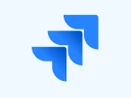
Jira
Starting Price
$ 17.00
Apart from that, Jira allows teams to break down tasks into subcategories called issues, assign them to individuals, and track their progress. It lets teams customize workflows to match their needs, whether they follow Agile methods like Scrum or Kanban or have their own processes. Jira also integrates with tools including Slack, Confluence, and more. This makes it a central hub for project management.
Navigating the Jira Interface
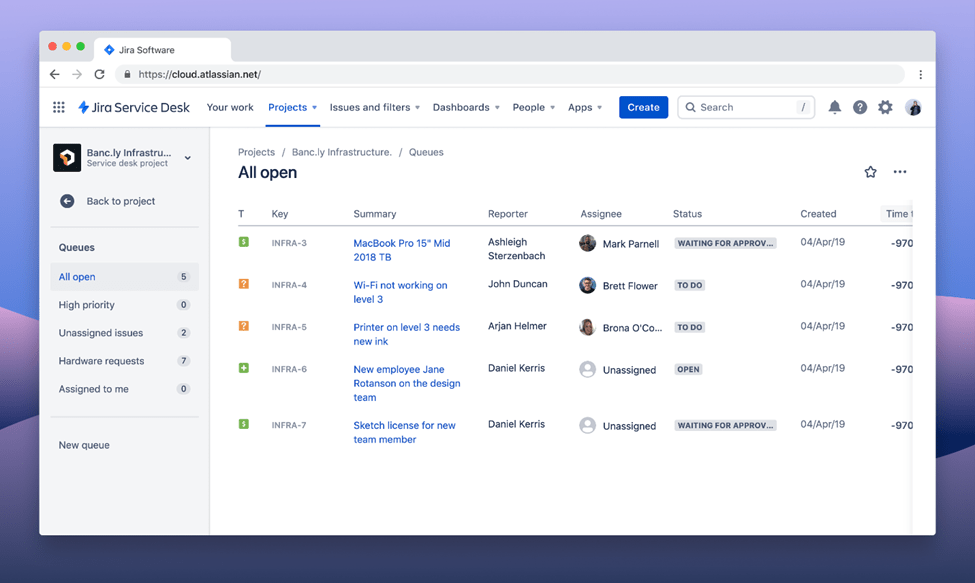
When you first open Jira, the interface might seem complex to you, but it’s straightforward once you get used to it. The main dashboard gives you an overview of your projects and tasks. On the left, you’ll find a navigation menu with options like Projects, Issues, and Boards to help you manage your work.
The top search bar helps you with locating specific tasks or projects. Jira’s boards visually display tasks in columns like To Do, In Progress, and Done. You can also customize your dashboard to focus on the information that is most important to you. This makes it easier to track progress and stay organized.
Customizing Dashboard in Jira for Maximum Productivity
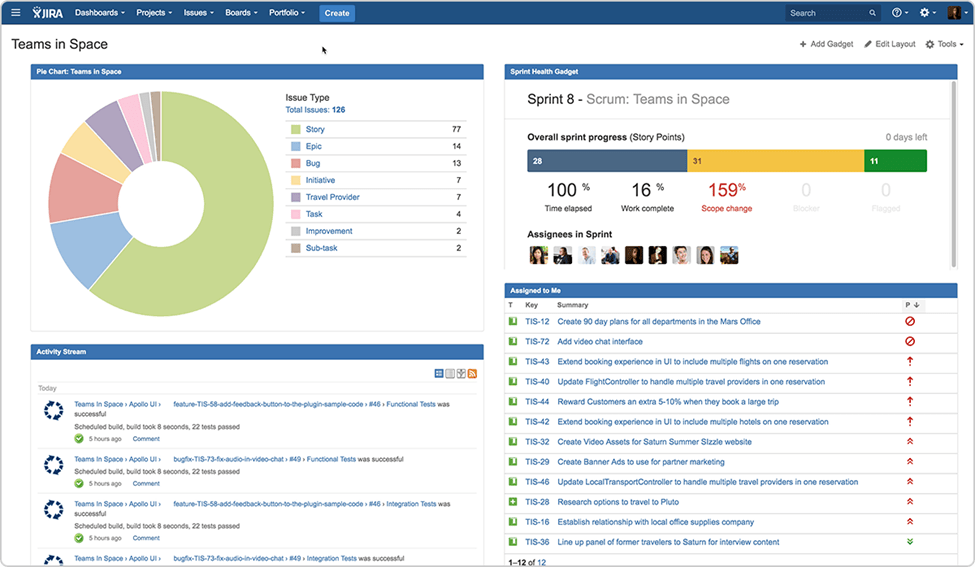
Customizing your Jira dashboard can boost your productivity by displaying the most relevant information at your fingertips. Start by adding gadgets that show key details like your tasks, project progress, or team updates. You can easily add these by clicking Add Gadget and selecting the ones that suit your needs.
Arrange the gadgets in an order that makes sense, and choose a layout that fits your workflow, whether it’s a single column or multiple columns. You can even create multiple dashboards for different purposes, i.e., personal tasks and team projects.
Regularly update your dashboard by adding new gadgets or removing outdated ones. Keeping your dashboard updated ensures you always have the most important information.
Selecting the Right Project Template Using Jira
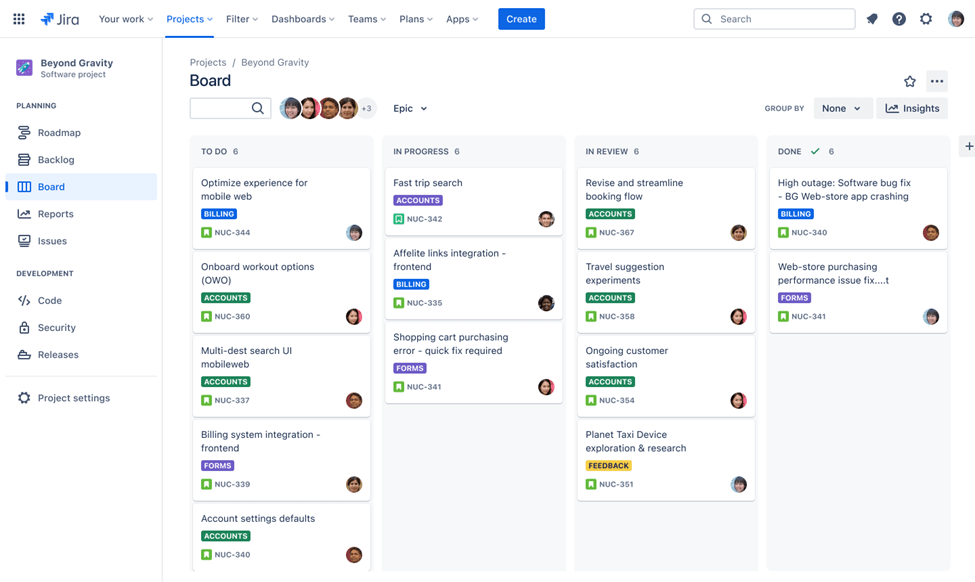
When choosing a project template in Jira, consider Scrum or Kanban based on your team’s needs.
Scrum is perfect for teams that work in fixed intervals, or sprints, to manage and review tasks. It helps with planning, tracking progress, and continuous improvement through regular sprint reviews. In short, select Scrum for structured and time-bound work.
Kanban, on the other hand, suits teams that handle tasks continuously without set intervals. It uses a visual board where tasks move through stages like To Do, In Progress, and Done, focusing on workflow and task management. One can select Kanban for flexible and ongoing task management.
Configuring Project Settings in Jira
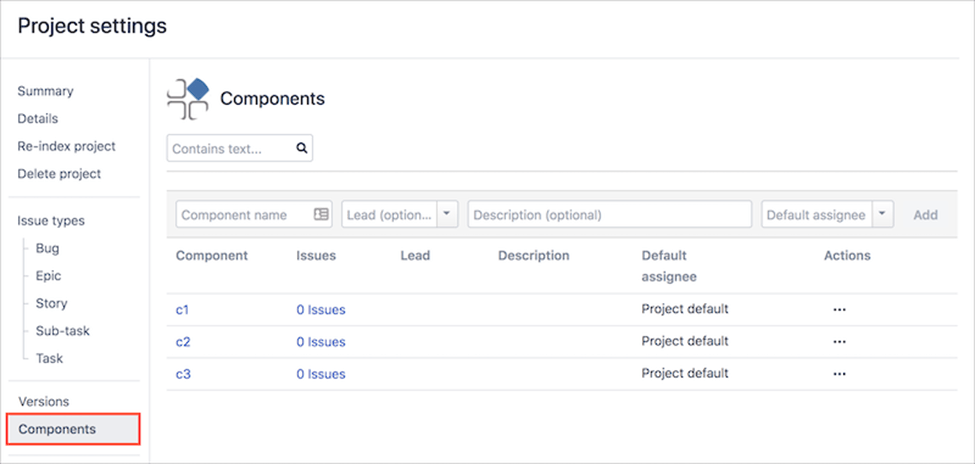
To make the best out of Jira, you can follow the steps mentioned below:
- Start by setting up the project details like name and description.
- Customize issue types (e.g., tasks, bugs) to match your workflow.
- Configure workflows with steps like To Do and Done and set permissions to control who can access different parts of the project.
- Adjust notification settings to keep your team informed without spamming them.
- Add custom fields to track specific information and set up automation rules to handle repetitive tasks.
Inviting and Managing Team Members in Jira
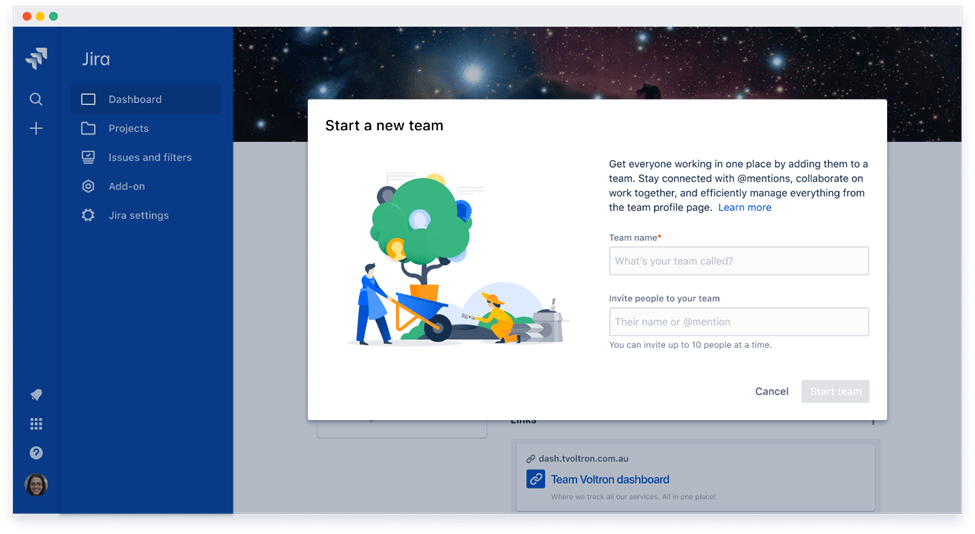
To invite team members to your Jira project, go to the project settings and find the People section. Click Add People, enter their email addresses, and assign their roles, like Project Manager or Developer.
Manage team members by updating roles, adjusting permissions, or removing people from the project in the same section.
Then. set up notifications to keep everyone informed about important updates and changes. This ensures your team is well-organized and stays updated on project progress.
How to Create, Assign, and Track Issues in Jira
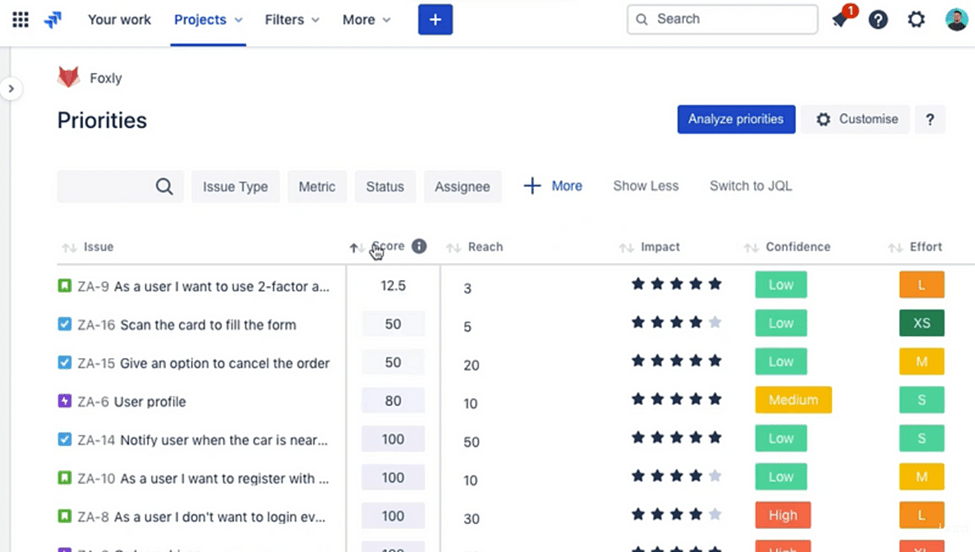
- Create an Issue: Click Create on the top of Jira, fill in details like the issue type and summary, and then click on Create to add it to your project.
- Assign an Issue: Open the issue, find the Assignee field, and assign the team member responsible for it.
- Track Issues: Use the Issues section or project board to view and filter issues by status or priority. Check the issue’s workflow to see its progress from To Do to Done.
Creating Custom Workflows Using Jira
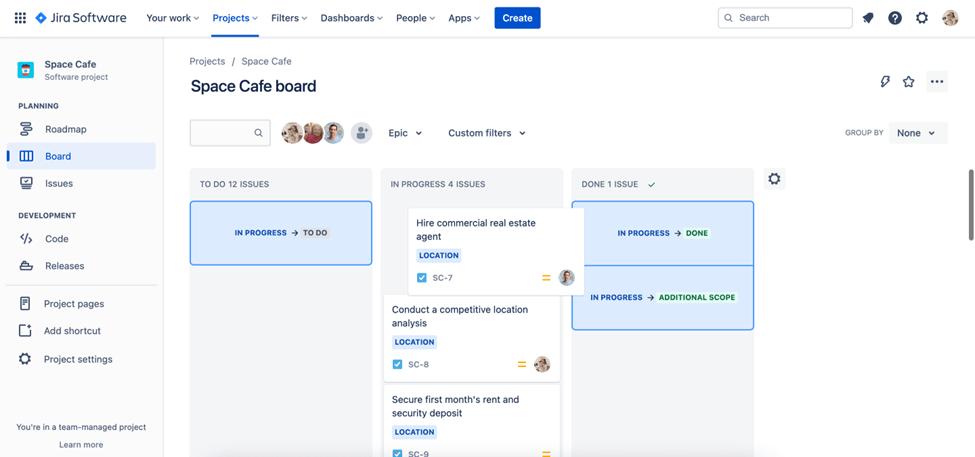
In Jira, you can create custom workflows to align with your team’s way of working. For that, follow the below-mentioned steps:
- Select a template and then customize the statuses like To Do, In Progress, and Done.
- Set transitions to control the movement of tasks between statuses. Add automation to reduce manual work. You can automate moving a task to Done when a related action is completed.
- Test the workflow to see if it has been customized as per your requirements.
- This helps streamline your project management and keeps everyone aligned.
Using Filters and JQL in Jira for Advanced Searches
Filters and JQL in Jira help you to find tasks more easily, especially when you are working on large projects. Let’s understand Filters and JQL in more detail.
- Filters: Create and save searches based on criteria like task status or assignee. Access these saved filters anytime for quick results.
- JQL: Jira Query Language allows you to perform advanced searches by combining multiple conditions. For example, you can find tasks assigned to you that were created in the last week.
How to Integrate Jira with Confluence, Slack, and GitHub
- Jira and Confluence: Connect Jira to Confluence to link project tasks with your documentation. Use Jira macros in Confluence to display issues and project updates directly on your Confluence pages. Set up the integration in Confluence’s settings.
- Jira and Slack: Integrate Jira with Slack to get real-time updates about your projects. Install the Jira Cloud app from the Slack App Directory and connect your Jira account. Choose the notifications you want to receive in Slack channels.
- Jira and GitHub: Link Jira with GitHub to track code changes related to your tasks. Connect your GitHub repository in Jira’s settings to see commits, branches, and pull requests linked to Jira issues.
- These integrations help keep your team connected and informed, improving your workflow and project management.
Streamlining Workflows with Automation and Third-Party Apps
Jira’s automation features allow you to streamline repetitive tasks, such as assigning issues or sending notifications. You can also enhance Jira’s functionality by adding third-party apps from the Atlassian Marketplace. These apps can help with reporting, time tracking, and more, making Jira a more powerful tool for project management.
Creating Custom Reports and Dashboards in Jira
In Jira, custom reports and dashboards let you track and visualize project data.
- Custom Reports: Create reports tailored to your team’s needs by selecting data fields like issue status or assignee. Save and share these reports to keep everyone updated on the project’s progress.
- Dashboards: Build dashboards by adding gadgets like charts and issue lists to display key metrics. Customize them to focus on specific areas like task status or sprint progress.
These tools ensure that everyone has access to the information they need to manage their projects.
Conclusion
Jira is a versatile tool for managing projects efficiently. By learning to navigate its interface, customize dashboards, and select the right project templates, you can tailor Jira to your team’s needs. Creating and tracking issues, organizing work with epics and sub-tasks, and integrating with tools like Confluence and Slack can streamline your workflow. With features like advanced searches and custom reports, Jira helps you stay organized and on track to meet your project goals.
Namrata is a skilled content writer with an expertise in writing marketing, tech, business-related topics, and more. She has been writing since 2021 and has written several write-ups. With her journey with Techjockey, she has worked on different genres of content like product descriptions, tech articles, alternate pages,... Read more