Summary: In this article, we will discuss the diverse functionalities of Midjourney, a platform that seamlessly integrates AI tools for art creation. Further, we will discuss the step-by-step process for using Midjourney to create AI images and provide detailed instructions to generate AI art.
Midjourney is an excellent example of generative AI that creates images based on your prompts and commands. In simple terms, it enables users to generate AI art by writing prompts to describe the desired images or by blending existing images to create unique compositions.
Additionally, it allows users to create detailed images and collaborate with other users in the community. This multifaceted platform caters to art enthusiasts and creative individuals, offering a range of features to enhance their design experience and artistic journey.
How to Use Midjourney for Free: Step-by-Step
We often come across questions like how to use Midjourney AI and the steps to follow. Therefore, we have provided a detailed procedure to follow while using Midjourney below.
To use Midjourney for free, follow these step-by-step instructions. By following these steps, you can effectively make use of the Midjourney platform within the confines of Discord and unlock its image generation and editing capabilities.
Step 1: Make Account in Discord
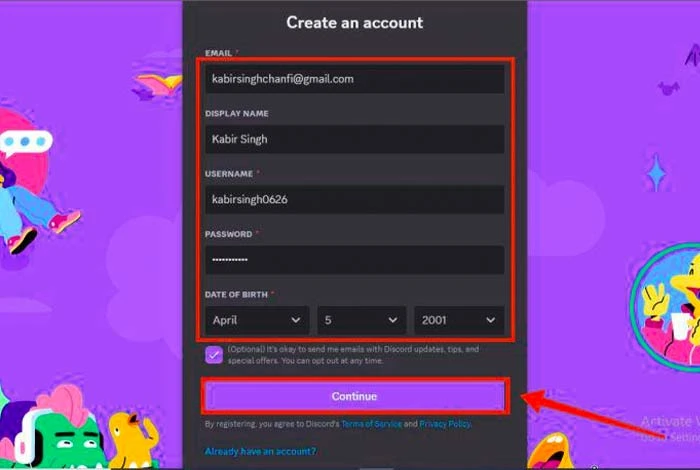
Begin by registering and making an account in Discord, which is a communication application commonly used by gaming communities and other interest groups.
Step 2: Make Account on Midjourney
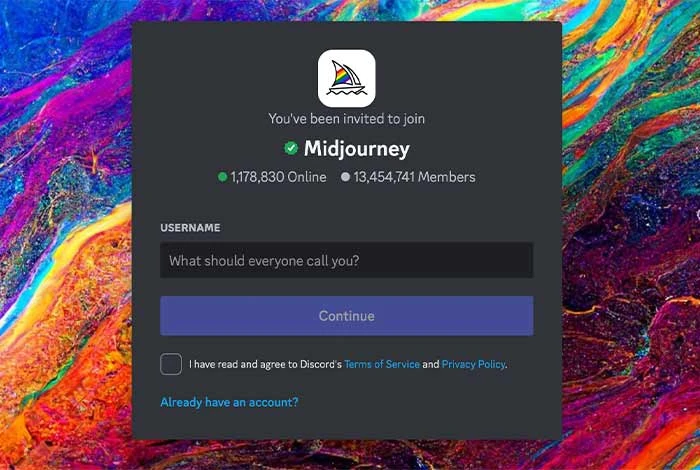
After creating an account on Discord, proceed to the Midjourney site and click on “Join the Beta”. This will help you receive an invitation link to Midjourney Discord site. Upon accepting the invite, you will gain access to the Midjourney platform.
Step 3: Subscribe to Midjourney Plan
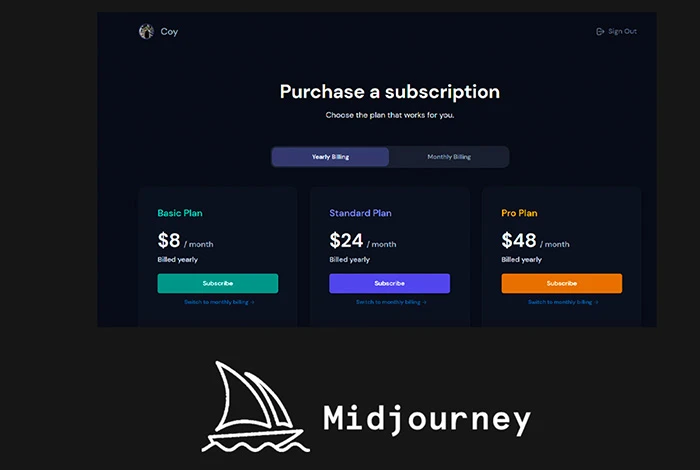
Subscribe to your Midjourney plan by visiting any of the newcomer channels on Discord, such as #newbies-14 and #newbies-44 and type the command ‘/subscribe’ in your chat section.
This will prompt you to sign up for one of the paid Midjourney plans, which range from $10/month for the Basic Plan to $120/month for the Megaplan.
Step 4: Use Commands
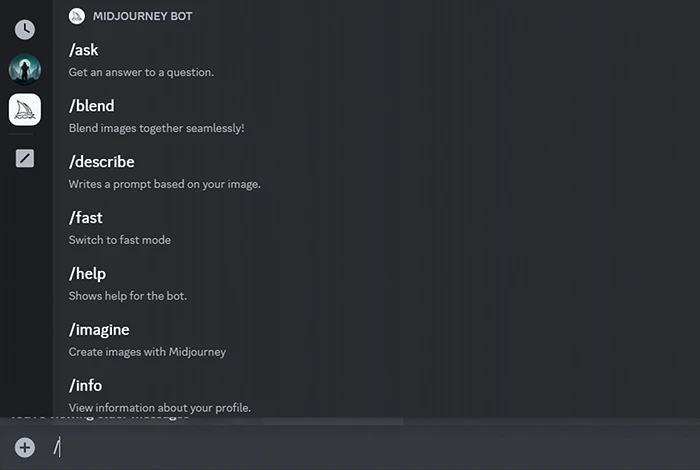
Once subscribed, return to Discord, and use the command ‘/imagine’ to start generating images using Midjourney. You can also send direct messages to your Midjourney bot if you have a paid plan and want to create private images.
Step 5: Use Editing Functionalities
After generating your images, use inbuilt editing features to upscale, pan, zoom, and save your creations. This enables you to fine-tune and customize the generated images according to your preferences.
How to Use Midjourney to Create AI Images?
Below is a detailed stepwise description of how to leverage Midjourney to create AI-based images. Let’s read them in detail:
- Before starting the journey of creating AI art, it becomes important to familiarize yourself with a few fundamental commands. To initiate the creation of a new image, initiate your prompt with “/imagine,” followed by a detailed description of what you wish to generate.
For example, “/imagine a hyper-realistic image of a dog in the bed of a truck.” Within a minute, Midjourney will present your initial set of images.
- Upon the display of initial images, you’ll notice a series of buttons beneath them. The top row showcases buttons labeled ‘U1 – U4’, placing the images in sequence. Additionally, it offers a regenerate button, positioned on the right side of the first row.
This enables you to request an alternative set of images if you’re unsatisfied with the initial image set. Furthermore, the second row comprises buttons labeled ‘V1 – V4’, facilitating the generation of different variations for a specific image when selected.
- In addition to the “imagine” command, Midjourney offers various other commands to enhance the control and customization of your image outputs. For instance, by incorporating parameters behind “/imagine,” you can modify the output of your prompts.
This also allows you to adjust aspects such as the image quality and image prompt weight. Furthermore, you can leverage the aspect ratio command to modify the dimensions of your images. This enables the creation of non-square images with different resolutions.
- It’s important to note that certain commands, such as the width (–w) or height (–h) parameters, are no longer functioning in version 5 of Midjourney. However, a comprehensive list of parameters that can be used with the “/imagine” command is available with Midjourney.
- Midjourney also offers advanced prompts, allowing users to upload their images to be integrated within the AI-generated artworks. Additionally, features like Remix mode enable modifications to prompt, parameters, model versions, or aspect ratios.
This facilitates adjustments to lighting, focal points, and overall compositions. Moreover, the inclusion of multi prompts permits the definition of multiple concepts during image generation, while permutation prompts enable the generation of variations for a single “/imagine” command. This provides versatility and creative possibilities.
How to Write a Midjourney Prompt?
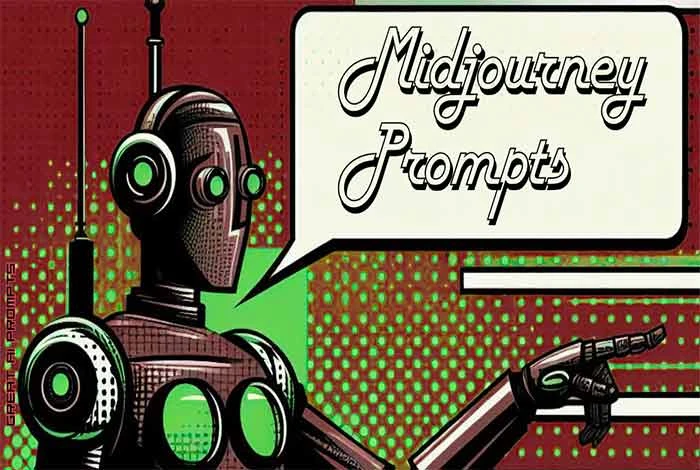
Clearly communicating all your prompts becomes important to get excellent results using generative AI-based tools. Midjourney stands out as an AI image generator that delivers attractive outcomes with minimal effort.
It has a default style that allows even simple prompts like “a cow” to result in pleasing images. To ensure the best results with Midjourney, consider the following tips while writing your Midjourney Prompt:
- Specificity is Key: Detailed and specific prompts give better results. Use clear and descriptive language, precise ratios, and specific references to convey your desired outcome. For instance, a prompt like “A childish drawing of four huge mice biting a home made out of cheese” is better and clearer in comparison to “A drawing of mice biting a cheese home.”
- Avoid Over-Description: While specific details are crucial, avoid overloading the prompt with unnecessary descriptive terms, as this might divert the AI’s focus. Instead of using synonyms like “huge, large, or big,” opt for a single impactful adjective such as “gigantic.”
- Consider Different Elements: Midjourney benefits from prompts that consider different elements like color, medium, lighting, subject, environment, composition, and mood. Providing comprehensive details such as “A sketched portrait of an Indian shepherd in dark woods, vibrant moonlight, strong breeze, calm vibes” offers Midjourney a clear direction.
- Utilize Images: Incorporate images within your prompts by pasting a URL to enhance the AI’s understanding of your desired concept. Additionally, the ‘/blend’ command enables the merging of multiple images to create new compositions.
- Explore Various Parameters: Explore different parameters to change factors like aspect ratio, style, and randomness. The ‘No’ command can be used to prevent the generation of specific elements, while the ‘Weird’ command allows Midjourney to create slightly unconventional and weird outputs.
- Try “/shorten”: Utilize the ‘/shorten’ function to analyze your prompt and receive shortened, more concise variations, offering insight into the most significant elements of your prompt.
- Explore Midjourney’s Capabilities: Explore Midjourney’s documentation to understand its advanced features, including multi-prompts, remix features, and image prompts to get the benefit of its full potential.
- Embrace Creativity: Keep experimenting with Midjourney, and don’t hesitate to modify your prompts and try different approaches. Engaging with the Midjourney community can also provide new ideas for your creativity.
How to Manage Midjourney Settings?
Midjourney provides multiple customizations & setting options that allow you to tailor the AI’s behavior according to your preferences. Leveraging the ‘/settings’ command provides a convenient means of adjusting values for various settings.
- Selection of Algorithm Version: This setting enables you to choose from different versions of the algorithm within Midjourney. For example, the Niji model for producing anime-style pictures.
- Styling Options: Stylize Mode (Low, High, Medium, Very High) and RAW Mode let you adjust the intensity of default style applied to your images.
- Speed and Cost Modes: Turbo mode helps accelerate the process of image generation, Fast mode is a default setting in Midjourney, and the Relax mode offers unlimited, free access to all Pro plan users.
- Variation Control: Low and High Variation Mode helps determine the degree of variation produced when using ‘V’ buttons to create image variations.
- Remix Mode: This feature permits the modification of prompts when generating new variations. This provides greater control over the creative process with added complexity.
- Privacy Settings: Stealth mode and Public mode allow you to define whether the generated pictures are private or public by default, ensuring flexibility in managing your image outputs.
Examples of Midjourney AI Prompts
A great way to familiarize yourself with Midjourney is to experiment with its features extensively. By generating images with different styles, refining prompt entries, and taking inspiration from other AI artists, you can gain an in-depth understanding of the platform.
To make the most out of Midjourney, here are some illustrative examples of using AI Prompts. Let’s see them in detail.
1. Leveraging Personal Images
For a personalized touch, consider using your own photos. Start by uploading your chosen image and then selecting “open in the browser.” Subsequently, you can copy the image URL to pair it with the “/imagine” command, followed by your desired image prompt.
It’s crucial to be specific in your requests. For instance, if you require superhero images of any female, do specify the gender in your prompt to ensure accurate outcomes.
2. Exploring Blending Effects
Another important feature to explore is the ‘/blend’ command, which enables the creation of striking visual blends. Similar to the ‘/imagine‘ command, you can upload 2-5 images and instruct Midjourney to blend them with a corresponding text prompt.
Maintaining uniform dimensions and specifying the desired aspect ratio for the blend is essential to achieve optimal results.
For instance, utilizing the “/blend” command to merge a cat and dog photo resulted in the dog image adopting the visual characteristics of the cat image, showcasing the fascinating blending capabilities of Midjourney.
Tips for Using Midjourney
It is important to understand certain tips to make use of any AI generative software effectively. AI art generators like Midjourney are gaining widespread popularity, making it crucial to learn how to maximize their potential.
Here are some tips and techniques to start your digital art creation journey successfully.
- Be Concise: Conciseness plays an important role in generating AI art. It is advisable to be descriptive yet concise when writing prompts in Midjourney as excessive details sometimes overwhelm the system and lead to less desirable images.
For instance, a prompt like “/imagine a photorealistic dog” will generate a set of dog images, whereas a more specific request such as “/imagine a realistic dog with white fur and brown eyes” will generate a more detailed output.
- Explore Styling/Medium Options: Midjourney offers versatility through its ease of use, allowing anyone to create prompts that produce attractive artwork. To enhance your art creation, you can simply incorporate different styles and mediums into your prompts.
For example, by using descriptors such as “Victorian” and “queen,” Midjourney can understand the desired outcome. Additionally, AI can create images based on diverse artistic styles and mediums such as line art, sketching, oil painting, and more.
- Combine Concepts: Combining different concepts in prompts can help produce engaging and distinctive art pieces. By integrating additional themes with the primary concept, Midjourney can produce more targeted results.
Furthermore, integrating effective lighting into prompts can significantly enhance the generated artwork. Incorporating specific lighting details, such as “cinematic lighting,” can elevate the visuals of outputs.
Conclusion: How to Use Midjourney AI
By following the step-by-step guide, you can effectively use Midjourney to plan and enhance your art experiences with the available features. Understanding the fundamental commands for crafting AI art in Midjourney can unlock multiple creative possibilities.
You can maximize Midjourney’s potential by writing specific and detailed prompts and exploring advanced features such as image blending. Additionally, mastering the Midjourney settings can help you provide greater control over your artistic outputs.
Ultimately, embracing creativity and leveraging community resources are crucial for successful AI art creation using Midjourney.
FAQs Related to Using Midjourney
How to use Midjourney on mobile?
You can use Midjourney on your mobile device by accessing the platform through your mobile web browser. Simply navigate to the Midjourney website, sign in or create a new account, and explore the available features. While there is no dedicated mobile app for Midjourney, the mobile web interface enables you to use Midjourney's core functionalities.
How to use Midjourney to create an image?
To create an image using Midjourney, you can start by writing a prompt using the “/imagine” command along with a detailed description of what you would like to generate. For example, you can write “/imagine a serene landscape with a beautiful waterfall and vibrant flora.” Midjourney will then proceed to generate the image based on your prompt. You can then further refine or modify the generated image using the available tools and commands.
How to use Midjourney to change an image?
To modify an image using Midjourney, you can use the prompts to adjust. For example, you can use the “/remix” command to modify the original prompt and generate a new variation of the image. Additionally, you can explore the available tools to fine-tune specific aspects of your generated image. This helps in enhancing or altering its visual characteristics.
How much does it cost to use Midjourney?
Midjourney offers both free and premium subscription options. The free account provides access to a limited set of tools and features for journey planning and AI art creation. For more extensive capabilities and additional features, such as faster image generation and advanced customization options, users can opt for a paid subscription, which offers different pricing tiers.
How easy is Midjourney to use?
Midjourney is designed to be user-friendly, with intuitive prompts and easy-to-use commands for AI art creation. The platform offers a straightforward interface for writing prompts and customizing image outputs. Additionally, community resources and documentation provide extensive support to users, making the overall experience quite straightforward.
Namrata is a skilled content writer with an expertise in writing marketing, tech, business-related topics, and more. She has been writing since 2021 and has written several write-ups. With her journey with Techjockey, she has worked on different genres of content like product descriptions, tech articles, alternate pages,... Read more





























