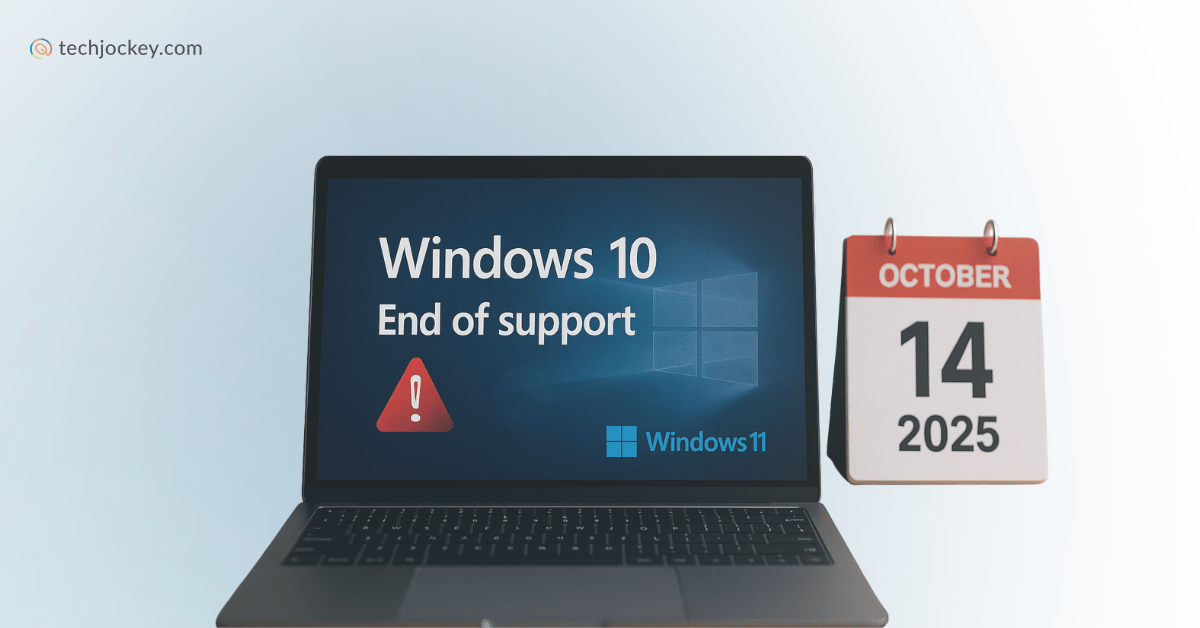
Summary: Windows 10 End of Life is scheduled for October 14, 2025. After this date, Microsoft will stop releasing security updates, feature upgrades, and technical support for all Windows 10 editions. Users risk cyber threats, software incompatibility, and reduced productivity if they do not upgrade. You can prepare by upgrading to Windows 11, enrolling in the Extended Security Updates program, or purchasing a new compatible PC.
Surely, by now, the Windows 10 end of support announcement has found its way to your ears. For those in the dark still, Microsoft has made public its plans to completely stop supporting Windows 10 with effect from October 14, 2025.
This means that the tech conglomerate would no longer be offering updates like security patches, feature improvements, and technical support for any of its Windows 10 editions.
While the operating system will continue to function beyond this date, the lack of updates has the potential to put the sundry systems running on it at severe security risks and integration issues. So, what lies ahead? Is upgrading to Microsoft Windows 11 the only path forward, or is there an alternative?
Let’s take a look at all the possible outcomes of this move and while at it, also shed light on what you, as a user, can do to prepare for it in the smartest way possible.
End of support (EOS), in simple terms, is when a company stops providing updates, fixes, or help for a product. After this point, the product would continue to work, but it becomes less safe and reliable, because you won’t be getting new features or protection against security threats. This usually acts as a sign that it’s time to upgrade to a newer version, Windows 11 in this case.
Microsoft Windows 11 Home
Starting Price
₹ 4599.00 excl. GST
Before we delve into the essentials, it’s important we look at the good, the bad, and the ugly of the end of life for Windows 10 and what it means for you and your PC…
q. Free Upgrade for Eligible Devices
Windows 10 devices that meet all the system requirements can be upgraded to Microsoft Windows 11 for free, with no licensing fees involved. All you need to do is to visit the Windows Update settings and then click on Install Windows 11 to upgrade your system and overcome any and every Windows 10 EOL perils.
2. Boost in System Security & Performance
Microsoft Windows 11 Pro
Starting Price
₹ 3199.00 excl. GST
1. No More Security Patches, Bug Fixes, or Feature Updates
Post the Windows 10 end of support date, Microsoft will stop offering security patches to those who don’t opt for ESU. This will put Windows 10 PCs at the mercy of a host of cyberattacks, including ransomware, malware, zero-day exploits and more.
2. Software & Hardware Compatibility Will Decline
Developers would soon stop supporting Windows 10 in updated applications and hardware drivers. This would make it hard for users to install new software or smoothly work with the existing ones.
3. No More Microsoft Technical Support
Microsoft customer service will no longer assist Windows 10 users with troubleshooting or other technical issues. This will lead to system outages for both businesses and individuals alike, delaying work by a lot and increasing technical maintenance costs manifold.
4. Impact on Microsoft 365 & Office Ecosystem
Support for Microsoft 365 Apps on Windows 10 will also end, causing performance issues. Non-subscription Office versions like Office 2016 and 2019 will lose official support too, which will significantly reduce productivity for users of Windows 10 systems.
Windows 11 for Enterprise
Starting Price
Price on Request
1. Compliance & Legal Risks for Enterprises
Many industries require up-to-date security measures, so post Win 10 EOL date, if they are still found running unsupported OS versions, they would be liable to pay hefty fines and would face serious legal implications.
2. Environmental Impact
With over 1 billion Windows 10 devices across the globe approaching obsolescence, owing to the announcement, there is a looming risk of a massive surge in electronic waste. For many of these devices may no longer meet the hardware requirements of Windows 11. Microsoft’s recommendation to purchase new Windows 11-compatible devices at that would only accelerate the e-waste generation.
For preparation is crucial for smooth transition. You can follow either of the following steps…
If your PC meets the minimum hardware requirements for Windows 11, consider upgrading. You can use Microsoft’s PC Health Check tool or navigate to Settings > Update & Security > Windows Update on your current PC to see if it does.
Your PC must possess a 1 GHz 64-bit processor with at least 2 cores, 4 GB minimum RAM, 64 GB of storage, TPM 2.0 enabled, UEFI Secure Boot, and DirectX 12-compatible graphics.
Before any upgrade, however, make sure you back up your important files, photos, applications, and settings. You can make use of Windows Backup or cloud storage like OneDrive for the same.
Also make certain that your device is updated to the latest Windows 10 version, i.e., 22H2.
If your PC is not eligible for the upgrade, consider buying the latest Windows 11 PCs. Do keep in mind the move’s environmental impact though. Not to mention how it will burn a hole in your pocket at the same time. To evade both, you can take advantage of the trade-in or recycling programs offered by big brands.
If you need more time before moving to a Copilot+ PC or other new Windows 11 devices, the consumer Extended Security Updates (ESU) program can protect your Windows 10 device up to a year (for consumers and small businesses) or till 3 years (for enterprise users) after October 14, 2025.
Private users and small businesses can access enrollment options for Windows 10 ESU in the following way….
Microsoft Windows 11 Home
Starting Price
₹ 4599.00 excl. GST
Upgrading to Windows 11 is simple, provided your device meets the requirements. Here’s how to proceed…
Step 1: System Requirements Check
Step 2: Backup Your Data
Ensure all important data is backed up externally or on the cloud.
Step 3: Update Windows 10
Make sure your Windows 10 is updated to version 22H2.
Step 4: Initiate the Upgrade
Go to Settings > Update & Security > Windows Update > Check for updates and see if Windows 11 upgrade is offered.
Step 5: Download and Install Windows 11
Follow the on-screen prompts to download and install Windows 11. The PC will restart a few times.
Step 6: Post-Upgrade Checks
Confirm all drivers and apps work correctly. Update any incompatible software.
Windows 11 for Enterprise
Starting Price
Price on Request
Conclusion
With the Windows 10 support end date fast approaching, it becomes critical for all Windows 10 users to make up their mind and make them up quick. For, while the EOS update would keep their devices up and running, it would unfortunately translate to a significant lack of security patches and updates, which will put users to greater risks of cyber-attacks and performance issues.
So, make a decision and make it quick, but don’t forget to keep the environmental considerations in mind as you do so!
Planning your New Year photos but short on creative ideas? This guide brings you the… Read More
Digital signage has quietly become core communication tool for modern businesses. Screens are no… Read More
Success in the jewellery industry was never low-hanging fruit! Every transaction demands absolute precision… Read More
It was just recently that computer virus was thought to be just a trivial… Read More
With everything digital nowadays, businesses have to create more documents, like invoices, reports, reminders, notifications,… Read More
From restaurant menus to parking meters; from delivery labels to payment counters; from conference check-ins… Read More