WhatsApp is the most popular messaging app worldwide, with more than 2 billion monthly active users. To keep its users engaged, WhatsApp keeps coming up with new and advanced features such as enabling WhatsApp Payments, multi-device login, making and receiving WhatsApp calls from PC, etc.
Well, a yet another advanced feature is launched by WhatsApp that allows you to delete WhatsApp messages for everyone in a group as well as a private chat. But aren’t you curious to know what was in the deleted message?
However, there is a way you can even see deleted WhatsApp messages. Here, in this article, we’ll begin by understanding how to read deleted WhatsApp messages on Android and iPhone, and we will also suggest the best iOS/ Android apps to recover deleted WhatsApp chat.
How to Read Deleted Messages on WhatsApp?
There are two types of deleted message that you might want to see:
- Message sent by someone else
- Message sent by you
Let’s learn how you can recover WhatsApp messages in both scenarios.
How to Read Deleted Messages on Android Devices?
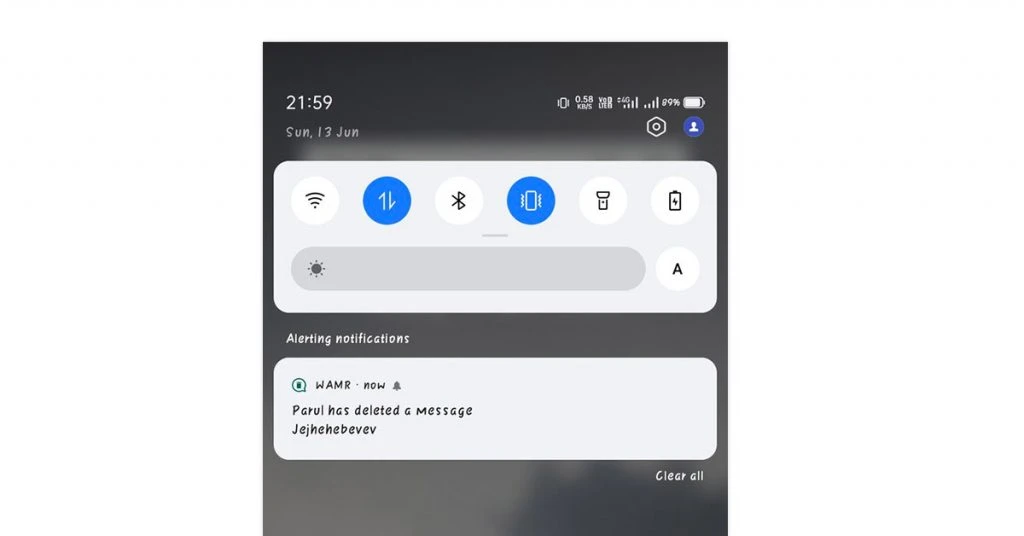
To understand how to see deleted WhatsApp messages that the sender has deleted, you can download different apps from Google Play Store. In this article, we’ll take an example of the WAMR application.
Let’s begin to read deleted WhatsApp messages by following the below steps:
Install WAMR app on your Android device from Google Play Store.
Once the app is installed, open it, agree to the terms and conditions and click on next.
The app will give you a long list of messaging apps that you can monitor. Tap and select WhatsApp.
Next, keep swiping and reading different windows till you reach the ‘Setup Screen’.
On the Setup screen, you’ll see two options, the first one of ‘Multimedia files’, and the second one of ‘Notification Reader’. Click on the ‘Enable’ tab given besides ‘Notification Reader’. This will help create a backup of your messages and notifications even if they are deleted later.
Next, you’ll be navigated to the phone’s Settings, where you can give notification access to WAMR.
Scroll the list of apps, and select WAMR. Now, click on the toggle and tap on ‘Allow’ from the pop-up window to give notification access.
After granting access, head back to the WAMR app and click on the next arrow.
That’s it. Now when someone sends you a message and then deletes it, WAMR will send you a notification informing you that a message has been deleted. You can tap on the notification and read the contents.
Note:
- Keep the WAMR app running in the background.
- If the notification of a particular contact is muted, the app will not be able to read them.
- Check if the ‘auto-download of media option’ is disabled on WhatsApp. If so, the app will not be able to save deleted media.
- If you are not connected to the internet, the WAMR app will not be able to restore the message as no notification will be received.
How to Retrieve Deleted WhatsApp Messages on iPhone?
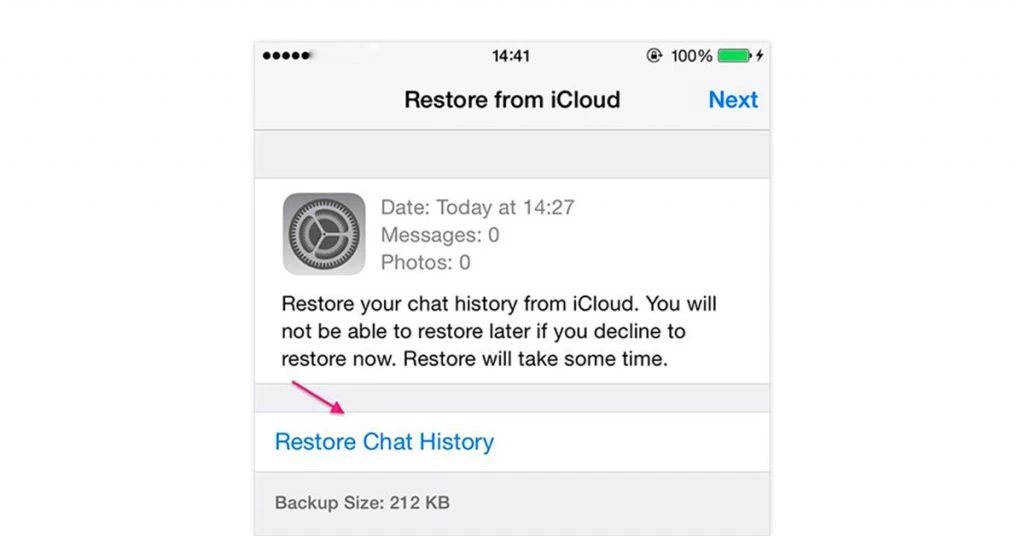
WAMR app will help you get deleted WhatsApp messages on Android devices only. iOS doesn’t allow any third-party app to read someone’s deleted WhatsApp messages. But you can always restore your own deleted WhatsApp messages.
Now let’s learn how to recover deleted WhatsApp chat on iPhone or iOS devices when you have deleted messages by mistake:
Firstly, begin by uninstalling WhatsApp from your iPhone.
Next, reinstall WhatsApp, and log in with the same contact number.
Now, you will be able to restore your deleted WhatsApp messages from iCloud. You just need to click on ‘Restore’ to start the restoring process.
After the process is completed, you’ll be successfully able to get back deleted WhatsApp messages on your iPhone.
Note: You’ll not be able to restore deleted WhatsApp messages if the backup occurred after the deletion.
How to Read Deleted WhatsApp Messages without Any App?
There is a way through which you can see your deleted WhatsApp messages without using an app. You can recover your deleted WhatsApp chats by using phone backup. By default, this backup occurs every day at 2 a.m., although you can customize this and select a backup frequency.
Let’s understand how you can read your deleted WhatsApp chats in a few simple steps:
Firstly, begin by uninstalling WhatsApp from your phone.
Now, reinstall WhatsApp from Google Play Store and log in using the same contact number.
After logging in, you’ll find an option to restore your chats from the backup. Just click on the ‘Restore’ tab and all your deleted WhatsApp messages or chats will be successfully restored.
Suggested Read: How to Recover Lost Files & Photos on Phone
Best iOS and Android Apps to Recover WhatsApp Deleted Messages
- Dr. Fone
- Restory
- Tenorshare UltData
- iSkysoft iPhone Data Recovery
- PhoneRescue
- FonePaw Data Recovery
- Recuva for WhatsApp Recovery
- Super Backup & Restore
Here is a list of the best iOS and Android apps that can be used to retrieve deleted WhatsApp messages and chats.
Dr. Fone
Dr. Fone data recovery tool is available for both Android and iOS devices and has one of the highest message recovery rates in the industry. This app can recover your data in any scenario, be it an update failure or a stuck phone.
It can recover deleted WhatsApp chats from iCloud and Google Drive. It is compatible with more than 6000 Android devices and works in all possible scenarios.
Restory
Restory app for Android allows you to read deleted WhatsApp messages sent by a sender. It will notify you whenever a text message gets deleted. However, deleted messages can only be viewed once, you won’t be able to save or view them again. The app also doesn’t save deleted videos.
Tenorshare UltData
Tenorshare UltData is another great app that works wonders for both iOS and Android devices. It can recover all the lost data including WhatsApp chats, photos, contacts, etc. This app ensures that all data is safe and there is no fear of loss.
iSkysoft iPhone Data Recovery
iSkysoft data recovery is one of the top message recovery iOS apps that will help you recover deleted WhatsApp messages. It works great with your iOS devices and even provides a preview of data that needs to be recovered. Although some users have reported that the app takes a long time to scan devices, it does the job perfectly well.
PhoneRescue
PhoneRescue allows its users to retrieve data like WhatsApp messages, call history, contacts, messages, etc. It is compatible with devices that run on iOS 5 to iOS 11 operating systems. The best part about using this app is that your data remains completely secure during the recovery process.
FonePaw Data Recovery
FonePaw enables you to recover a wide variety of different types of files such as WhatsApp chats, photos, videos, audio files, etc. The FonePaw app is compatible with both Android and iOS devices, but the desktop version is only available for Windows.
Recuva for WhatsApp Recovery
Recuva software is a powerful data recovery tool that can recover deleted WhatsApp messages and other data from your system and SD card. Recuva only supports PC and devices with Android 7.0 and above.
Super Backup & Restore
The Super Backup & Restore app allows you to recover WhatsApp messages, contacts, calendars, etc., from your device and SD card. You can even create a scheduled backup that can be uploaded on Google Drive.
How to Delete Messages on WhatsApp?

If you ever send an unwanted or wrong message to a person, this feature will definitely help you. So, let’s know how I can delete a WhatsApp message for me and everyone else.
How to Delete a WhatsApp Message for Me
To delete a WhatsApp message you no longer need, or find it offending or disturbing, follow the steps below:
Open WhatsApp on your device.
Now, in the chat’s menu, navigate to the message in the chat you want to delete.
Long Tap on the WhatsApp message, and you’ll see a list of options on the top of your screen. Optional, you can tap and select multiple messages as well.
Next, tap on the trash icon.
You’ll see a pop-up question, ‘Delete message?’ with three options, ‘Delete for me’, ‘Cancel’, and ‘Delete for everyone’.
Just click on ‘Delete for me’ to delete the WhatsApp message for yourself. The message will then disappear from your chat window.
How to Delete a WhatsApp Message for Everyone
If you have mistakenly sent the wrong message in the wrong WhatsApp group or personal chat, you have an option to delete the message for everyone. But, remember that deleting the WhatsApp message for everyone will leave a note behind stating, ‘This message was deleted.’
So, to delete a message for everyone in WhatsApp, follow the steps below:
Open WhatsApp on your phone and go to the message in the chat you want to delete.
Next, tap and hold the message/s in the chat, and then click on the trash icon from the options on top of the screen.
You’ll see a pop-up question with three options, select the ‘Delete for everyone’ option.
Now, your message will be replaced by a note, ‘The message was deleted.’
However, you need to ensure certain things to successfully delete a WhatsApp message for everyone.
The message should be deleted for everyone within one hour, eight minutes, and 16 seconds, beyond that you can only delete the message for yourself.
Both the sender and the recipient should be using the latest versions of WhatsApp.
iOS users may find the media saved in their devices, even after the message has been deleted.
You will not be notified if the deletion process has failed.
In Short,
Certain third-party recovery apps can help you to read WhatsApp messages deleted by someone. In fact, you can also retrieve WhatsApp messages that you have deleted by you in just a few simple steps. So, nothing gets lost, everything can be retrieved.
Suggested Read: List of Best Free Android Data Recovery Software
FAQs
How can I read deleted messages on WhatsApp?
To read deleted messages in WhatsApp:
1. Download a WhatsApp recovery app like WAMR.
2. Give notification access to the app.
3. It will notify you whenever a sender deletes a message, with the content of the message.Can I recover deleted WhatsApp messages?
Yes, to recover deleted WhatsApp chat on your device. Just uninstall and reinstall WhatsApp, log in using the same phone number, and then restore the backup data.
Are deleted WhatsApp messages gone forever?
No, as per the recent findings WhatsApp never deletes your messages, they are just marked as deleted.
How long do WhatsApp messages stay on your phone?
Your mobile phone stores a local backup of your messages for the last seven days. This backup occurs every day at 2:00 a.m. by default.
Do WhatsApp messages stay on old phones?
Yes, even if you change phone, you can still find your old WhatsApp conversations when you log in back again. However, the messages will be deleted if you manually delete remaining WhatsApp data, use WhatsApp from other numbers or reset your phone.
How do I Know if someone deleted WhatsApp chat?
Third-party apps like WAMR will send you a notification whenever someone deletes a message.
How to recover deleted photos from WhatsApp?
To recover deleted photos from WhatsApp you can restore the backed-up data by reinstalling WhatsApp on your phone.
Where is WhatsApp backup stored?
WhatsApp backup is stored every day at 2:00 a.m. on your local phone storage or SD card.
How to edit WhatsApp messages?
You can’t edit WhatsApp messages. However, you can delete the message for the sender and recipient both, and resend it with changes.
How to check deleted messages on WhatsApp?
To check deleted messages on WhatsApp, download an app like WAMR. The app will notify you whenever a sender will delete the message with the contents of the text.
What is the best WhatsApp deleted messages recovery app?
Dr. Fone, Restory, and PhoneRescue are some of the best apps to restore deleted WhatsApp messages.
Related Categories: Data Recovery Software | Data Backup Software | Email Backup Software | Mobile Data Backup Software | WhatsApp Marketing Software
Isha’s writing journey started way back in 2018 when she graduated in the field of Journalism & Mass Communication. Since then, she has been writing for all digital and print marketing assets including blogs, editorial reviews, landing pages, emailers, and more. She has contributed her writings to genres... Read more





























