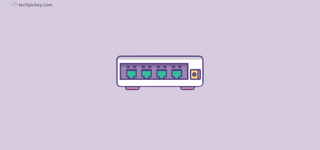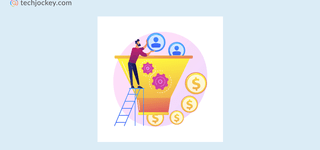Summary: JIRA is one of the renowned project management software in the market. But how do you use it? Let’s take a thorough look at what JIRA software is and how to use it. This will help you make an informed decision for your next project management task.
According to Kissflow, more than 77% of the employees prefer to work from home and feel more productive while working remotely. As such, the need for robust project management software is on the rise. So, people are constantly searching for better project management software, and one tool that comes to our mind is JIRA.
With JIRA project management software, you can build a team easily and keep your projects on track as well. It tracks issues from their initial stage till the final closure. It is one of the best project management tools out there in this regard. In this blog, I will talk about JIRA software and how to use it properly. Learn the ins and outs of JIRA Software and optimize your project management process with this guide.
What is JIRA Software?

Atlassian JIRA is a project management and issue tracking software that helps you to plan, manage and track your projects. Particularly, JIRA is used for task management, so that users can save time and resources.
JIRA is also a bug tracking tool that allows developers to implement new features in any app and fix bugs in future releases. Moreover, it also integrates well with a wide range of different tools like Confluence, Google Drive, Slack and more to make it easier for users to get work done effectively and efficiently.
Features of JIRA Project Management Software

JIRA Software is developed by Atlassian, and it is widely used by software development teams and various industries. This software offers features like issue tracking, automation, reporting, roadmaps and much more. Here are some key features of JIRA Software:
- Issue Tracking: A centralized system for tracking and managing tasks, bugs, and other issues.
- Agile Project Management: Support for popular agile methodologies such as Scrum and Kanban.
- Real-time Collaboration: Seamless collaboration through comments and mentions in issues.
- Dashboards: Personalized dashboards for users and teams which provide a detailed view of project information.
- Reporting and Analytics: Built-in reports for tracking project progress, team performance, and issue resolution.
- Roadmaps: Visualize and plan your projects with roadmaps.
- Integration Capabilities: Integration with a wide range of third-party tools and services.
- Automation: Automation features to streamline repetitive tasks and workflows.
Suggested Read: Best Free Alternatives to Jira for Task Management
JIRA Cloud vs JIRA On-Premises
Jira offers two types of deployments: Cloud and On-premises. While Jira Cloud offers great flexibility, seamless collaboration, and automatic updates, Jira Server (On-premises) provides a robust infrastructure, and better performance. Here’s a comparison chart for a better view:
| Feature | Jira Cloud | Jira Server |
| Hosting | Hosted by Atlassian | Hosted on your own servers |
| Updates and maintenance | Automatic updates | Manual updates and maintenance |
| Customization | Limited customization options | Full control over your customization |
| Performance | Based on server location | Depends on your own server |
| Accessibility | Accessible from anywhere | Only accessible within organization |
| Security | Atlassian manages security for the cloud service | Security managed by your organization |
| Backups | Automatic backups | Manual backups |
| Cost | Subscription and user based | One-time license fee plus ongoing maintenance costs |
Furthermore, both the deployment types have their own benefits, depending on your requirements. But which one should you pick? Here’s some tips to make the right choice between these two JIRA deployment types:
On-Premises or JIRA Server
- You can opt for JIRA Server for complete control over your infrastructure
- Choose JIRA Server if you want to store your data at your own system
- If you want to take control over your software updates and systems
- For unlimited user additions
- If you are running a large-sized business
JIRA Cloud
- Opt for Jira Cloud when you need automated updates & rely on Jira’s in-house team for server issue resolution.
- If you want to focus on your operations rather than the administration tasks.
- For small or medium-sized businesses.
- If your team has up to 10 team members and a maximum of 5,000 users.
How Much Does JIRA Project Management Software Cost?
The cost of JIRA project management software depends on various factors like the type of deployment, billing cycle, number of users and more. The JIRA pricing consists of four types of plans: Free, Standard, Premium, and Enterprise plan. The standard plan starts at $8.15 a month per user. Details of the plan are below:
JIRA Cloud Pricing

JIRA cloud offers four types of pricing plans. These are:
- Free Plan: Forever for up to 10 users
- Standard Plan: Starts at $8.15 per user per month
- Premium Plan: Starts at $16 per user per month
- Enterprise Plan: Available on request
JIRA Server Pricing
JIRA Server is basically for large enterprises with 500 or more users. You can select the number of users and buy it accordingly. The plan starts at $42,000 per 500 users and it also offers a 30-days free trial.

Suggested Read: How to Use Jira software for Seamless Project Management
Conclusion
In the end, JIRA Software is definitely your ultimate ally for project management. Its versatile features empower teams to collaborate seamlessly, track progress effortlessly, and deliver exceptional results. Now that you know how to use JIRA, you’re ready to enhance your project management journey effectively.
FAQs Related to JIRA
Is Jira project management tool?
Yes, Jira is a robust project management and issue tracking tool, which is developed by Atlassian.
Does Jira software include Jira work management?
Yes, Jira software includes work management capabilities that allow users to track tasks, manage issues, and collaborate on projects efficiently.
How to use Jira software for project management?
To use Jira for project management, create a project, choose a template, set up columns, create issues, integrate tools, invite your team, and monitor progress by moving tasks through workflow columns.
Why use Jira for project management?
Jira offers versatile features for issue tracking, agile project management, real-time collaboration, dashboards, and integration. This enhances team collaboration and project efficiency.
What is project management software used for?
Project management software, like Jira, is used to plan, organize, and track multiple tasks and projects. It helps teams collaborate, manage workflows, and ensure timely completion of project goals.
Which project management software is best?
Jira is considered one of the best project management tools due to its comprehensive features, flexibility, and integration capabilities. However, the choice depends on specific project needs and preferences.
Why is project management software important?
Project management software is crucial for effective planning, organization, and collaboration. It streamlines workflows, enhances communication, and ensures projects are completed within deadlines.
Shubham Roy is an experienced writer with a strong Technical and Business background. With over three years of experience as a content writer, he has honed his skills in various domains, including technical writing, business, software, Travel, Food and finance. His passion for creating engaging and informative content... Read more