In today’s digital age, the need to convert images into editable text has become increasingly common. Whether you need to extract important information from a photograph or simply want to convert a scanned document into editable text, image to text converter apps have made this once tedious task effortless. With an abundance of options available on various platforms, finding the best OCR app can be overwhelming. To help you in your quest for efficiency and accuracy, we have compiled a list of the 10 best OCR apps that will transform your images into editable text with ease and precision.
What are OCR Apps & Software?
Before going to the list of best image to text OCR apps for Android and iOS, let’s first take a look at what OCR apps actually are.
An OCR app or Optical Character Recognition software helps in the conversion of pictures to text. The OCR technology analyses any photo and scans texts from images. Then the text scanner app compares it with all the fonts that have been fed into its database and by matching particular features of a font typical to its characters.
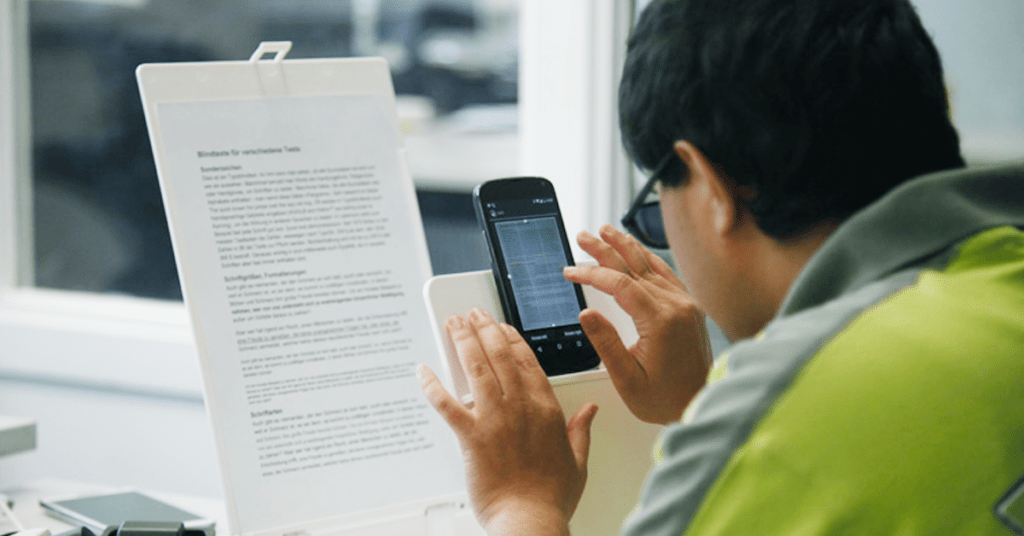
A few of the OCR driven software also process it through a spell checker so that unrecognizable words could be guessed by the image to text converter app. While it is less accurate, the most accurate approximation is what is required from the software.
OCR software can provide a helping hand to researchers, students, as well as companies, and professionals.
How We Selected the Best OCR Apps for Converting Images to Text for Android and iOS
With the plethora of options available, how do you select the best one for your needs? So, we’ll delve into how we meticulously handpicked the best image-to-text apps, also known as OCR apps, for both Android and iOS platforms.
Comprehensive Research
Our journey began with comprehensive research and thorough analysis. We searched everything from image-to-text apps, OCR apps, and related terms such as scan to text apps, text scanner apps, ocr scanner app, app picture to text, and best Android OCR apps.
By understanding the trends and user preferences, we were able to identify and make a list of the most relevant apps that resonated with users seeking efficient OCR solutions.
Performance and Accuracy Testing
Once we had our list, the next step was to test the apps for their performance and accuracy. We assessed how well each app recognized text in various languages, fonts, and lighting conditions. OCR apps that consistently delivered accurate results made it to the next round.
User Experience and Interface
An intuitive user interface is essential for any mobile app. We evaluated the user experience of each text reader from the image app, looking at how easy it was to navigate through the features and perform OCR tasks.
Cross-Platform Availability
Seamless integration across platforms is crucial for any picture to text app. Our evaluation included checking whether the selected apps are available for both Android and iOS devices. Furthermore, we looked at how well these apps integrate with other platforms and cloud services, allowing you to effortlessly sync your converted text across devices.
Speed and Performance
Nobody likes to wait, especially when it comes to converting images to text. Our analysis included testing the speed and performance of each app. We considered factors such as processing time for various image sizes and the app’s ability to handle complex documents without compromising speed or accuracy.
Reviews and User Feedback
User reviews and feedback provide invaluable insights into an app’s real-world performance. We checked app stores and online forums to gather opinions from actual users. Apps with consistently positive reviews and a satisfied user base received higher consideration in our selection process.
What is the purpose of OCR apps?
The major use of OCR scanner apps lies in converting paper documents into editable softcopy. Before the invention of OCR, paper documents had to be re-typed in case there was an error, a strenuous and time-consuming task. These text scanner apps also find a massive use in digitizing historic documents, automatic vehicle plate identification, data entry, and aiding the visually impaired in reading.
List of 10 best OCR Apps for Android and iOS
Here’s a Quick Comparison Between the Best OCR Scanner Apps:
| App Name | Supported Platforms | Pros | Cons | Pricing |
| Office Lens | Android, iOS | Integrates with Office suite, backed by glare removal technology | Requires Office 365 for the full potential | Available for free |
| Text Fairy | Android | Corrects image perspective, supports 50+ languages | No cloud or third-party app support | Perpetual licence starts at $2 |
| CamScanner | Android, iOS | Cloud storage, good customer support | Less accurate OCR, limited features in the free version | Starts at $4.99 a month |
| Google Keep | Android, iOS | Integration with Google services, accurate OCR | Manual copying to a new document for OCR results | Free to use |
| PDF Scanner | Android | Supports 100+ languages, and works even offline | Prone to errors, ads in the free version | Free to use with ads |
| Adobe Scan | Android, iOS | Integrated with Adobe services, offers advanced OCR | Not compatible with third-party cloud storage | Starts at $9.99 per month |
| Smart Lens | Android | Translates texts, offers QR code reader | No support for handwriting notes | |
| Readiris | Windows | Converts to audio files, supports document management | Limited functionalities for individual users | Starts at $50 |
| OmniPage Ultimate | Windows XP and above | Automated workflows, offers proofreading tools | Interface is not highly intuitive | Starts at $99 |
| Evernote Scannable | Android, iOS | Easy to use, identifies various document types | Some features missing in the Android version | Free |
1. Office Lens
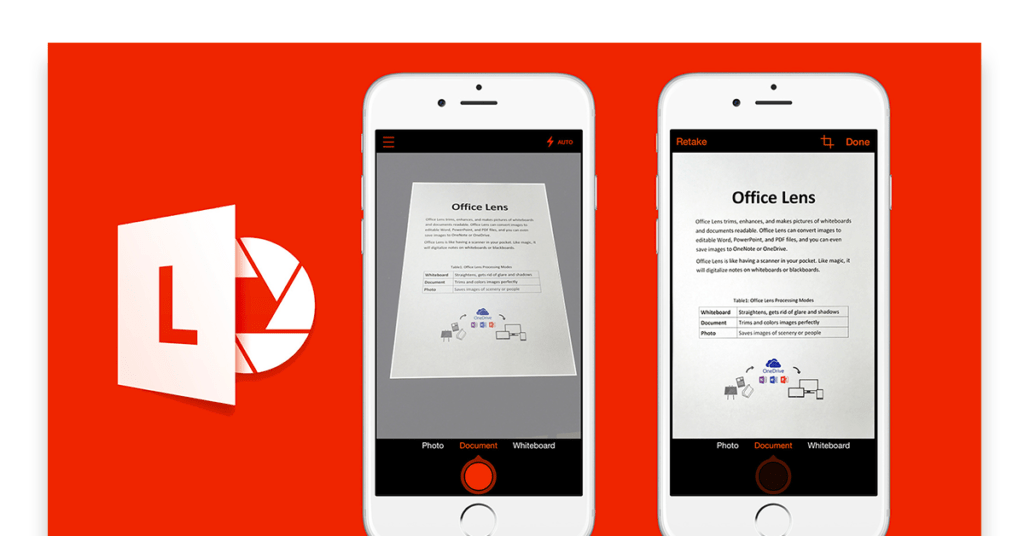
Office Lens is one of the most advanced image-to-text apps developed by Microsoft. This app already comes integrated with the other Office suite apps. Office Lens app to convert images to text has a powerful OCR scanner and works with Docs, Excel, OneNote, PFD, and PowerPoint.
Office lens OCR scanner app provides several adjustments for scanning print paper, whiteboards, photos and business cards, where it employs a technology that removes the glare and adjusts the brightness for accurate results.
Office Lens Pros and Cons
Pros: With Office Lens, users can scan and save everything on OneDrive while also being able to edit converted texts in Word or OneNote. Hence it can also be aptly called the official OCR software for Windows 10. This text recognition app is one of the most important tools for people who use Office 365 as it is really easy to use and works smoothly, without interruptions by ads, as is the case with some of the best free OCR software.
Cons: This app to convert images to text doesn’t work to its full potential without Office 365. So, if you’re not a Microsoft 365 business standard user, it is wise to use a different OCR Software. Also, while Office Lens is free, MS Suite isn’t.
Supported Platform
Android, iOS
How To Use Office Lens to Convert Images to Text?
To use Office Lens, follow the steps below:
- Step 1: Select “Document” mode in Microsoft Lens OCR and frame the text using the camera.
- Step 2: Take a picture by tapping the “Shutter” button; Office Lens OCR adjusts alignment and removes angles.
- Step 3: Choose the “Word” export option; Microsoft Lens OCR converts the scan into a DOCX file.
- Step 4: Open the processed file in Word for editing.
Final Thoughts: I would only recommend Office Lens to 365 users. You can’t go wrong with this app if that’s the case. Easy to scan, store, and search everything in the cloud.
2. Text Fairy
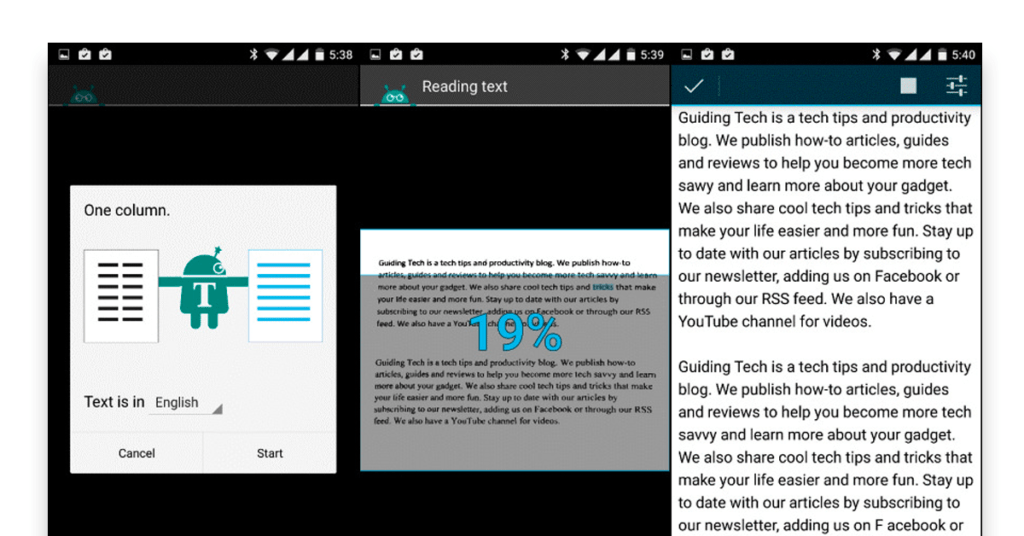
Text Fairy OCR android app is without a doubt one of the best OCR apps available in the market today. It does exactly what it is built for. This is one of the few free OCR software apps that come without any ads. It has one thing that Office Lens lacks; the feature to correct image perspective.
Let’s assume that you are scanning the pages of a book and it is bent in the center. Text Fairy text scanner app will automatically correct its viewing angle, scan the image and correct it.
This enhances the accuracy of text scanning. After this, it gives you the option of editing the text, in case of any minor discrepancy and then you can export it to PDF.
Unlike Office Lens, Text Fairy’s OCR scanner software works only with printed texts and it doesn’t support handwriting. However, on the flip side, this text recognition app identifies around 50 languages.
Text Fairy Pros & Cons
Pros: It autocorrects image perspective, supports more than 50 languages, and exports to PDF. This OCR scanner software doesn’t have ads and is completely free. Users also get a text to voice feature.
Cons: The image to text converter app doesn’t provide cloud or any third-party app support. It also doesn’t support handwritings.
Supported Platforms
Android
How to Use Text Fairy to Convert an Image to Text?
Launch the application and grant necessary permissions.
Upload the image, either by taking a new photo or selecting an existing one.
Choose the language of the text to be extracted.
Start text recognition to process the image and obtain plain text.
Edit the output as needed and save, copy, or share the text.
Final thoughts: Text Fairy app to convert image to text is one of the most popular and easy-to-use apps with a minimalist design and an interactive UI. It is suitable for scanning, organising, and searching a limited number of documents.
3. CamScanner
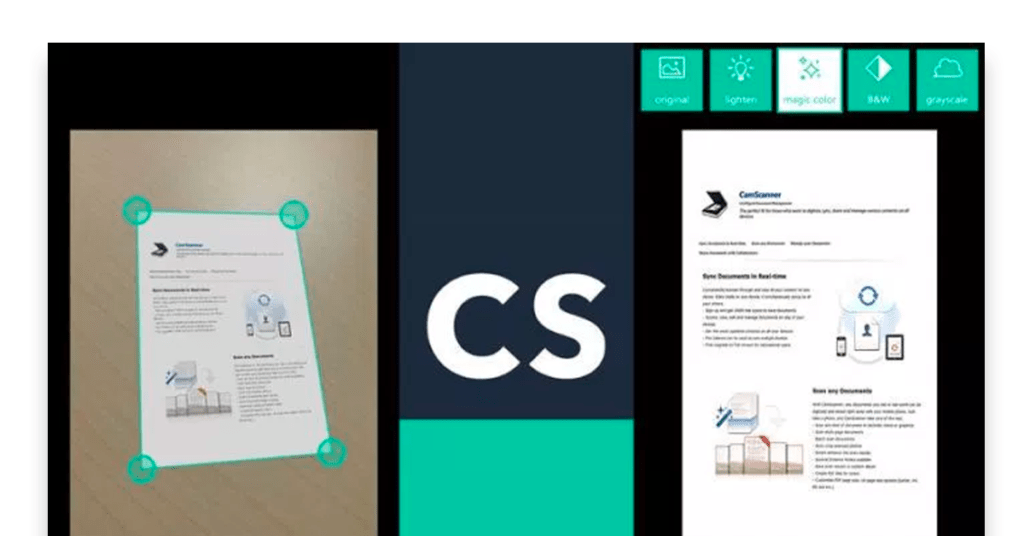
CamScanner is an all-rounder best OCR app, which can be used for multiple tasks such as scanning documents and converting images into PDFs. CamScanner’s advanced OCR feature is nominally priced. It is however inconvenient especially when you compare it with other available solutions in the market.
It is less accurate than the other OCR scanner apps in the market and is prone to make mistakes. Another issue it has is that scanned texts cannot be edited in a .txt format file. That feature would require users to purchase the premium version, which is about 4 times more expensive than the pro version.
CamScanner Pros & Cons
Pros: This text scanner app provides a cloud storage account that can be used to store all the documents and images. It also provides good support and the UI of the app is convenient to navigate. CamScanner is one of the best OCR apps for iOS.
Cons: Its OCR system is somewhat less accurate as compared to the other apps in the market. Apart from this, it is very limiting, and its full potential is only unlocked by paying a fee when the same features are available free of cost in the other apps.
Supported Platforms
iOS, Android
How to Use CamScanner to Convert Images to Text?
- Launch theCamScanner OCR app.
- Tap the camera icon at the bottom right.
- Take a photo with the text you want to convert inside the frame.
- Adjust the borders to include only the necessary text.
- Tap “Convert to Text.”
Final Thoughts: It is wise to buy the premium version to avail all the features of this image to text app. This will also enable the cloud storage option, which you can use to store your documents.
4. Google Keep Image to Text App
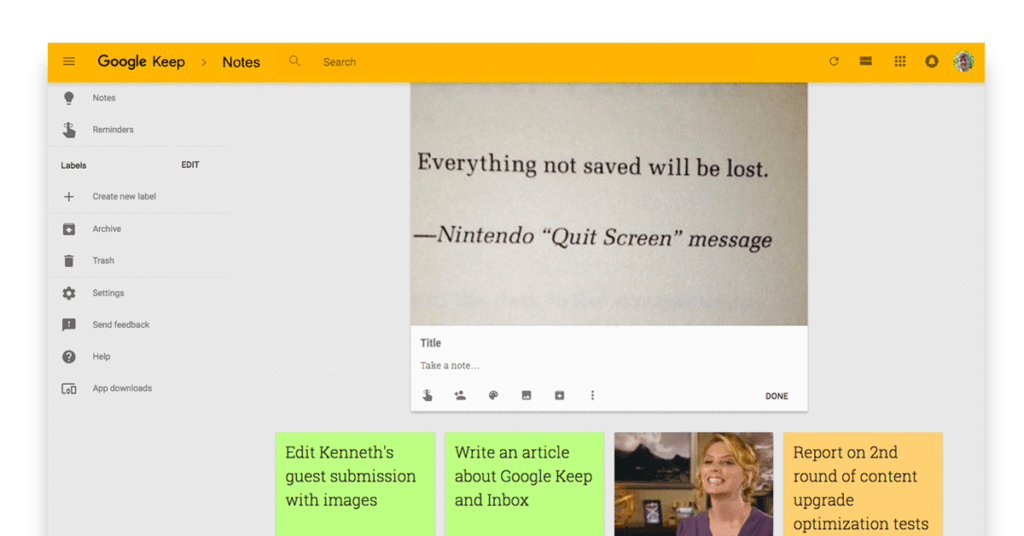
Google Keep OCR App Android best used not just for its OCR functionality but also for taking and storing notes. The app is a direct competitor of OneNote and Evernote. Being a product by Google, this Google OCR App is in the same integration network as Docs, Calendar and all the other services provided by Google. And like OneNote, the app is free and flashes no ads.
In spite of being a neck-to-neck contender of OneNote and Evernote, this text recognition app is a bit different from them.
Google Keep text scanner app was initially introduces as a minimalist note taking app by Google. It provides the users, the ability to scan images with texts and then to “grab the text” with the help of the three dots on the right-hand panel of the screen.
One it has captured the texts; users can add texts to the note which are easily searchable and editable. The best part is this image to text app can easily be exported to Google Docs.
Google Keep Pros & Cons
Pros: Google OCR app is free and easily accessible, especially if you have an android phone. Apart from this, it is pretty accurate with a very small margin of errors.
Cons: As discussed, since Google Keep isn’t exclusively an OCR app, one needs to copy-paste items to a new document manually. In addition, Google Keep image to text converter app requires an active internet connection to process the images.
Supported platforms
Android and iOS
How to Use Google Keep to Convert an Image to Text?
- Download and install Google Keep OCR on your Android or iPhone.
- Open the app and capture a photo or upload an existing image.
- After importing the image, tap the three dots icon and select “Grab image text.”
- Edit or copy and paste the recognized text as needed.
Final Thoughts: Google Keep is one of the best OCR scanner app for Android by Google because it has everything you need including cloud storage and cross-platform compatibility and sync for free. It is more useful if you need a kick-ass note app.
5. PDF Scanner
PDF Scanner app to convert image to text, although is a standard document scanner which comes with some in-app purchases for receiving additional features, yet, its OCR technology is free. Users can scan images for text and then convert it into a PDF file quite easily. Like other apps on the isle, it also lets users edit the texts before converting or saving.
What’s more; the app supports about 100 different languages and the cherry on the cake is that it doesn’t require an active internet connection to do its work.
PDF Scanner Pros & Cons
Pros: It has a brilliant interface and supports more than 100 languages. It can be used even without an active internet connection.
Cons: This OCR scanner app is prone to some errors and the free version has too many ads to ruin the experience.
Supported Platforms
iOS and Android
How to Use PDF Scanner to Convert Image to Text?
- Open the PDF Scanner app on your device.
- Select the “Image to Text” or “OCR” option from the main menu.
- Choose the image you want to convert from your device’s gallery or take a new photo using the app.
- Adjust settings like language and output format if needed.
- Click the “Convert” or “Scan” button to process the image and generate the text.
Final Thoughts: PDF Scanner is the best OCR app for Android which provides free OCR scanner software. While the ads can prove to be distracting, users can upgrade to remove them.
6. Adobe Scan
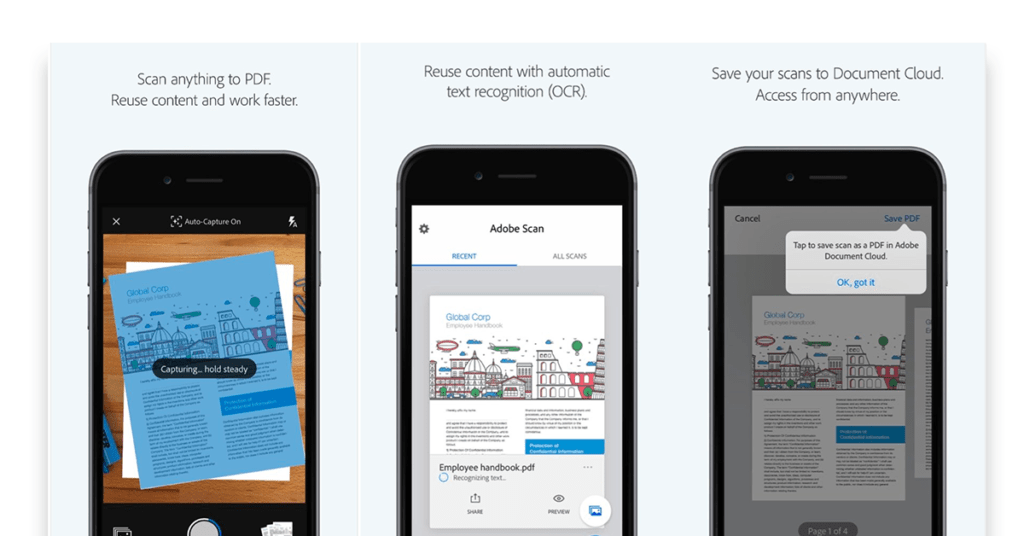
Adobe OCR app Android is probably the most popular app when it comes to managing documents, so it is not surprising that they would have a scanning app as well. Adobe Scan enables its users to just point their camera toward the text and it will scan and detect it automatically.
With its advanced OCR technology, users can scan for texts inside documents seamlessly. It also provides a built-in editor so that the users can highlight, annotate, comment, and edit texts on the go. Adobe Scan text scanner app saves time.
Although Adobe Scan has a minimalist design, it comes with 5 GB of online storage.
Adobe Scan Pros & Cons
Pros: Adobe Scan image to text converter app is free and works without much margin or errors. It offers 5 GB of cloud storage space and its OCR technology is one of the best in the market.
Cons: Adobe Scan isn’t compatible with third-party cloud storage devices.
Supported Platforms
Android and iOS
How to Use Adobe Scan to Convert Images to Text?
- Install the Adobe Scan app from the app store.
- Open the app and grant the necessary permissions.
- Capture or import an image containing text.
- Tap “Scan” and adjust borders if needed.
- Choose “Recognize Text” to convert the image into editable text.
Final Thoughts: Adobe Scan is probably the most advanced and user-friendly app. It does what it is meant to do and is free. However, it doesn’t support third-party apps but is considered one of the best OCR app for Android.
7. Smart Lens
Smart Lens app to convert images to text not only allows its users to scan various documents and convert the images into text, but it also helps translate those text into other languages. It can also be used to scan business cards where it can detect name, number, address, and email ID, and can also sort them systematically.
Users can convert and scan any image or document even if it is in a foreign language. It also includes a QR code reader which helps in availing offers and payments. The pro version, which is available for a price, removes ads and allows users to use the app for an unlimited number of scans.
Smart Lens Pros & Cons
Pros: It supports foreign languages apart from English and also comes with a language translator.
Cons: On the flip side, it doesn’t support handwriting notes such as CamScanner and Adobe Scan.
Supported platforms
iOS and Android
How to Use Smart Lens to Convert Images to Text?
Steps for using Smart Lens to convert images to text:
- Install a Smart Lens app from your device’s app store.
- Open the app and grant the necessary permissions for camera access.
- Capture an image of the text you want to convert using the app’s camera.
- The app will process the image and automatically extract the text.
- Review and edit the extracted text if needed, then save or share the converted text.
Final word: Smart Lens OCR app android can come in handy if you need to visit a different country. Yet, because it doesn’t support handwriting, it limits the users.
8. Readiris
Readiris text scanner app is a useful tool for reading and managing PDF documents. It is the perfect solution for converting all documents in paper format to digital format.
This OCR scanner app for iOS devices can also be used to split and aggregate your PDFs and even add signatures to them. By using this image to text converter app, you can edit the text present within images.
Readiris Pros & Cons
Pros: With this app to convert image to text, you can listen to your documents as it converts them to mp3 format. These audio files can be accessed on different devices
Cons: The Readiris OCR app is meant for corporate use and offers limited functionalities for individual users.
Supported Platforms
Android, iOS
How to Use Readiris to Convert Images to Text?
- Install ReadIris software on your computer.
- Launch the ReadIris application.
- Import or open the image file containing the text you want to convert.
- Select the desired output format (e.g., Word, PDF, TXT) for the converted text.
- Initiate the conversion process and save the output to your preferred location.
Final thoughts: Readiris is one of the best text scanner app for iPhone and can recover text from images in different formats. However, most of the unique features are present in its corporate version which comes at an exorbitant cost.
9. OmniPage Ultimate
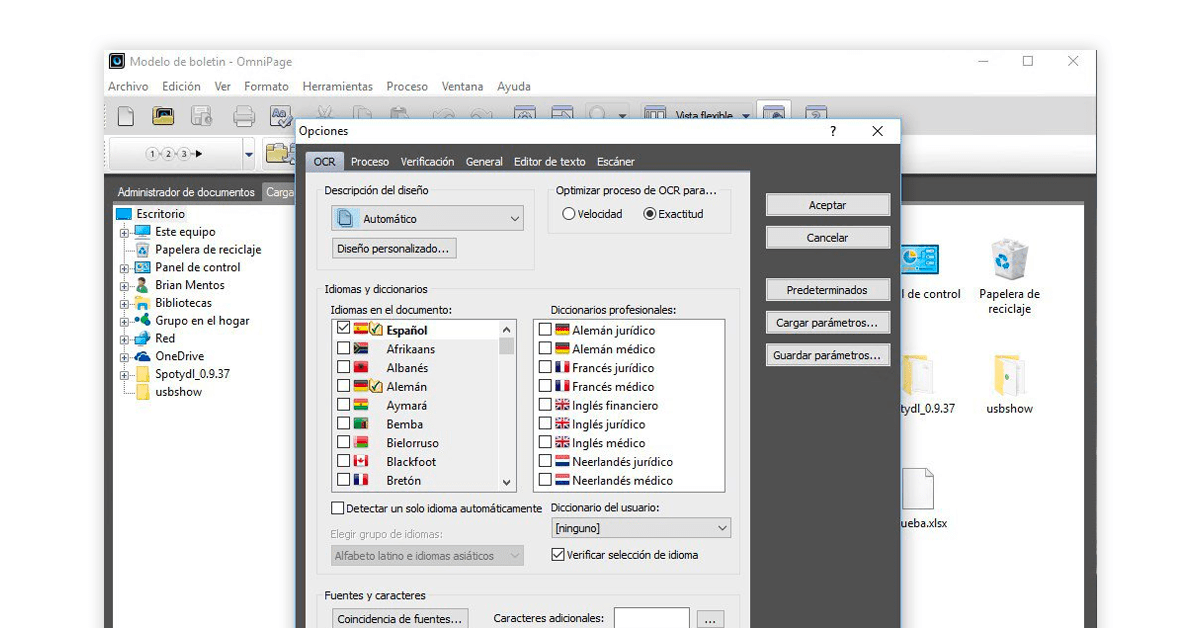
OmniPage Ultimate OCR app rises up to all your text scanning and text recognition needs. You also have the option to create fully automated workflows. The OCR app android has a slew of enhanced proofreading tools. These allow you to view the scanned image in one window, edited text in another window and then compare them side by side.
Conversely, you can also choose to see the scanned image in the background and the editable text in front of it in a semi-transparent window.
OmniPage Ultimate Pros & Cons
Pros: You can add documents from cloud services such as Dropbox directly to this OCR scanner app. It also provides text to speech services.
Cons: OmniPage Ultimate OCR apps’ interface is not highly intuitive.
Supported Platforms
Windows XP and above
How to use OmniPage to convert images to text?
- Install OmniPage software on your computer.
- Launch the OmniPage application.
- Import image files containing the text you want to convert.
- Select the desired OCR settings for language and output format.
- Initiate the OCR process to convert images to editable text.
Final words: A useful image to text converter app let down by its average interface.
10. Evernote Scannable
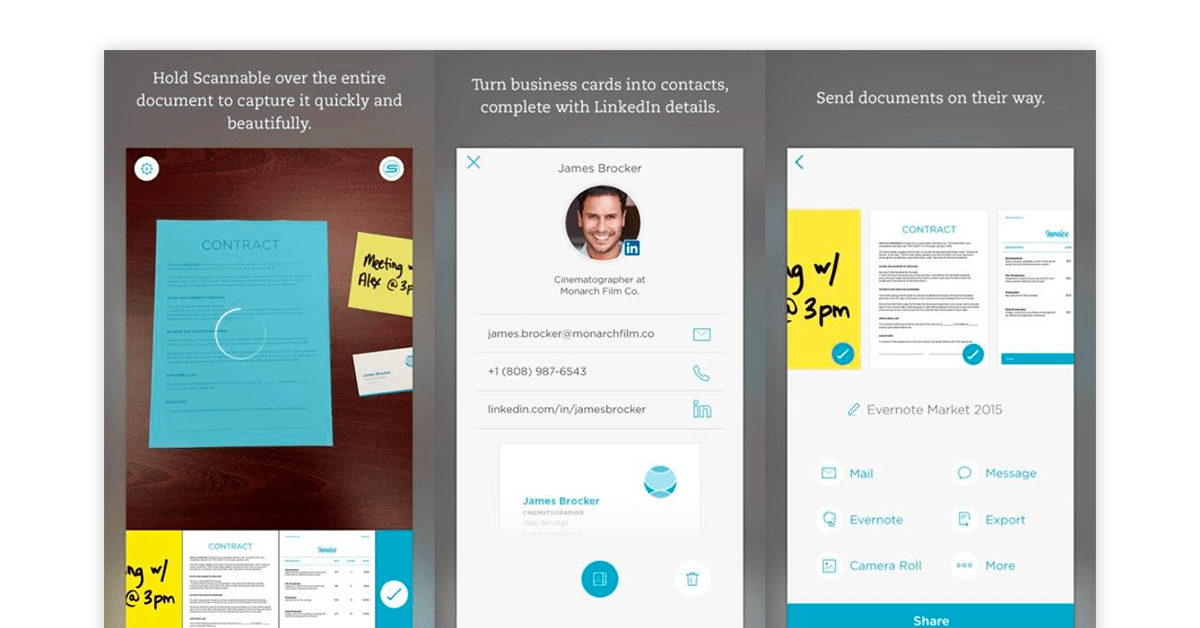
Evernote Scannable is an easy-to-use and smart OCR app to convert images to text. It scans and identifies different types of documents and can also be used for cropping, rotating, and changing the brightness of the scanned images.
You have the option to choose the format in which the scanned images would be stored. The text scanner app can also identify visitor cards while scanning and adds the details on the card to the contact list
Evernote Scannable Pros & Cons
Pros: In this image to text converter app, you can add notes and drawings to your scanned images. You can even annotate PDFs with this OCR app for iOS devices.
Cons: Useful features such as sharing of docs over texts and emails are not available in the Android version.
Supported platforms
iOS, Android
How to Use Evernote Scannable to Convert an Image to Text?
- Download and install Evernote Scannable from the app store.
- Open the app and grant the necessary permissions.
- Align the image/document within the frame and let the app auto-capture.
- Review and edit captured text if needed.
- Save or share the converted text as needed.
Final word: Evernote Scannable is a user-friendly OCR scanner app for iPhone, and its Android version lacks several useful features. You also look into the best Evernote Alternatives.
How to Find the Best Image to Text App
While all the text scanner apps mentioned above provide image-to-text conversion, they differ in accuracy and in terms of the tools they provide. When searching for a scan to text app or a text scanner app, it’s essential to consider factors such as accuracy, speed, supported languages, and user-friendliness. So, here are some tips to consider while choosing the best image to text app:
Factors to Consider When Choosing an Image-to-Text App
- Accuracy and Language Support: The cornerstone of any OCR scanner app is its accuracy. The best OCR scanner app should be capable of accurately recognizing text from a variety of sources, including printed documents, images, and handwritten notes. Additionally, it should support a diverse range of languages to cater to global users.
- Speed and Efficiency: A reliable OCR app should swiftly convert images to text without compromising accuracy. Look for an app that strikes the right balance between speed and quality.
- User Interface and Experience: An intuitive and user-friendly interface can greatly enhance your experience with an app for picture to text conversion. The navigation should be smooth, making the conversion process effortless for users.
- File Format Compatibility: The ability to convert various image formats, such as JPEG, PNG, and PDF to editable text can be a game-changer. The best OCR app will handle different file formats seamlessly.
- Editing and Export Options: Beyond conversion, look for an app that allows you to edit the extracted text before exporting it. The app should offer multiple export options, including copying to a clipboard, sharing, and saving to different formats.
Wrapping Up
While all the apps mentioned above provide image-to-text conversion, they differ in accuracy and in terms of the tools they provide. Hence, it is really important to choose an OCR App that suits your requirements so that you can make optimal use of all its features, tools, and other perks such as the cloud space that comes with it.
FAQs Related to OCR Apps
Is there an app to convert images to text?
Yes, there are several image to text apps available, such as Google Lens, Microsoft Office Lens, and Adobe Scan. These apps use OCR technology to convert images into editable text.
How do I convert an image to text?
To convert an image to text, use an OCR app like Google Lens or Microsoft Office Lens. Open the app, select an image, and let the OCR technology analyze and extract text from the image.
How can I extract text from a picture?
You can extract text from a picture using image-to-text apps like CamScanner or Evernote. These apps employ OCR technology to recognize texts within an image and provide editable text output.
Can we convert images to text online for free?
Many image to text apps offer free versions, such as Google Lens and Adobe Scan. These apps allow you to convert images to text online without any cost, making text extraction convenient and accessible.
Anurag Vats is an in-house technical content writer at Techjockey who is fond of exploring the latest avenues in the field of technology and gadgets. An avid reader of fiction and poetry, he also likes to dabble with brushes and poetry and loves to cook in borrowed kitchens.... Read more









