Summary: AnyDesk streamlines collaboration among geographically dispersed teams. With it, you can share the desktop screen, co-edit documents, and work together on projects remotely in real time. Let’s find out how this software works in detail below.
AnyDesk is remote desktop software that helps you to connect your PC to another computer. With this software, you can remotely access any computer to view its files or documents from anywhere in the world.
Moreover, you can also control the access of the remote computer keyboard and mouse. In this article, you will learn about how to install AnyDesk and leverage it to get access to another computer. Let’s get started.
How to Install AnyDesk?
Installing and setting up AnyDesk can be done in a few simple steps. First, download and install the software from its official website. Next, enable Unattended Access and login to the AnyDesk web with the license key.
After that, you are ready to use it on your computer.
Step 1: Download AnyDesk software from its official website.
Step 2: Install AnyDesk software on your computer or device with a single click.
Step 3: Next, enable Unattended Access from the software’s security settings.

Step 4: After that, log into my.anydesk.com and apply the license key.
Step 5: Once the license key is activated, you can start using the AnyDesk software.
How to Use Anydesk to Access Another Computer?
First, install the software on the computer and the one you need to access. Next, add the Unique Numerical Address of the remote computer in the computer you are using. After successful permission from the remote computer, you are ready to use the software.
Let’s look at the complete steps to use AnyDesk to access any computer in detail below.
Step 1: In the first step, download AnyDesk software on the remote computer you want to access and on your own computer that you will use to access the remote one.
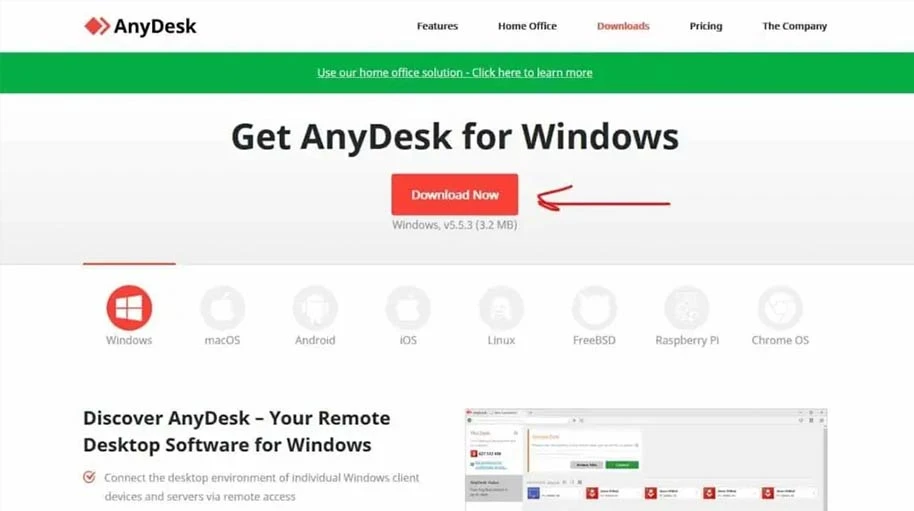
Step 2: After that, you will get a “Unique Numerical Address” for both these computers.
Step 3: In the next step, to connect your computer to the remote computer, enter the “Unique Numerical Address” of the remote computer in your own computer.
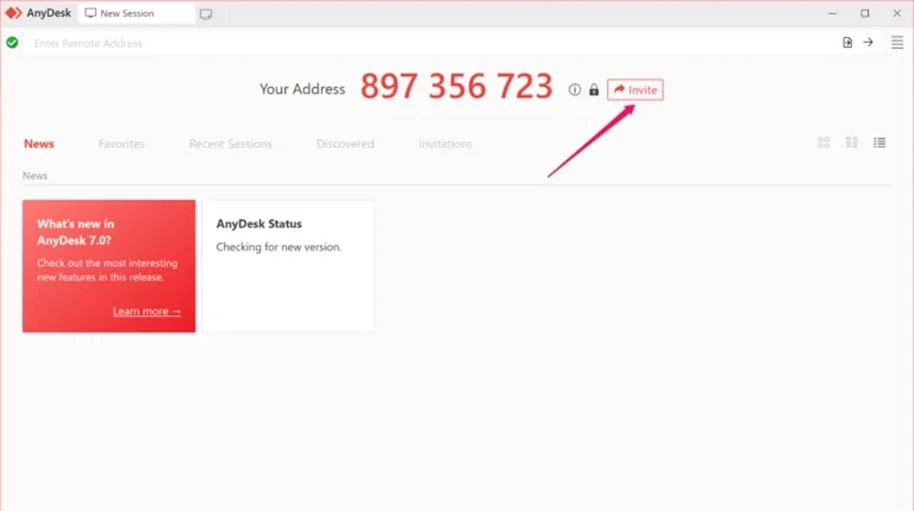
Step 4: After that, a notification will pop up on the remote computer to grant permission to use the software.
Step 5: Next, accept permission to use the system on remote computer.
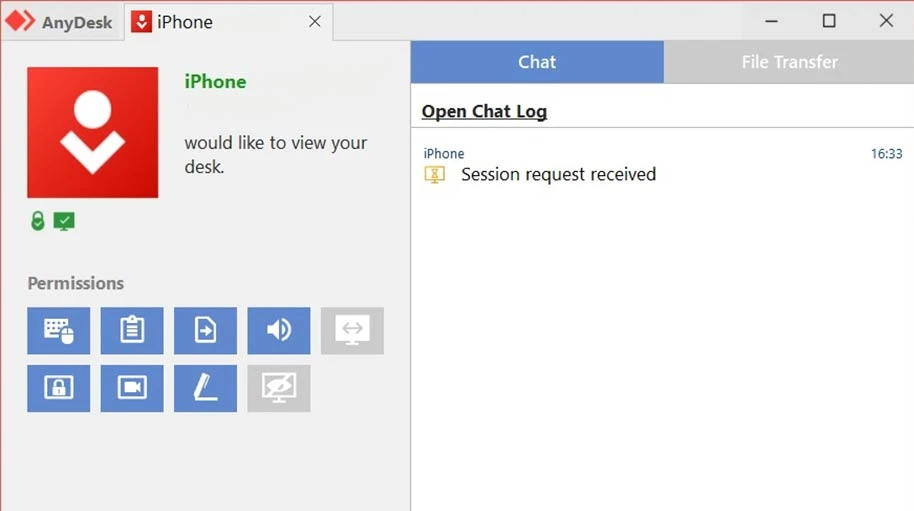
Step 6: After that, the remote computer will be connected to your computer.
Step 7: Once connected, you will see the remote computer screen on your computer and view its content easily.
Conclusion
Whether it’s about remote work, IT support, or your personal use, AnyDesk offers a versatile platform to boost connectivity across devices, enabling you to work and collaborate from anywhere hassle-free. By following the above enumerated steps, you can easily use the application to access another computer’s contents in real time.
How to Use AnyDesk FAQs
Do I need to be present at the remote side to start a session?
No, you can create a password for unattended access to get access remotely on the computer to start a session.
Do I need to install AnyDesk?
For desktop-based platforms like Windows, macOS, and Linux, it is not required to install the AnyDesk software. It means that you can login to its website portal and start using it.
Are updates included with AnyDesk licenses?
Yes, all AnyDesk clients will receive the software updates from its website irrespective of whether they have purchased the license or not.
How do I change my my.anydesk.com password?
Go to the website and open the Password Reset page. Next, click on the Reset option and check your inbox for the link. Open this link and set your new password and confirm. After that, your password will be changed.
How do I use AnyDesk for the first time?
To use AnyDesk for the first time, you need to install it on your device. After that, you need to enable unattended access and apply for the license key. After that, you can start using AnyDesk software.
What is AnyDesk and how do you use it?
AnyDesk is remote desktop software that enables you to connect to a remote computer. To use it, you need to install the software on your computer and the one you want to access. After that, you need to add the Unique Numerical Address of the remote computer in your computer. Once you do that, the remote computer’s user needs to provide permission to use it. Once permission is given, you can access the remote computer contents over your computer.
How do I work remotely with AnyDesk?
To work remotely with AnyDesk, you need to add the remote computer’s AnyDesk-ID into your computer. After that, the remote user will grant permission to use their computer. Once done, you can access the remote computer from your own computer screen.
Varsha is an experienced content writer at Techjockey. She has been writing since 2021 and has covered several industries in her writing like fashion, technology, automobile, interior design, etc. Over the span of 1 year, she has written 100+ blogs focusing on security, finance, accounts, inventory, human resources,... Read more





























