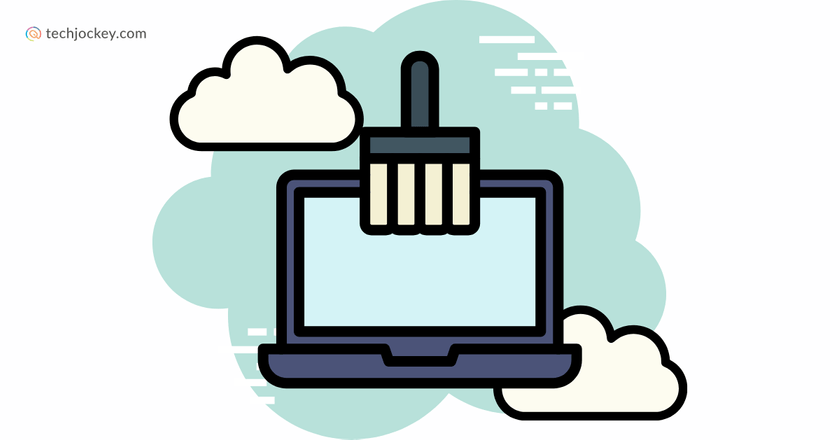A typical Windows PC amasses hundreds of gigabytes of unwanted data on a yearly basis. According to the internal telemetry at Microsoft, millions of customers unknowingly collect this digital junk, bogging down even the most capable of devices.
This is where Disk Cleanup steps in, a built-in, but underused hero of the PC maintenance world. Whether you want a C drive cleanup, wish to remove junk files in Windows 10, or need a thorough Windows temp file cleanup, this cleaning agent is your ultimate solution!
But what exactly is it, and how can you take advantage of it to free up some crucial space in your Windows device? Let’s deduce…
What is Disk Cleanup?
Disk Cleanup is an in-built, free-to-use utility software developed by Microsoft for the Windows operating system. It is mainly programmed to scan your hard drive to find unneeded files and delete them in an easy manner.
In contrast to the more aggressive data erasure software that is typically used prior to resale or recycling of a computer to permanently erase stored data, Disk Cleanup is employed to eliminate temporary files, system cache, and other clutter that gets built up during day-to-day operations.
The tool can be found on all current versions of Windows, including both Windows 10 and Windows 11, and is essential for any user looking to keep their system in good shape, all while avoiding loss of essential files.
Why Does Disk Cleanup Matter?
Think of Disk Cleanup as a digital detox for your PC. Over time, your system collects a surprising amount of unnecessary data, including…
- Temporary files from software installations and internet browsing
- Old Windows updates and upgrade logs
- System error memory dumps
- Cached thumbnails and other visual previews
Without controls in place, these files can take up gigabytes of resources, slowing down performance, preventing updates, and giving endless low bulletin alerts. For those with smaller SSDs, a complete C drive cleanup may, in fact, be the difference between a fast and a slow system.
Routine cleanup is thus one of the best ways to remove junk files in Windows 10, 11, or earlier versions. Not to mention the way it extends the life of your storage disk and makes your device ready to run new software and receive updates.
What Does Disk Cleanup Remove?
When you run the Disk Cleanup tool, it scans for a wide range of files that are safe to delete, including…
- Windows temp file cleanup: Temporary files created by the operating system and applications.
- Downloaded program files: ActiveX controls and Java applets downloaded automatically.
- System error memory dump files: Logs from system crashes.
- Windows Update Cleanup: Old update files that are no longer needed.
- Recycle Bin: Files you’ve deleted but not yet permanently removed.
- Temporary Internet Files: Cached web content from Microsoft browsers.
- Thumbnails: Cached images for faster folder browsing.
For those using Disk Cleanup in Windows 11, the tool also identifies files related to new features like Delivery Optimization and Windows Defender logs.
How to Access Disk Cleanup in Windows?
Accessing Disc Cleanup is simple. Here’s how…
- Search Method: Click the Start menu, type Disk Cleanup, and select the app from the results.
- Run Command: Press Windows + R together. In the Run window, type cleanmgr and click Ok.
- File Explorer: Open This PC, right-click on any drive, select Properties, and click the Disk Cleanup button.
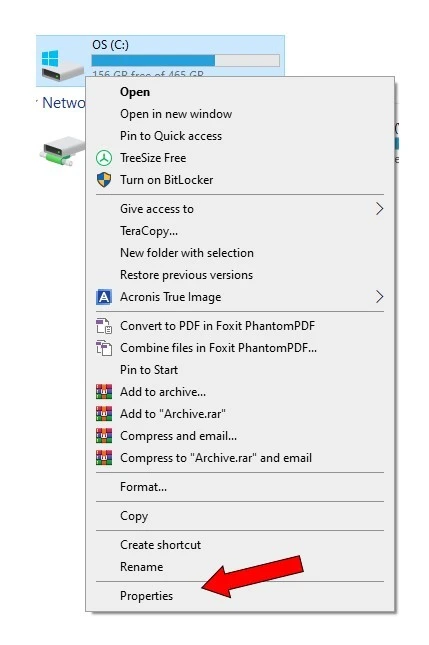
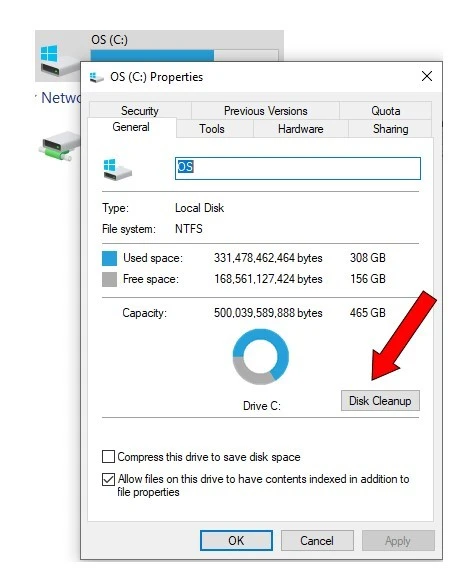
For a deeper Windows Disk Cleanup, you can also choose Clean up system files, which helps look for opportunities to save even more space.
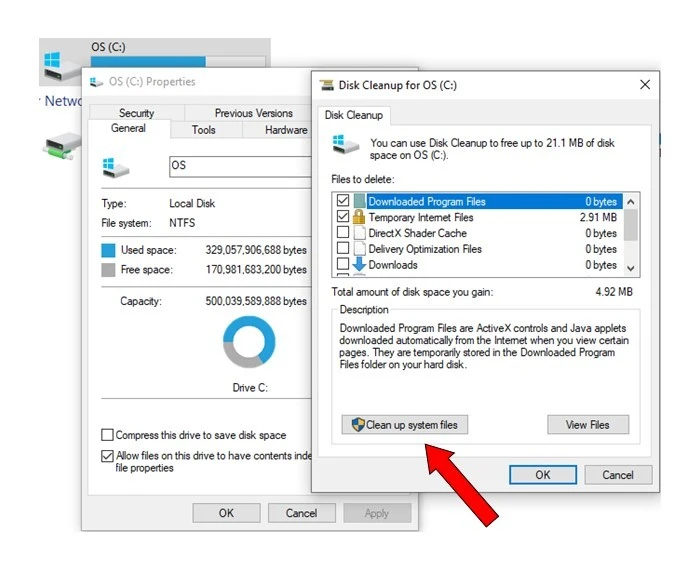
How to Use Disk Cleanup to Free Up Space in Windows?
Let’s walk through a comprehensive Disc Cleanup session, perfect for both beginners and seasoned users…
Step 1: Launch Disk Cleanup using any of the methods listed above.
- Step 2: When prompted, select the drive you want to clean (typically C: for a C drive cleanup) and click Ok.
- The tool will then scan your drive and provide a list of file categories. Each category shows how much space can be reclaimed.
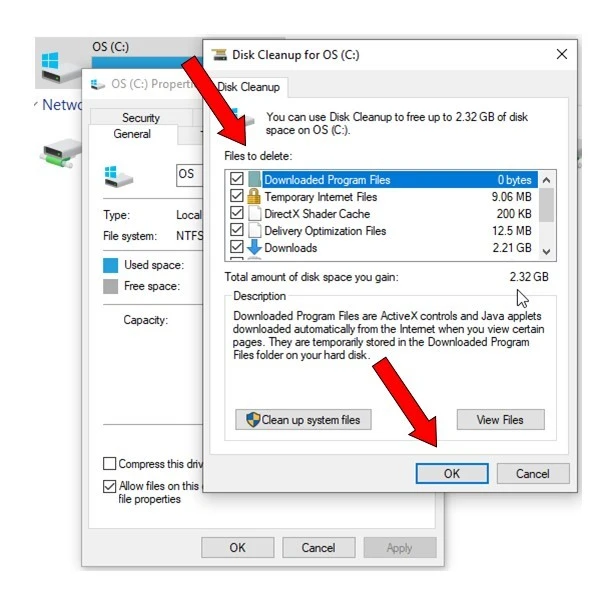
- Step 3: Now’s your time to choose what to delete…
- For a thorough Windows temp file cleanup, check the boxes for Temporary files, Temporary Internet Files, and Downloaded Program Files.
- To remove junk files in Windows 10, include Windows Update Cleanup, System error memory dump files, and the Recycle Bin.
- It is, however, important for you to hover over each item for a description to ensure you are not deleting anything important.
Step 4: Click Clean up system files for a more powerful scan. This step is crucial for a complete Windows disk cleanup. You may see options for deleting previous Windows installations. Only select this if you’re sure you won’t need to roll back your system.
Step 5: Double-check your selections and click Ok.
Step 6: Click Delete Files to begin the cleanup. The process may take several minutes, depending on the amount of data.
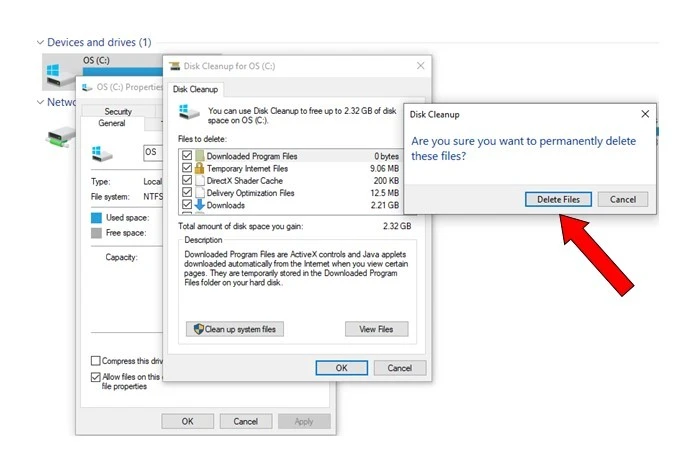
Best Practices for Disk Cleanup
Here are a few tips on how to perform Disc Cleanup effectively on Windows…
- Schedule Regular Cleanups: Run Disk Cleanup monthly or after major updates.
- Use Storage Sense: In Windows 10 and 11, enable Storage Sense for automatic cleanup in Windows.
- Back Up Important Data: Before a major C drive cleanup, please back up essential files.
- Combine with App Uninstalls: Remove unused programs for even more space.
Be Cautious: Avoid deleting files you’re unsure about, especially system restore points or previous Windows installations.
Conclusion:
Disk Cleanup tool is thus your secret weapon in a world where digital clutter might be slowly killing your computer performance. It is safe, proven, and is already installed in your system; no downloads needed.
So, don’t wait until the next Low Disk Space warning. Build a habit of using Disc Cleanup as one of your PC maintenance applications and get a faster, more reliable Windows experience, without the baggage of unwanted files.
Yashika Aneja is a Senior Content Writer at Techjockey, with over 5 years of experience in content creation and management. From writing about normal everyday affairs to profound fact-based stories on wide-ranging themes, including environment, technology, education, politics, social media, travel, lifestyle so on and so forth, she... Read more