1 Answers
A:
To convert a PDF file to grayscale using Sejda PDF Editor, you can follow these steps:

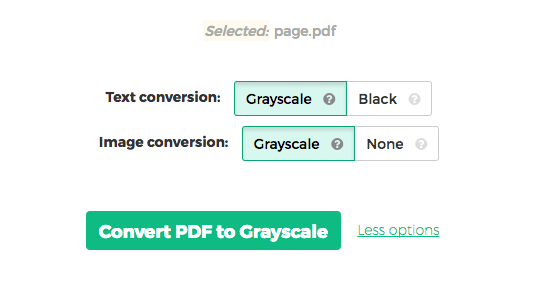
After selecting your preferences, you can proceed with the conversion. The converted grayscale PDFs can then be downloaded for your use. It’s important to note that files uploaded to Sejda are securely handled and are automatically deleted after processing.

Sejda PDF
SejdaDisclaimer
Techjockey’s software industry experts offer advice for educational and informational purposes only. A category or product query or issue posted, created, or compiled by Techjockey is not meant to replace your independent judgment.
20,000+ Software Listed
Best
Price Guaranteed
Free Expert
Consultation
2M+
Happy Customers