A bank reconciliation statement is an important financial document which compares the amount on a company’s balance sheet with the number mentioned in its bank statement.
What is a Bank Reconciliation Statement and Why is it Needed?
By performing bank reconciliation statement in Tally, it is ensured that the cash entries made by the company are correct. Bank reconciliation statements are a secure way of preventing cash fraud and misreporting of funds.
In this article we will be going over some of the ways to perform bank reconciliation in Tally ERP 9.
What is Tally ERP 9?
It is a resource planning software compatible with windows which is used for payroll management, banking, accounting and many more financial needs of your business.
Businesses can also carry out BRS in Tally ERP 9 to monitor that their account books are maintained correctly.
Tally ERP 9 helps businesses focus on their long term goal by working on cost centres, multi currency, order process etc. Auto bank reconciliation in Tally has also the added feature that by purchasing a multi-user license it supports unlimited users and transactions.
Perform Bank Reconciliation in Tally – A Step by Step Guide
Bank reconciliation statement in Tally ERP 9 is an important activity that should be carried out by businesses to have better control as well as transparency regarding their money. Below we list the different steps involved in performing bank reconciliation in Tally ERP 9:
Select your bank account
Go to the Gateway of Tally option. Here you will see a number of categories such as Master, Transactions, Utilities and Reports. Under Utilities section, select banking.
This will open a new display where you need to choose Bank reconciliation. Once complete, the complete list of bank accounts created in Tally would be visible to you.
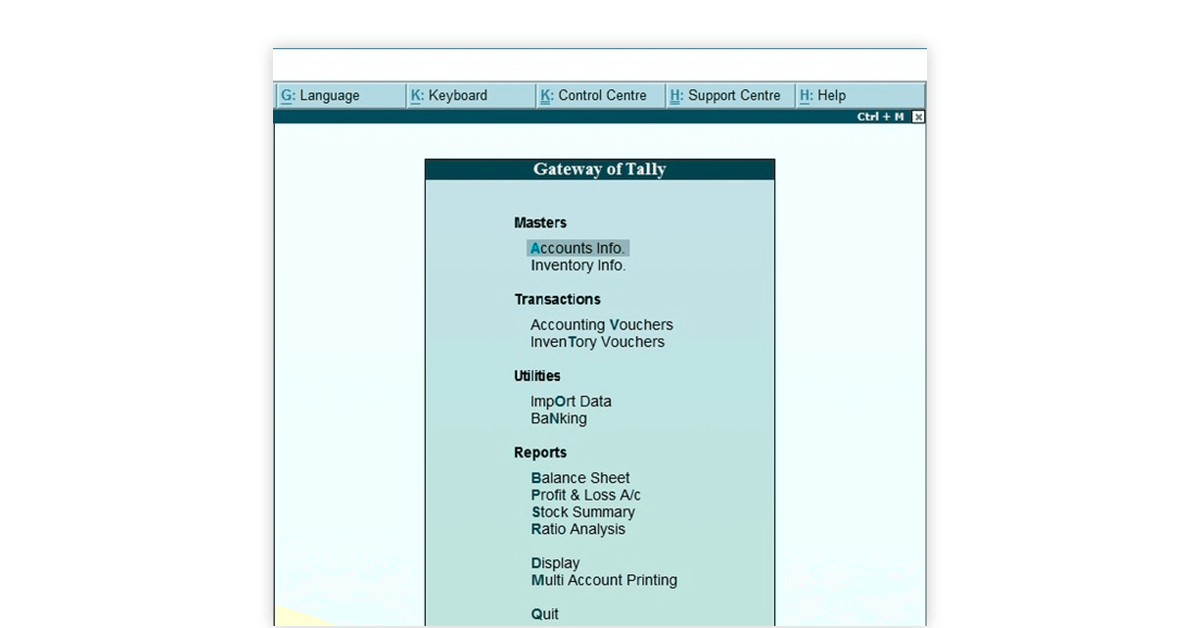
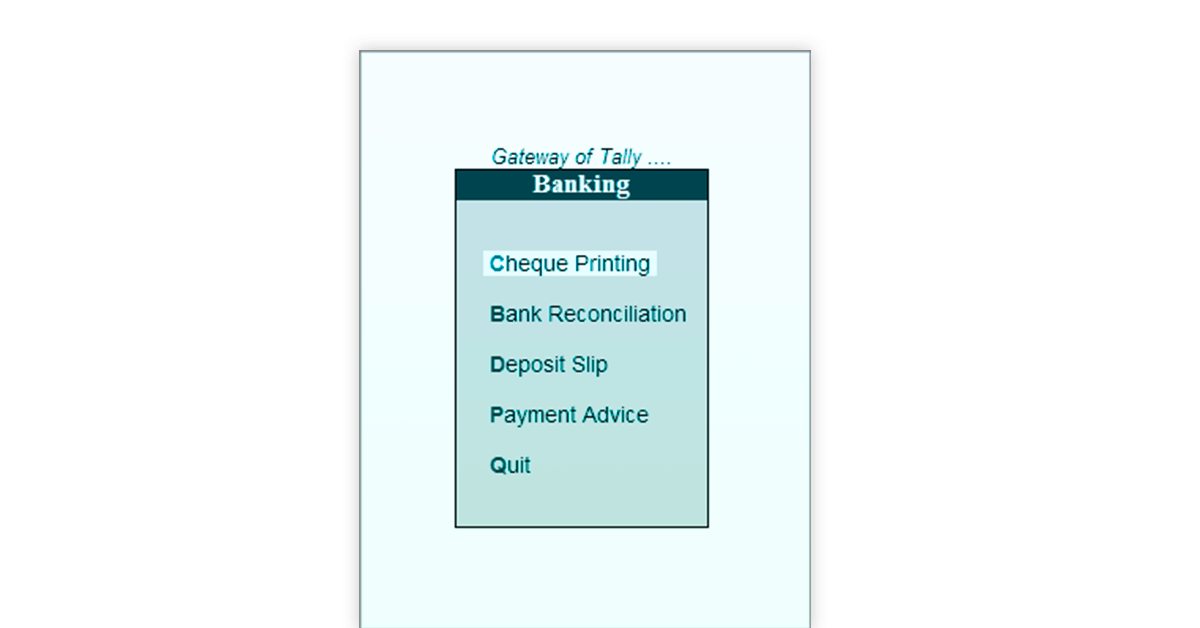
Enter the Appropriate Bank Date
After you have selected your bank account, enter the appropriate bank date under the column given. Bank date is required for bank reconciliation that is to correct any error that might have cropped while comparing your bank statement and book of account.
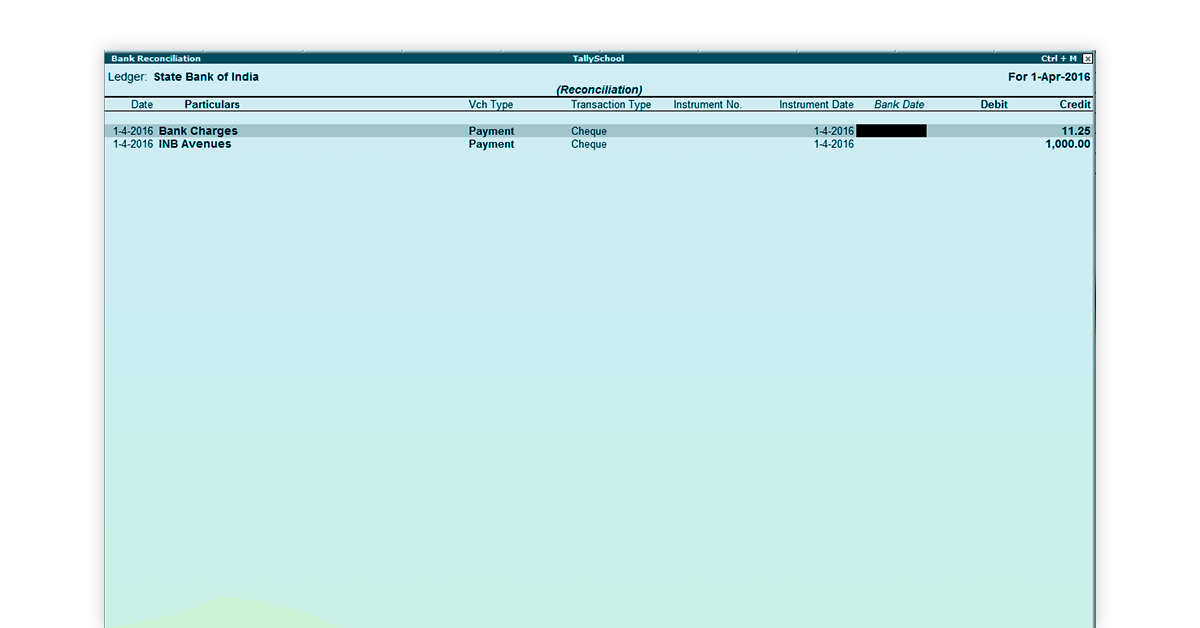
Fill Up the Bank Charges
This is the sum which is levied by your bank for its services and is automatically debited from your account. In case of bank charges, it is impossible to add different dates in your account book than the ones mentioned in the bank statement.
Suggested Read: Difference Between Tally ERP 9 Vs Tally Prime
Enter the Creditor’s Details
BRS in Tally ERP 9 is done in this step. The bank deposited the amount in Mega traders’ account on 17th April 2012, although the creditor’s details were Mega traders and they were supposed to be paid by cheque on 15th April 2012.
You might enter the date 15th April in your accounts but the date would be different in the bank statement. Hence you may need reconciliation. Enter the date 17th April in the bank date column to do this. Do this for as many creditors as applicable and then press enter.
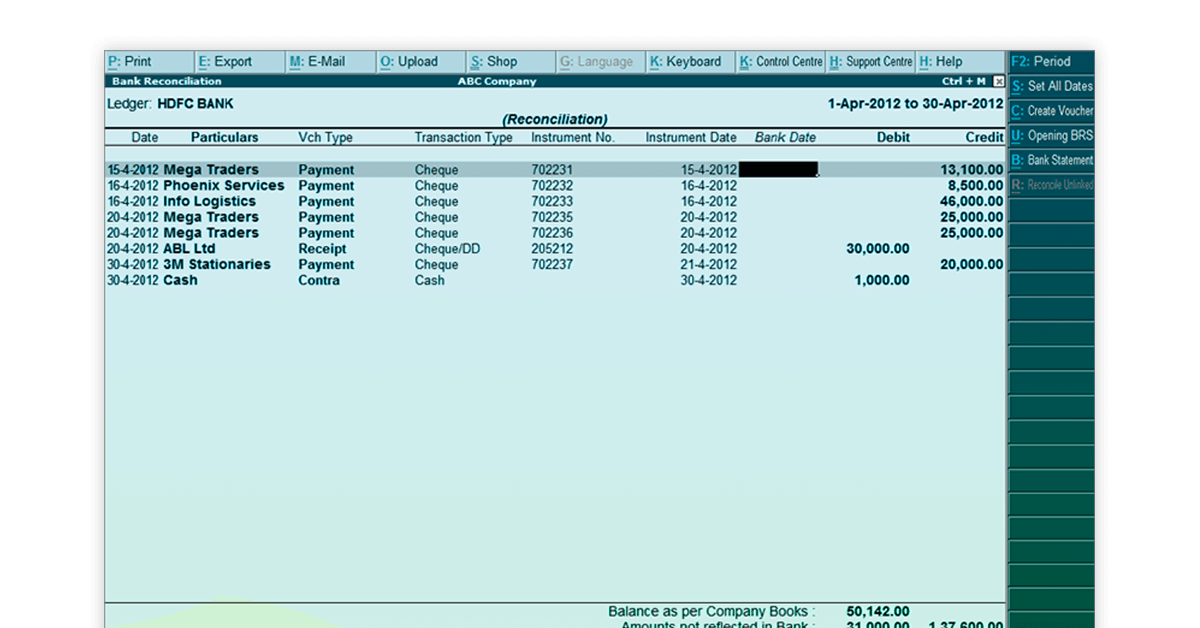
Print the Bank Reconciliation Statement Report
Printing a bank reconciliation report in Tally is fairly easy. Go back to the bank reconciliation option, as shown above. The screen will show all your reconciled entries.
You can select the print option available on the top left corner. A number of options would then appear on your screen as shown below. The second last option, Show reconciled transactions, is also set to No.
This is the default option in Tally. Set it to yes to view all the entries entered by you during reconciliation. Click ok to print the BRS in Tally.
Suggested Read: Types of Voucher in Tally ERP 9 to Manage Transactions
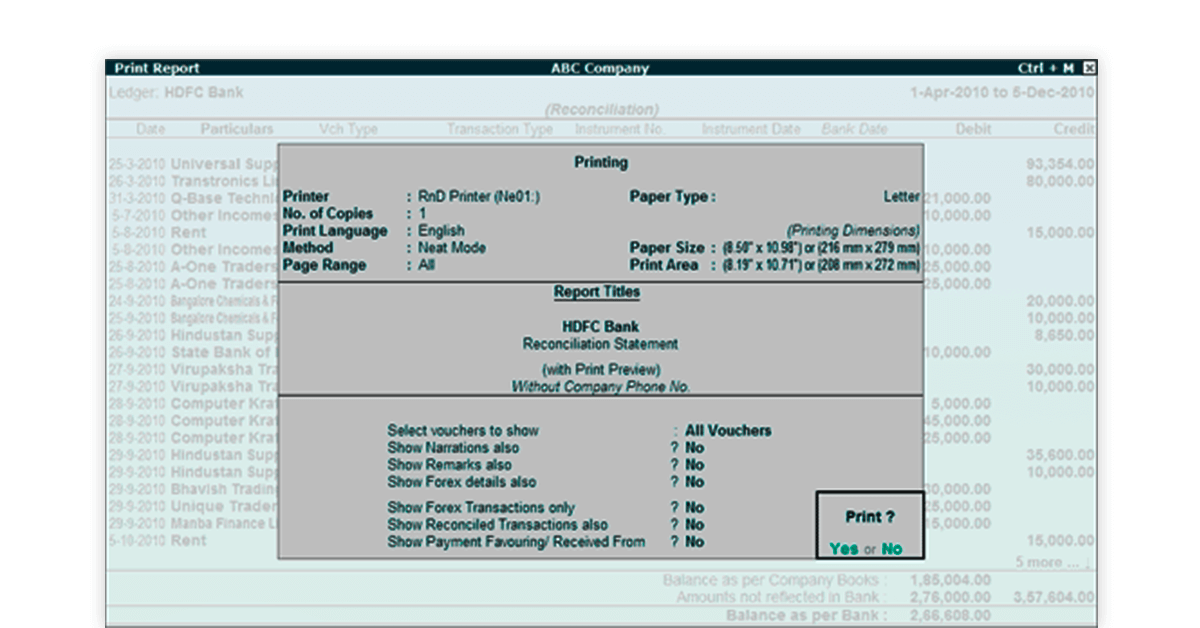
Bank Reconciliation in Tally ERP 9 Shortcuts – 5 Simple Steps
Let’s find out some of the shortcuts for BRS in Tally, so that you can do it faster without much knowledge about Tally ERP 9.
- Login to your Tally account, Select Display & Account Books to begin with.
- You can select the bank account for a given month by simply pressing on the F2 key.
- Instead of the entire month, you can select a period for which you want to perform reconciliation of the bank account.
- Press F5 to open the screen for the statement of bank reconciliation
- To reconcile, mention the date of clearing in the bank date column, which you will find next to the column for the voucher type. Then, press, Yes and save the statement of Tally reconciliation.
BRS in Tally with Examples
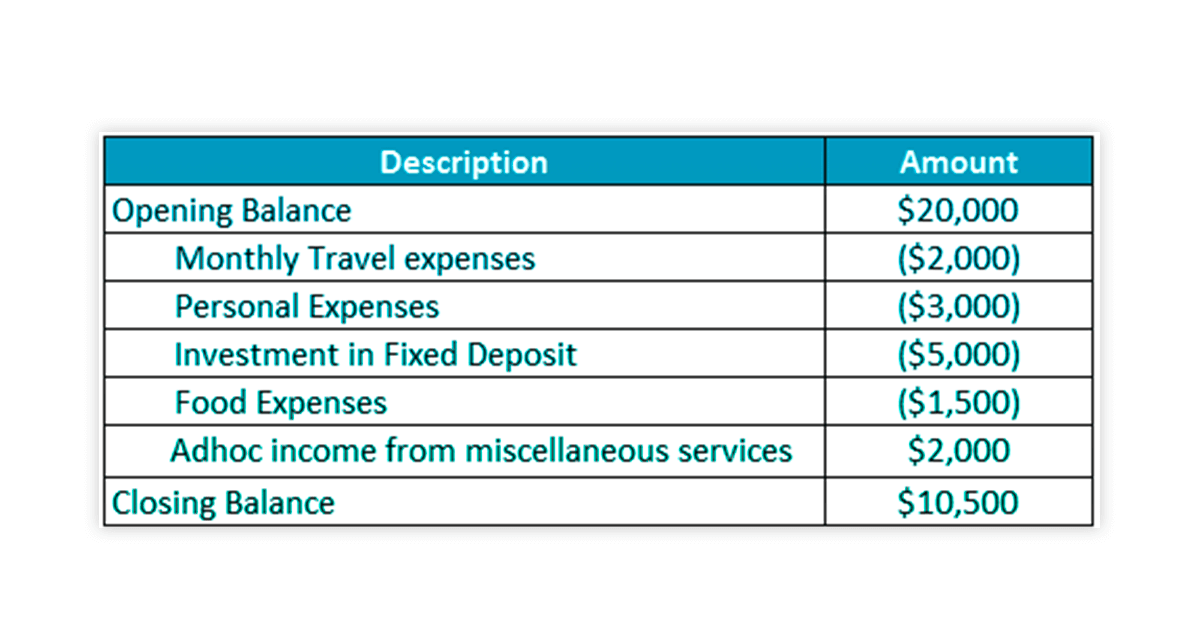
In the above-mentioned image, there is a description and amount spent across different items in a month. However, the closing balance shows discrepancy between the closing balance and the person’s own financial records.
Suggested Read: How to Create Ledger in TallyPrime or Tally ERP 9
What’s the analysis here?
The account holder can perform bank reconciliation in Tally here to analyze that there were additional expenses in the form of bank charges for a new debit card ordered.
Therefore, the variation was showing between the customer’s account and that balance sheet shared by the bank through Tally reconciliation.
Frequently Asked Questions (FAQs)
Can I Perform Bank Statement Reconciliation in Tally in Hindi?
Currently performing bank reconciliation in Tally ERP 9 in Hindi is not feasible. All operations are supported in English only. However, there are many online tutorials in Hindi to help you learn how to perform bank reconciliation in Tally ERP 9.
How to delete BRS in Tally ERP 9?
After performing the bank reconciliation in Tally, it is possible to delete that by following these steps:
a. Open second child company
b. Open Gateway of tally. Under that select the option Banking and then Banking reconciliation.
c. Select your desired bank from the list of banks.
d. Click the Opening BRS option. Under that select opening bank allocations. This contains the list of unreconciled transactions related to the particular bank ledger
e. In the date field, press spacebar to clear a transaction from unreconciled list
f. Click accept
g. Alternatively, for users with Tally.ERP 9 release 5.0 and above, the option of delete is present in the opening bank allocation. Select that to clear transactions from the unreconciled list.What are the steps to check the bank reconciliation date in Tally?
a. Select gateway of Tally, under that banking and then bank reconciliation. You can select your bank from the list
b. Press F2 to specify period
c. Press F12 and select Yes to show reconciled transactions
d. Date of realisation will start showing in the column for bank date
There are two types of entries while studying bank statements and cash books:
a. Entries that are there in bank statement but not in Tally
b. Entries appearing in Tally but not in bank statementsWhat entries are there in a bank statement but not available on Tally?
You might come across such entries while doing bank reconciliation in Tally which include:
a. Interest income
b. Deposit by customer into bank account
c. Charges levied by bankAre there any entries that appear in Tally but are not there in bank statements?
BRS in Tally ERP 9 might have such entries, which are:
a. Cheque which has not yet been presented to the customer,
b. Cheques not yet cleared by the bank.
Related Categories: Reconciliation Software | Accounting Software | Invoicing and Billing Software
Mayank Dixit is a talented content writer with an enriching educational background with Bachelor's degree in Engineering and a Master's degree in Mass Communication. With this combination of technical and creative skills, Mayank is well-equipped to produce engaging content that is informative too. He is passionate about business... Read more
























