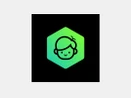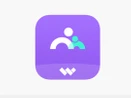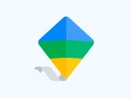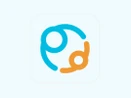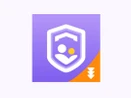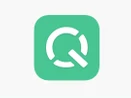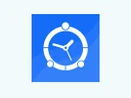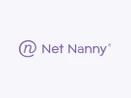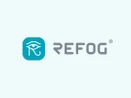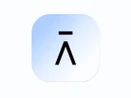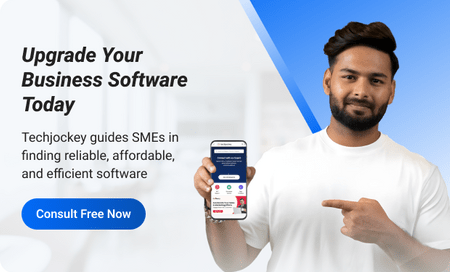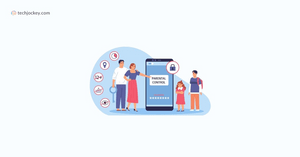What is Parental Control Software?
Parental control programs are essential tools for safeguarding children's online experiences. These apps empower parents to regulate their children's internet usage, monitor their digital activities, filter out inappropriate content, and block suspicious contacts. They offer features to manage website access, track online searches, monitor streaming content consumption, and control screen time limits. Additionally, parental control software provides insights into children's online behavior through detailed activity reports, ensuring parents stay informed about their kids' digital habits.
These tools also offer robust spam filtering capabilities to shield children from harmful content and prevent them from encountering adult material or unsolicited messages. Parents can establish communication rules, manage contacts, and regulate app downloads to enhance online safety further. By utilizing a parents control app, parents can create a secure online environment for their children and mitigate potential online risks effectively.
Why are parental control programs important?
Parental control tools are crucial in today's digital landscape where children have easy access to vast online content and connections. These programs serve as a protective barrier against various cyber threats and harmful content that children might encounter while browsing the internet or using digital devices. Here are several reasons why parental control programs are important;
- Shield Against Cyber Threats: With phishing and scamming becoming prevalent, parental lock software can scan children's messages and emails to prevent them from falling victim to fraudulent schemes.
- Combat Digital Addiction: Parental controls help enforce screen time limits recommended by organizations like the WHO and AAP, promoting healthier digital habits among children.
- Track Location: Some parental lock software offers GPS tracking features, allowing parents to monitor their child's whereabouts in real-time.
- Filter Inappropriate Content: These tools employ content-filtering mechanisms to block access to violent, harmful, or pornographic material.
- Prevent Unauthorized Purchases: Parental controls can block in-app purchases, preventing unexpected charges on linked accounts.
- Emergency Alerts: Certain parents control apps include emergency alert buttons, notifying designated family members when a child feels uncomfortable or unsafe.
- Combat Cyberbullying: By monitoring text messages for specific keywords, parental controls help identify and address instances of cyberbullying.
- Ensure Safe Browsing: Parental control programs promote safe search results and provide private browsing options to safeguard children's online experience.
- Manage Educational Content: These tools allow parents to set time limits on apps and encourage children to prioritize educational activities.
- Safeguard Personal Information: With features to block outgoing content containing private information, parental controls help protect children from identity theft and data breaches.
Best features of Parental Control software
The standout features of parental control software include;
- Time Management: Parental lock software empower parents to establish schedules and duration limits for their children's device usage, fostering a balanced lifestyle that includes activities like homework and outdoor play.
- Website Filtering and Blocking: Parents can selectively permit or restrict access to websites based on their suitability for their child's age group, ensuring a safe online environment.
- Social Media Monitoring: Many parental control software offer monitoring capabilities for social media platforms, allowing parents to track activity and filter out inappropriate content.
- Application Control: Parents can control which applications are accessible on the device, preventing unauthorized downloads by children.
- Device Location Tracking: Some parental control tools enable real-time tracking of the device's location, providing peace of mind in case of loss or theft.
- Usage Reports: Detailed reports provide insights into a child's online behavior, including visited websites and total screen time, enabling informed adjustments to settings.
- Screen Time Limits: This feature empowers parents to set usage limits, receiving alerts when these limits are reached and having the option to enforce further restrictions.
- Emergency Alerts: Certain parental blocking software offer emergency alert functionalities, notifying designated individuals in case of unexpected events or emergencies.
How to choose the best parental control software?
Selecting the optimal parental control software begins with identifying your unique requirements. Here are some key factors to consider when making your decision;
- Assess Your Needs: Determine the specific features you require, such as content blocking or monitoring, and the devices you need to cover, whether PCs, Macs, smartphones, or tablets.
- Research Solutions: Explore different parental control options that align with your needs. Utilize online reviews and seek advice from acquaintances familiar with specific programs. Ensure compatibility with your family's device operating systems, like Windows, Mac OS X, or iOS.
- Evaluate Features: Thoroughly assess each software's features, prioritizing those essential to your situation. Consider filtering capabilities, monitoring tools, security measures, ease of use, support options, pricing plans, and additional features provided.
- Trial Period: Take advantage of free trial offers provided by many providers to test the software before purchasing. This allows you to evaluate its functionality on your devices and ensure it meets your requirements before making a commitment.
Benefits of using a Parental Control software
The benefits of utilizing parental control software are manifold;
- Comprehensive Security: These programs offer extensive security measures across all digital devices, enabling web content filtering, setting time constraints for online activities, and prohibiting access to specific websites or apps, ensuring children's online safety.
- Easy Installation: Parents control app typically boasts a user-friendly installation process, ensuring quick and straightforward setup without necessitating technical expertise, often available for direct installation from app stores or websites.
- Flexible Settings: Users can tailor settings to their family's requirements, including customizing website blocking, regulating daily online time allowances, and specifying notification preferences for inappropriate access attempts.
- Activity Monitoring: Most parental lock software furnish detailed activity reports, allowing parents to monitor their children's online engagements closely, ensuring they engage in suitable activities and utilize their time judiciously.
- Multi-Device Compatibility: Many parents control apps are compatible with various devices such as computers, smartphones, tablets, and gaming consoles, enabling seamless monitoring across multiple platforms without the need for separate installations on each device.
- Cost-Effectiveness: Parental control software are generally affordable and often offer trial periods for testing features before committing to a subscription, with additional features available for a nominal fee, providing users with cost-effective options tailored to their needs.
10 Best Parental Control software Comparison
Here is a comparison table of 10 best parental control software;
| 10 Best Parental Control software Comparison |
| Softwares | Features | Parental Control Software Pricing |
| FamilyTime | Blocking apps/websites, Tracking location, Monitoring texts/calls, Setting time limits | Starts at $14/month |
| XNSPY | Behavior Tracking, Browsing History, Location Tracking, Screen Recording | Starts at $59.99/year |
| Aura | Identity theft and fraud protection, Monitoring text messages and call logs, Tracking the child's location, Blocking specific apps and websites | Starts at $10/month |
| Hoverwatch | SMS and Call History Recording, Location Tracking, Social Media Monitoring (WhatsApp, Facebook, SnapChat, etc.), Internet Activity Monitoring | Starts at $24.95/month |
| FamiSafe | Screen Time Control, Real-Time Location Tracking, Content Filtering (Detecting Inappropriate Content), Automatic Alerts for Inappropriate Content | Starts at $10.99/month |
| Best Free Keylogger | Browsing History, Employee Activity Monitoring, Screen Activity Recording, Time Tracking | Starts at $39 (one time) |
| K7 Total Security | Advanced Threat Protection, Privacy Protection, PC Optimization (PC Tuneup), Parental Control with Website Filtering | Starts at $16.20/year |
| iKeyMonitor | Alerts/Notifications, Behavior Tracking, Browsing History, Real-Time Notifications | Starts at $9.90/month |
| Qustodio | Alerts/Notifications, Location Tracking, Real-Time Notifications, Reporting & Statistics | Starts at €9.95/month |
| Google Family Link | Screen Time Limits, Account Management, Privacy Protection, Location Tracking | Free |
How do we review and select the best Parental Control software for you?
When reviewing and selecting the best parental control software for you, we considered various factors to ensure you get the most suitable options. First, we assessed the range of features offered, including content filtering, app blocking, and screen time management, to guarantee complete protection for your children.
Next, we prioritized user-friendly interfaces and intuitive controls to make the software easy to set up and manage. We also evaluated the compatibility across different devices and operating systems with better integration into your family's digital ecosystem.
Additionally, we looked for software with reliable customer support and regular updates to address any concerns and keep your parental controls up-to-date. Finally, we considered the overall reputation and feedback from users to ensure we recommend trusted solutions that meet your specific needs.
How to use Parental Control software?
Setting-up parental control software effectively involves several steps;
Step 1: Begin by installing a parental control app across all your devices
Parents control apps offer comprehensive features to manage device-wide content settings. They allow you to apply filters to block inappropriate content, automatically restrict access to adult websites and videos, and establish screen time limits that deactivate internet access at specific times throughout the day.
Consider some of the leading parental lock software available in 2024;
- Aura: An all-inclusive family safety app integrating parental controls with digital security tools. Aura provides round-the-clock support and top-notch identity, fraud, and scam protection. It empowers parents to regulate adult content through customizable filters and screen time limits. With Aura, you can effortlessly "Pause the internet" on your child's mobile devices with a single tap. The app offers a free 14-day trial for families to explore its suitability.
- Bark: Renowned for its effective screen time limits, location tracking capabilities, and built-in protection features for kids' devices. While Bark may lack the extensive protection offered by Aura, it serves as a reliable option for fundamental safeguarding.
- Qustodio: Enables parents to monitor their children's online activities closely and receive timely notifications about potential threats. Qustodio allows you to block inappropriate websites, games, and apps, establish device-specific time limits, and keep track of calls and messages for added peace of mind.
By installing and configuring these parents control apps, parents can ensure a safer and more secure digital environment for their children's online activities.
Step: 2 Applying parental control software on your devices
The procedure to step-up the parent control can be different for all the devices. Below is a breakdown of the steps involved in enabling parent control on different digital devices;
Parental app control iPhone
Employ Apple's Screen Time feature on Macs, iPads, and iPhones to manage device usage effectively. This built-in functionality offers insights into screen time statistics, empowering both parents and children to make informed decisions regarding device usage patterns. Parental control app for iPhone works by configuring Screen Time on your child's device. Though it's not entirely foolproof, still it enables you to impose restrictions on accessing adult content.
You can also leverage Screen Time to block internet access or specific apps during designated periods. For instance, you can ensure that device usage doesn't disrupt your child's academic or sleep schedules.
Here's how to set up content filters using Apple Screen Time:
- Begin by activating Screen Time: If you utilize Family Sharing to oversee your child's account, navigate to Settings > Screen Time on your Apple device.
- Proceed to customize your child's permissions: Scroll through the menu and select your child's name under Family. Enable Screen Time and continue with the setup. Within this interface, you can adjust settings related to Downtime, App Limits, and Content & Privacy.
- Lastly, establish a Screen Time passcode: Set a passcode to restrict access to Screen Time settings, ensuring that only authorized individuals can modify configurations or extend app usage beyond specified limits.
- Navigate to the settings and select Use Screen Time Passcode, then input your desired passcode. Confirm the passcode, and provide your Apple ID and password for future reference in case of forgetting the passcode.
Enabling Parental controls for windows
Configure Microsoft Family Safety on Windows devices to regulate app usage and screen time for families. This application synchronizes with Android, Xbox, and Windows platforms, enabling users to set time restrictions for various applications and games across a broad spectrum of popular devices.
Given that many adolescents, in particular, attempt to bypass parental controls, Microsoft's features offer parents a means to enforce more stringent controls that are challenging to circumvent.
Here's how to establish Microsoft Family Safety:
- Begin by downloading the app: Obtain the Microsoft Family Safety app from either the Google Play Store or the App Store on your mobile device.
- Create a family group: To enable parental lock on windows 10, navigate to Settings > Accounts > Family. Select Open Family App and log in with your Microsoft account credentials.
- Add family members: Access the Your Family view and select List. Proceed to add each family member's email address, designating their role within the group as either Member or Organizer. Once completed, select Invite to dispatch an email invitation to your family member. Upon joining, family members can adjust settings within the app to modify screen time limits, content filters, and location tracking.
Activate parental control app on Android devices
Activate Google Family Link, or employ Google Play safety settings, to implement parental controls on Android devices. With Google Family Link, parents can regulate app access by establishing specific screen time parameters and device bedtime routines, fostering healthy online privacy and safety practices for children.
Here's how to configure Google Family Link:
- Firstly, download the app: Access the free Family Link app on either your Android or iPhone device.
- Next, establish account linkage: If your child already possesses a Google account, Family Link will automatically facilitate the linking process. Alternatively, if not, you'll need to create a new Google account for your child before proceeding with the app.
- Lastly, define rules: Upon linking your account with your child's, you can establish guidelines for digital activities. Children can access their devices by utilizing the newly created Family Link account.
What is the cost of Parental Control software?
The pricing of parental control software varies depending on the specific product and its features. Typically, basic parental control programs may be available for free or at a low cost, whereas more comprehensive solutions offering advanced monitoring capabilities may range from $30 to several hundred dollars. It's worth noting that many parental blocking software offer subscription options, which include updates, technical support, and extra features for added convenience.
Moreover, certain computer operating systems, such as Windows and Mac OS, offer built-in parental controls at no additional cost, enabling parents to regulate online activities, set time limits, and filter content appropriately for different users.