Being a full time YouTuber has emerged as a lucrative career option. With more and more youngsters creating good quality content on this video sharing website, the need for YouTube video editing software is on the rise.
YouTube video editors are useful for beginners as well as professionals. Some of the best video editing apps for YouTube help you add quirky images, GIF and audio tracks to your videos with ease.
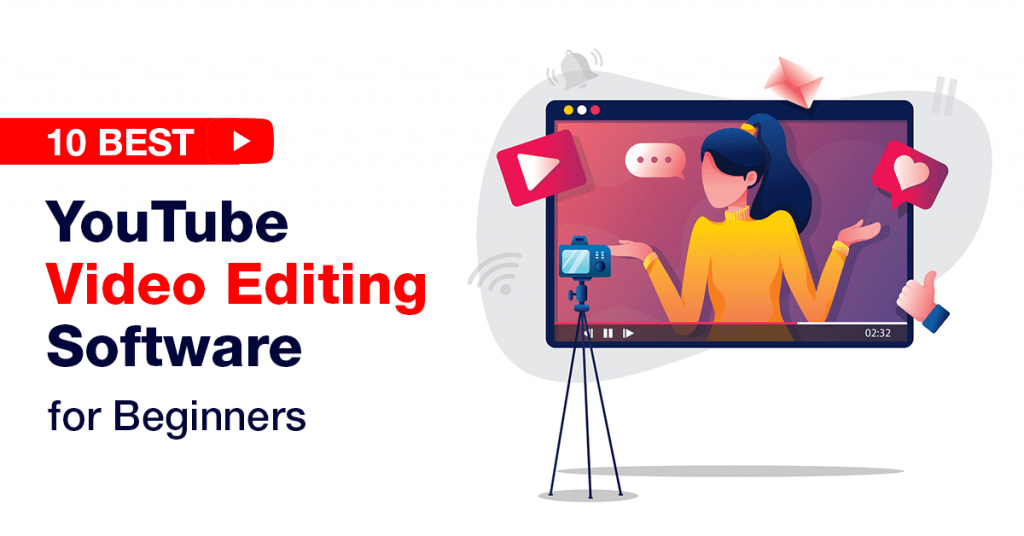
How Best YouTube Video Editors Are Shaping the Latest Video Trends
You might be impressed by seeing a creative, funny, and engaging video on YouTube. But what you don’t see is the hours spent on working on these videos in editors for YouTube. In today’s day and age where the attention span of the public is getting narrower, your video might stand out from the crowd if you use the best YouTube video editors online.
The best YouTube video editing software gives a professional touch to your videos, you can tweak their running speed, color correct stills, and even export the videos to different social media platforms.
Most YouTube video editing software provides the option of editing videos in 4k and higher resolution. They also help in creating efficient workflows through which editors can easily access their most used editing tools.
If you are a budding YouTuber, we suggest you spend some time getting comfortable with some of the best video editors for YouTube as they can make or break your content.
List of 10 Best YouTube Video Editing Software
Based on research, we present to you our list of the best YouTube video editors. No matter whether you are a professional YouTuber or just starting your journey, this list will be beneficial for you.
1. Final Cut Pro
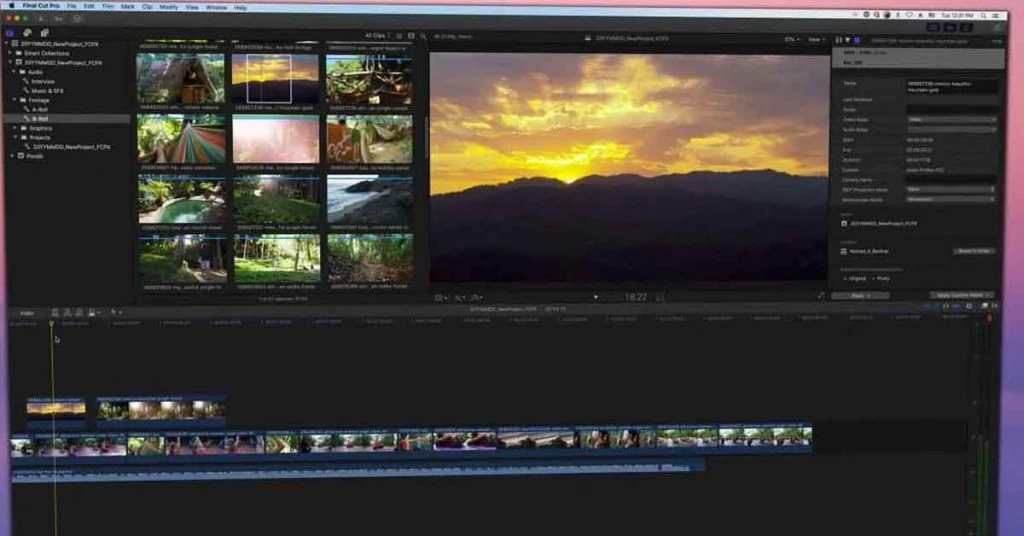
Final Cut Pro allows you to work on high-resolution videos, up to 4k and 8k resolution. It is a popular choice for YouTube video editing as it provides shareable libraries which you can send to your editing team anywhere across the world.
Pricing: ₹27,900 One-Time Licensing Fee
Supported Platforms: MacOS
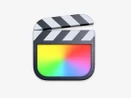
Final Cut Pro
Starting Price
₹ 29900.00 excl. GST
Final Cut Pro Features
- Custom Sizes: You can render your video in such a manner that it automatically adjusts as per the screen size of the device on which it is being watched.
- Proxy Copies: Final Cut Pro allows you to create proxy copies- as low as 1/8th the size of the original media- with the option of sharing it locally or over the cloud.
- Transform Overscan: The transform overscan feature allows you to visualise your complete video beyond a designated frame.
- Increases your Working Speed: If you use Final Cut Pro, you can edit high-resolution projects at a faster speed due to the efficient rendering engine and preview functionality.
- Multicam: Final Cut Pro allows multicam editing, showing up to 64 different video angles at a time.
Pros and Cons of Final Cut Pro
Pros
- Effortless video edits
- Intuitive UIMulti cam options for editing
- Helps create proxy media copies for portability
Cons
- Support is available for only macOS.
- The software takes up too much storage and device resources.
2. Adobe Premiere Pro
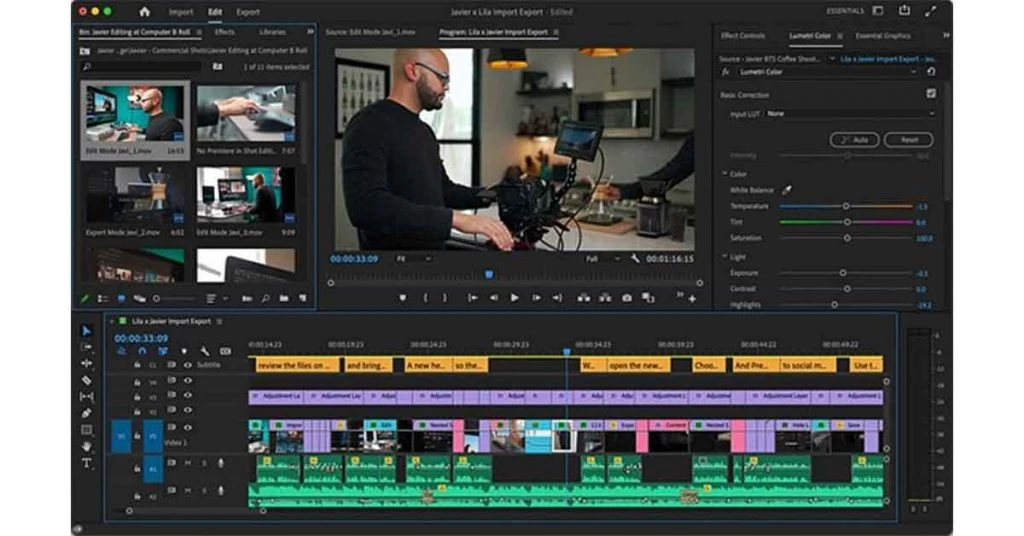
Adobe Premiere Pro is considered one of the best video editing software for YouTube bloggers and YouTube video editing. It allows you to create designated workflows, thus speeding up your editing process.
Adobe Premiere Pro can work on raw footage of different formats and works seamlessly with other apps from the Adobe Suite such as Photoshop and After Effects.
Pricing: Starting at ₹733.96 /Month
Supported Platforms: Windows 10 64-bit 2004 or later and Mac.

Adobe Premiere Pro
Starting Price
₹ 2334.00 excl. GST
Key Features of Adobe Premiere Pro
- Automatic Reformatting: Reformat the frame of your original video to make it square, vertical, 9:16 or in 4k.
- Advanced Colour Grading Tools: You can easily colour-correct your entire video or a specific frame without much hassle.
- Stock Content: You can download stock audio within Premiere Pro itself and then use it with your visuals.
- Edit Detection: With the help of Adobe Sensei AI, the software can automatically detect the points where edits were made.
- Fastened Export: The software allows easy export of videos from the header bar itself.
Adobe Premiere Pro Pros and Cons
Pros
- Seamless integration with Adobe Cloud
- Best for producing high-quality videos in a short time span
- Upgraded colour grading mode gives exceptional functionality
- Breezy video editing
Cons
- The learning curve can be steep for beginners.
- The lack of one-time licensing options makes it a relatively expensive option.
3. Pinnacle Studio
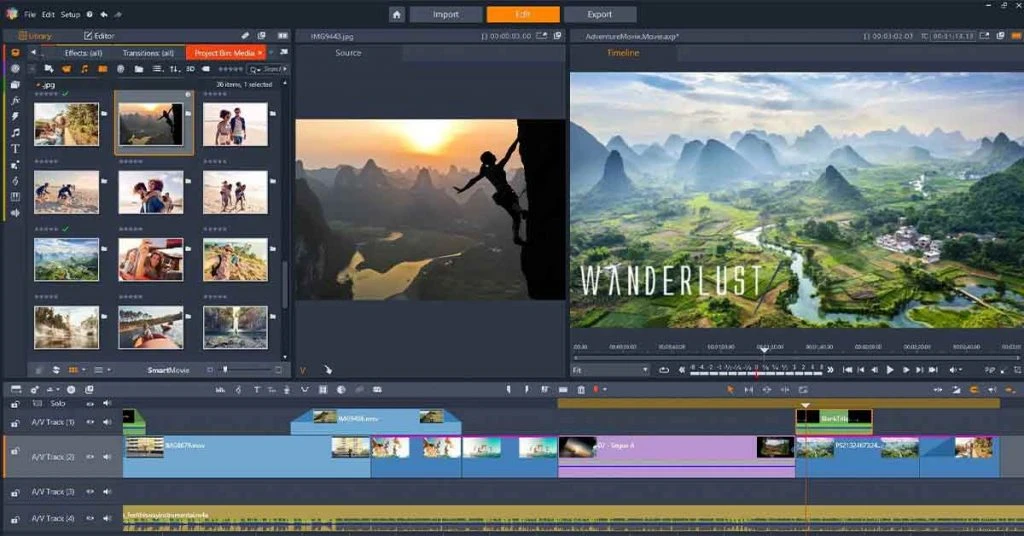
With Pinnacle YouTube video editor, you have better control over the overall feel of each frame of your videos. Moreover, this video editing software for YouTube provides the option of customising shortcuts and workflows for better editing of high-resolution videos.
Pricing: ₹5,500 One-Time Licensing Fee
Supported Platforms: Windows
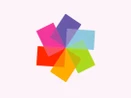
Pinnacle Studio
Starting Price
$ 29.99
Pinnacle Studio Features
- Advanced Editing Tools: The software provides the option of trimming, and splitting your videos as well as easily adding texts and overlays.
- Colour Grading: Move beyond normal colour grading options by making use of advanced options such as HSL tuning and tone curves.
- Filters and LUTs: Pinnacle Studio offers a range of cinematic filters and LUTs to give a unique feel to your videos.
- Blurring and censoring: The video editing software allows you to effectively blur and censor license plates, faces and backgrounds.
Pinnacle Studio Pros and Cons
Pros
- Support for high-resolution video editing
- A good number of movie-making editing tools
- Simple keystrokes for screen clipping
- Solid tool for non-linear video redaction
- Easy to record videos in stop-motion
Cons
- Customer services are not very supportive.
- Exporting options can be complex and hard to understand at times.
- Importing files can be time consuming.
4. iMovie
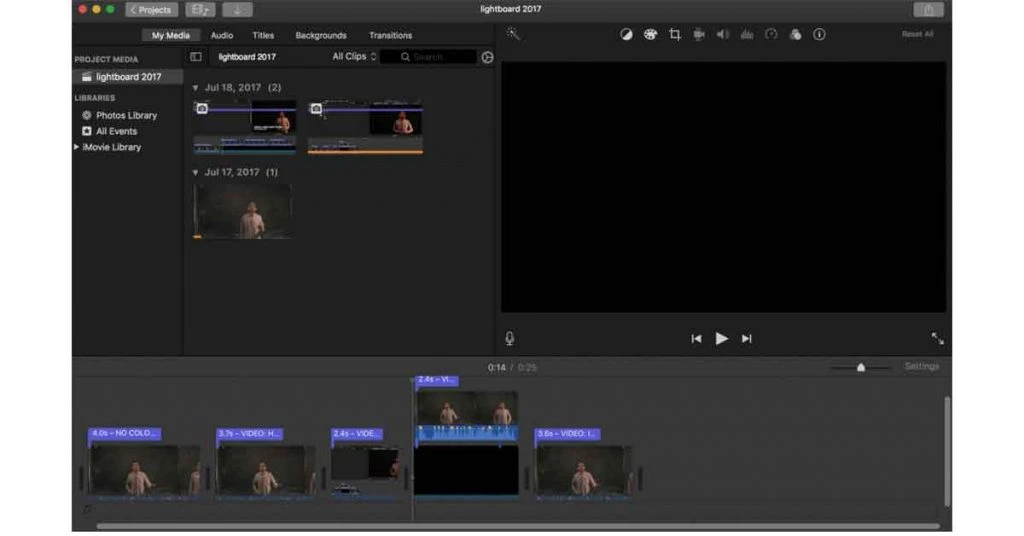
iMovie is one of the top video editors for YouTube for iOS and macOS users. It is a popular tool for working on videos with 4k resolution. You can edit a clip on iMovie on your iPhone or iPad and then take it up from your Mac device.
Pricing: Free to download and use
Supported Platforms: Mac, iOS
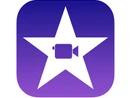
iMovie
Starting Price
Price on Request
iMovie Key Features
- Advanced Editing Effects: You can slow down or speed up your videos and make use of split-screen effects for efficient editing.
- Creative Filters: iMovie provides you with different filters with which you can give your videos a distinct look such as that of a Western, silent-era or even a comic book.
- Attaching Audio and Soundtrack: Make use of smart soundtracks that can be adjusted as per the length of your video. You can also make use of preset soundtracks or record a voiceover.
- Customizable Title Cards: You can customize the title cards as per your need, change their text, font, background color, and much more.
iMovie Pros and Cons
Pros
- Easy to edit picture and video clips
- Clean user interface
- Presentable videos can be built into a few simple clips
Cons
- The application does not offer cross-platform support
- Good animation features need to be included.
5. Shotcut
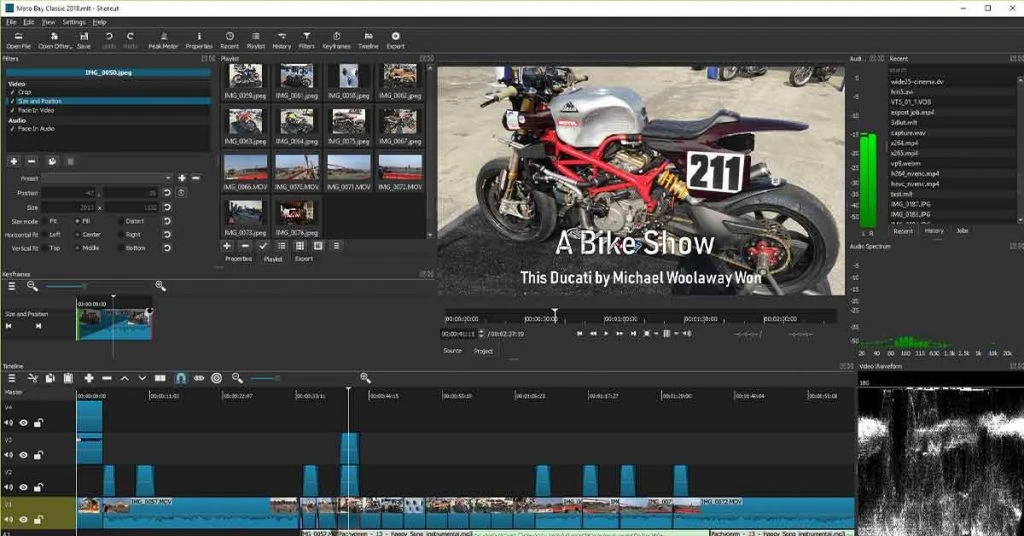
Touted by many as one of the best video editors for YouTube, Shotcut is an open-source software. It provides advanced support for video and audio files of different formats. With the drag-and-drop functionality offered by this YouTube video editing software, you can easily add new footage to your timeline.
Pricing: Free to use and download.
Supported Platforms: Mac, Windows, Linux

Shotcut
Starting Price
Price on Request
Shotcut Features
- Support for High and Low Resolution: Shotcut lets you work on videos with 4k resolution. You can also upload videos captured by your screen recorder or webcam.
- Intuitive Keyboard Shortcuts: You can use keyboard shortcuts to control different editing processes, such as controlling playback speed and much more.
- Update any time you want: The software does not force you to update. You can update as and when you like with the option of having multiple versions simultaneously.
- Video Tutorials: The software provides video tutorials for beginners to get comfortable with its various options and tools.
Shotcut Pros and Cons
Pros
- Multiplatform support
- Fully featured and customizable
- The best keyframe function for replacing the timeline
Cons
- Thumbnail previews are unavailable.
- Constant lags can be frustrating at times.
6. PowerDirector 365

PowerDirector YouTube video editing software for Android has an intuitive interface. The video editing software updates its editing tool every month and is useful for editing your clips in a cinematic style. This YouTube video editor online has been optimized to function well on 64-bit devices.
Pricing: Starting at ₹380 / Month
Supported Platforms: Windows and MacOS

PowerDirector 365
Starting Price
₹ 4559.00 excl. GST
PowerDirector 365 Features
- Keyframe Controls: You have the option of adjusting transparency, rotation and the scale of your clips in a quick fashion.
- Support for 4k Resolution: You can have the option of editing videos in 4k resolution and then exporting them in the same format.
- Speed Adjustment: With PowerDirector, you can speed up or slow down your entire footage or a specific clip.
- Video Stabilization: The video editing app for YouTube allows you to stabilize shaky and grainy footage with its video stabilizer tool.
PowerDirector 365 Pros and Cons
Pros
- Affordable solution with an attractive interfaced
- Best for adding transitions and audio
- Option available for saving customized items
Cons
- Less complex functioning
- Random bug issues
7. KineMaster
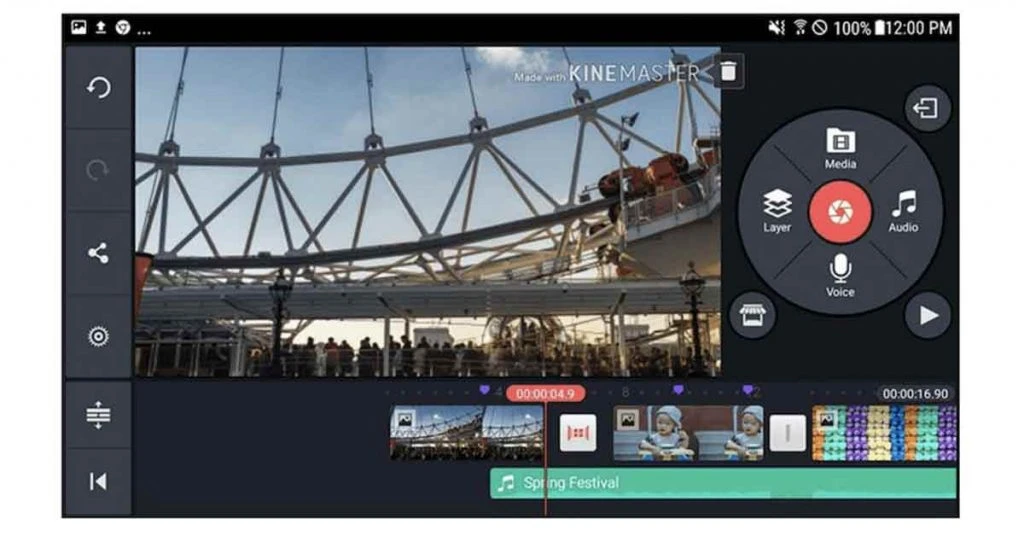
KineMaster Pro can be used for quickly editing your photos and videos on both mobile devices and tablets. The application allows the combination of different layers of videos, images and texts.
KineMaster boasts of an advanced colour correction tool due to which it is counted amongst the best video editing apps for YouTube.
Pricing: Starting at ₹575/ Month
Supported Platforms: iOS and Android

KineMaster
Starting Price
$ 8.99
Key Features of KineMaster
- Sharing across Social Media: In addition to YouTube, you can also share your rendered videos across Facebook and Instagram.
- Advanced Editing Tools: With the app’s editing tools, you can precisely trim, splice or even reverse the complete video.
- Inbuilt Music: You can make use of the inbuilt music tracks offered by PowerDirector and insert them into your footage without any hassle.
- Exporting Videos in High Resolution: Once you have made the edits, you can export the video in 4k resolution with 30 fps.
KineMaster Pros and Cons
Pros
- Impressive features with an intuitive interface
- Precision controls for colour grading
- Best free video editor
- Tools to crop videos, add colour filters, and more
Cons
- In-app purchases are expensive.
- Has an initial learning curve.
8. LightWorks
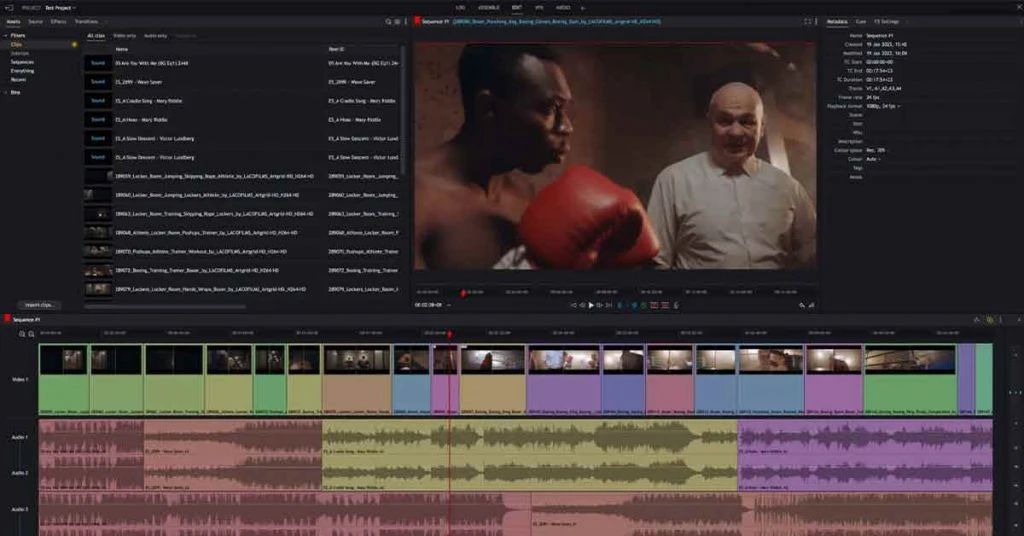
Lightworks is a YouTube video editing software suitable for cutting and editing videos together. The video editor for YouTube provides a narrative-based timeline with the standard insert and drag-and-drop support. Lightworks also supports media sharing, edits and bins in real time with complete permission controls.
Pricing: Starting at $10.49/ Month
Supported Platforms: Mac, Windows 7, 8.1, 10 and Linux.
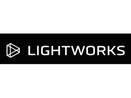
Lightworks
Starting Price
$ 9.99
Lightworks Features
- Multicam Editing: Helps create videos using footage captured through different cameras with different angles.
- Trimming: Powerful trimming option for better editing.
- Custom UI: Customizable interface for easy editing.
- Project Sharing: The advanced feature supports video export for up to UHD 4K.
Lightworks Pros and Cons
Pros
- Awesome customer service support
- Compatible with different video formats
- Advanced tools for multicam editing
Cons
- Limited transitions and font setting tools.
9. OpenShot
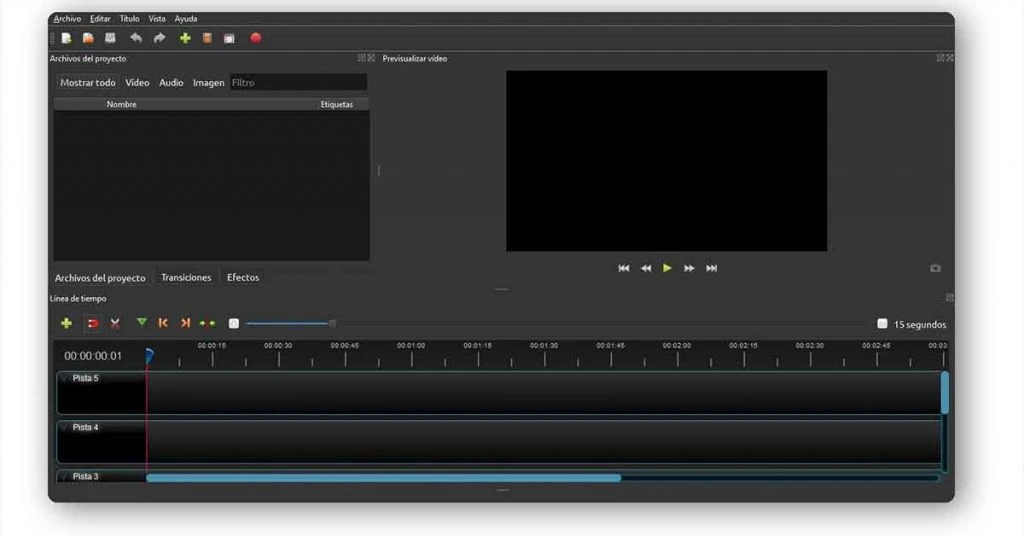
OpenShot editor helps add project titles and render 3D animations. This YouTube video editor offers a video editing library for frame accuracy and displaying waveforms. The YouTube video editing software also supports digital video effects such as greyscale, hue and gamma.
Pricing: Free to use and download
Supported Platforms: YouTube video editing software for Windows, Linux and Mac.

OpenShot Video Editor
Starting Price
Price on Request
OpenShot Features
- Multiple Format Support: OpenShot supports multiple audio, image and video formats.
- Key-Frame Animations: Curve-based keyframe animations for calculating animation values.
- Unlimited Tracks: Best for layering audio, videos and images in projects.
- Video Transitions: Real-time previews and video transitions for fading from one to another clip.
- Compositing: Compositing, watermarks and image overlays for arranging the clips.
OpenShot Pros and Cons
Pros
- Robust framework for animations
- Easy to visualize audio through waveforms
- Suitable for beginners
- Functionality for joining and adding transitions is the best
Cons
- Video export sometimes takes time.
10. HitFilm
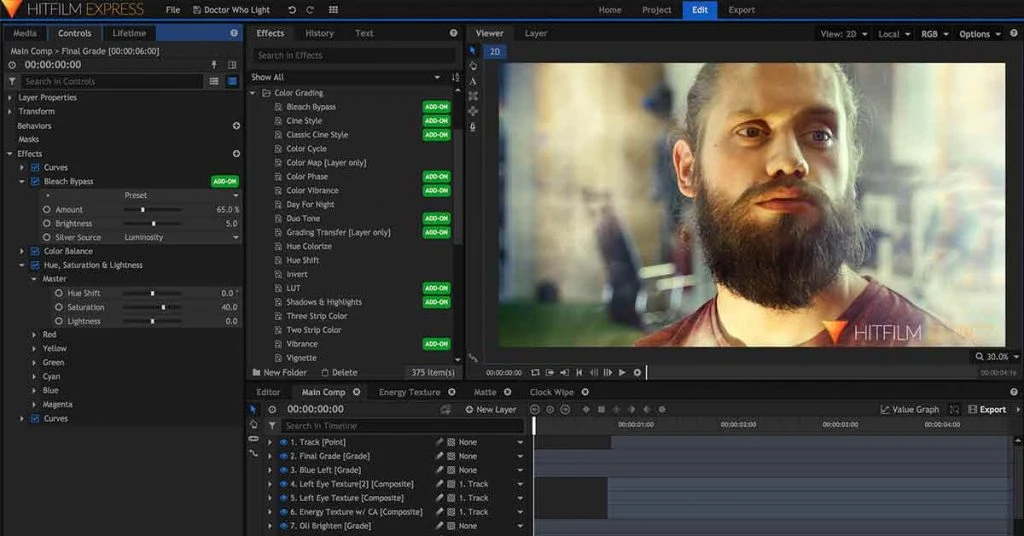
HitFilm Express video editor for YouTube supports professional-quality VFX tools for building gaming videos, films and such content. The voiceover recorder lets you add commentaries to videos as well as attach audio recordings.
You also get access to specialized video effects like muzzle flashes, distortion effects, warping tools, etc. for creating impactful scenes.
Pricing: Free to use and download
Supported Platforms: Windows and macOS

HitFilm
Starting Price
$ 12.99
HitFilm Key Features
- Combined Timelines: Used for switching from one timeline to another.Personalized workstation: Best for adjusting the interface of panels.
- Export Presets: The feature helps with configuring the export settings.
- Colour Coding: Labelling feature for colour coding the shots.Threaded rendering: Helps assign smooth workflow to videos.
HitFilm Pros and Cons
Pros
- User-friendly interface
- Easy to add and edit background audio
- Amazing editing features for camera movements & slow-motion
- Best for building HD audio-visual projects
Cons
- Instructional videos for using the software are unavailable.
FAQs
How to use the inbuilt YouTube video editor online?
YouTube also offers an intuitive video editor which can be used to enhance the overall look and feel of your content. We tell you how you can use YouTube video editing software step by step:
1. Open the YouTube app and sign in into your account.
2. From the menu available on the left hand side, select Videos
3. Select the video you want to edit
4. From the same menu, select the ‘Editor’ option.
5. After opening the editor, you can carry out a number of processes such as trimming and splitting.What are the best video editing apps for YouTube that are free?
The best video editing apps for YouTube are free and can be used by beginners and professionals. Here is the list iMovie, Shotcut, KineMaster, Lightworks, and Magisto.
What are the best YouTube video editors for beginners?
The best video editing software for YouTube for beginners are as follows Pinnacle Studio, Adobe Premiere Pro, Premiere Elements and Shotcut.
Riya Malhotra is a technical content writer with over 4 years of experience. Her diverse writing style roots from her experience in different industries, including fashion, lifestyle, compliance, and IT. Riya's adaptable writing style, strong research skills, and subject knowledge has helped her earn various recognitions in the... Read more





























