15 Awesome Screenshot Chrome Extensions for Instant Screen Capture
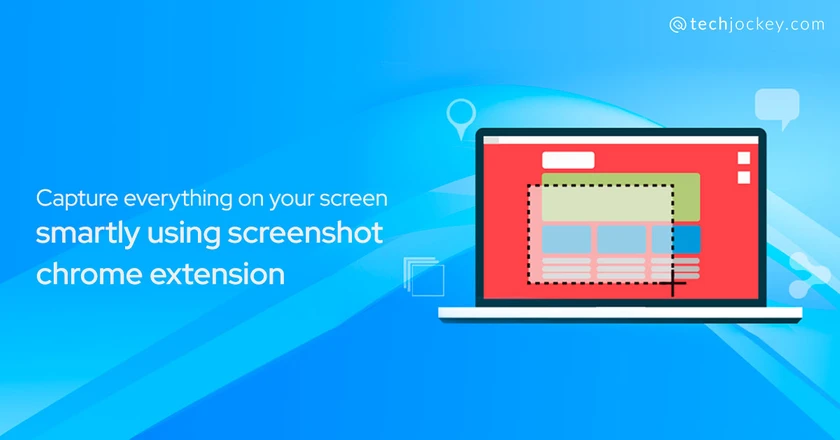
Screenshot chrome extensions not only help you save crucial information appearing on your screen, they also allow editing of these captures in offline mode.
The easiest way of taking a screenshot on windows desktop and laptop is to press the windows button and G together. On mac devices, you can do the same by pressing cmd, shift and 4 keyboard shortcuts together.
However screenshots captured in this manner do not provide options such as scrolling through the screenshot or secure backup to the cloud.
Therefore for this purpose, we make use of screen capture chrome extension.
15 Best Screenshot Chrome Extensions for Web & Social Platforms
- Awesome Screenshot
- LightShot Chrome
- Nimbus Screenshots
- Fireshot
- Full Page Screen Capture
- Screen Capture
- Marker
- YouTube Screenshots
- Twitter Screenshots
- HTML Elements Screenshot
- Gmail Screenshot
- Blipshot
- qSnap Extension
- Webpage Screenshot
- Clipular
Awesome Screenshot
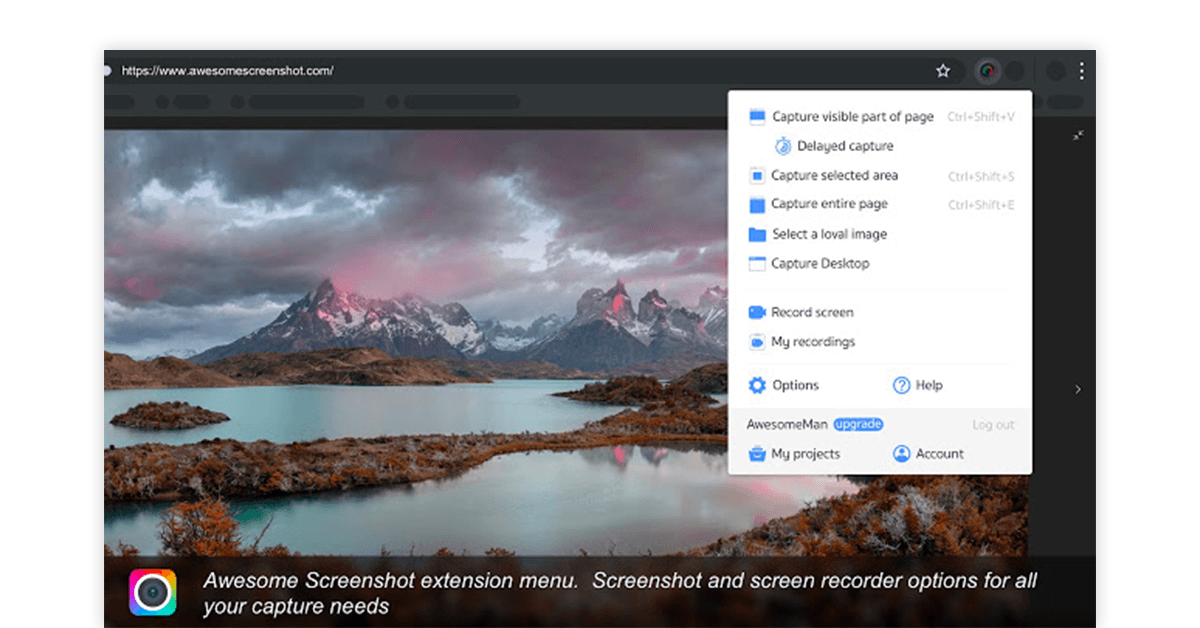
Awesome screenshot screen capture extension is not only useful for a chrome full page screenshot but also for annotating and editing the captures.
With Awesome screenshot extension, you can also record screencasts.
It offers efficient compatibility with third party applications such as trello where you can upload your screenshots.
Features of Awesome Screenshot Best Chrome Extension
- Taking a recording of the screen as well as the front camera while presenting.
- Quickly sharing a screenshot by storing it over the cloud server or saving it on the local disk.
- Blurring of certain parts of your screenshot.
- Adding comments to screenshots captured by someone else.
- Easy to use especially for first time users.
Pricing: Awesome screenshot extension for chrome offers a free version. The paid version starts from ₹294.37 per user per month and offers features such as saving files to dropbox and google drive and taking unlimited screenshots
How to Use Awesome Screenshot Chrome Extension
Using Awesome Screenshot for chrome is extremely easy. Given below is a step by step process that guides you on how you can use it yourself.
Step 1: Open your Google Chrome browser and go in settings
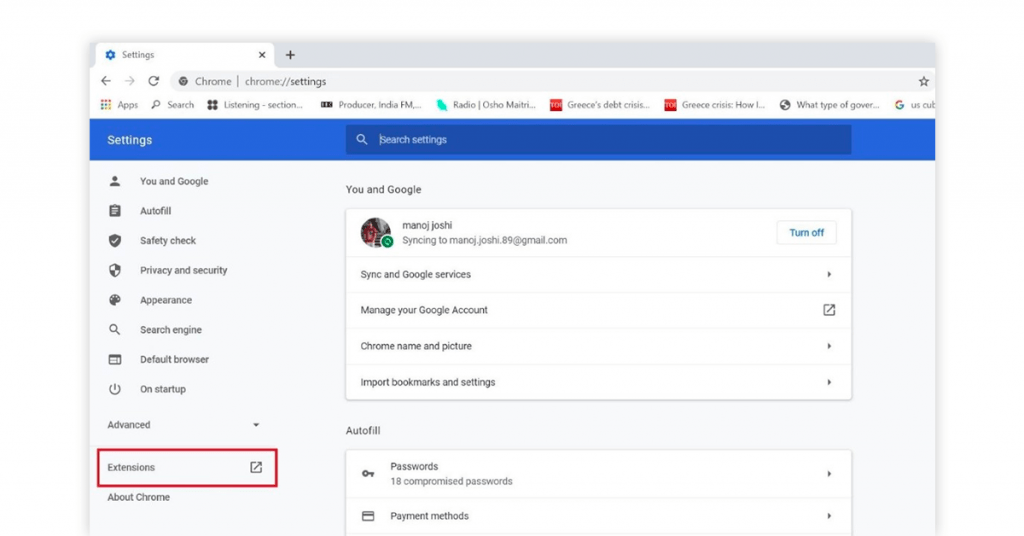
Step 2: On ‘setting’ page, you will find, ‘extensions’ on the left-hand side. Click on it to be landed on the extensions page. In ‘Extensions’, look for ‘Open Chrome Web Store’ on the left and click it. You will be redirected to the chrome web store.
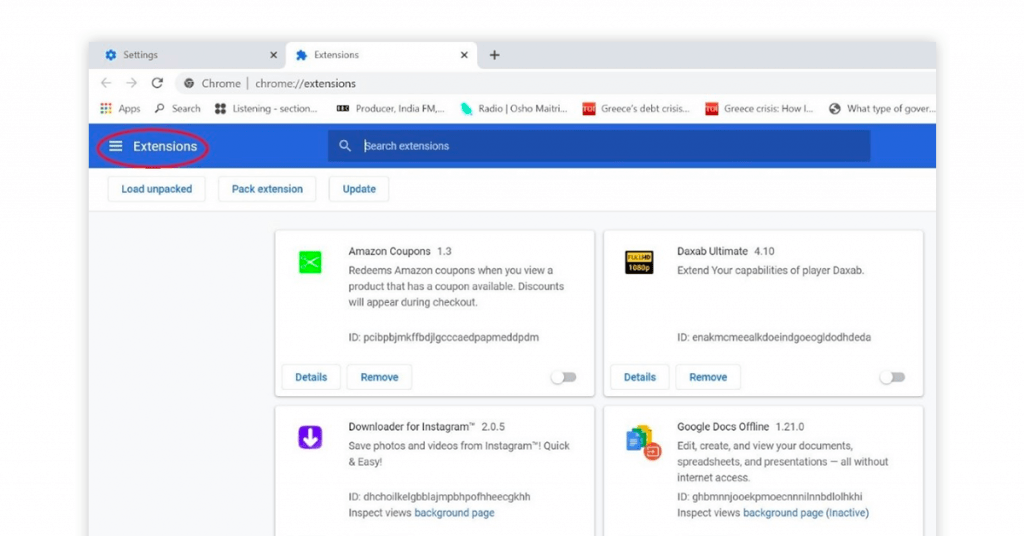
Step 3: On web store, click on the search bar, and type ‘Awesome Screenshot’ in there. The Awesome screenshot chrome extension will show on top. Click on it, and it will show you ‘Add to Chrome’ button.
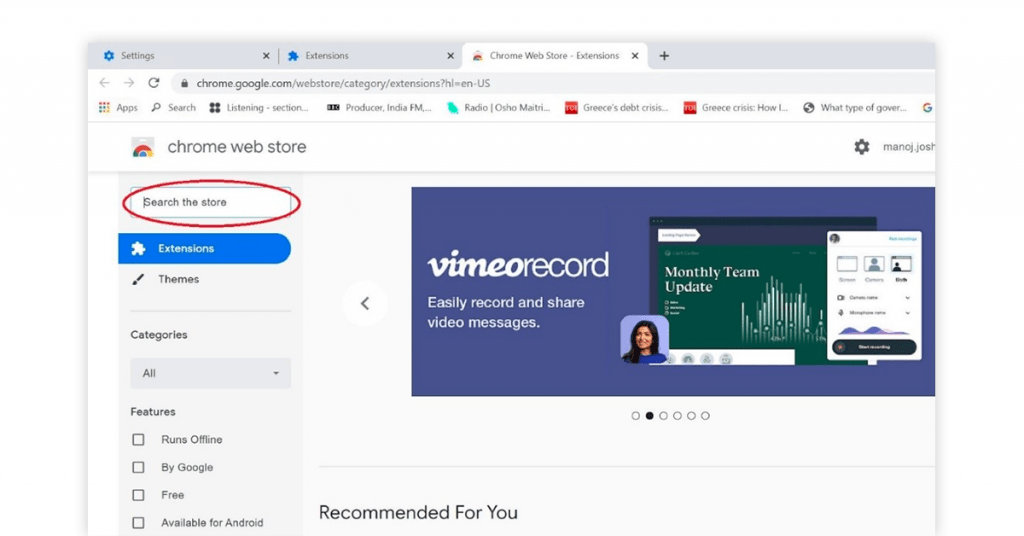
Step 4: Once you do that, the Awesome Screenshot chrome icon will show up on top of your toolbar for Chrome screenshot.
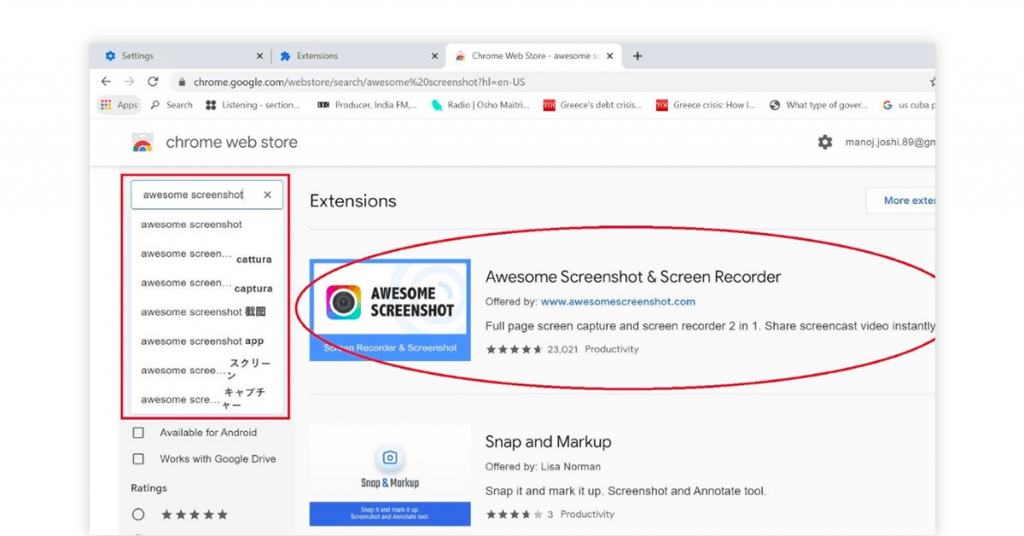
Step 5: Now click on the icon to see more options. You will get ‘Capture visible part of the page’; ‘Capture selected area’; ‘Capture entire page’; ‘Select a local image’; and ‘Capture desktop’.
- ‘Capture visible part of the page’ can only capture what you can currently see in your browser.
- ‘Capture selected area’ only captures the selected area.
- ‘Capture entire page’ captures all the content of your page.
- ‘Select a local image’ allows you to select a local image.
- ‘Capture desktop’ helps you capture the area you want to capture.
- You can select any area of your choice, then click on crop function, and crop the image.
- You can also add annotations, blur images and more.
LightShot Chrome
LightShot scrollable screenshot chrome extension lets you capture full or parts of your screen and then upload these files to the cloud.
The LightShot chrome extension is compatible with both macOS and window devices. What’s exciting is the fact that LightShot extension for chrome clubs similar screenshots together, making search for a particular photo quicker.
Features of LightShot Full Screenshot Chrome
- Simple to use and intuitive interface.
- Powerful editing tools- working both online and offline.
- Compatible with other browsers such as firefox and opera.
- Easy removal of erroneous screenshots.
- Support for .png, .jpg and .bmp image formats.
Pricing: LightShot extension screenshot plugin for chrome can be downloaded free of cost for mac OS and window devices.
Nimbus Screenshots
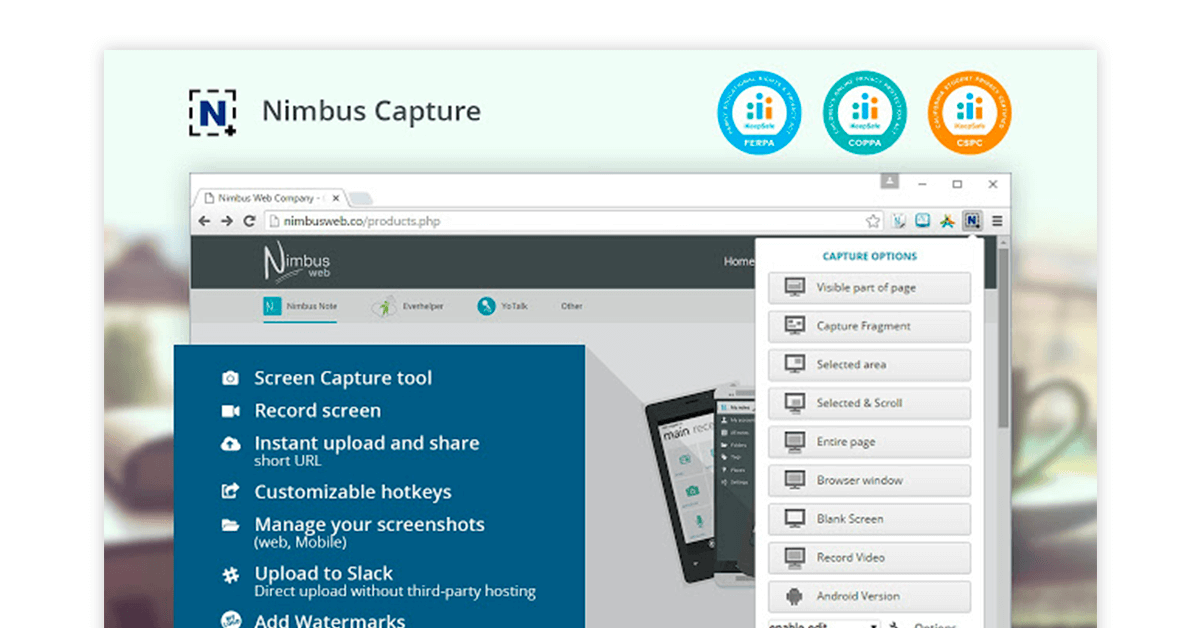
Nimbus long screenshot chrome extension is used not only for capturing screenshots but also recording videos of content on your screen.
With Nimbus you can take a screenshot of your webcam feed and even add a watermark to your confidential photo.
In addition, the screenshot extension for chrome is also compatible with firefox web search engine.
Features of Nimbus Full Webpage Screenshot Extension
- Quick sharing of screenshots with friends and teammates.
- Taking screenshots of specific parts of the webpage.
- Annotating captured screenshots.
- Accessing screenshots and screen recordings on desktop, laptop and mobile phone.
- Suitable for windows, macOS, android and iOS.
Pricing: The price of Nimbus screen capture extension starts from ₹1469.07 per year.
How to use Nimbus Screenshot Extension for Chrome
Step 1: To add Nimbus to your chrome extension, first open a new tab in your chrome browser and go in ‘settings’.
Step 2: In ‘settings’, you will find ‘Extensions’ on the bottom left. Click on that and you will land on the ‘Extensions’ page.
Step 3: Now, search for ‘Open Chrome Web Store’, and click there.
Step 4: In ‘chrome web store’, go to the search bar and type Nimbus screenshot. You will see the chrome extension of Nimbus screenshot. Click on it and add it to your browser.
Step 5: Once added to the toolbox, you will see various types of options available with the icon like ‘capture entire page’; ‘capture visible part’; and ‘capture selection’; ‘delayed screen’; ‘browser window’; ‘record video’ etc.
Step 6: For example, to take a screenshot of a selected area, click on the option and scroll up and down the mouse, to cover the area you want to select.
Step 7: If you want to save the screenshot, then click on the check (✓) mark.
Step 8: If you want to edit it the screenshot, click on ‘edit’ that is left to the check mark and do editions. Once done, click on ‘done’ on top of the toolbar, and save it.
Fireshot
This full webpage screenshot chrome extension helps you to quickly crop and annotate your screenshots.
Fireshot provides a cursor option with which you can highlight the area on screen and capture only that rather than the complete page.
The extension creates a local copy of your screenshots on your devices for easy access.
Features of Fireshot Screenshot Chrome Extension
- Works seamlessly in offline mode.
- Inbuilt image editor.
- Easy to use and intuitive interface.
- Taking a screenshot of all open tabs with one click.
- Storing captured photos in JPG, PDF, GIF and JPEG format.
Pricing: Fireshot screen capture chrome extension basic version is free to use. The one time price of the premium version is ₹2935.93. It offers features such as multi browser compatibility and dedicated customer support.
How to use Fireshot for Screenshot Extension in Google Chrome
Step 1: First add Fireshot to your chrome extension. To do that, open a new tab in chrome and go in ‘Settings’.
Step 2: In ‘settings’, you will find extension. Click on that and you will see the extension page.
Step 3: Now, search for ‘Open Chrome Web Store’, and click there.
Step 4: In ‘chrome web store’, go to the search bar and type Fireshot screenshot. You will see the chrome extension of Fireshot screenshot. Click on it and add it to your browser.
Step 5: Once added to your toolbar, go on the page you want to capture and click on Fireshot icon in the toolbar. You will get ‘capture entire page’; ‘capture visible part’; and ‘capture selection’.
Step 6: You choose the option you want and then copy paste it on your word file or wherever else.
Suggested Read: Best Indian Gaming Apps to Earn Money: Made in India Gaming Apps
Full Page Screen Capture
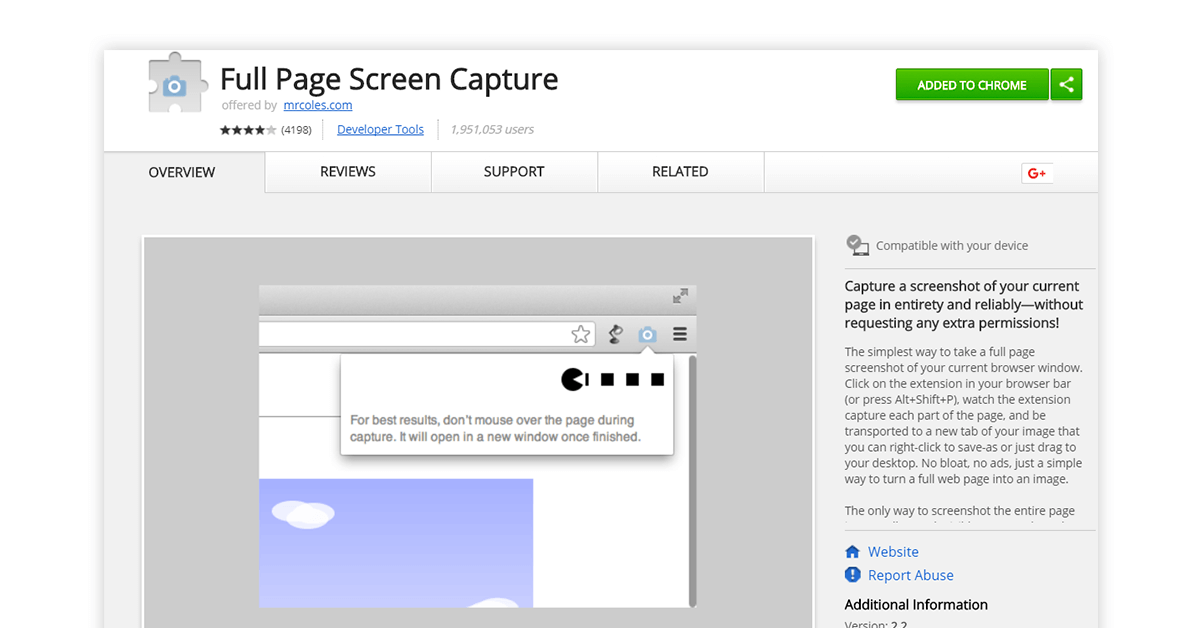
Also known as GoFullPage chrome extension, this allows capturing of screenshots in a single click.
Full page screen capture supports storing screenshots in different formats such as jpg or pdf format. With this extension, you can annotate your screenshots and even add emojis to them.
Features of Full Page Screen Capture Chrome Extension
- Fast and safe installation.
- Assembling different scroll windows and showing them as a single image in the new tab.
- Easily crop and edit images and introduce page breaks.
- Intuitive interface which makes capturing screenshot simple for beginners.
- Calling the extension into use through keyboard shortcut- alt+shift+p.
Pricing: Regarded as one of the best chrome screenshot extensions, its basic version is free to use. Price of the premium version starts from ₹73.55 per month.
Droplr
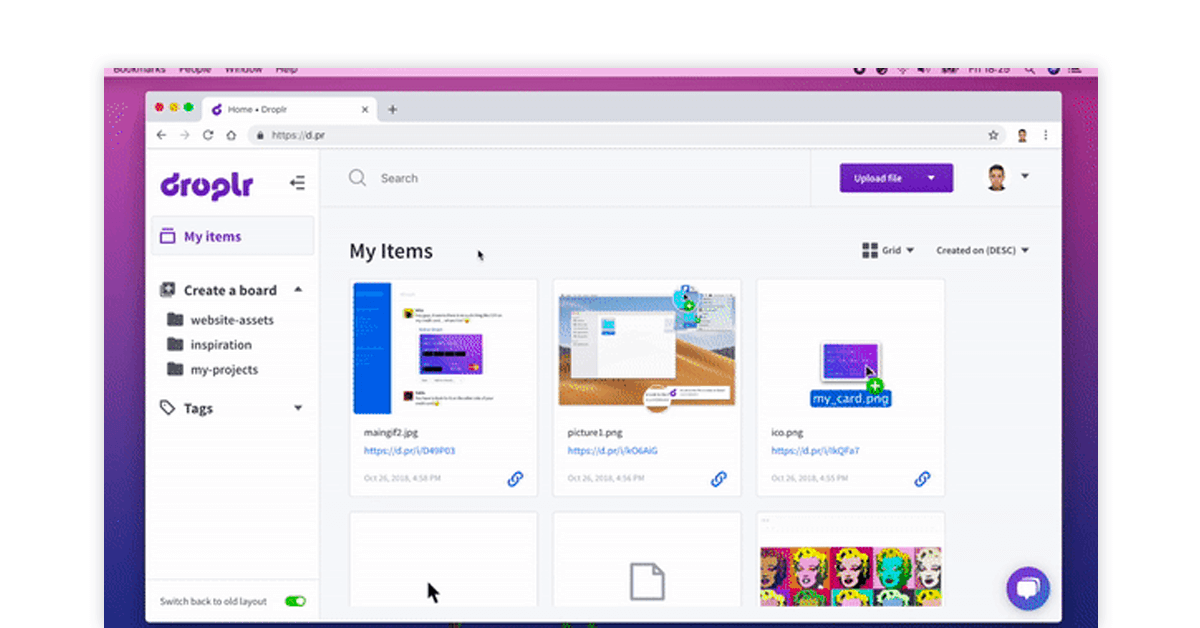
Droplr scrolling screenshot chrome extension safely backs your created screenshots to cloud and then generates a shareable link.
In addition to chrome, Droplr screen capture chrome extension is also available for use for windows and mac users.
You can also record critical information on your screen as a GIF or HD video.
Features of Droplr Screenshot Google Chrome Extension
- Taking a screenshot of a complete or specific part of a webpage.
- Annotating your captures by text or color.
- Powerful image editor for adding shapes, lines and boxes to screenshots.
- Download screenshots or screen recordings in MPEG-4, PNG or WebM format.
- Drag and drop interface for quick sharing of files upto 10 GB.
Pricing: Droplr full screen capture chrome extension is available for free usage. The price of the paid version starts from ₹294.19 and offers features such as blurring and URL shortening for easy sharing.
How to use Droplr Screenshot Extension in Chrome
Step 1: Once you have added Droplr to your toolbar, go on the page you want to capture and click on Fireshot icon in the toolbar.
Step 2: You will get ‘capture entire page’; ‘capture visible part’; and ‘capture selection’.
Step 3: You choose the option you want and then copy paste it on your word file or wherever else.
Marker
Marker screenshot addon chrome extension is most suitable for fast paced editing of a captured screenshot to your office group.
It offers robust integration with third party applications such as Slack. By using inbuilt annotation tools, developers can quickly highlight important elements in a screenshot.
You can attach labels with your captured photos and then share these with the right team.
Features of Marker Screenshot Plugin Chrome
- In addition to chrome, the extension works with Oracle, Internet explorer and Firefox.
- Efficient reporting of bugs visible on your screen without exiting the original site.
- Easy to use, interactive interface.
- Addition of technical environment details such as browser and OS in the screenshot.
- Suitable for new as well as experienced web developers.
Pricing: Marker long screenshot chrome extension offers a 15 day trail after which you can purchase a premium plan starting from ₹3603.89 per month.
YouTube Screenshots
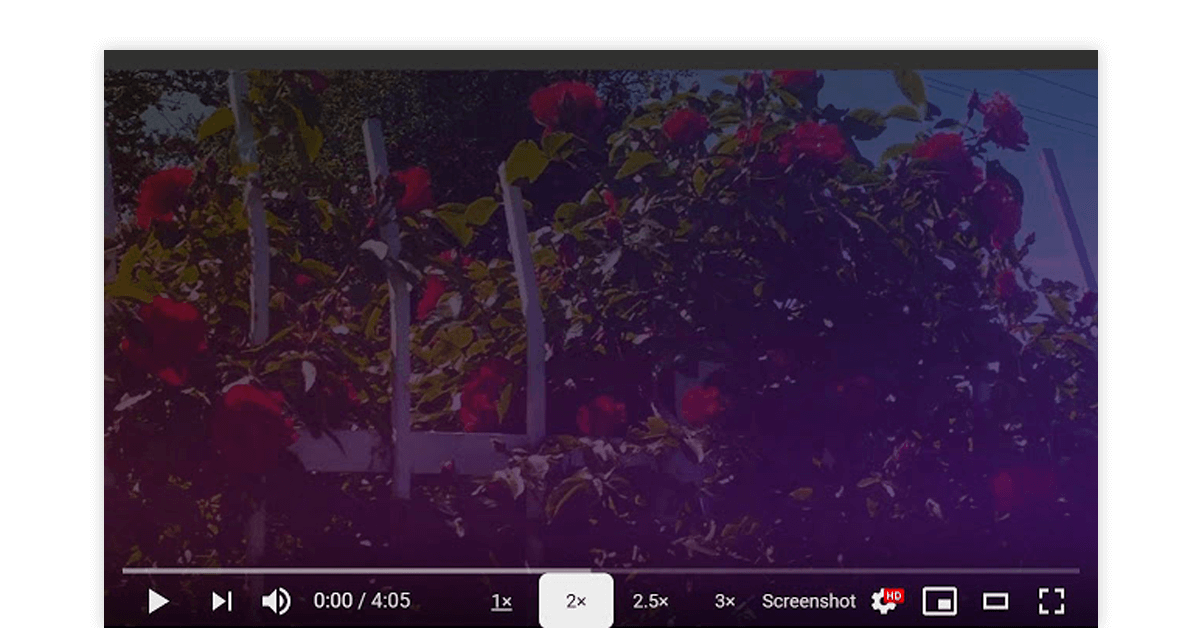
YouTube screenshots extension adds a button on the YouTube application and allows you to take a frame by frame screenshot.
With this full webpage screenshot extension, you can automatically save the screenshots of your favorite videos without the play, forward and rewind buttons visible in the background.
Features of Youtube Screenshots Screen Capture Extension
- Works well for YouTube mobile and desktop versions.
- Simple and intuitive interface.
- Automatically saves a captured image to local storage.
- Suitable for taking a screenshot of a video while it is playing.
- The screenshot extension comes with no ads feature.
Pricing: YouTube Screenshots full webpage screenshot chrome extension is available for use free of cost.
Twitter Screenshots
Use Twitter screenshot chrome extension, you can embed a button on your twitter feed and instantaneously take screenshots of different tweets.
Twitter Screenshots is popular among writers to quote a person’s tweet within an article and with meme makers to clip funny tweets.
The screenshot capturing button gets automatically removed and the screenshot can be viewed in a new tab.
Features of Twitter Screen Capture Chrome Extension
- Useful for capturing high resolution twitter screenshots.
- Downloading screenshot as retina png format.
- No other data or information other than the screenshot is saved.
- Automatically fetching the permalink or tweet HTML.
- Removing distracting elements from your screenshots and rendering them with clean borders.
Pricing: Twitter full page screenshot extension can be used free of cost.
HTML Elements Screenshot
What makes this one of the best chrome screenshot extension is that you can capture important HTML5 elements without any hassles
HTML elements screenshot extension makes use of an open source JavaScript library called html2canvas.
Features of HTML Elements Screen Capture Extension
- Capturing complete or partial screenshots.
- Highlighting of elements to be captured in green color.
- Easy downloading of captured screenshots in your local drive.
- Option of capturing screenshot of cross domain images.
- Adjustable screenshot resolution.
Pricing: HTML elements chrome full page screenshot extension is available for use free of cost.
Gmail Screenshot
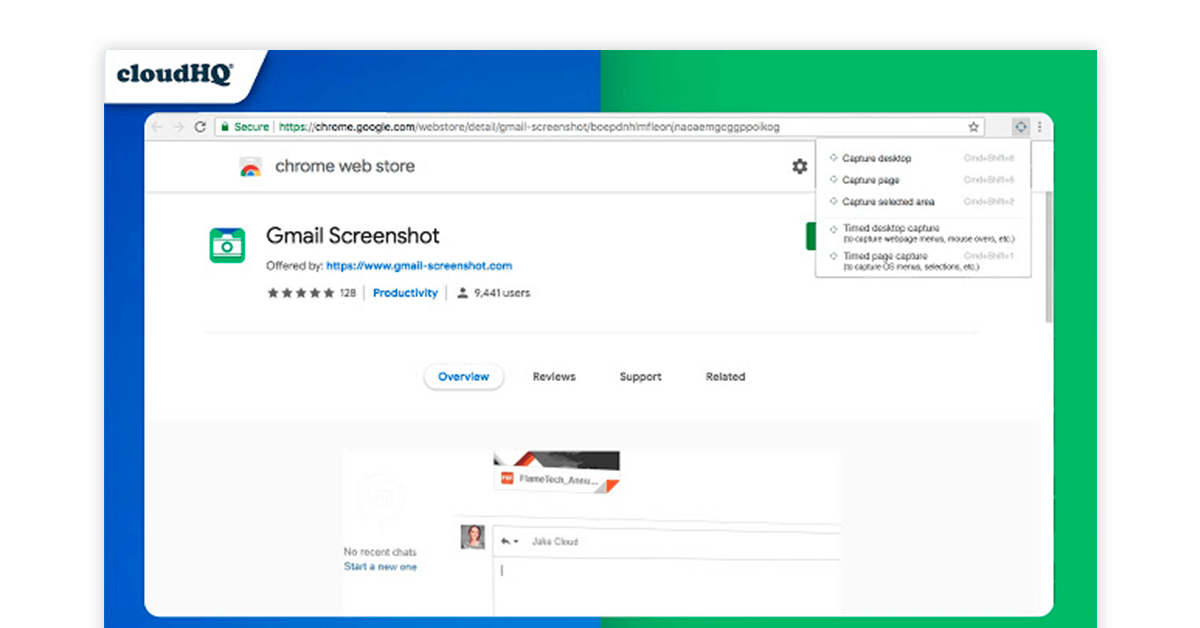
Gmail scrollable screenshot chrome extension is used for creating screenshots with shareable links. This way, it becomes easier to share files with your team members.
Screenshots generated through this extension are securely backed to the cloud.
It also provides the option of creating a personal account where you can save all your captured shots in your Google Drive.
Features of Gmail Screenshot Google Chrome Extension
- Annotating your screenshots.
- Quick sharing of screenshots with Gmail.
- Blurring confidential information on screenshots wholly or partly.
- Adding boxes, lines and arrows to your screenshots.
- Easy editing of snippets with just a few clicks.
Pricing: This full screen capture chrome extension offers a free version. The premium version starts from ₹2883.11 per month per user and offers unlimited backup and syncing.
Suggested Read: Top 7 Chrome Video Downloaders in 2022 [Both Extensions & Online]
Blipshot
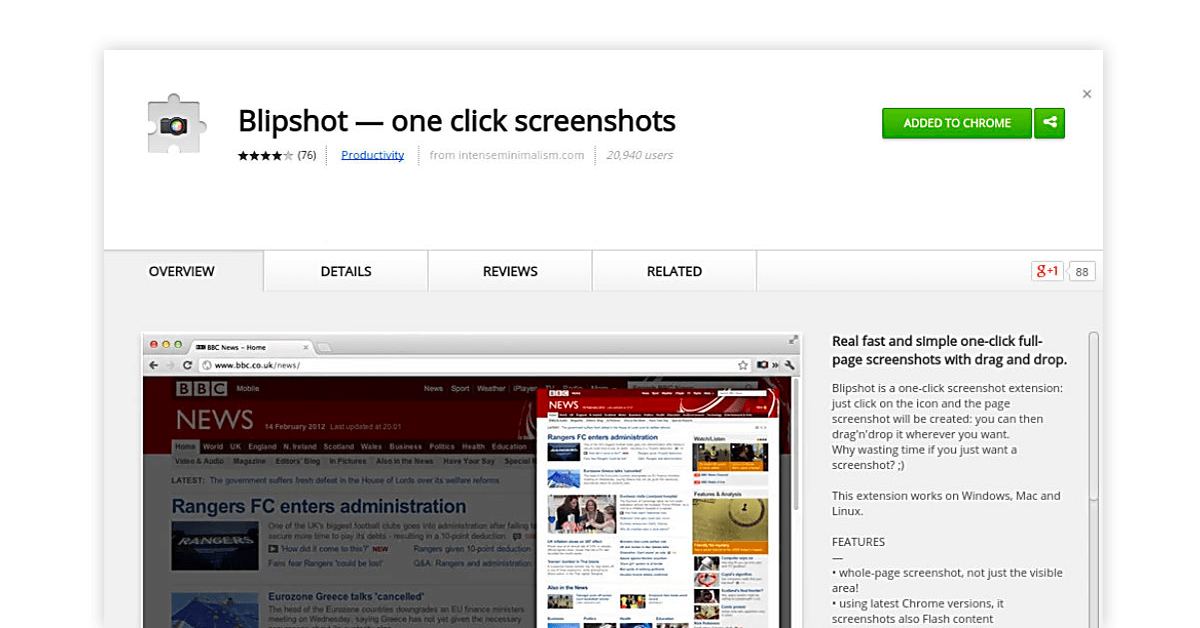
With this screenshot addon chrome extension, you can take complete or partial snips of websites. The extension uses drag and drop interface for quick capture and editing of screenshots.
In addition to chrome, Blipshot screenshot extension for chrome is available for windows, mac and linux.
Features of Blipshot Long Screenshot Chrome Extension
- Saving screenshot in PNG format.
- Page name, date and time mentioned along with the screenshot.
- Suitable for taking a screenshot of Flash content.
- Capturing and dismissing a screenshot with a single click.
- Simple and intuitive interface.
Pricing: Blipshot full webpage screenshot extension is available free of cost
qSnap Extension
Click snippets of important information on your screen and share it easily on twitter and facebook. qSnap chrome extension also allows you to capture screenshots of multiple webpages at the same time.
With this screenshot chrome extension, you can preview your screenshots before storing them on your device and even edit them.
Features of qSnap Screen Capture Extension
- Annotating your screenshots with inbuilt annotation tools.
- Email link of your snapshots to your team members.
- Storing snapshots on qSnap’s hosting service.
- A single button for capturing complete or partial screenshots
- You can collect all your screenshots under the digital dialog option and access them later.
Pricing: qSnap full webpage screenshot chrome extension is available for use free of cost.
How to Use qSnap Screenshot Extension in Google Chrome
Step 1: Install qSnap screen capture extension for chrome.
Step 2: Go on the webpage you want to capture.
Step 3: Click on the qSnap chrome extension icon of your toolbar. There you will find two option: visible screen or full screen
Step 4: Now based on what choice you make, a new tab automatically opens, in which you can edit the screenshots using the qSnap’s annotation tools.
Step 5: Once you are done, you can share the file using its share feature that you will find at the right bottom.
Webpage Screenshot
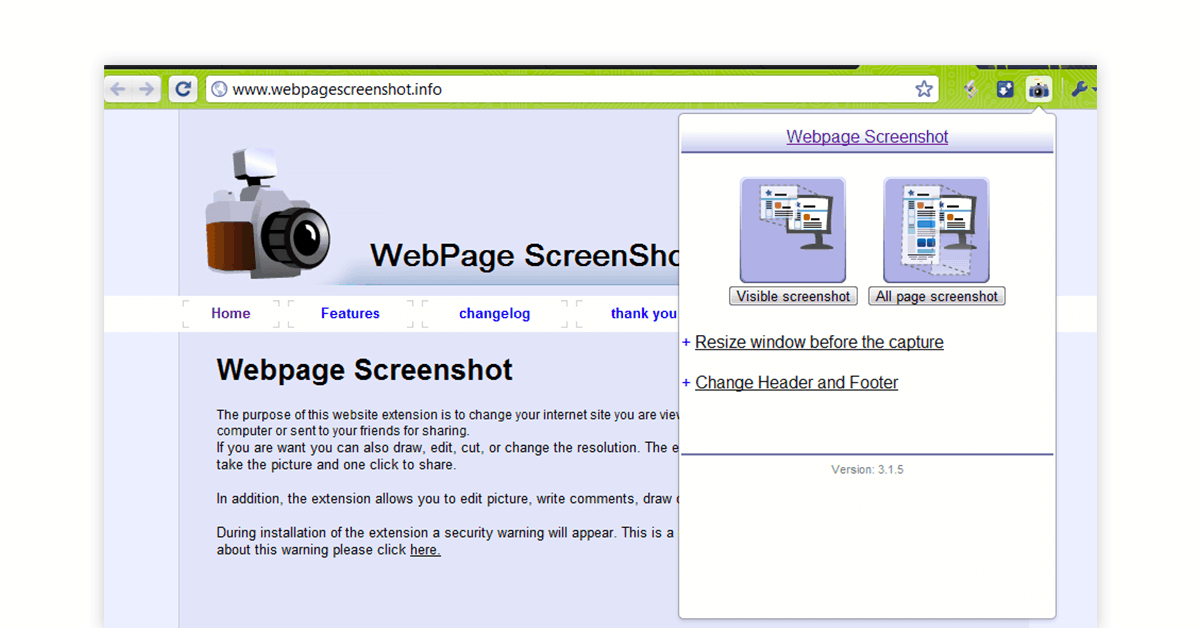
This screenshot chrome extension is useful for editing or blurring content on a captured snapshot.
You can include your webcam feed in an entire screenshot of the website. WebPage screenshot is often used by beginners due to its easy to use and interactive interface.
Features of WebPage Screen Capture Chrome Extension
- Fast paced sharing of snapshots with friends and office team.
- Capturing screenshots in horizontal and vertical positions.
- Direct download of captured screenshots to your local drive.
- The extension saves no additional data or private information.
- No third party access to your screenshots till you share the link.
Pricing: WebPage chrome full page screenshot extension can be used to capture snapshots free of cost.
Clipular
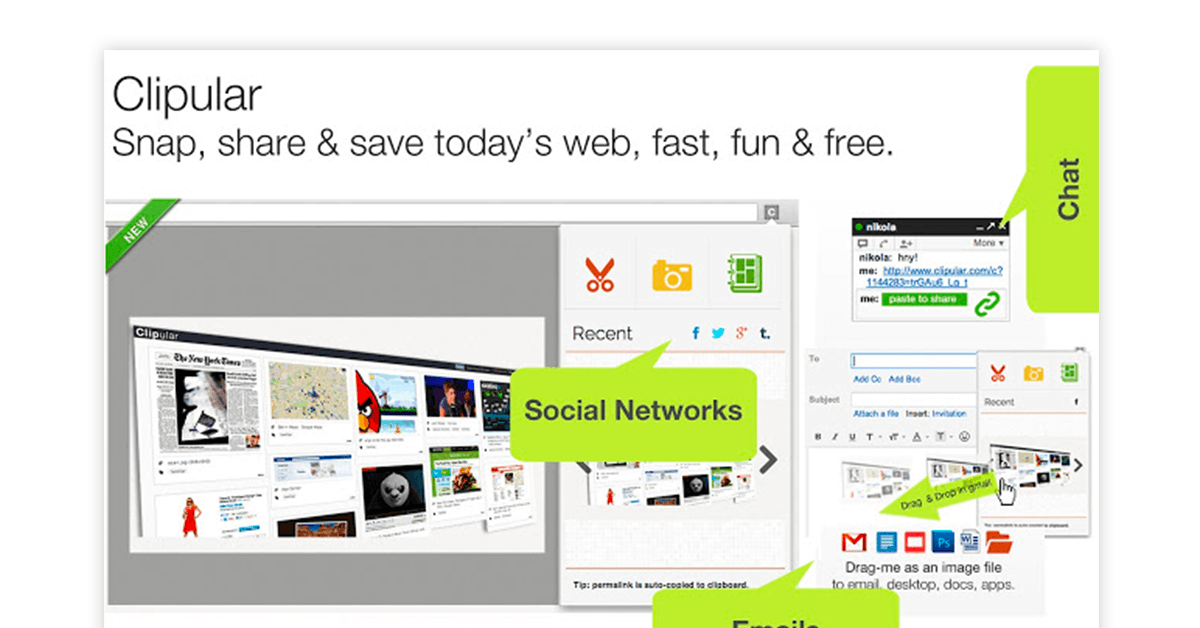
Clipular chrome full page screenshot extension lets you capture and bookmark whole webpages or specific parts. Each of your clips is provided with a link using which you can trace them back to the source.
You have the added option to attach notes and comments with snippets.
Features of Clipular Best Chrome Screenshot Extension
- The scissor option clips the boundaries of snippets, giving them a clean look.
- Multiple auto saving options such as autosaving clip, permalink and URL.
- Addition of annotations and labels to screenshots.
- Grouping different snapshots under the same category.
- Sharing captured screenshots without leaving.
Pricing: Clipular chrome full page screenshot extension is available for use free of cost
Summing it Up
Google chrome extensions for screenshot are easy to use and efficient tools for capturing information present on your screens. Full webpage screenshot chrome extension also allows you to edit your snaps and share links with team members. In addition to chrome, Screen capture extensions are also compatible with firefox, oracle, internet explorers etc.
Mayank Dixit is a talented content writer with an enriching educational background with Bachelor's degree in Engineering and a Master's degree in Mass Communication. With this combination of technical and creative skills, Mayank is well-equipped to produce engaging content that is informative too. He is passionate about business... Read more



























