All About AnyDesk Unattended Access & Remote Control for PC
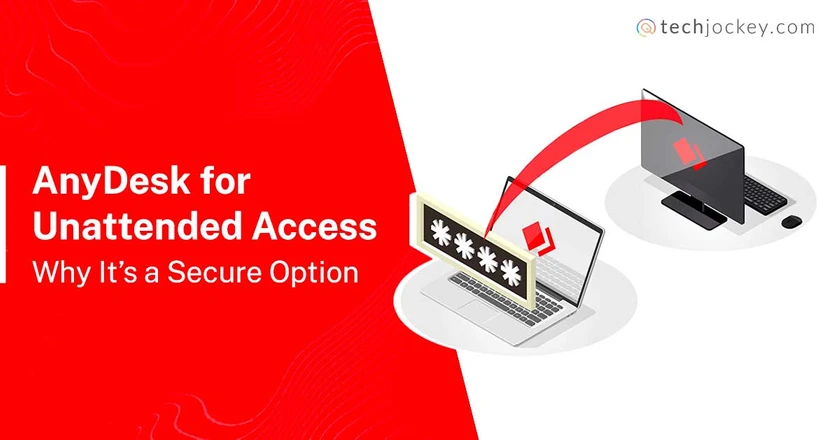
Summary: Taking directions from an IT person and trying to troubleshoot even a minor computer problem can affect your employee’s productivity. So, the best way out is to leave the work to experts and equip them to help remotely via remote desktop software like AnyDesk. It builds a secure connection between two systems to facilitate file transfer, remote printing, team-based document editing, etc.
With the rise of work from home culture, the remote desktop software market has witnessed unprecedented growth in the last two years. However, even when employees are returning to offices worldwide to work in a hybrid culture, the software retains its popularity.
By avoiding the need to be physically present, businesses can save travel time and money. Also, there is no need for an additional office software license at remote locations. This helps with the improvement of work efficiency and productivity.
According to a research report from Future Market Insights, the remote desktop software market is expected to reach USD 5.8 billion by 2030, at a growth rate of 12.3%.
One of the most popular remote desktop applications is AnyDesk, which can connect to other devices from anywhere. It works on all commonly used operating systems such as Windows, macOS, FreeBSD, Android, iOS/iPadOS, Raspberry PI, Linux, and Chrome OS. In addition, AnyDesk remote access software can function even in areas with poor Internet connectivity.
This remote desktop access software comes with various features like file transfer, team-based document editing, remote printing, and more. However, one of the most valuable features of AnyDesk is Unattended Access.
Suggested Read: AnyDesk: Everything You Need to Know
What Is AnyDesk Unattended Access?
AnyDesk Unattended access is a secure method of gaining entry into a remote device without the physical presence of anyone around the device. You can take control of the remote device and use its file manager, clipboard, audio, screen for drawing, and so on. It is also possible to record a video of the remote session.
AnyDesk unattended access plan is free for personal use and available as a monthly subscription for commercial users. In addition, you can sign up for a 14-day trial license to explore the paid features.
What Is the Use of AnyDesk Unattended Access?
Managed service providers use AnyDesk unattended access service providers to manage the client’s infrastructure and endpoints remotely. As a result, services like security, monitoring, infrastructure, and network management can be handled efficiently without the physical presence of experts in the client’s premises.
IT teams and team leads of MNCs also rely on AnyDesk unattended remote access solutions to access any information or file on any device even when the employee is not around. For more options similar to anydesk you can check out the best alternatives to anydesk.
Suggested Read: AnyDesk vs TeamViewer: Which is a Better Remote Desktop Software
How to Setup Unattended Access and AnyDesk on Any PC?
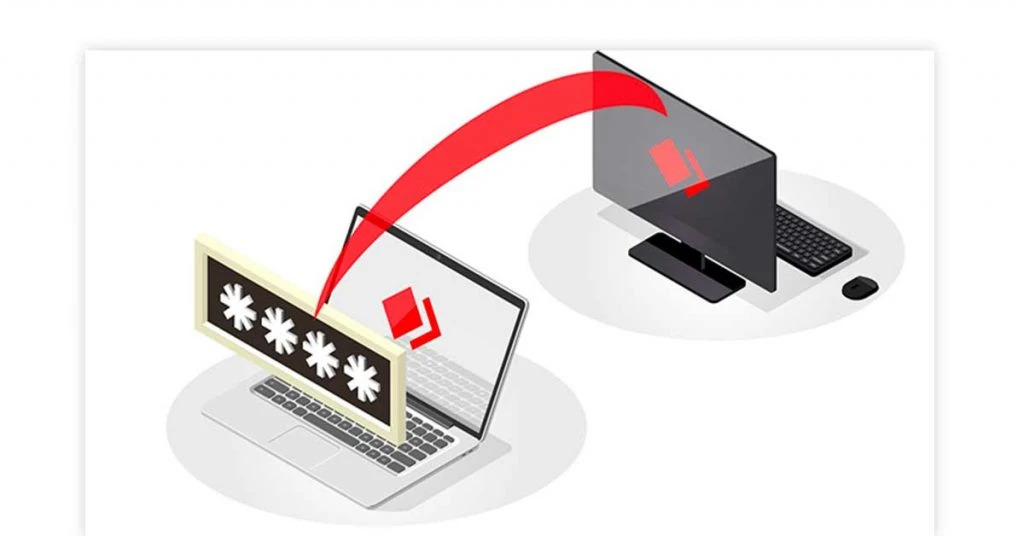
To set up unattended AnyDesk remote access on any PC and use it for the first time, follow the steps discussed next.
- First, download AnyDesk from the official website. It should be present on both the guest and remote devices. No installation is needed as the remote software runs in portable mode.
- Now, launch the program by double-clicking the downloaded AnyDesk.exe file on your PC. Suppose it is being done for professional reasons and the PC you want to access remotely is present within your organization. In that case, you may have to create a secure connection via a remote access gateway or VPN.
- When AnyDesk is running on both devices, check the address listed in the pane for This Desk. Then, enter the address given in the pane for Remote Desk on a guest device and click on Connect.
- A window will appear on the remote PC asking the user to accept the request for the remote session. To confirm the connection of a guest device to the remote machine, the user usually clicks the Accept button. But since no one is present to accept the connection, you can create a password for unattended access. The password must be at least 12 characters long and a combination of alphanumerical characters.
For this, click the pane at the remote computer for the Set password for unattended access. If not enabled, check the box at the security section under Settings to Enable unattended access. After creation, confirm the password. Click Apply.
- Now, connect from the guest’s PC by entering the set password. If you log in automatically, you will not be asked to enter the password again in future session requests. This is because the tokens can substitute the password and are stored on both sides in encrypted form. (Note that this feature works only if it is enabled on both sides.)
- By default, the permission options for the guest device to take control and use different features are on. You can re-enable or disable them on the remote side. For this, review the options in Settings, especially Security and Privacy at remote PC. Check the display, audio, UI, file transfer, connection, printer, recording, and Wake-on-LAN settings.
- For using most Anydesk features, you can click the icons on the toolbar at the top of the program screen. You have complete access to different services, applications, and files present on the remote device.
- To disconnect the remote device, close the top tab.
5 Reasons Why AnyDesk Is the Most Secure Remote Access Software
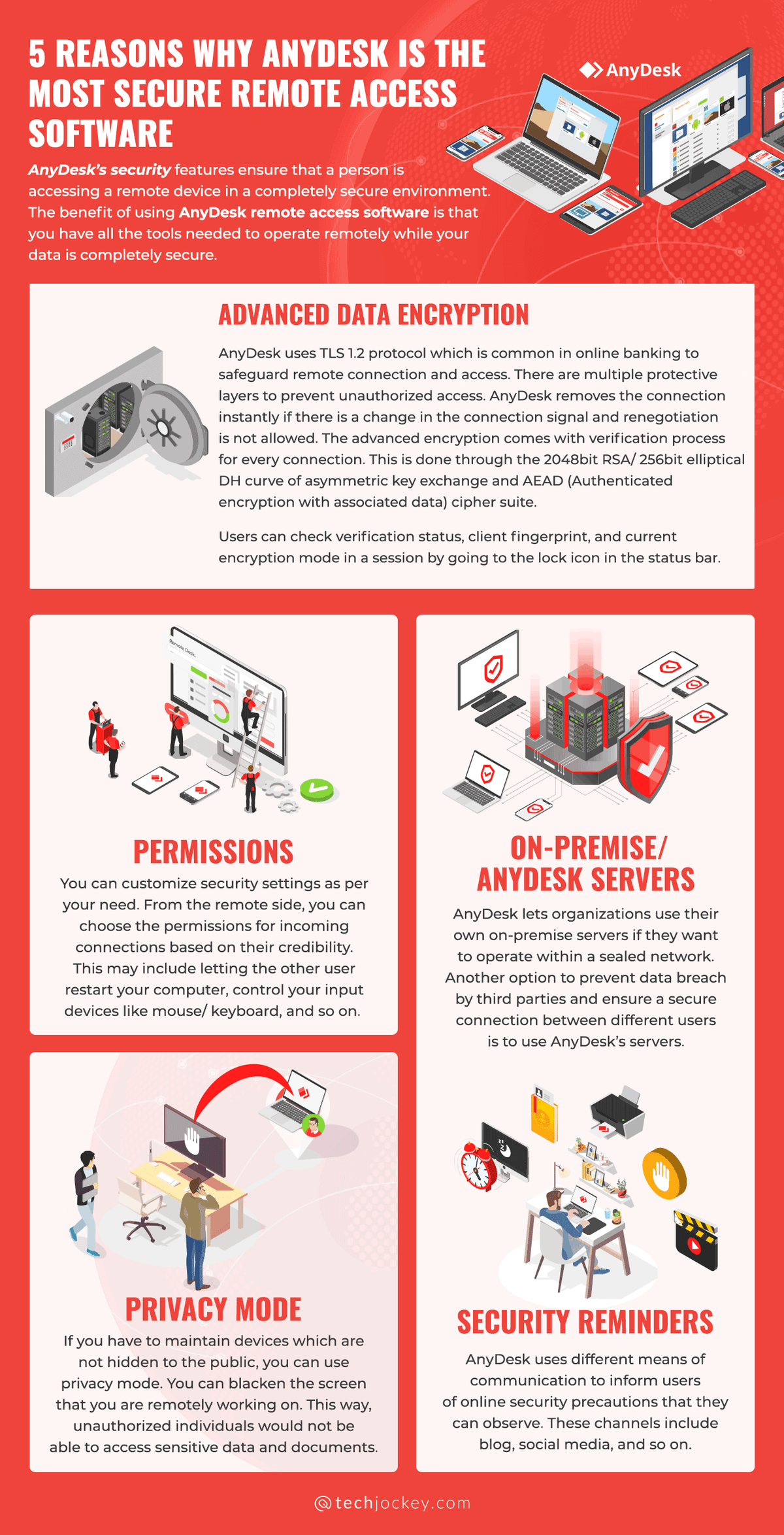
AnyDesk’s security features ensure that a person is accessing a remote device in a completely secure environment. The benefit of using AnyDesk remote access software is that you have all the tools needed to operate remotely while your data is entirely safe.
- Advanced Data Encryption
AnyDesk uses TLS 1.2 protocol which is common in online banking, to safeguard remote connection and access. There are multiple protective layers to prevent unauthorized access. AnyDesk removes the connection instantly if there is a change in the connection signal, and renegotiation is not allowed.
The advanced encryption comes with a verification process for every connection. This is done through the 2048bit RSA/ 256bit elliptical DH curve of asymmetric key exchange and AEAD (Authenticated encryption with associated data) cipher suite.
Users can check verification status, client fingerprint, and current encryption mode in a session by going to the lock icon in the status bar.
- Permissions
You can customize security settings as per your need. For example, you can choose the permissions for incoming connections based on their credibility from the remote side. This may include letting the other user restart your computer, control your input devices like mouse/ keyboard, and so on.
You can set a password for unattended access and give it to only those you want to provide access to. Also, the salted password hashing is used for these passwords. Another security layer is added with a two-factor authentication option. If you opt for it, you have to save your recovery key.
To ensure authorized access, you can also whitelist the desks you want on the Access Control List. Disallow interactive access if you do not want session requests. You can even disable auto-updates.
- Privacy Mode
If you have to maintain devices that are not hidden to the public, you can use privacy mode. For example, you can blacken the screen that you are remotely working on. This way, unauthorized individuals would not be able to access sensitive data and documents.
Privacy mode is beneficial if you are working from home and need to access your office system remotely from a public office space.
- On-Premise/AnyDesk Servers
AnyDesk lets organizations use their on-premise servers if they want to operate within a sealed network. Another option to prevent data breaches by third parties and ensure a secure connection between different users is to use AnyDesk’s servers. The data is entirely encrypted to avoid data leaks.
- Security Reminders
AnyDesk uses different means of communication to inform users of online security precautions that they can observe. These channels include a blog, social media, and so on.
For instance, they should not share personal information to avoid being victims of data theft or attacks. In addition, users can contact AnyDesk to report fraudsters, and the software will block them.
Conclusion
With advanced data encryption and other features, AnyDesk has made unattended remote access more secure than ever. As a result, when remote access to devices is necessary for delivering uninterrupted employee and customer service, AnyDesk provides the most feasible and safe options.
FAQs
How to stop AnyDesk access?
If you want to prevent unattended access, you can revoke the permission in the security tab of AnyDesk software by disabling the unattended access option. If you reset the tokens, that will have the same effect too.
How to set up AnyDesk unattended access on Android?
Make sure the Android phone and remote system have AnyDesk installed. Then, go to the main Window. Now, open the Menu and click on settings.
After confirming admin privileges, switch to Security Tab and make necessary changes by clicking on “Unlock Security Settings.” These changes include enabling unattended access and allowing another computer to save all the login data for your computerIs AnyDesk safe?
Yes, AnyDesk is entirely safe to use. Every connection is encrypted with asymmetric RSA 2048 key exchange. It prevents unauthorized access via the highly secure bank-trusted TLS 1.2 technology. If there is still a suspicious connection, it is immediately blocked.
What do the AnyDesk icons mean?
AnyDesk icons will help in using this remote access software efficiently are files, chat, action, permison, whiteboard, start session recording button, display and keyboard settings,
Related Categories: Remote Support Software | Remote Monitoring Maintenance | Collaboration Software
Ayushee is currently pursuing MBA Business Analytics from SCMHRD, Pune with a strong background in Electronics and Communication Engineering from IGDTUW. She has 2 plus years of full-time work experience as an SEO content writer and a Technology Journalist with a keen interest the amalgamation of business and... Read more




























