10 Best High-Speed File Transfer Software To Share Large Files
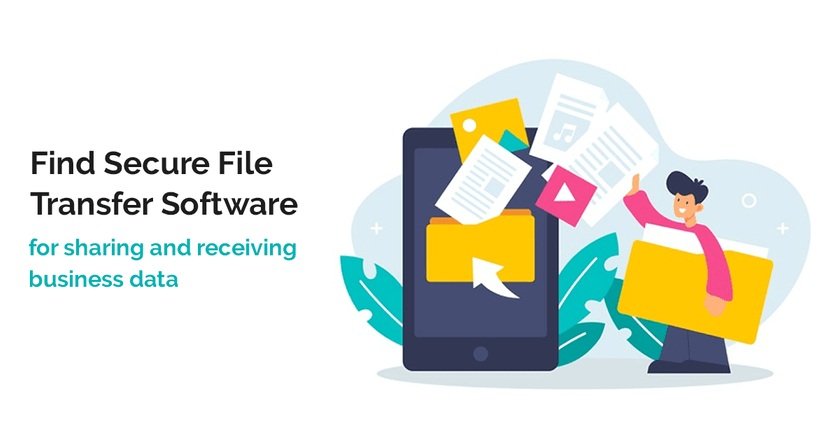
Imagine a routine day where all your operations are interrupted just because the data you created with utmost hard work can’t reach the concerned person? Sounds scary right? Well this nightmare is realized more frequently than you would like to admit.
There are instances where you need to send an important file to your clients asap but it won’t attach just because it is too big. Or you may come across a cute cat video and want to send it over to your friends but can’t because your connection is too slow.
Such trivial things shouldn’t be responsible for spoiling your work rhythm. Worry not as online file transfer is here to put such ineffectiveness to rest.
What is File Transfer Software?
File transfer software is a tool which facilitates sharing or receiving of data between two or more users, with or without an internet connection. It is a great application to share or receive files when the data to be transferred is too large or is in a format (audio, video, text etc.) which might not be readable via traditional methods of file sharing.
10 Best File Sharing Software for Businesses to Share Large Data Files
- IBM Aspera
- File Fisher
- Dabel Mover
- Dropbox
- Google Drive
- WeTransfer
- Send Anywhere
- Microsoft Teams
- Xender
- AirDroid
Whether you have a new or a well-established business, file sharing and receiving at a fast speed without error is a crucial aspect of your day-to-day functioning. Online file transfer also comes in handy for your personal use and lets you share and receive data in different formats. We list some of the leading software that facilitates file share for PC, Android & iOS as efficient TeamViewer alternatives:
Recommended by Customers for High-Speed File Transfer
IBM Aspera
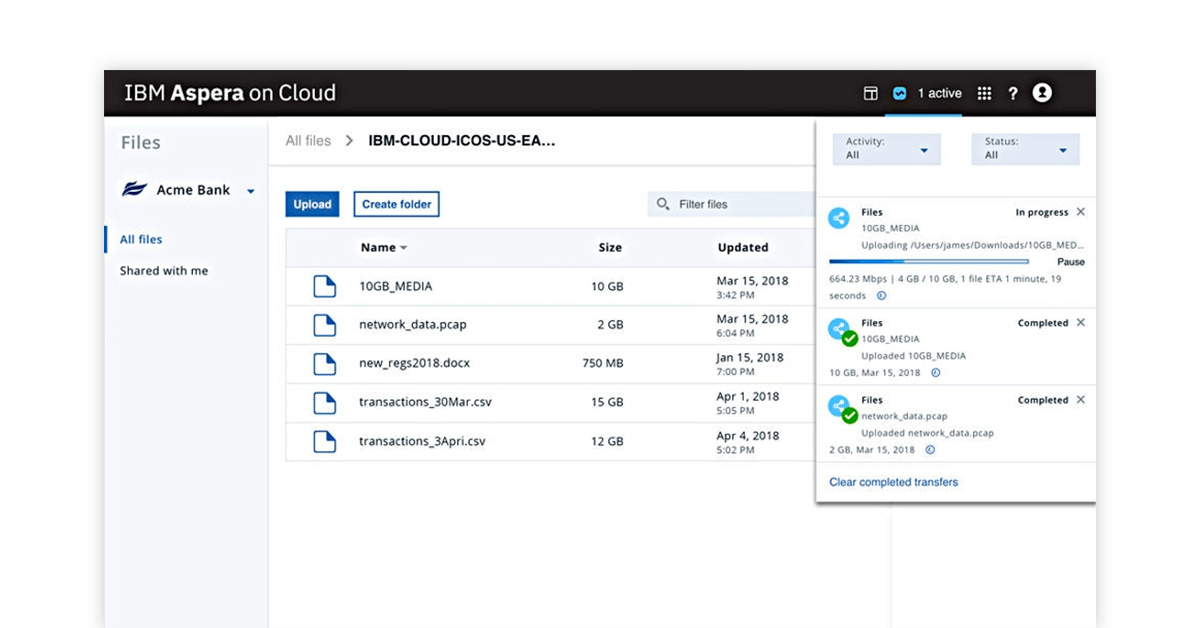
IBM Aspera is a cloud-based file transfer software used to send and receive files of varying formats. Further, IBM Aspera Connect allows admins to take control and monitor data flow across the organisation. You can connect with your teams globally by sharing big files and a large amount of data quickly and securely.
Features of IBM Aspera Connect
- Secured Data Transfer with IBM Aspera on Cloud: Aspera file transfer uses blockchain to add more layers of security while transferring data
- IBM Aspera High Speed Transfer Server: Whether the data to be transferred is big or small in size, IBM Aspera connect sends it over at record speed without delays
- Feasible Access: Users can easily access shared and received files stored across multiple data centres and clouds.
- Better Collaboration: IBM Aspera high speed transfer allows for a user to collaborate with internal and external users and decide the access each gets
- Improved functionality for Admins: With Aspera file transfer, admins execute better control of end to end operations associated with data transfer.
- Suitable for transferring large bits of data
- Highly secure platform for users to exchange information
- User friendly interface
- IBM Aspera may not be suitable for small businesses
- Software may face performance issues while updating
IBM Aspera Pricing: IBM Aspera is available with 90-days free trial. To know more about IBM Aspera Pricing plans, please request a call back.
Best File Transfer Software for Windows 10
File Fisher
File Fisher is a data sharing software for Windows 10 file transfer. With just a few clicks, File Fisher can copy or move files from one folder to another or one directory to another. Using File Fisher as your online file transfer tool, you can see the log window and preserve the file structure.
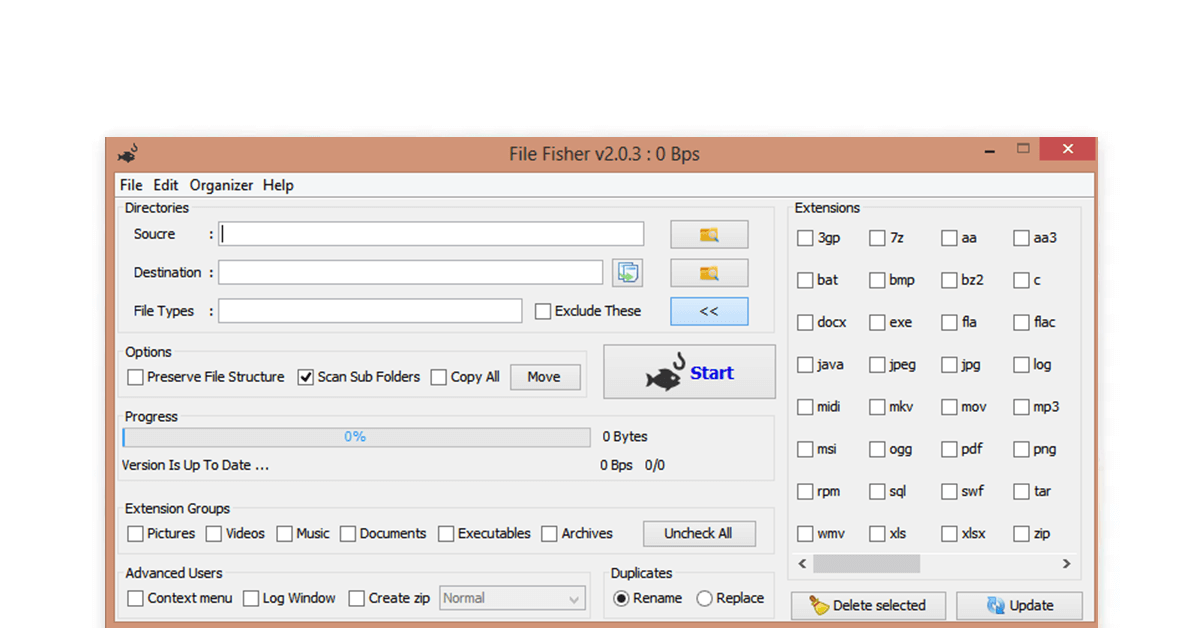
Features
- Enhanced customization: Users can customize the software features according to their file size and format.
- Control over how data is shared or received: The windows file transfer provides control over how data is shared through pause, resume and cancel buttons
- Supports USB Connection: Can be connected to portable devices such as USBs for easy file transfer
- Preservation of file structure: Subfolders can be created without disturbing the existing file structure
- Same time copying: Users can copy all the data present in a folder at the same time
- User friendly interface
- Availability of filters to transfer files into one or the other types
- The main window of the application might seem cluttered to some users
Pricing: It’s a free file transfer software for anyone to use.
Dabel Mover
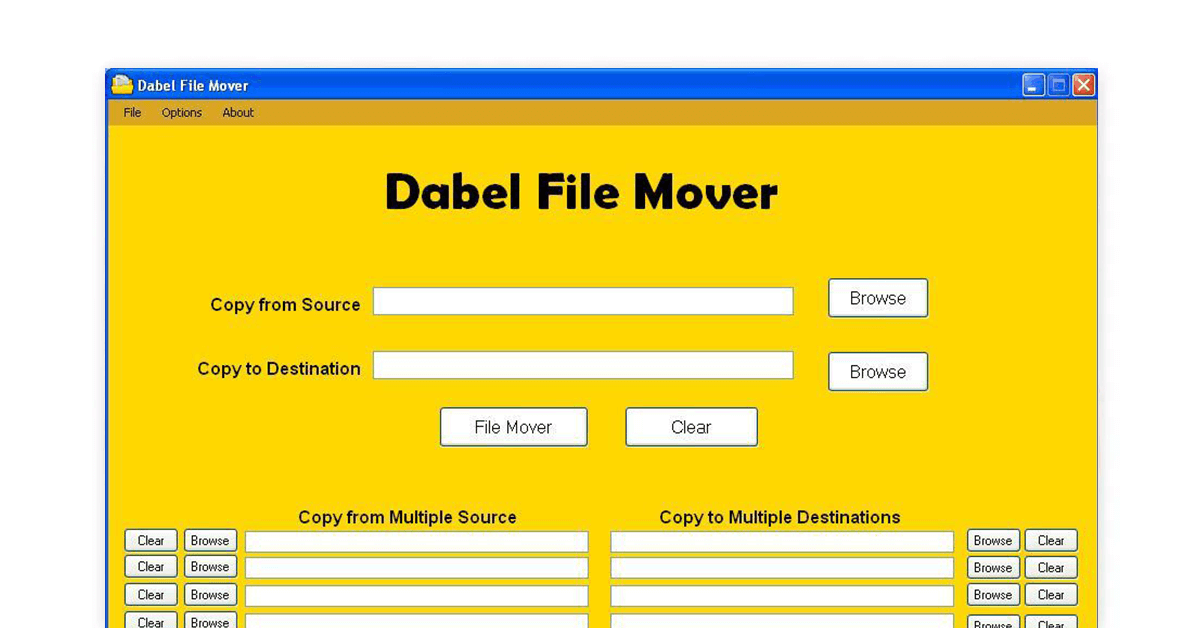
Dabel File Mover is one of the potent windows file transfer software where users can send and receive multiple directories at once. After DabelMover is finished transferring your data, it won’t leave a trace in the windows registry. DabelMover’s seamless performance does not put any pressure on the system’s existing resources
Features
- Portability: DabelMover can be copied on a portable device such as USB and carried around
- Impressive layout: Layout of DabelMover ensures that users can carry out day to day tasks with minimum effort
- Suitable for beginners: Easy to understand functioning means that even people new to this software can start working on it.
- In built browse button: This button removes the over dependability on the drag and drop option
- Better functionality: This software allows for batch processing of data
- Easy to use for beginners
- User friendly layout
- Only 5 operations can be carried out related to moving of multiple directories
- Limited features as compared to other
Pricing: It’s a completely free.
Dropbox
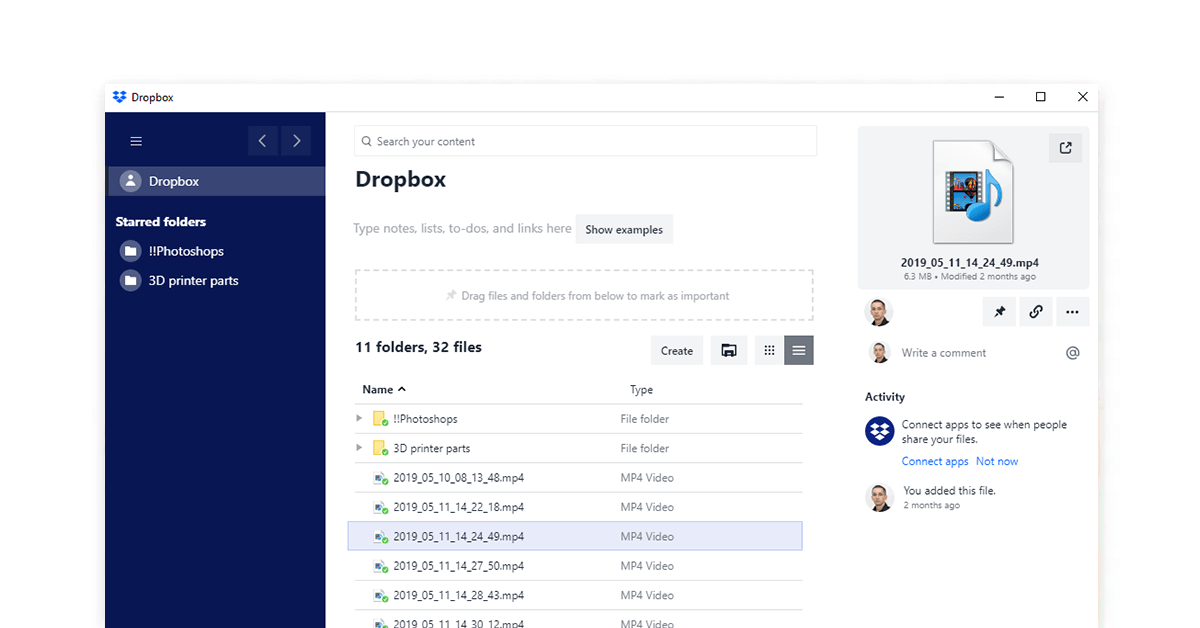
Dropbox is one of the most popular windows file transfer software that lets users share and receive data via the cloud. It is adept to share files running into several megabytes or gigabytes of data. Dropbox is one of the most popular file transfer software globally and is used for professional as well as personal usage.
Features
- Automatic features update: Data present in photo gallery of the device can be automatically updated to the cloud
- Offline access: Users can access their shared or received files even if they are not connected online
- Conversion to PDFs: By scanning documents using phone camera, they can be converted into PDFs and uploaded to the cloud
- Seamless sharing: Users can share important files by sending a link to the concerned person even if they don’t have a Dropbox account.
- Large storage: Every new user is given around 2 TB of storage upon sign up.
- Instant data backup to the cloud
- Possibility to retrieve earlier versions of a modified file
- Easy to understand functioning
- Some users may find the desktop version to be better than the mobile one
- Problem to read some file types such as.cbz.
Dropbox Pricing
| Product type | Cost |
| Standard (5TB of storage) | ₹951.78 |
| Advanced (Unlimited space) | ₹1522.86 |
Suggested Read: 11 Best Free WeTransfer Alternatives for Secured File Sharing
Best File Transfer Software for PC to Android (PC to Mobile)
Google Drive
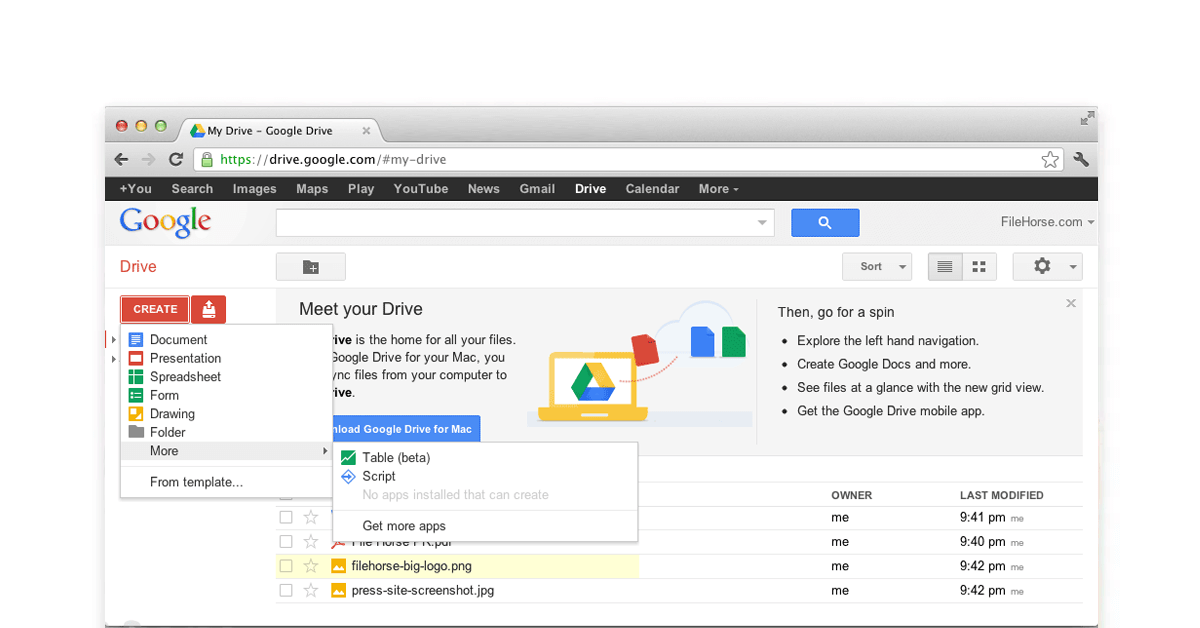
There would be hardly any individual who has not used Google Drive to send or receive data. Google Drive is an omnipresent PC to android file transfer software which is used for the exchange of data across computers, mobile phones and tablets. Files in Google Drive are backed automatically so that even if they are lost from the physical storage, you can retrieve them easily from Google Drive.
Features
- Multiple access level: You can set the control who sees, edits or comments on your documents shared over Google Drive.
- Offline access: Using this file transfer software for PC, you can access shared and received documents even if you are not connected to the internet.
- Easy search option: Google Drive allows you to search for your recent documents and files by name or content.
- Easy upload: Your phone’s camera can be used to scan photos and documents and upload them to Google Drive.
- Powered by AI: Google Drive makes use of artificial intelligence to bring forth important files that might need your immediate attention.
- Easy to share documents with multiple people
- Possibility to view what changes were made to a document
- Since it is a google product, user can expect impeccable security for their private data
- Google Drive may not function properly in case of a network problem
- 15 GB space may seem insufficient for big enterprises
Google Drive File Sharing Software Pricing- The price details mentioned here are for the G-suite, of which Google Drive is also a part. You can also look into google drive alternative!
| Product type | Price |
| Basic (Drive storage upto 30 GB) | ₹125 |
| Business (Unlimited storage space for Drive) | ₹672 |
| Enterprise (Unlimited storage space for Drive) | ₹1650 |
Microsoft Teams
Microsoft teams is a collaboration tool and file share for PC software that is used by companies to send or receive information within its ranks or with its clients. Microsoft Teams PC to mobile file transfer software facilitate connectivity via chats, voice calls and video calls. For users working simultaneously on a project, Microsoft Teams allows sending, receiving and editing data in real time which might be in doc, ppt or excel sheet format.
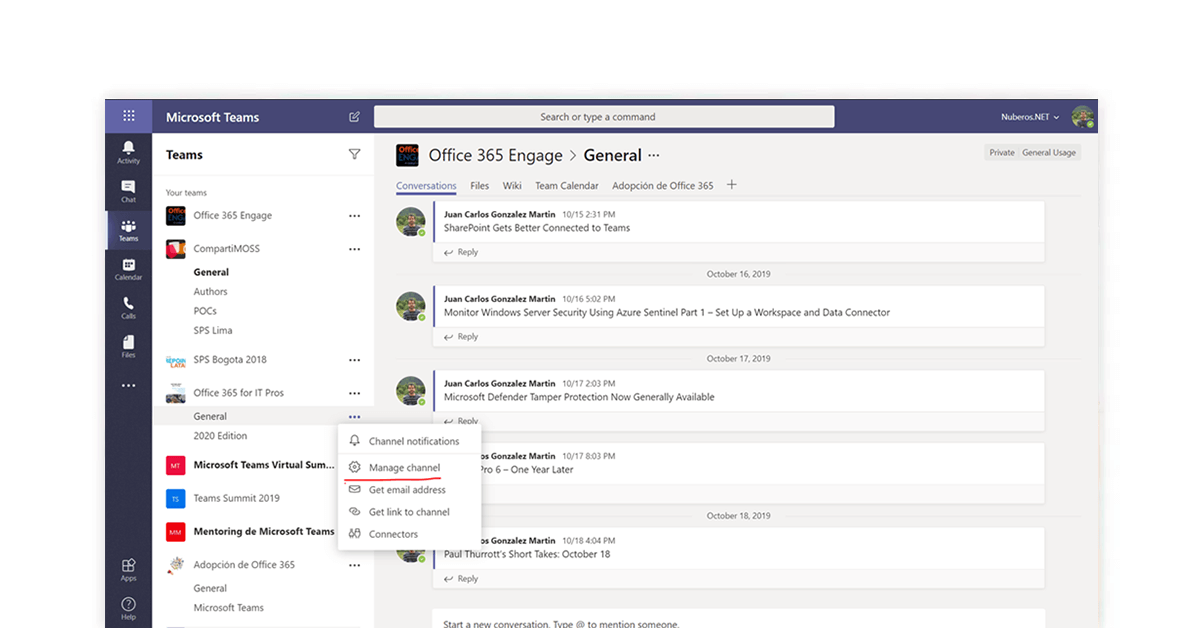
Features
- Dedicated communication: You can connect and transfer data to a specific set of individuals in dedicated channels.
- Enhanced functionality: Using Microsoft Teams as a file transfer software provides you with the unparalleled functionality of entire Office 365 suite.
- Improved user experience: The Microsoft Teams app is easier for beginners to use hence it is preferred in large scale organisations as the official means of communication.
- Better functionality: As compared to others, Microsoft Teams mobile app works on par with its desktop version.
- Enables setting up of a digital workspace: Due to its superiority over email communications, Teams is a potent tool for setting up a digital workplace where employees can work from home.
- Availability of Office 365 suite features
- Superior collaboration tool
- Secure transfer of data between users
- At times, Teams might require high proportion of RAM, impacting other functions
- The whole office 365 suite of which Teams is a part may be a bit costly for small scale organizations.
Pricing: Free (only Microsoft Teams). Details regarding the pricing of the entire suite can be obtained from Techjockey.
PC to PC File Transfer Software Without Internet
Sendo
Among all the PC to PC file transfer software without internet available in the market, Sendo stands tall as it promises secure and fast transmission. Sendo utilizes the device’s hotspot to send and receive files of different formats such as images, videos, audio, etc.
Features
- User Interface: Easy to use interface with simple but engaging features
- Supports sharing of different file formats: Users can share and receive even applications or apk files.
- Safe storage: All the transmitted data is backed up in a local SD card
- Compact size: Sendo file transfer app can function without consuming much of system memory
- Regular updates: The file transfer app is updated timely with the latest features to keep its functioning robust.
- Useful in emergency situations when no net is available
- Small size and simple UI
- Can even share whole applications in addition to files
- The app requires several permissions such as that of Bluetooth, hotspot, storage which might be annoying for some users.
Pricing: Sendo is a free file transfer app to download.
Send Anywhere
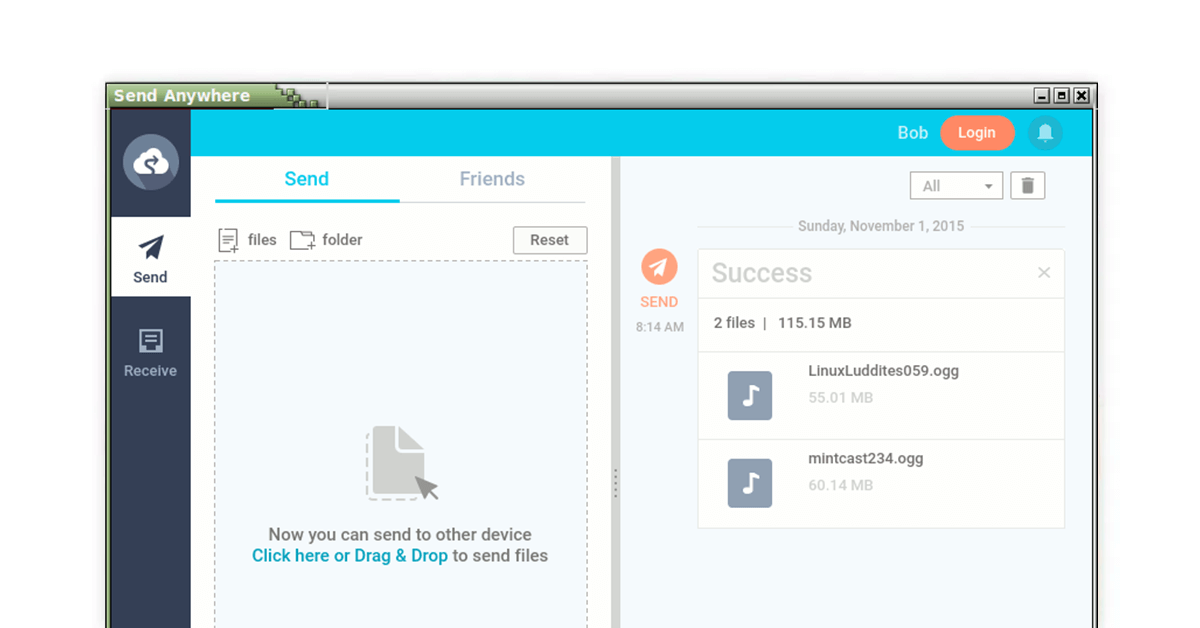
Send Anywhere is a PC to PC file transfer software which is utilized for transferring files of different formats without internet. Send anywhere app requires a one-time 6-digit code to setup exchange of files between two devices. For devices that you frequently send data to, there is no need to enter this 6-digit code, facilitating easy use for customers.
Features
- Supports multiple sharing: Users can send data or important files to multiple devices in a single instant by creating a link and sharing this link
- Different ways to send large files: Large files can be sent using web version of the app or using chrome plugins
- Better security: File transfer is secured by a 256-bit robust encryption.
- No need to alter original data: Using Send Anywhere file transfer software, one can send high resolution images or videos without having to change the quality
- Compatibility: The Send Anywhere file transfer app functions smoothly on android as well as iOS
- High speed transfer of data
- Can be used to transfer even large media files
- Secure online& offline transfer of data
- The file transfer app is sometimes barraged by unnecessary advertisements.
- Memory limit of paid version of the app is 50 GB which might be insufficient for some users
Pricing: It’s a free file transfer software with limited features. Price details of the paid version can be obtained from official website
Top Android to PC File Transfer Software
Xender
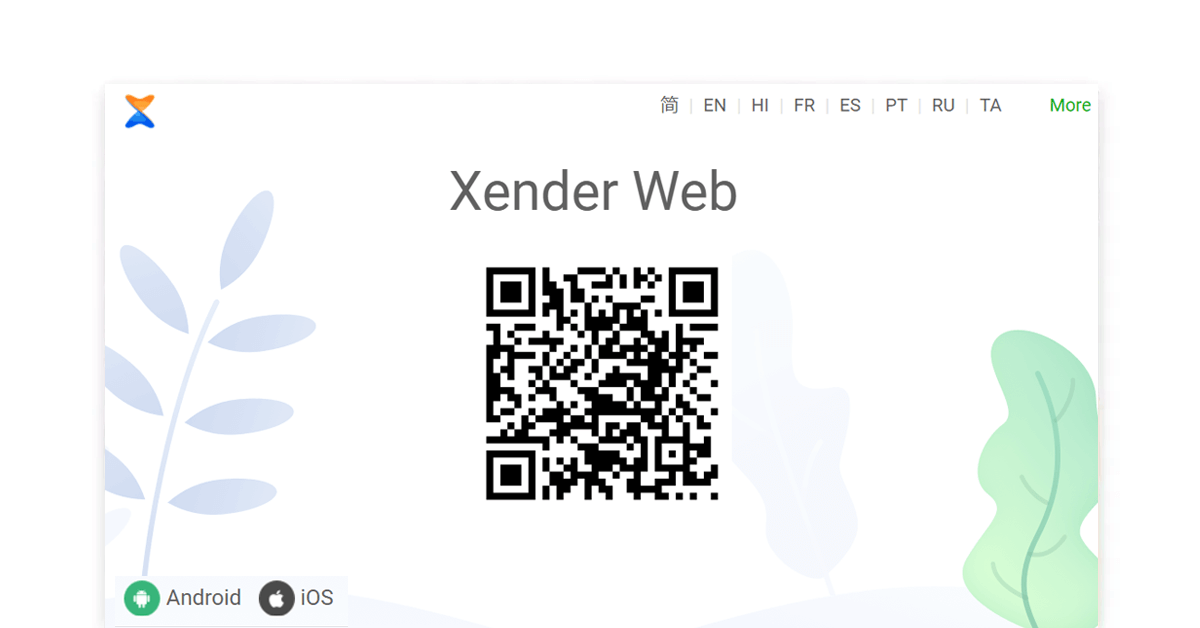
Xender is an android to PC file transfer software and is used to send and receive personal as well as professional data. The software functions equally well on android as well as iOS and files of different formats can be shared via this app. The main USP of Xender is that video files can be converted into audio files upon completion of transfer.
Features:
- High Speed transfer: In this mobile to PC file transfer software, the transfer speed can reach upto 40 Mb/s
- Connectivity with social media: This app can be connected with social media profiles where favourite videos can be downloaded and shared.
- Easy to share large size files: Large size applications or apk files can be sent or received by this software to share files
- Facilitates backup: The file transfer app by Xender facilitates for creating a local backup and routine cleanup of old or unwanted files
- Multi Language support: This android to PC file transfer software is available in popular foreign languages thus providing a satisfying user experience.
- Easy to use even for beginners
- Suitable for sharing large sized files and applications
- Compatible with multiple OS
- TOption of phone cloning may not be suitable for some users.
- Transfer of big files such as a movie may cause the file transfer app to crash several times
Pricing: It’s a free file transfer app for mobile to PC.
AirDroid
AirDroid is an android to PC file transfer software which allows wireless transfer of your data from PC to mobile, tablets etc. AirDroid notifies the user through SMS notifications and alerts. It also allows clipboards to be shared between multiple devices.
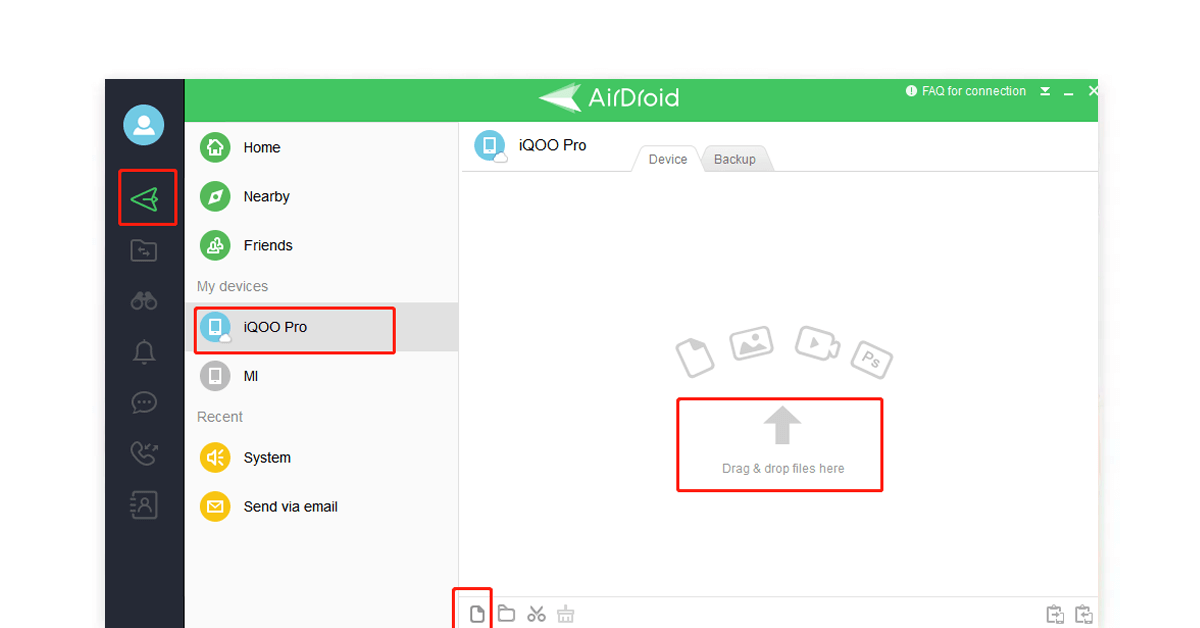
Features
- Remote access of devices: This facilitates remote access of several devices
- Transfer phone notifications to computer: Mobile messaging apps can be linked to desktop. You can reply to incoming messages via desktop
- Handling calls: AirDroid lets you manage calls i.e. accept or reject calls through desktop
- Regular backups: You can create backups for multiple devices such as your laptop, PC, tab, and mobile phone.
- Find my phone: In case you lose your mobile device, you can call upon the web version of the app.
- Better connectivity between several devices of the same person
- Control of devices without being in physical proximity
- User friendly interface
- Device has to be rooted in case it is restarted to regain remote access
- The memory available for each user is capped at 30 MB
AirDroid Pricing:
| Product type | Pricing |
| Basic | Free |
| Premium | ₹228.29 (monthly plan) ₹1908.85 (yearly plan, per month ₹158.88) |
Why Your Business Needs High-Speed File Transfer Software?
A shrewd business mind might ponder over the requirement of a high-speed file sharing software to transfer files. It’s true that even before the internet came roaring, data sharing methods still existed. But a lot has changed since then. There are humongous benefits that a PC to PC file transfer software or PC to mobile file transfer via WiFi software offers and is essential for your business.
- Useful saving of resources
File transfer software for PC can send over data quicker than you blink with minimal error. By utilising the best file transfer software, a business can save big on employees’ effort and time spent on delivering crucial information. Compare this method of web file share with the rudimentary modes such as parcel or speed courier and you will realize which is more efficient for your business.
- Helps connect with different types of end users
Large businesses and companies extend their services to a variety of users, each different from the other. By making use of a file transfer software they can be sure that they are sending over the right files to the user in minimal time, without displacing it.
- Convenient to deal with international clients
Companies making use of file sharing software can easily connect with their international clients and send them the required data without having to worry about the distance of difference in time zones. This also means that the cost incurred to transport couriers for international clients is now a thing of the past as the PC to PC has streamlined the whole process of sending or receiving data.
file transfer software and PC to Mobile file sharing software.
- Aids in creating a remote workplace
With the world reeling under the effects of a pandemic, file transfer software has become more relevant. It facilitates employees working from homes on the same project to send and obtain files without hassle.
- Major step towards a paperless world
File transfer software has ushered in a global movement for businesses towards efficiency, considering the significant amount of paper that can be wasted in a corporate office and its corresponding environmental effect.
A file transfer software for PC, android or iPhone can connect several employees of the same company and allow them to work without using a single sheet of paper.
Frequently Asked Questions (FAQs)
How to transfer files from PC to PC online with file sharing server software?
Step 1: Open the software on your desktop or laptop.
Step 2: On the main interface you will see send and receive buttons. Click on the send receive buttons.
Step 3: A pop-up window will direct you to the file you want to send. It can be a document, an image or a media file.
Step 4: After you are done, add the receiver details to whom the transfer is to be made.
Step 5: Click okay. Your file will begin transferring. On success, you will be displayed a message of completion of transfer.How to transfer files from PC to PC with a USB cable?
Step 1: Take your USB cable and connect to both the devices. Wait till both recognise the cable.
Step 2: Select USB super link adaptor in the installation wizard and click next.
Step 3: In the dropdown menu look for the option high speed data bridge and click ok.
Step 4: In the run option in start menu, input devmgmt.msc and hit enter.
Step 5: Install the contents of the CD provided along with the USB cable. It contains the data transfer software.
Step 6: Open the program on both devices. You should be able to see the sender device and the receiver device listed in the program.
Step 7: Select the files you want to transfer and drop them into the relevant location on the receiver device. Once the process is complete, remove the USB.How does local network file sharing software help transfer files from PC to mobile?
Any local network file sharing software works by creating an interface between the sender device and the receiver device. For PC to mobile file transfer and sharing, the file transfer software must be present on both the devices.
a. Open the application on the sender device, select the required file, then select the receiver device.
b. A message will pop up on the receiver device whether to accept the file.
c. Click ok. Upon success, a message will pop on the sender device confirming completion of the process.
Mayank Dixit is a talented content writer with an enriching educational background with Bachelor's degree in Engineering and a Master's degree in Mass Communication. With this combination of technical and creative skills, Mayank is well-equipped to produce engaging content that is informative too. He is passionate about business... Read more



























