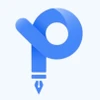Portable Document Format, or say, PDF is a digital file type that helps you to send and receive readable content. PDFs are one of the most used document formats due to its compatibility and consistency across different platforms.
Whether you’re a student who is trying to modify a textbook, or a professional who needs to make changes to an important document, editing PDFs becomes an important task. However, editing a PDF can sometimes be frustrating.
In this article, I will walk you through the step-by-step process of editing PDF files on your mobile phones, MacBook, Windows or even online. So, without any further delay, let’s get started.
How to Edit a PDF Online?
Online PDF editing has been one of my favourites and a go-to solution for editing my PDF files. It is a handy solution and just like any other online PDF editor, it comes with multiple features to edit PDF documents online in seconds. Simply go to any online PDF editor website, upload your file and make the necessary changes. Some of my popular tools to edit pdf document online are:
- ILovePDF
- SodaPDF
- Sejda
- SmallPDF.com, and more
How to Edit a PDF on Mac?
Editing a PDF document on Mac is a pretty straightforward and easy process, as Mac natively comes with features to edit your PDF file. Follow the steps below to edit a PDF on Mac:
- Double click and open the file to edit
- Select and highlight the text and copy it on the clipboard. If you want to extract the image from that document, press command+shift+4 and save it to your desktop
- Now open your Pages app and paste the text edit accordingly
- Add images, change fonts, manage spaces and other required changes
- Save your edited file as a PDF.
How to Edit a PDF in Adobe Acrobat in Mac?
If you don’t want to go through all those steps repeatedly to edit your document on Mac, you can also use other PDF editors for Mac like Adobe Acrobat.
- Open your file using Adobe Acrobat.
- Go to the “Edit PDF” tool from the right panel.
- You can use Acrobat’s editing features like Add, modify, or change fonts from the Format options for text.
- Now, manage images by adding, replacing, moving, or resizing them using the Objects list.
- You can also explore additional options like adding watermarks and annotations.
- Save your edited PDF by clicking the “Save” button.
How to Edit a PDF on Windows?
If you use a Windows PC or a laptop, you can easily edit PDF document files or you can convert PDF to editable PDF using Word. To do so, open your PDF file in Word, and follow the steps given below:
- Once you’ve opened your PDF in Word, go to File and click on Open.
- Then select the PDF file you wish to edit.
- Word will make a copy of your PDF file, but your original file will not be changed.
- After that, you can make all the necessary changes.
- After the edits, you can save it as your preferred format- Word, PDF, Doc, etc.
- Go to the Save menu, choose the document type in Save as and click on OK.
Please be aware that the saved document may not have the exact one-to-one alignment with the original. I.e. Pages or Lines may break at different points.
Note: Please be aware that the saved document may not have the exact one-to-one alignment with the original. I.e. Pages or Lines may break at different points.
How to Edit a PDF on Windows using third party software?
Furthermore, you can also edit PDF document using third party software like PDFelement, Adobe Acrobat, PDFescape, etc. I personally use PDFElement to edit my PDF documents on Windows. With this tool, you can change fonts, edit texts, change file types, add images. Here’s how you can do it:
- Simply download and open the PDFElements software on your PC
- Open the software and go to File and then General
- Now select the “Support Line Document Editing” and then Edit Mode will appear
- Go to “Edit Mode” under Edit section, and you can edit your PDF document as you want
- After editing, you can export your file and save it on your computer
How to edit a PDF on Android?
There are multiple apps available for you to edit your PDF on your Mobile Phones, no matter if you use Android or iOS. One of the most used and trusted apps is Foxit PDF Editor, you can download this app from the Play Store or the iOS App Store. Once you’ve downloaded the app, follow the instruction below:
- Open the Foxit PDF Editor app on your iOS or Android device and locate your PDF document.
- Edit the document’s text and content as needed.
- You can adjust the layout to suit your preferences.
- If needed, Customize the appearance to enhance the document’s visual appeal.
- Make any necessary changes to the images within the PDF.
- Save your edited PDF, and you’re all set.
Note: You can use other apps like Adobe Acrobat, PDFfiller, XODO PDF Reader etc. These apps are also a great choice in terms of features and functionalities.
Conclusion
There you have it! Those were the best ways you can edit PDF Files on your Windows, Mac or Android. Whether you prefer online tools, native features on your devices, or third-party software, you have a variety of options to edit your PDF documents according to your device OS and specific requirements.
FAQs
How can I edit PDF documents free?
You can edit a PDF for free using online PDF editors like ILovePDF, SodaPDF, Sejda, or SmallPDF.com. YOu can also get a free trial of software like Adobe, PDF Experts, etc. that offer free editing options.
How to edit an existing PDF file?
To edit an existing PDF file, you can use online PDF editor free tools, native features on Mac, software like Adobe Acrobat on both Mac and Windows, or mobile apps like Foxit PDF Editor for Android and iOS.
How to edit a PDF without Adobe?
You can edit PDF documents without Adobe by using alternative PDF editing software like PDFelement or various online PDF editing tools.
Does Google have a free PDF editor?
Google doesn't have its own PDF editor, but you can use Google Drive to view and store PDF files. To edit PDFs, you might also need third-party tools or software.
How do I edit PDF documents in Chrome?
You can edit a PDF in Chrome by using online PDF editing tools that are accessible through the browser. Simply upload your PDF to one of these tools and make the necessary edits.
How to edit PDF files on iPhone?
You can edit PDF files on an iPhone by using mobile apps like Foxit PDF Editor. Open the app, locate your PDF document, and then make the desired text, layout, appearance, and image changes. Finally, save your edited PDFs.
How to change a picture to a PDF file?
To convert a picture to a PDF file, you can use any online PDF converter tool like ILovePDF. Simply visit the website, upload your image, convert it to a PDF file and download it.
How to edit an editable PDF?
To edit an editable PDF, simply open the PDF using Adobe Acrobat or other PDF editing software. You can directly click on the editable fields to modify text, checkboxes, or other form elements. Save your changes once you've finished editing.
Shubham Roy is an experienced writer with a strong Technical and Business background. With over three years of experience as a content writer, he has honed his skills in various domains, including technical writing, business, software, Travel, Food and finance. His passion for creating engaging and informative content... Read more