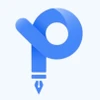Summary: With the help of any PDF to image converter, you can easily extract images from their PDFs and convert them into image formats like JPG or TIFF. What are the best tools you can use for this purpose? Get more insights in the article below!
PDF is one of the most popular file formats for creating documents. However, documents created in this format cannot be edited. Therefore, it is important to convert your PDFs into images to easily view and edit them.
With PDF to image converter, you can easily extract images from PDFs in HD quality, convert them into multiple image formats and share them with different users. In addition to that, these tools can also convert images back to PDF file format in bulk. Here are some of the most popular tools you can use for converting your PDF files.
10 Best PDF to Image Converter Online
There are several types of PDF to image converters to easily convert your PDFs into different image formats like JPG, PNG, TIFF, etc. Further, these tools ensure high-quality conversion that does not impact the converted file’s quality. Some of the best options you can consider for these purposes include:
PDF Converter
Best for converting PDFs into HD JPG images
PDF Converter offers a set of tools for easily converting, merging, or compressing PDF files. With this tool, users can convert their PDF files to JPG, PNG, excel, word, and vice versa. PDF Converter can also be used for splitting or rotating PDF pages.
PDF Converter Supported OS: Web-based and supports all operating systems
PDF Converter Features
- Saves and shares files directly from Google Drive or Dropbox
- Protects the files with encryption
- Deletes files automatically for security
- Converts PDFs into images in high definition
- Supports converting several documents in bulk
PDF Converter Pros and Cons
- You can compress your PDFs without compromising its quality
- Helps remove specific pages from PDFs
- The OCR feature is not available
- Limited formats supported for converting PDFs into images
PDF Converter Free Trial: Not available
PDF Converter Pricing: Free plan available | Paid plan starts from INR 500/month
PDF to Image
Best for converting PDFs into WebP images
PDF to Image is a free software to convert your PDF files into multiple sets of optimized images. With it, users get perfect pixels and high-quality images. Users can convert files in bulk up to 200 MB. Further, it supports formats like BMP, PNG, JPG, PSD, TIFF, etc.
PDF to Image Operating System: Web based and supports all major operating systems
PDF to Image Features
- Converts PDFs into vector images
- Saves files as separate JPEG images
- Splits PDF files into PNG image format
- Converts PDF documents into WebP images
PDF to Image Pros and Cons
- Files are automatically deleted after one hour to prevent any unauthorized usage.
- You can also convert your PDFs into TIFF images with it.
- Users have experienced errors during the bulk PDF conversion
PDF to Image Free Trial: Free to use
PDF to Image Pricing: It’s a free PDF to image converter.
PDF2Jpg
Best for converting PDF files into JPG for free
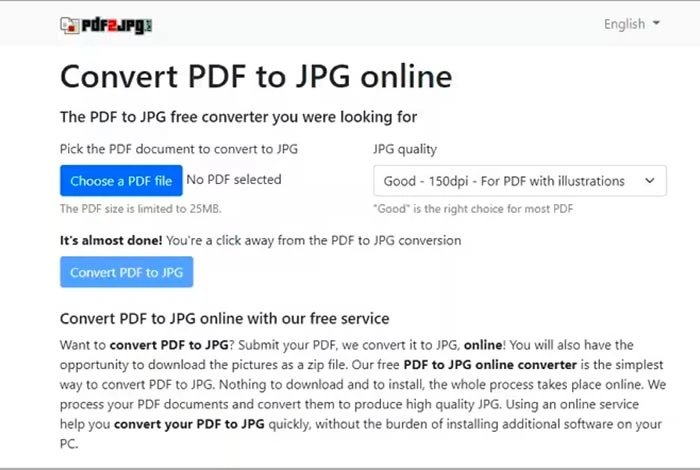
PDF2Jpg is a free tool for converting your PDFs into JPG files format. It supports 300 DPI to provide high quality pictures. Further, this PDF to image converter has no limit on the number of pages you can convert. And it also shows the file conversion status in real-time.
PDF2Jpg Operating System: Web-based and supports all the operating systems
PDF2Jpg Features
- Converts PDF to JPG in high resolution
- Displays the conversion status in real-time
- Removes watermark from the file
- Deletes files after a while for privacy
- Creates a single Zip file for multiple converted images
PDF2Jpg Pros and Cons
- Supports 300 DPI for high resolution images.
- It completes the conversion procedure in a few seconds.
- You can convert files only up to 25 MB in size.
- Does not support converting JPG files to PDF.
PDF2Jpg Free Trial: Free to use
PDF2Jpg Pricing: It’s a free PDF to image converter.
Soda
PDF Best For converting PDFs into different formats
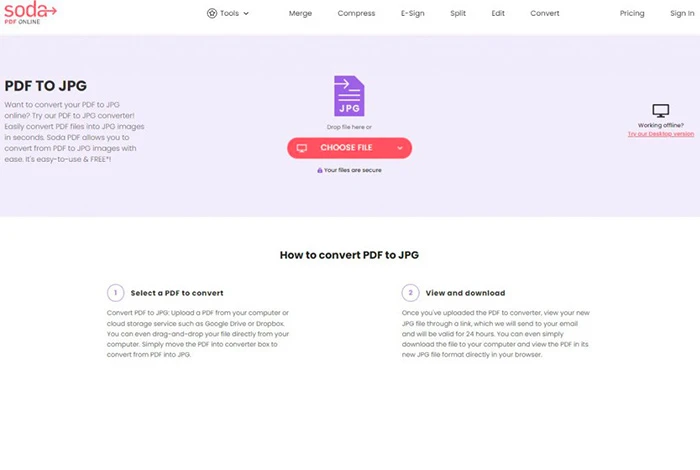
Soda PDF helps users to easily convert their PDFs into PNG, GIF, BMP, JPEG files etc. With this tool, they can perform bulk PDF conversion, edit images, protect them with passwords, and much more. Soda PDF also offers the OCR functionality to easily identify and edit texts present within your images.
Soda PDF Operating System: Windows, Mac, Linux OS, iOS, android
Soda PDF Features
- Converts back images into PDF files
- Separately saves each image
- Adds password to images for security
- Compresses image size without compromising on quality
- Converts PDF images into PNG, GIF, BMP, JPEG, and TIFF format
Soda PDF Pros and Cons
Soda Pros and Cons
- You can convert PDFs into images in bulk easily.
- It lets you add serial numbers to your images.
- Sometimes it creates low pixel images that degrades their quality
- Limited image formats supported for converting your PDF files.
Soda PDF Free Trial: Not available
Soda PDF Pricing: Free plan available | Paid plan starts from INR 553.28/month to use all other features.
PDF24
Best for converting and editing your PDF files
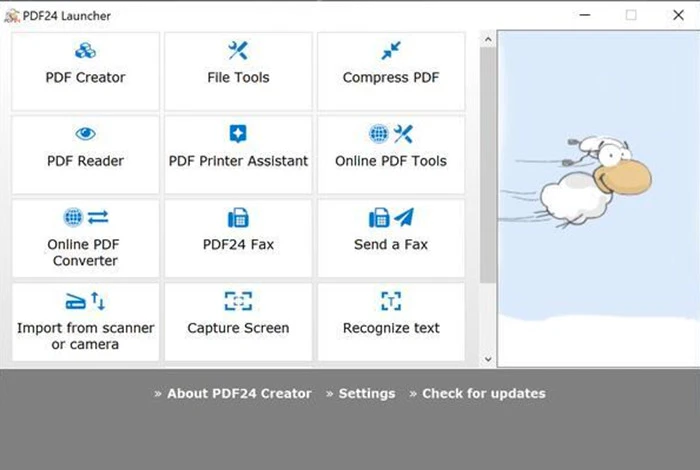
PDF24 is a comprehensive suite of tools to convert your PDF files into multiple image file formats like JPEG, PNG, SVG, etc. Further, it can also be used to extract images from PDFs, add serial number to them, and adjust their quality easily.
PDF24 Operating System: Windows, Linux, MAC, iOS, Android
PDF24 Features: Converts PDFs into JPEG, PNG, SVG, and JPG format
- Adjusts the image quality after conversion
- Deletes images from the server for protection
- Supports extracting images directly from PDFs
PDF24 Pros and Cons
- Allows you to create PDFs directly from the converted images.
- Offers several other tools to work on your PDF documents.
- Users have found it difficult to edit text in their images.
PDF24 Free Trial: Free to use
PDF24 Pricing: It’s a free PDF to image converter.
CloudConvert
Best for converting multiple file types
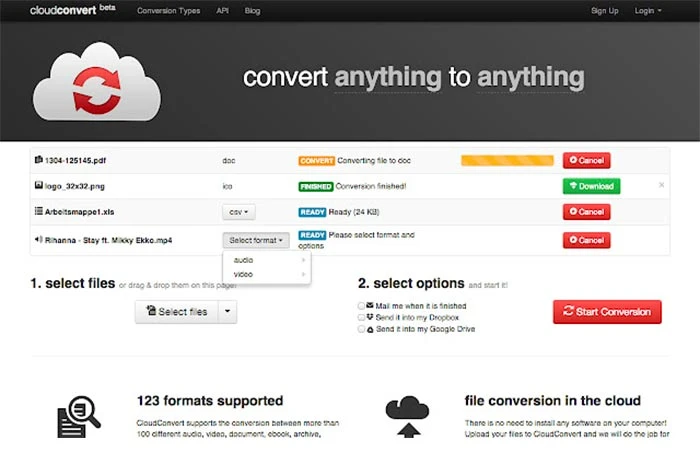
CloudConvert helps in converting audio, video, image, PDF files into several formats. It ensures high quality conversion with supported formats like DOCX, PPTX, JPG, GIF, PNG, TIFF images, etc. Moreover, this tool completes the conversion process without impacting the files’ quality.
CloudConvert Operating System: Web-based and supports all operating systems
CloudConvert Features
- Supports 200+ file formats for conversion
- Supports big files conversion through URL
- Controls the file size and resolution
CloudConvert Pros and Cons
- You can convert vector files graphics into different file format.
- Allows you to set the pixels for image conversion.
- The speed of conversion is comparatively low.
CloudConvert Free Trial: Not available
CloudConvert Pricing: Free up to 25 file conversions/day | Paid plan starts from INR 741.27/month
Zamzar
Best for converting PDFs, audio, and video files
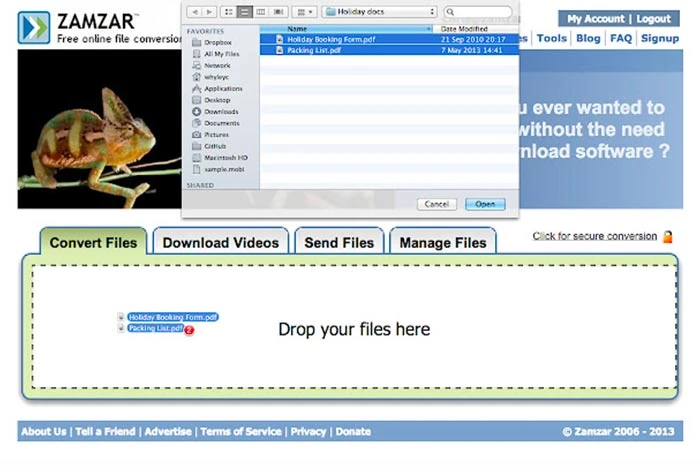
Zamzar helps users to convert different file types like PDFs, images, audios, and videos into other formats like PDF, MP4, JPG, etc. With it, users can also compress the file size, convert files in bulk, store files up to 100 GB, and much more. This PDF converter can also be used to add files directly from the URL for quick file conversion.
Zamzar Operating System: Mac and Windows
Zamzar Features
- Supports bulk file conversion
- Creates a personal inbox to manage converted files
- Converts PDFs into multiple formats like JPG, DWG, EMF, etc.
- Supports the conversion of files up to 2 GB
Zamzar Pros and Cons
- You can use Zamzar to convert your audio and video files.
- Zamzar can convert other files formats back to PDF documents.
- Only 50 MB file size is supported in the free version.
- Users have reported that files get corrupted sometimes when they convert audio files.
Zamzar Free Trial: Not available
Zamzar Pricing: Free for some features | Paid plan starts from INR 199/month
Sejda
Best for converting, compressing, and editing PDFs
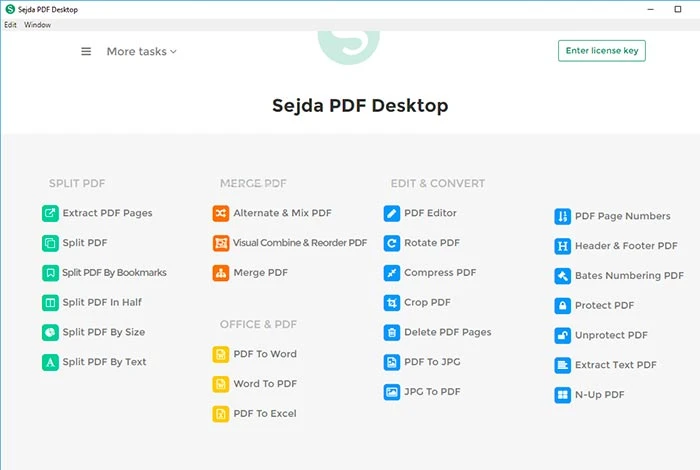
Sejda helps users to convert PDF files into images, Excel, Word, PowerPoint. It is also a pdf to image converter to convert your PDF files into JPG, TIFF, and PNG file format. Further, this tool can also be used for protecting the converted files through the managing passwords and permissions.
Sejda Operating System: MacOS, Linux, and Windows
Sejda Features
- Supports file conversion from PDF to JPG, PNG, and TIFF images
- Uploads files directly from Dropbox or Google Drive for conversion
- Enlarges the converted images with 220 DPI
- Converts PDFs in bulk
Sejda Pros and Cons
- It can also be used for merging and compressing PDF documents.
- Sejda helps in extracting images directly from PDFs
- Its OCR sometimes misrepresents the characters in PDF documents.
Sejda Free Trial: Not available
Sejda Pricing: Free plan available | Paid plan starts from INR 411.01 per week
PDFelement
Best for converting PDFs into various formats
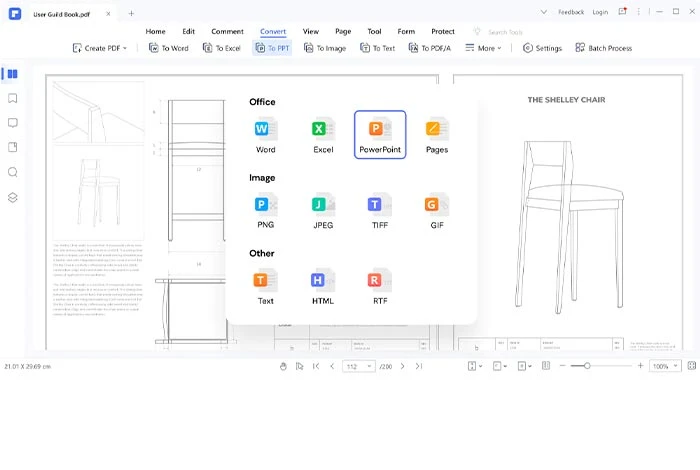
PDFelement can be used to convert your PDF documents to high quality JPG, PNG, and TIFF images. Users can either save each image separately or merge multiple PDFs into a single picture. Further, you can also easily extract all the images in the PDFs in one go. It can also be used to redact text from your PDFs to quickly remove any sensitive information.
PDFelement Operating System: Windows, macOS, iOS,
PDFelement Features
- Converts PDFs in bulk
- Converts documents in high quality
- Modifies PDF files text and images
- Protects documents with passwords
PDFelement Pros and Cons
- You can merge and split your PDF pages with PDFElement.
- It can save converted images individually or in a group.
- OCR feature is not available in the free plan.
- Supports only limited image format for conversion like jpg, .png, gif, etc.
PDFelement Free Trial: Available
PDFelement Pricing: No free plan available | Paid plan starts from INR 2445.99/quarterly
XnConvert
Best for converting images in bulk
XnConvert is a batch image converter to automatically convert and edit pictures. With it, you can easily convert, rotate, or compress images. You can perform 80+ actions like color adjustments and filters on images with XnConvert.
Further, you can convert images into multiple formats like JPEG, GIF, WebP, PSD, HEIC, PDF, etc. XnConvert can also be used to save image conversion presets that can be used in the future during image bulk processing.
XnConvert Operating System: Windows, Mac, Linux, iOS, Android
XnConvert Features
- Supports cropping, rotating, and resizing images
- Blurs or sharps images
- Converts images into JPEG, PNG, WEB, PDF, etc.
- Saves the image presets to reuse in the future
XnConvert Pros and Cons
- You can compress the size of your videos.
- This software can also be used for adding text to your pictures.
- The software crashes when users try to open TIFF files.
- Users have reported that it does not identify HEIC images
XnConvert Free Trial: Not available
XnConvert Pricing: Free to use | Paid licenses start from INR 1,341.01/license
How to Convert PDF to Image?
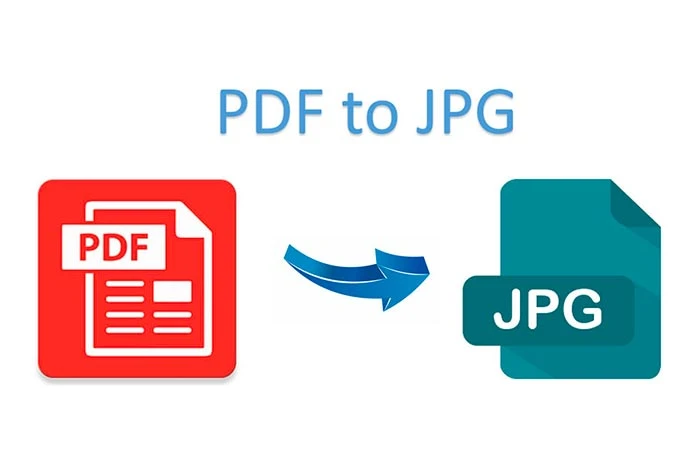
Follow the given steps to convert PDF into the image file format-
- Choose any PDF to image converter.
- Select and add a PDF file from your device or drive in the conversion box.
- Choose from the prescribed images formats to convert your PDF file into TIFF, JPG, PNG, etc.
- Select the option to save images either individually or in a single file.
- Choose the conversion option to convert your PDF file.
- After conversion, customize the resolution of images.
- After completion, you can save the file in your device or drive or share with external users in the form of a link.
Conclusion
JPG to PDF converter online tools has made it easier to convert images present in the PDF files into several image formats like TIFF, JPG, PNG, PSD, etc. Thus, helping users to easily view and edit images in a fully editable image format.
Related Categories: PDF Software | File Converter | Prototyping Tools | Spreadsheet Software
FAQs
Can I convert PDF to image?
Yes, you can convert your PDF documents into images in multiple formats with the help of a PDF to image converter. Some of the best software you can consider for PDF to image conversion are PDF2Jpg, Soda PDF, PDF24, CloudConvert, Zamzar, and many more.
Can I convert an image to PDF?
Yes, you can convert images of different formats into PDF documents. You can consider Adobe Acrobat DC, Apowersoft PDF Converter, Nitro PDF Pro, and Soda PDF for this purpose.
How do Iiconvert images to pdf on iPhone?
To convert an image into a PDF file on iPhone, you need to use an image converter. With the converter, you can convert the images into several other formats. Some of the best software you can use are PDFelement, JPG to PDF Converter, iPubsoft JPEG to PDF Converter, Smallpdf, and much more.
Which is the best image to pdf converter app?
There are several apps for converting your images into PDF file documents. Some of the best options for this purpose include Adobe Acrobat DC, PDF Convert Online, Apowersoft PDF Converter, Nitro PDF Pro, etc.
How to convert images to pdf documents?
There are several types of software to convert your images into PDF files. You just need to add the image file and select PDF as the conversion format. After that, the image would be converted. You can easily download and share the image.
How do I convert PDF to JPG for free?
To convert your PDF to JPG image for free, you can consider PDF to JPG converters that are completely free to use. Some of the free options include TalkHelper PDF Converter, Boxoft PDF to JPG Converter, Zamzar PDF to JPG Converter, PDFMate PDF To JPG Converter, etc.
How do I turn my PDF into a JPEG?
To convert your PDF into JPEG file, you can use a PDF to JPEG converter. You need to open the software, add the PDF you want to convert, and select the JPEG format in the conversion section. Once selected, press enter, and your file will be converted in the selected format.
Varsha is an experienced content writer at Techjockey. She has been writing since 2021 and has covered several industries in her writing like fashion, technology, automobile, interior design, etc. Over the span of 1 year, she has written 100+ blogs focusing on security, finance, accounts, inventory, human resources,... Read more