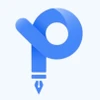In 1990s, Adobe was the first company to develop PDF file format and even after 30 years, it remains a preferred format among users while sharing files. A major reason is the ability to retain the same layout of the PDF document even if the sender and receiver are working on different systems. Adobe has also developed PDF reading software such as Adobe Reader and Adobe Acrobat DC.
Adobe Reader is a free software utilized for accessing, reading and commenting on web pages to PDF documents and video to PDF documents. Acrobat DC is the paid version of Adobe reader with additional features. In addition to PDF conversion, it also allows editing of documents in real time, digital addition of signature, PDF splitting, web page to PDF conversion, video to PDF conversion and much more. Adobe Acrobat DC is also used to encrypt data and only works on Windows or MacOS platforms.
How to Convert a Web Page to PDF with Adobe Acrobat DC?
Web pages are written in Hypertext Markup Language (HTML). If you want to convert web to PDF, you should note that the content present on that web page: forms, images, text etc. are also converted and included in the PDF file.
The webpage to PDF online process depends on two things:
- Whether you want to convert the complete page or only parts of it
- Whether you want to convert webpage to PDF as a new file or add it to an existing PDF.
Here is how you can convert webpage to PDF:
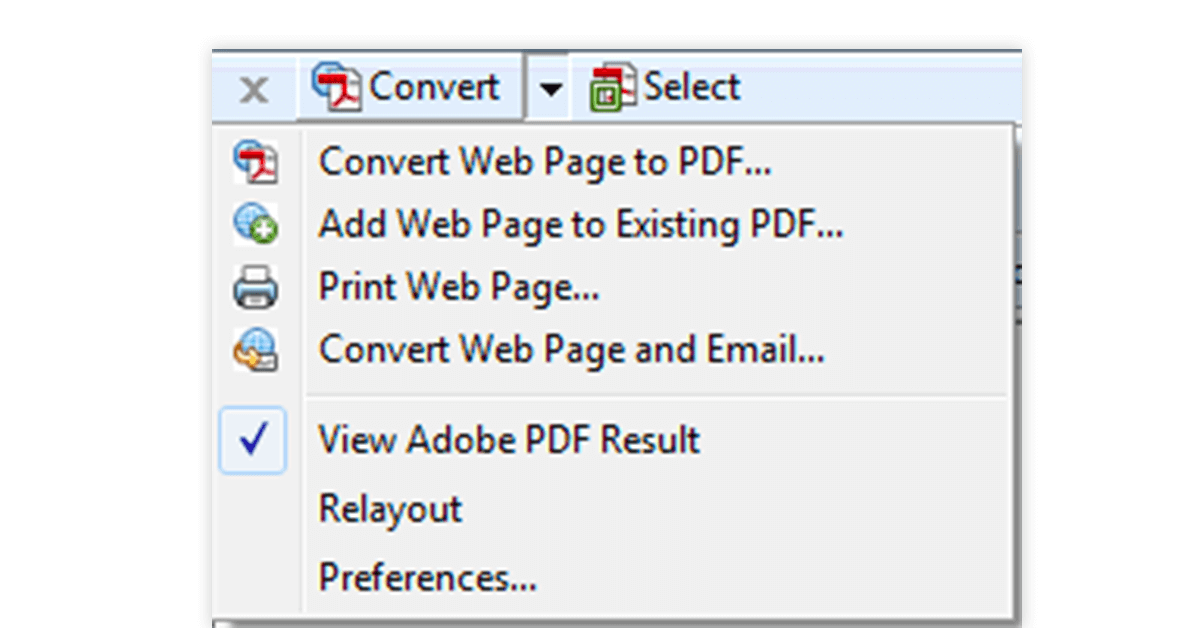
Step 1:
Open your web browser. This step is applicable for Chrome, Firefox and Internet Explorer if you are using Windows OS. As a MacOS user, you have to open Firefox.
Step 2:
Go to the Adobe Acrobat for PC toolbar and open the convert menu. You can select from the following options to convert web to PDF:
- To convert currently opened webpage to PDF, choose Convert Webpage to PDF, define the location and name of the file and select save.
- To convert the current open web page as part of already existing PDF, choose Add webpage to existing PDF, select the appropriate PDF file and then save this webpage to PDF.
- To convert the entire website to PDF and then print this PDF, select the option Print web page. After the PDF has been converted, the print dialog box will open. Select the appropriate option and print the document.
- After converting webpage to PDF online, you can view the converted PDF by selecting View Adobe PDF result option.
Suggested Read: 12 Best Free PDF Editors in 2020 for Windows, Mac & More
How to Convert Videos to PDF with Adobe Acrobat DC?
By using a video to PDF converter, you can convert multimedia files in mp4 and other such relevant formats into your existing PDF documents. Also, you can create a new PDF with embedded video in Acrobat PDF Editor
To convert video to PDF files, the video is first converted to FLV format, which does not impact their quality and at the same time making it compatible across systems.
Steps to Convert Videos to PDF using PDF Acrobat
- To convert mp4 to PDF, select the required PDF file to which you want to add the video
- Open the tool section of the video to PDF converter. Expand the content panel. There you will see the option of Add or Edit Interactive Object.
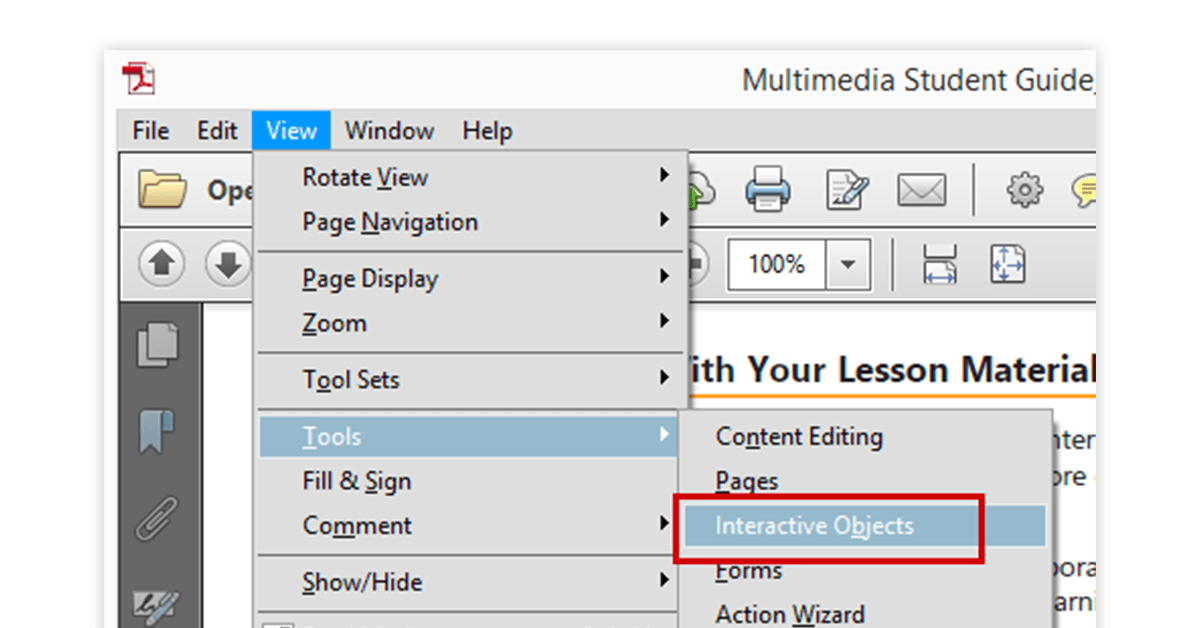
- Select the multimedia option. It will show that other than getting PDF file video, you can also add text, audio and even 3D objects to the PDF file.
- Select the video option. Choose the video you want to add.
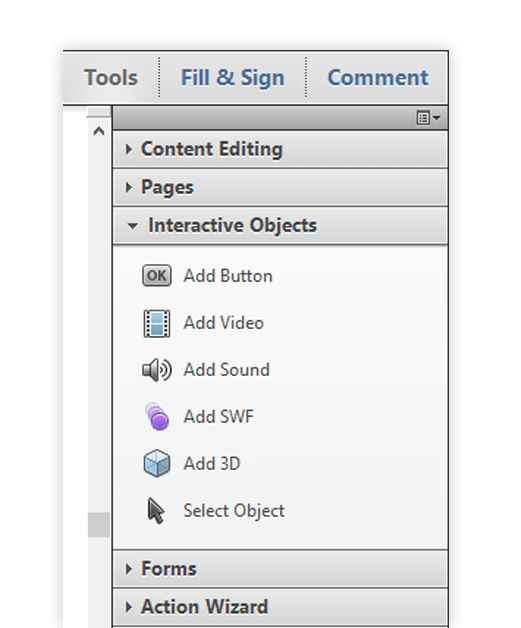
- You can also add a video URL for video to PDF conversion. This step is specifically useful for YouTube to PDF converter. You can add the link of your favourite YouTube video and then convert it into PDF file.
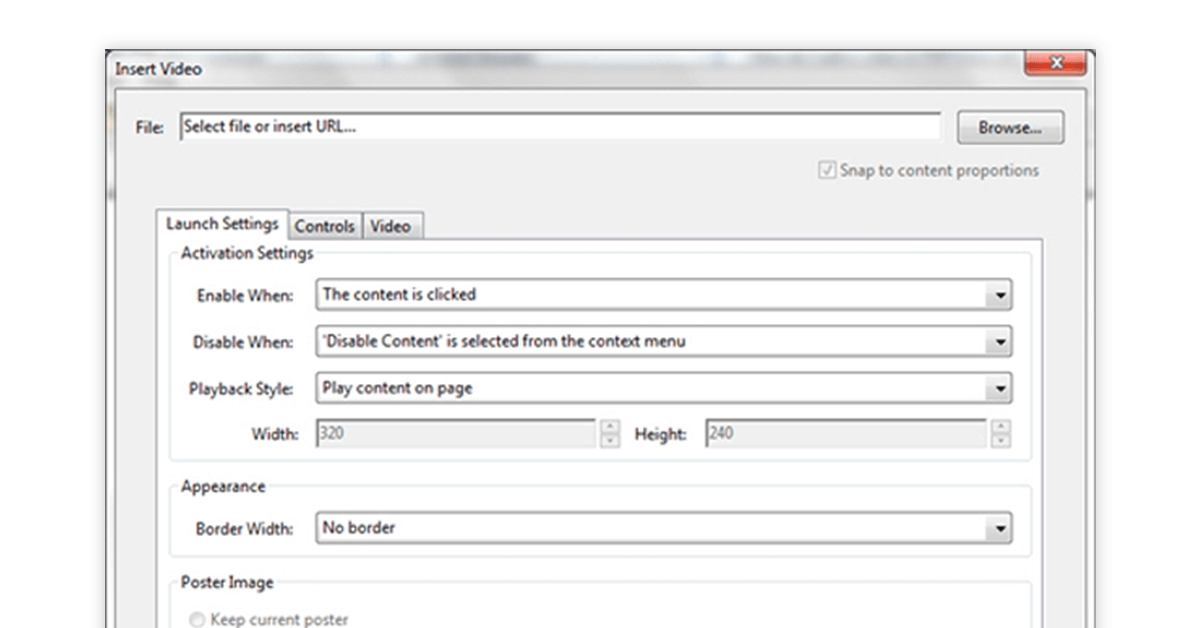
- After adding the video or URL, click ok. The video gets attached in the PDF file.
- Click the video to play it. You can also position it by utilizing the ‘select object’ option available in the content panel to move the video around and position it accordingly.
These are the significant steps in which video to PDF converters work.
FAQs
What’s the Difference Between Adobe Acrobat and Adobe Reader?
Although both Acrobat DC and Adobe Reader belong to the same family of software developed by Adobe for manipulation of PDF files, there are following differences between them:
a. Development: Adobe Reader is a freeware software developed by Adobe for users to view PDF files.
Adobe Acrobat DC is like a powered-up version of Adobe Reader as it allows users to edit, merge, split their pre-existing PDF documents, web page to PDF conversion, video to PDF conversion and much more. Adobe Acrobat for PC is a paid software and it also facilitated web page to PDF conversion and video to PDF conversion.
b. Compatibility: Adobe Reader DC has cross platform compatibility which means that a PDF document opened using Adobe Reader for Windows will look the same as the PDF document opened in MacOS, Linux, Android, iOS etc.
Acrobat PDF Editor on the other hand, has compatibility limited only to Windows and MacOS.
c. Version: Adobe Reader for PC comes in two versions- Basic and Lite. The basic version can be downloaded from Adobe’s official website to read PDF documents.
The lite version consumes less memory than the basic version and is faster to run. But it also comes with less features as compared to the basic version. These features include lack of support from Adobe certified service providers, improper documentation and less functionality as compared to the basic version.
PDF Acrobat also comes in two versions: Standard and Pro. Adobe Acrobat DC standard version allows users to perform edit, merge, create and more such operations on their PDF files. With the Pro version, users have additional options such as adding their signature digitally.
d. Encryption: Adobe Reader does not support a secure access to PDF files. On the other hand, Acrobat PDF Editor provided the option of securing PDF files by adding an encryption key. Further, Acrobat DC also allows users to set or revoke access on the basis of organisation or location of an individual, making it suitable for web page to PDF conversion.What is Adobe Reader?
Adobe reader is a part of Adobe's software tools developed for accessing portable document format. Adobe PDF reader is a free PDF software which allows users to read PDF files, print them and highlight selected text within the file.
Adobe Reader for PC is compatible with all PDF converted documents and can be used to read documents sent from different operating systems. Adobe Reader for windows now comes with enhanced functionality and is also available as a mobile application.Is Adobe Reader Free to Download?
Adobe Reader can be easily download by visiting Adobe’s official website. For android or iOS users, Adobe Readers can be downloaded from respective app stores free of cost.
What All You Can Do with Adobe PDF Reader DC?
a. With Adobe PDF Reader DC, you can open PDF files of different types, which include text documents, images, videos, forms, etc.
b. Due to its cross-platform compatibility, you can share your PDF documents to devices with different OS and be sure that its layout would remain the same as in your system.
c. Adobe PDF Reader DC also allows you to add comments and highlight text.
d. If the option of ‘Reader Extended PDF’ is enabled by the author, you can add and sign forms
e. Adobe PDF Reader DC provides accessibility to cloud services. The PDF documents you work upon are backed to the cloud and can be opened using different devices.What’s the Latest Version of Adobe Acrobat Reader?
As of June 2020, Adobe Acrobat Pro DC version 20.009.20067 is the latest version.
In this latest version, users can get access to better indexing, multi-language support and the option to add complete or part of PDF document.Can you get Acrobat DC for free?
Adobe Acrobat DC is not available for free. Pricing details of Acrobat PDF editor are the following on Techjockey:
Adobe Acrobat Standard DC : ₹11832
Adobe Acrobat Pro DC : ₹13404
Mayank Dixit is a talented content writer with an enriching educational background with Bachelor's degree in Engineering and a Master's degree in Mass Communication. With this combination of technical and creative skills, Mayank is well-equipped to produce engaging content that is informative too. He is passionate about business... Read more