3D animated videos are gaining massive popularity these days. Its audience is increasing by the day. Starting from kids to even adults, 3D animation videos are enjoyed by everybody. But how are they created, if you ask?
You can use animation software like Blender to create amazing animated videos. There are various processes involved while creating 3D animation software, like texturing, lighting, and rending.
Blender is a 3D application that provides a huge spectrum of texturing, modeling, lighting, animation and post-processing functionalities in just one tool. With the help of its open architecture, Blender animation software provides cross-platform extensibility and a tightly integrated workflow.
Steps to Create 3D Animation Video Online in Blender
In this article, we will tell you how you can create an animated video in Blender. Let’s get started!
Step 1: Creating a Suitable Environment
In this example, we have a stage, 2 curtains, and a character. We are going to add sound, animation, and camera movement as well. We will use backgrounds, textures, and other assets in our example. First you need to create folders to keep your project in an organized manner.
Then, open Blender to prepare the environment you have decided. As an example, we are adding a stage by using 2 planes and we are placing our character at the center. Hence, you will have to use a character rigged for animation. Also, you will have to add two separate textures.
Go to Add > Plane from the bottom menu, and add a plane. You can add two planes to your viewport and rotate one plane to use as a back wall. Adjust its position and resize according to your needs.
Now add two textured images. Make sure that you have images as planes turned on in the user settings. To add the texture, use the materials section of Hierarchy. Here, we are going to need a wood texture for our stage and a red curtain texture for the curtains.
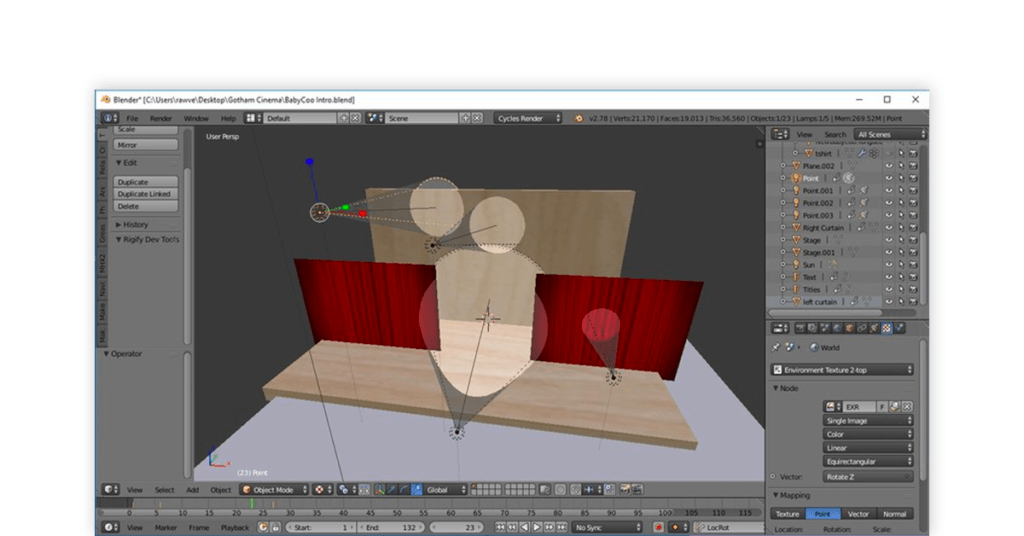
Step 2: Adding Lighting and HDR
One of the most vital tools in creating a good 3D animation is lighting. Your objects and images will not render correctly if you have bad lighting. Here, we are going to set up a 3-point lamp.
For better color effects as well as HDR lighting, make use of 3 spotlight lamps. HDR lighting makes a scene look brighter and more realistic.
HDR maps are expensive but they are worth it. They bring brightness and sharpness to a scene. To add an HDR, you have to click on the world icon, and add an environment texture of your choice. Under the color section, you have to click on open and then open the .hdr file.
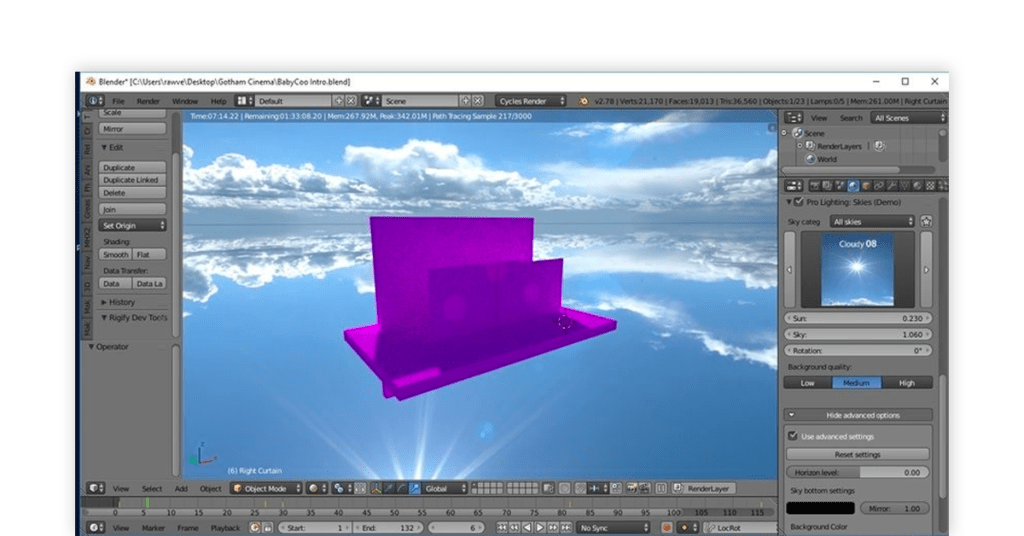
Step 3: Add Your Character
To import the character that you have selected and add animations to it, you have to go to File > Import and then import the character into your scene. You can move the character in object mode by selecting all its bones.
Click A on the keyboard twice to select all. Now, let’s change to the animation view.
For creating a good animation, you have to space out the key frames properly. When you space them out more and more, your animation becomes seamless.
We are moving our character’s head and opening his mouth a little right when the audio starts. To add curtains, add 2 images as 2 planes. To move the plane in as well as out of the scene, you have to animate it.
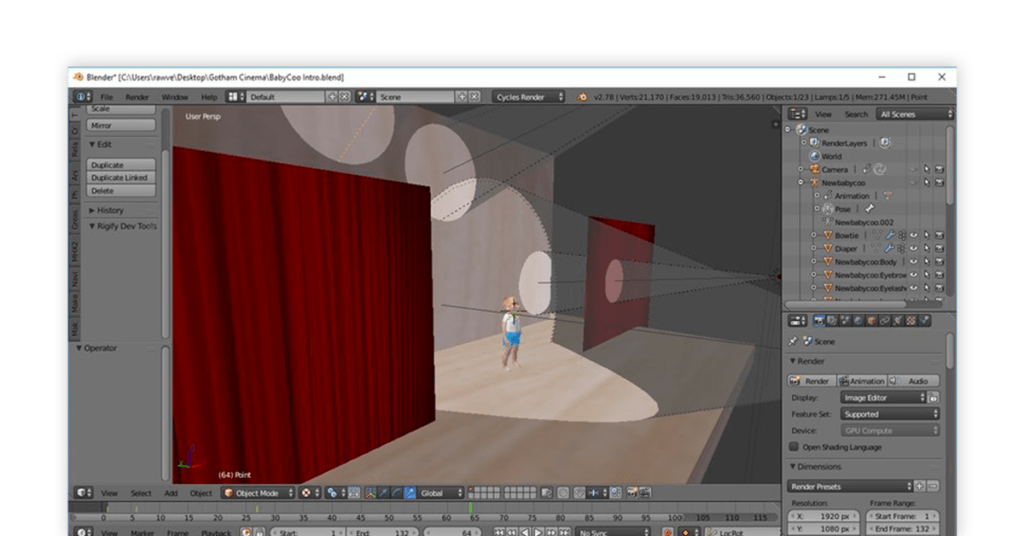
Step 4: Moving Our Camera
Blender software treats camera as an object. You can move, resize, delete, or animated. If you want to see where your camera is pointing, go to View > Camera.
Moreover, you can set up your view side by side in the animation menu. Simply, just click on your camera and set your key frame. You can move your camera closer to the character, and set your key frame, and move it backwards to set it again.
Step 5: Adding Some Text
Now let’s add some text. Animating and adding text in Blender is very easy.
Go to the default Window> Add> Text and by going to the edit mode, you can change the text as well, duplicate the text, or add many more functionalities.
Text can also be considered as an object. With the software, you can later change the colour and texture of animations, and also animate it in your own way.
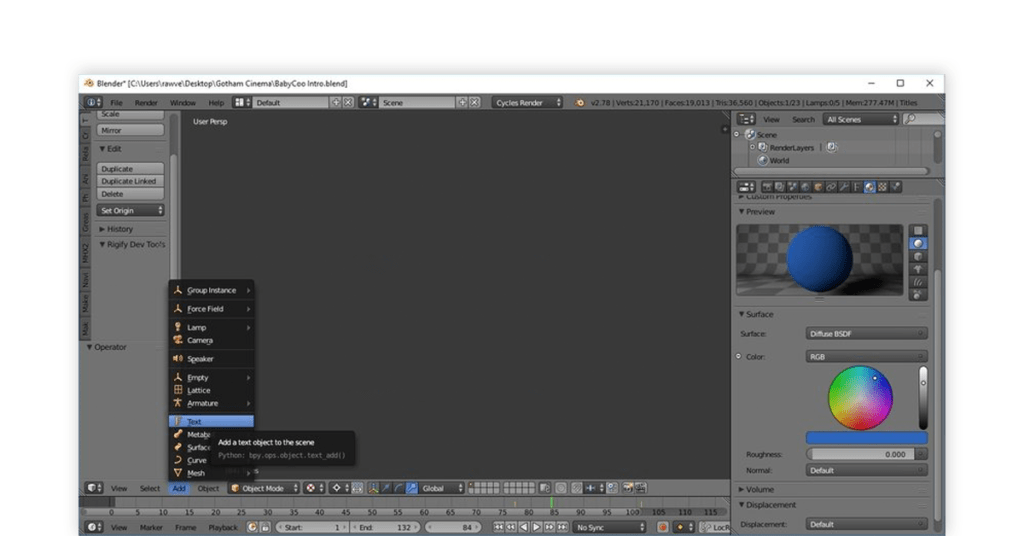
Step 6: Rendering Your Video
An animation rendering involves saving still images that are present in your video and here is how you can render your videos effectively. Make a separate folder for your images and render your scenes as PNG.
Also, you can uncheck reflective and refractive Caustics and lower the bounces to min 1 & max 10. Use your GPU to render. Then, check the one you are using in Settings > System.
You can also use multiple importance sampling by finding this option under the world icon for HDR. You also have to use the clamp indirect.
You can download the most recent Blender program. Blender version 2.79 has de-noise option as well. You can also look into the best Blender alternatives.
All computer systems are different and all scenes are mostly unique, so trial and error works. You have to play around with the above options to find the perfect method for suitable for you.
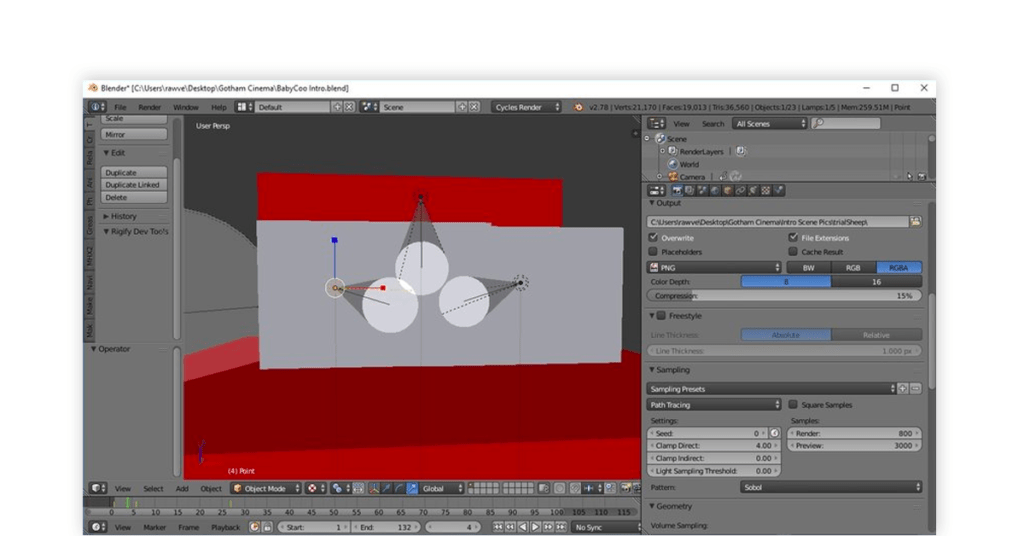
Step 7: Exporting your Video
In the video editing tool viewport, there is a window for properties. You can see export folder as well as frame rate options in window you will see the frame rate and export folder options.
Moreover, in the output option, you can use H264 that has an AVI codec. You can also use MP3 format for audio. Then, click on render, and you will get your final video within minutes.
How to Create 3D Animation Video with AutoDesk Maya?
Follow the steps mentioned below to create 3D animation video with Autodesk Maya 3D software:
You have to go to the character controls window and select the Controls tab to create a control rig.
After creating a control rig for your skeleton definition, create character representation display cells for FK and IK effector in the rig.
Then create an animation layer.
After the above step, and select the layer editor on the right of the character control.
Watch out for the Layer Editor which is displayed at the bottom.
Select the Animation tab.
Click on the animation layer editor toolbar to create an empty animation layer.
The new animation layer is displayed by default above the base animation layer.
Select the new animation layer as AnimLayer00.
The AnimLayer00 is showed as the present animation layer which is present just below the Playback Controls.
Go to the right of the Layer Editor and select the character control.
Control tab toolbar shows keying mode which should be set to Body Part.
Select effector in character representation.
When selected, the effector is displayed with blue contour and the effector in the scene view is highlighted.
Select the move tool by going to the tool box on the left-hand side of the interface.
There is a move manipulator in the scene view on the effector.
You can use the move manipulator by dragging an arrow. It is done to change the position of the selected object along the axis of your choice.
You can modify all your key frames on the effectors by setting the keying mode to body part.
After that you can go to the control tab toolbar to select the full body keying mode.
In the scene view, use the move manipulator to change the position of the object you selected.
Define the playback range and render the video according to your preferred setting.
FAQ
How to create 3D animation video with your phone?
There are a lot of reasons to create 3D videos on your phone. There is no need to carry your laptop all the time to get your desired results.
You can use apps to create amazing animated videos like Bot3D editor, AutoDesk Maya for 3D animation, Anim8 on android phones, Toontastic 3D, Animate it and Animate me on iOS.Mention the best app for creating 3D animation videos on Android?
Autodesk Maya is the available best 3D animation app for Android devices. You can integrate your work with Maya and also upload your work on Maya for future editing. It can produce 3D applications like animated films, visual effects, video games and so much more.
3D objects created in Maya have been seen in different TV series, films and games. Maya gives reliable animation tools, 3D modeling, and rendering solution.What is the best 3D animation software for PC?
Autodesk Maya 3D is undoubtedly the best 3D animation software for PC. Maya 3D animation software can be used for modeling, simulation and rendering 3D animation video. It also helps with creating animation, motion graphics as well as virtual reality.
Maya 3D also helps in creating character for movies, video games, and TV shows. Animators, designers, VFX artists, everyone can use Maya 3D and to design and create scenes, and environment. Modelling, animation and rendering can be done by this software.
It helps users to create realistic VFX sequences and slow-motions in the least rendering time possible.Blender vs AutoDesk Maya, which is better for beginners?
Blender is a free software. Hence, it is preferred if you are just starting out in 3D animation. AutoDesk Maya is a paid software with advanced features. However, if you are or want to become a professional 3D animator, this software is the best to use.
Conclusion
Although, it is going to be difficult in the starting to get used to all the features and function of the blender 3D animation software. But once you get a hold of how things are done in this, you are going to enjoy the whole process of creating your 3D animation video. However, you can have a look at the various 3D animation software here.
Riya Basu, a core member of the content team at Techjockey.com, has previously worked with several brands related to lifestyle, travel, education and f&b. However, technical content writing is currently her niche with more than 2 years of experience in writing about business software and hardware. She is... Read more





















