Sejda PDF Software Pricing, Features & Reviews
What is SejdaPDF?
Sejda is an online PDF editor with which you can perform any operations on a PDF document as per your needs. With this easy-to-use and productive software, one can simply edit his or her PDF document or choose from over 30 PDF tools to perform any other functionality. Sejda software helps with editing, deletion, merging and splitting of PDF file(s). The application also enables users to protect, watermark and flatten their PDF document(s). Furthermore, users can perform other operations such as Bates Numbering, N-Up, OCR, Grayscale conversion, etc.
How can users rotate and save PDF pages permanently using SejdaPDF Editor?
Users need to start by uploading their PDF document from their computer or dragging and dropping it to the space provided. You may also select a document from Google Drive or Dropbox, followed by choosing the pages you wish to rotate. The software allows pages to be rotated 90 degrees clockwise or counterclockwise or flipped horizontally.
One may choose to rotate all pages or specific pages depending upon their needs. Users may even choose to rotate only odd or even pages. The final rotated document stays private and is automatically deleted from Sejda’s servers after 2 hours. No charge is deducted for up to 200 pages or 50 MB of file conversion and 3 tasks per hour.
How can users recognize & convert text with OCR?
- First of all, users need to upload PDF files from the computer or drag and drop files to the specified box for uploading.
- This is followed by specifying the language of the document(s) as the OCR process works best if the language is specified.
- Finally, one needs to convert the scanned PDF to a searchable PDF document or a text-only file as per the requirements.
- But one should take out both the searchable PDF as well as the plain text file version for staying on the safe side.
- Free service is provided for documents up to 10 pages and PRO service for up to 100 pages.
How to Use Sejda PDF Editor Tool?
To use Sejda PDF Editor you have to use the following steps:
- Access Sejda PDF Editor: Visit the official Sejda website.
- Upload Your PDF File: Click on the Upload PDF file button to upload the PDF file you want to edit.
- Edit PDF: Once your file is uploaded, you can perform various editing tasks such as adding text, images, shapes, annotations, and more.
- Merge PDF Files: If you want to merge multiple PDF files into one, click on the Merge tab and upload the PDF files you want to merge. You can also arrange the files in the desired order by clicking on the Merge PDF button.
- Split PDF: As a next step, to split a PDF file into multiple smaller files, go to the Split tab and upload your PDF file. You can then specify the pages you want to split and click on the Split PDF button.
- Compress PDF: If you need to reduce the file size of your PDF, go to the Compress tab, upload your PDF file, and click on the Compress PDF button.
- Save and Download: Once you've made all the desired edits or modifications, click on the Apply changes button.
Tools Provided By SejdaPDF Editor
Popular modules provided by sejda pdf are:
- SejdapDF Compressor
- SejdaPDF Editor
- SejdaPDF Convert from PDF
- SejdaPDF to Word
- SejdaPDF Extract pages
- SejdaPDF Merge
- SejdaPDF Crop
SejdaPDF Editor Pricing
SejdaPDF pricing comes with 3 various plans, such as:
- Web Week Pass: $5 for 7 days
- Web Monthly: $7.50 per month
- Desktop+Web Annual: $63 per year
How to convert PDF files to Grayscale Using SejdaPDF Editor?
First of all, one needs to click the ‘Upload’ button after the selection of files from the local computer or Drive. One may also drag and drop files to the designated place. If the PDF is grayscale, only black ink is used for printing. One of the main features of this software is its ability to convert text to grayscale or simply black. This becomes very useful for offset printing. You may also skip images completely leaving them in their original colours. The main reasons behind the conversion of PDF files to grayscale are: a) it saves on coloured printer ink, b) compresses the PDF to a relatively smaller size without compromising on the quality.
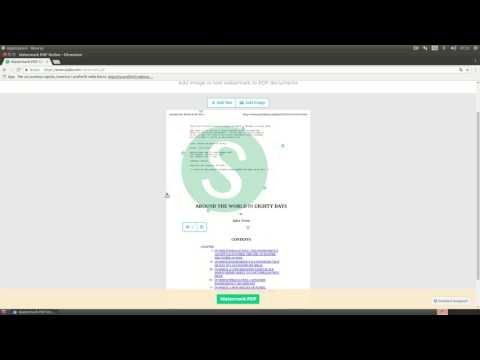
“Sejda is a powerful, easy-to-use PDF conversion tool. The interface is simple and intuitive. I converted a few PDF pages to PNG or JPG in a few seconds.” Abhinav - Sep 7, 2021
“The Sejda PDF is a super user-friendly software that makes PDF editing easier than ever before. I edited, deleted, merged, and split PDF files in just a few minutes.” MOHIT VORA - Nov 11, 2020
“If we're a free user, we can edit only 3 PDFs per hour, and I think that's too few. ” Kasukurthi Anil - Apr 12, 2021
“The online text editor isn't very stable sometimes, otherwise its goods” Jigyasu Yadav - Jan 18, 2021
“It cannot be able to handle whatever you throw at them, i.e, large PDFs with many pages ” Amarjit Kumar - Jul 17, 2020







20,000+ Software Listed
Best Price Guaranteed
Free Expert Consultation
2M+ Happy Customers