Tired of doing boring repetitive tasks that could involve moving data from one tool to another.
You should automate those common repetitive tasks that will help you save a lot of time and money.
To automate a certain task you would need to communicate with an application through an Application Programming Interface (API).
To efficiently use an API, you would need to write the code and host it on a server. As most of us are non-coders, that means you have to hire a coder for writing the code for APIs.
You would also need to maintain the server for the automation code to run effectively. This will lead to increased business expenses.
This is where Zapier comes into the picture which lets the marketers, business persons and other non-coders automate the tasks.
Zapier tool has partnered with lots of application companies to work with their APIs. This tool has so many options that make the possibility of automation almost unlimited.
This automation tool is not free but it is worth the amount of work it efficiently automates.
Popular Apps Available with Zapier
There is a never-ending list of the apps that can be availed using the Zapier platform. Here is the list of some of the most popular apps available for business process automation.
- Gmail
- Zoom
- YouTube
- Mailchimp
- WordPress
- ClickFunnels
- Google Drive
- Facebook Lead Ads
- Google Sheets/ docs
- Facebook Messenger
Check out the complete list here.
Here are a few examples of automated tasks
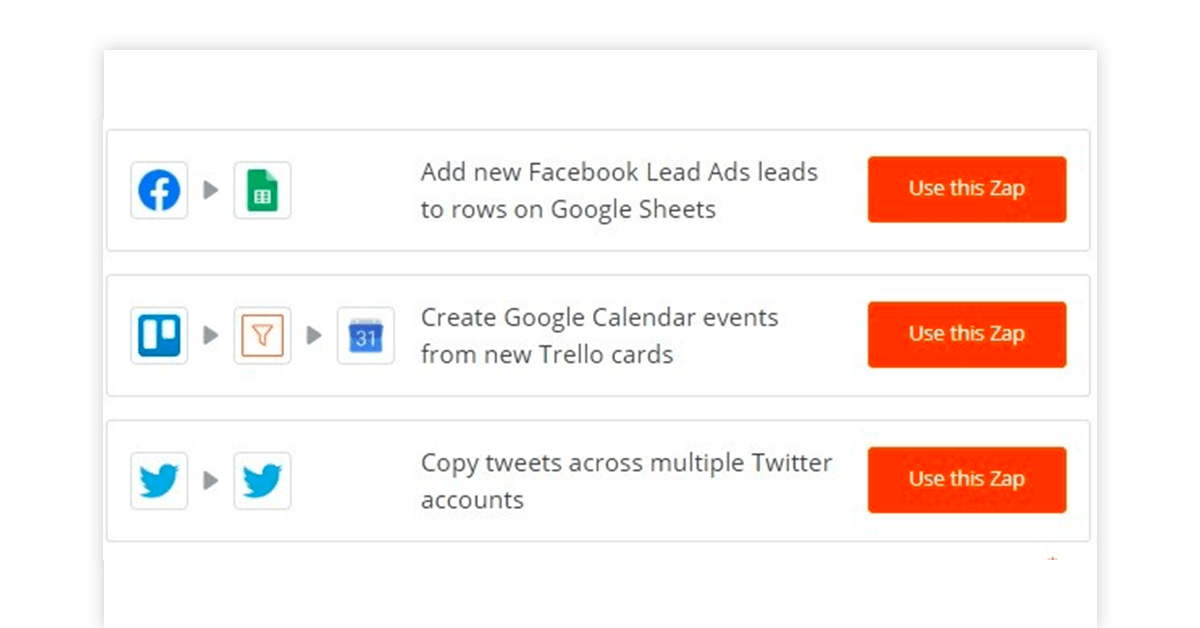
Let’s go through the terminology used in Zapier:
- A Zap is an automated workflow between two apps. It must consist of a trigger and an action.
- A Trigger is an event in the app that starts the Zap.
- An Action is an event that completes the Zap.
- A Task is referred to the data passed through the Zap.
To better understand the process, let’s take the example of following Zap. This Zap saves your Gmail attachments in the Google Drive.
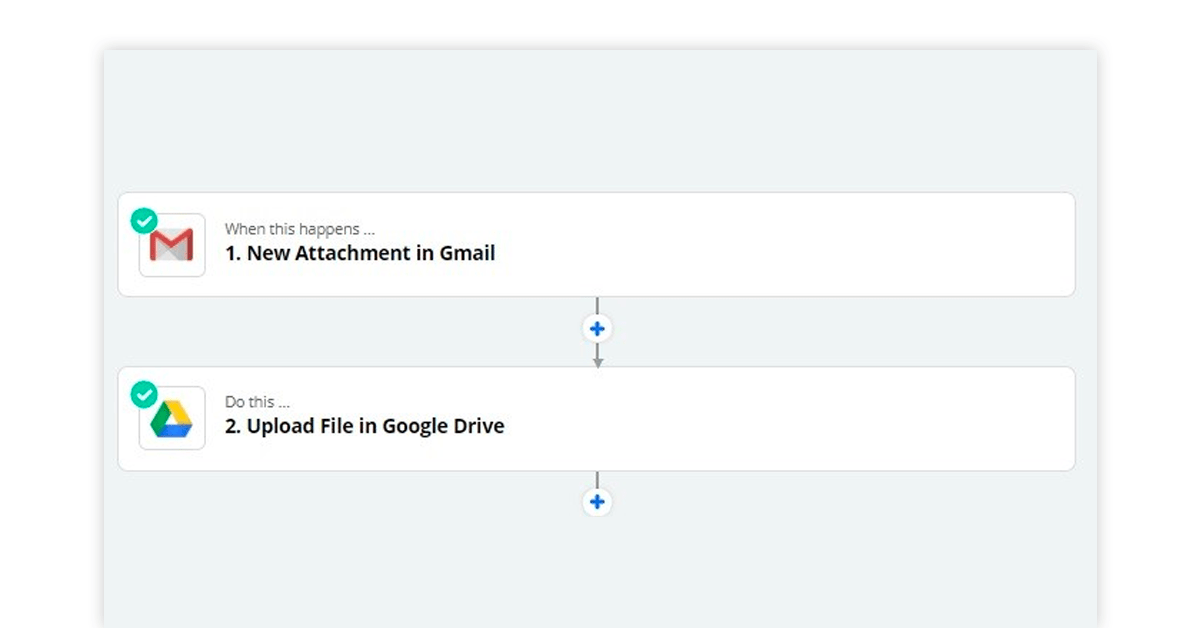
In this Zap, the trigger is the email received with attachment while the action is the attachment being uploaded to Google drive. If this Zap transfers 100 emails to a Google drive that means it has performed 100 tasks.
How To Create a Zap in Zapier
Here, you will go through the process of making a Zap using the example of saving Gmail attachment into Google Sheets.
Step 1: Selecting the trigger app
Go the Dashboard and select “Make Zap” option which will prompt the following window to select the app for the trigger.
You should select “Gmail” as the trigger App.
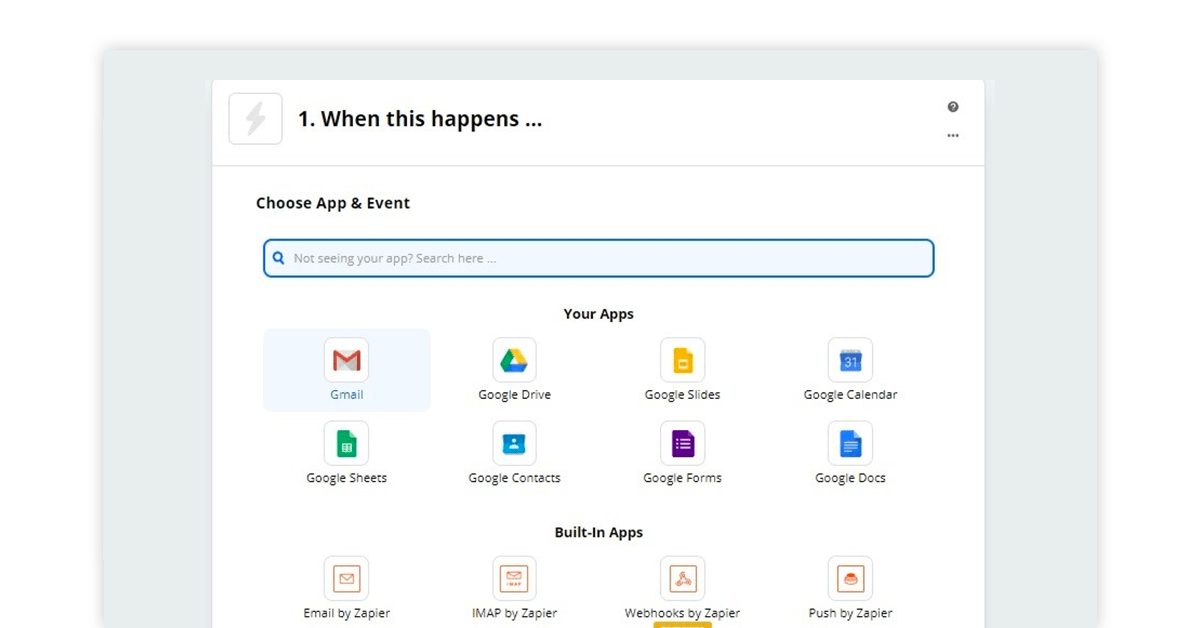
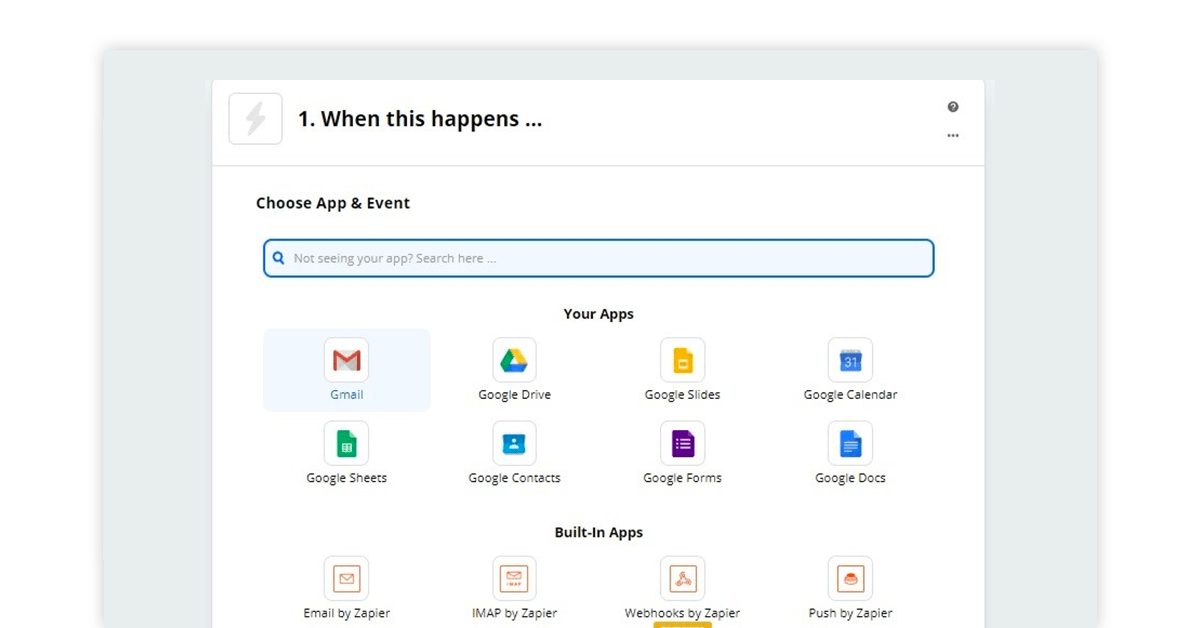
Step 2: Choosing the Trigger Event
After selecting Gmail as the trigger app, you would need to connect the desired Gmail account to Zapier. Then, select the trigger in the next window.
Here, we will select the new attachment as the trigger and click “continue”.
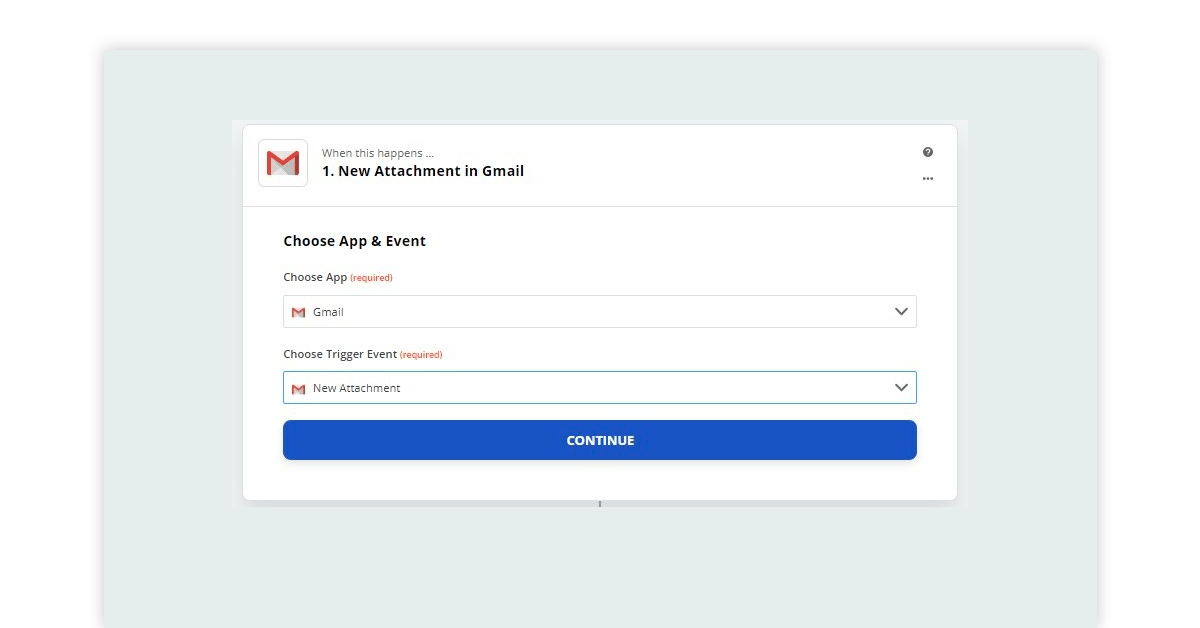
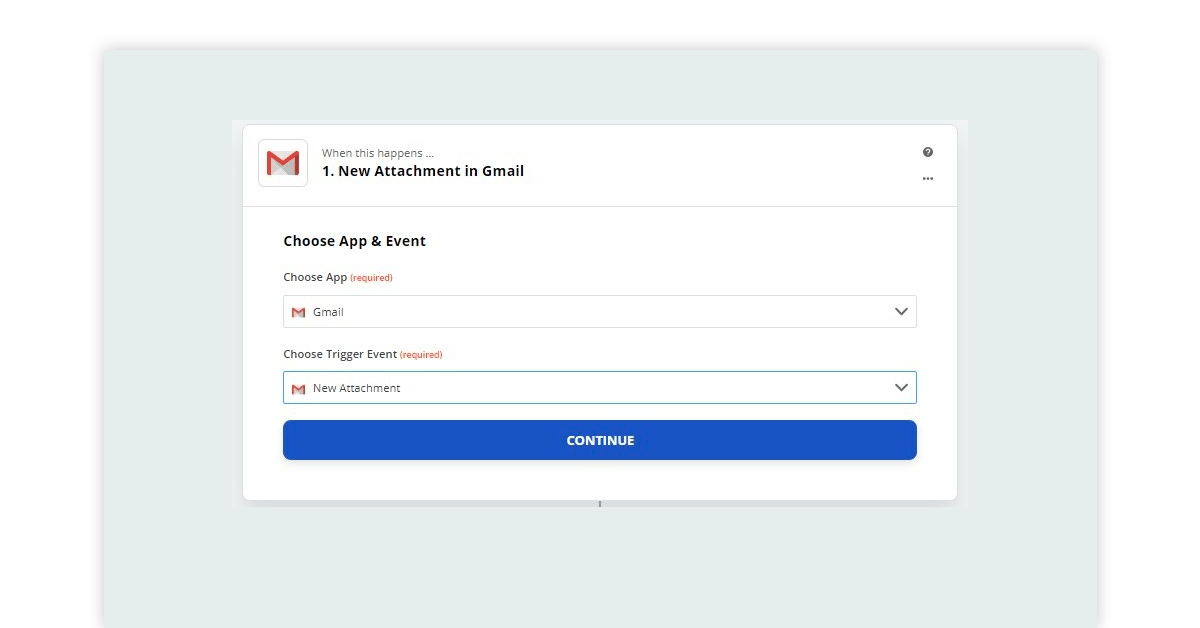
If you already have Gmail account attached to Zapier then you will be asked to select the account after selecting the trigger.
You can further customise your email selection in the trigger as per different labels or tags before moving to action.
Step 3: Selecting The Action App
After confirming the connection with the trigger, you now need to select the app where action would be performed.
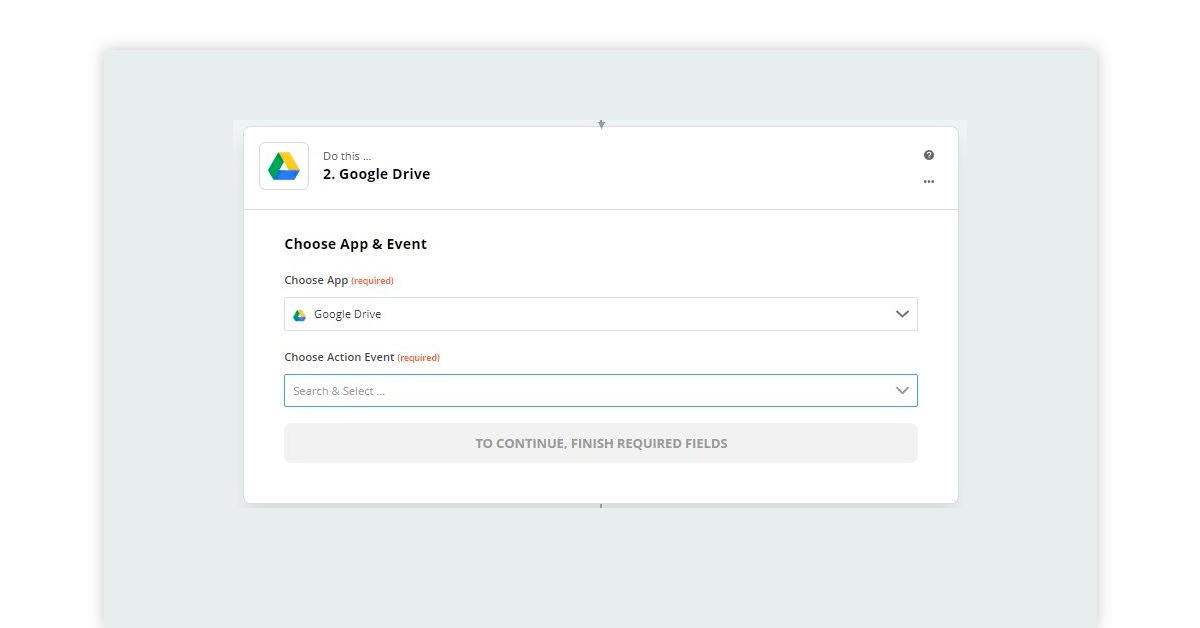
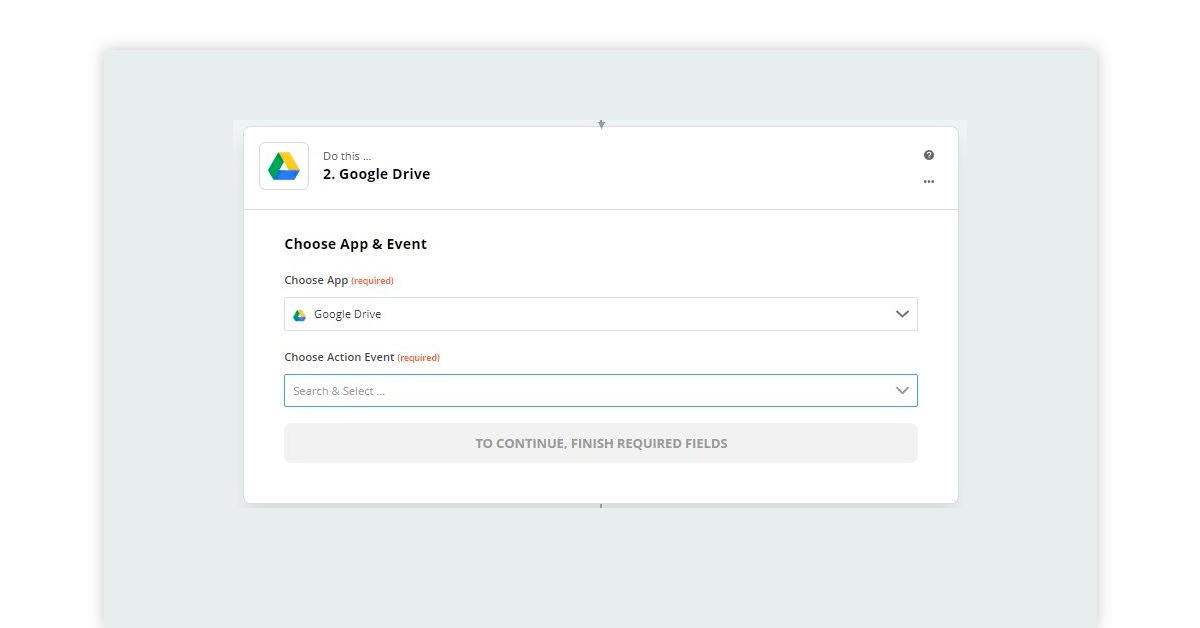
Here you should select Google Drive as the app for action to take place. You can also select other cloud storage apps like Dropbox as an action app.
Step 4: Choosing the Action Event
After selecting the action app, you should select the action event to be performed in Google drive.
You should select “upload file” as the action event for google drive.
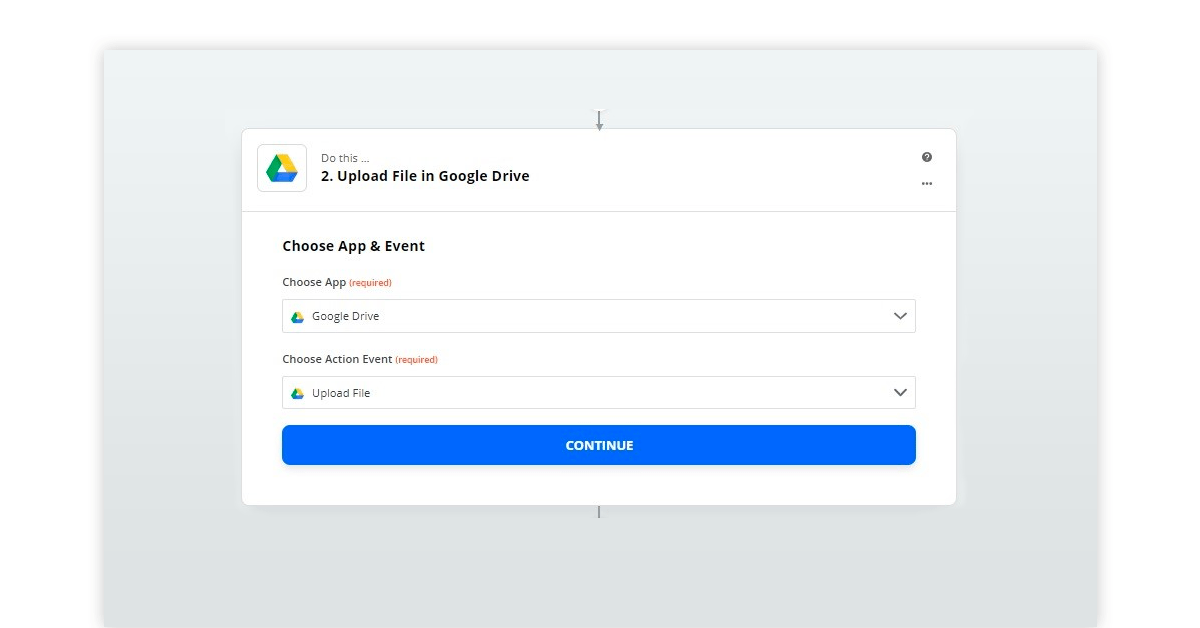
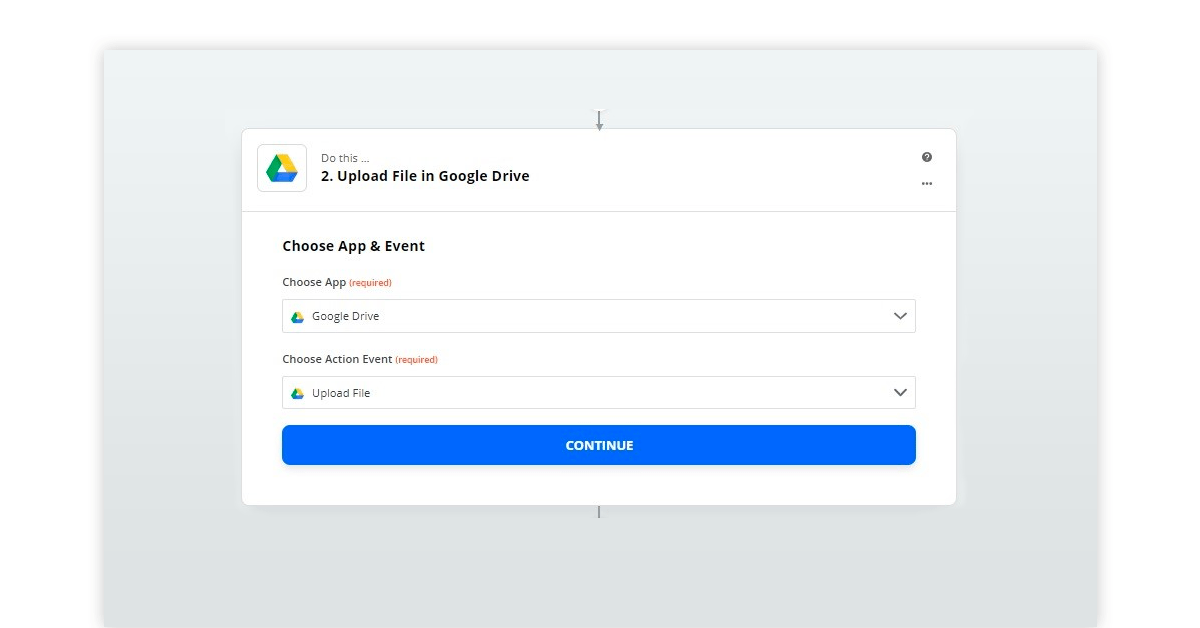
After clicking continue, you would need to sign into the Google Drive account to which you want to upload the attachments.
You can further customise to select the specific folder to save attachments in and select other details as per your requirement.
Step 4: Test the Connection
The next window will let you test the connection. You should click on “test and review” which will show you the following windows if things are working properly.
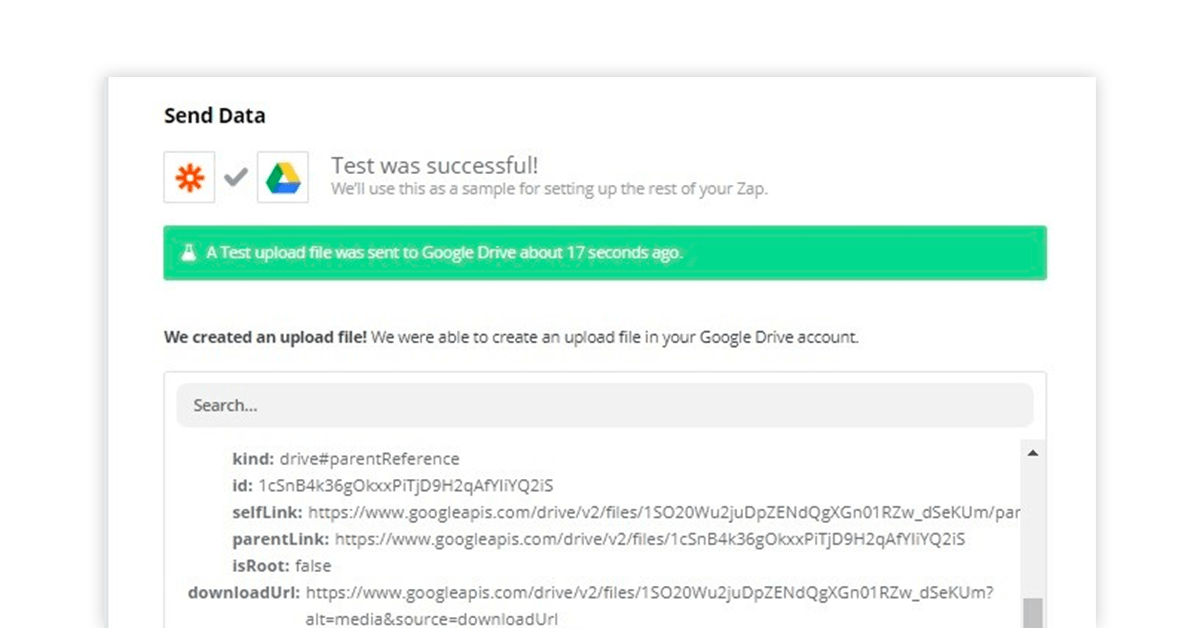
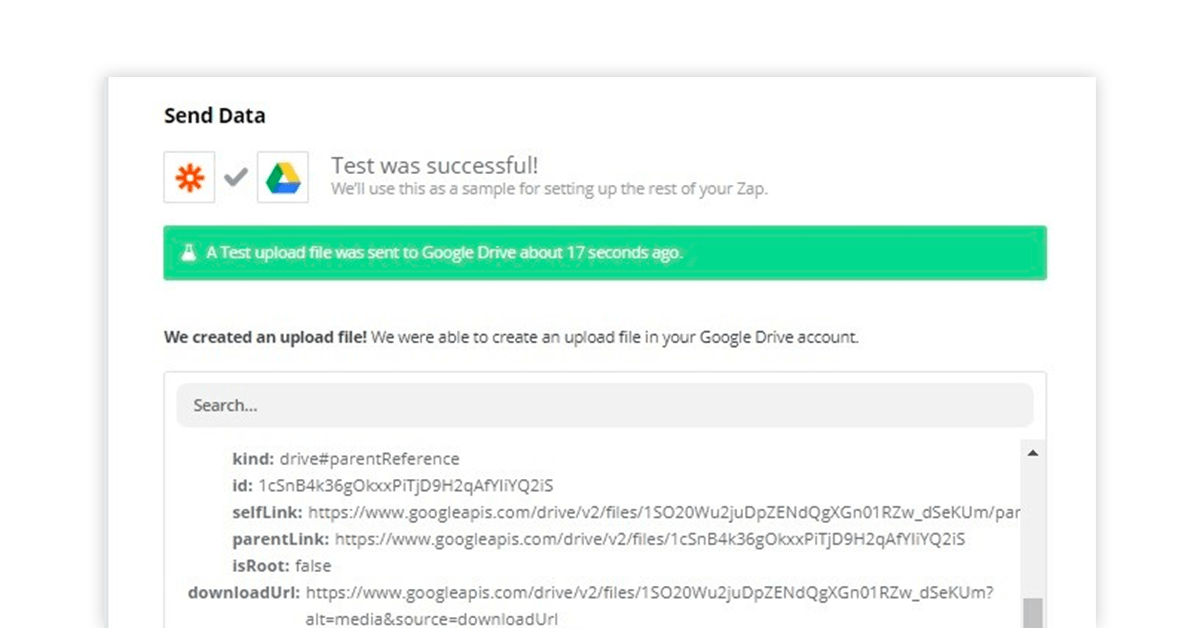
After testing and clicking on “Done Editing” you have successfully set up the automation.
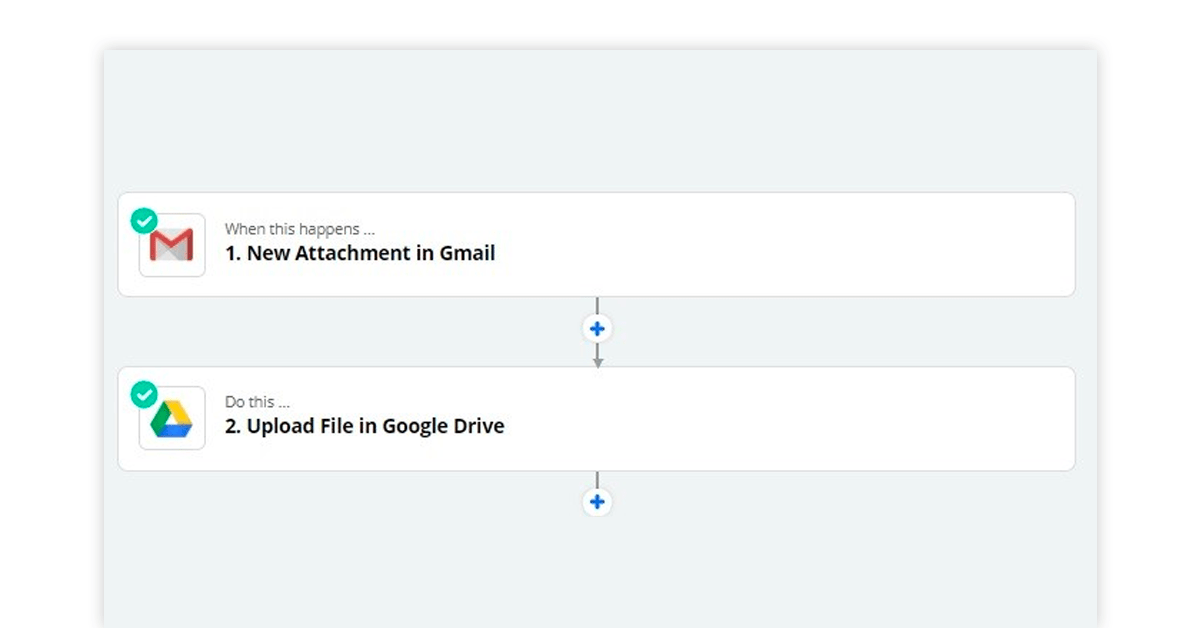
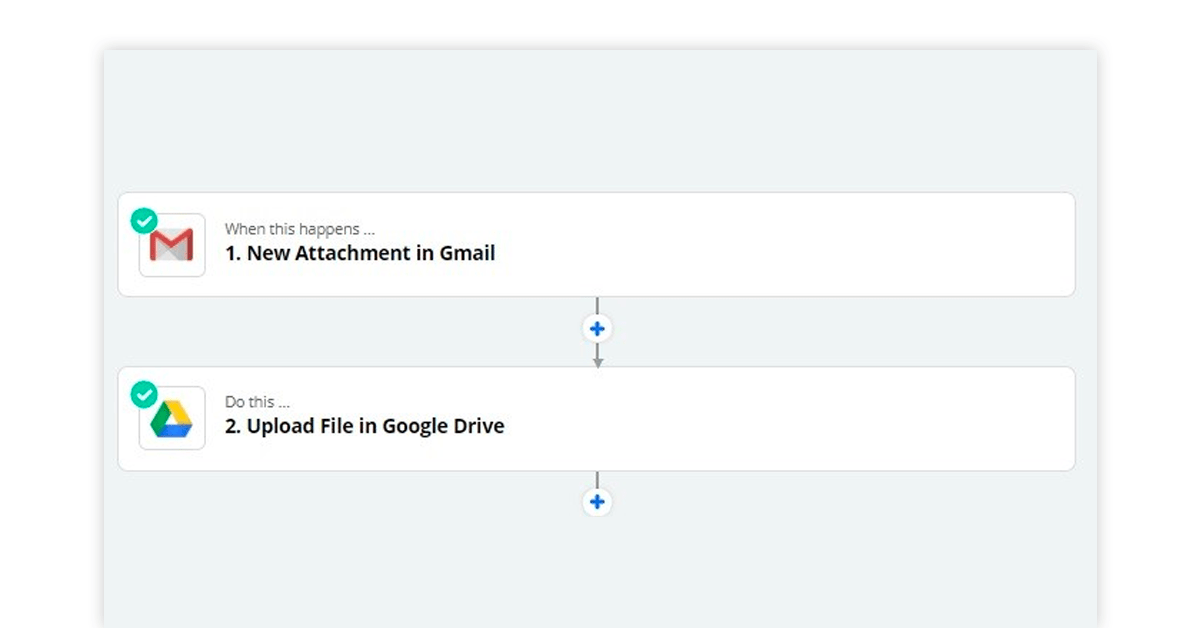
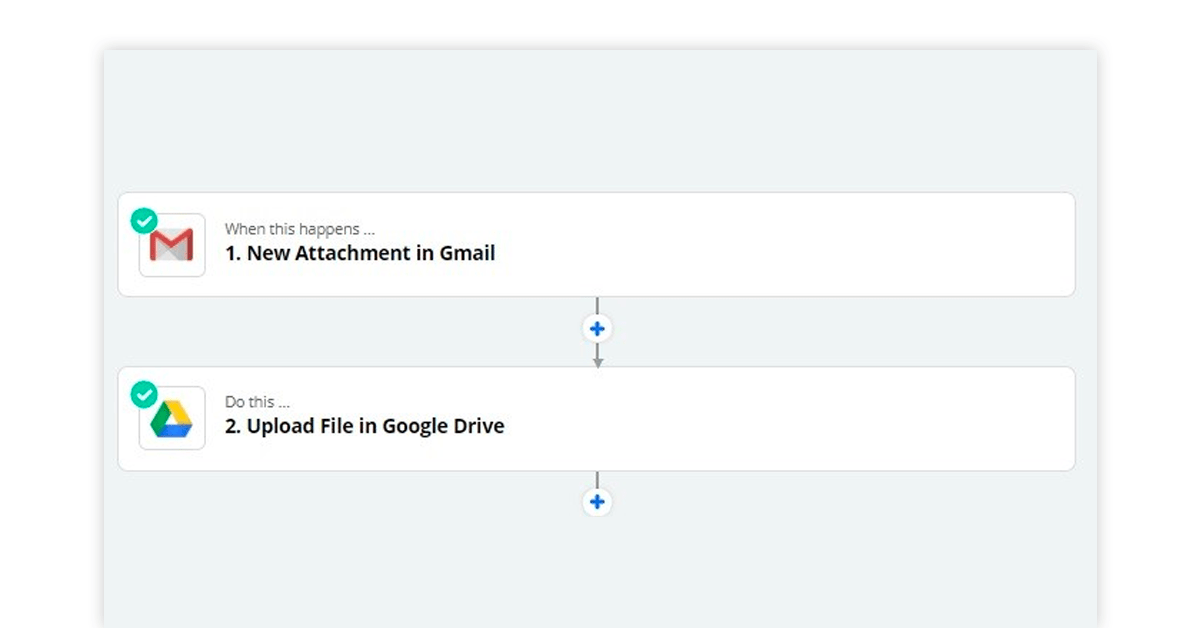
You now need to turn the automation “ON” from the upper right corner.
After turning the automation “ON”, it will keep running automatically forever and would actively look for emails with attachments.
You can also set up multi-step Zaps to automate complex tasks as per your requirement.
There are thousands of ready-made templates available to automate your repetitive, time-consuming tasks.
The possibility of automating tasks is just unlimited with Zapier.
Pricing
Zapier gives you flexible pricing ranging from free with limited features to paid with unlimited features.
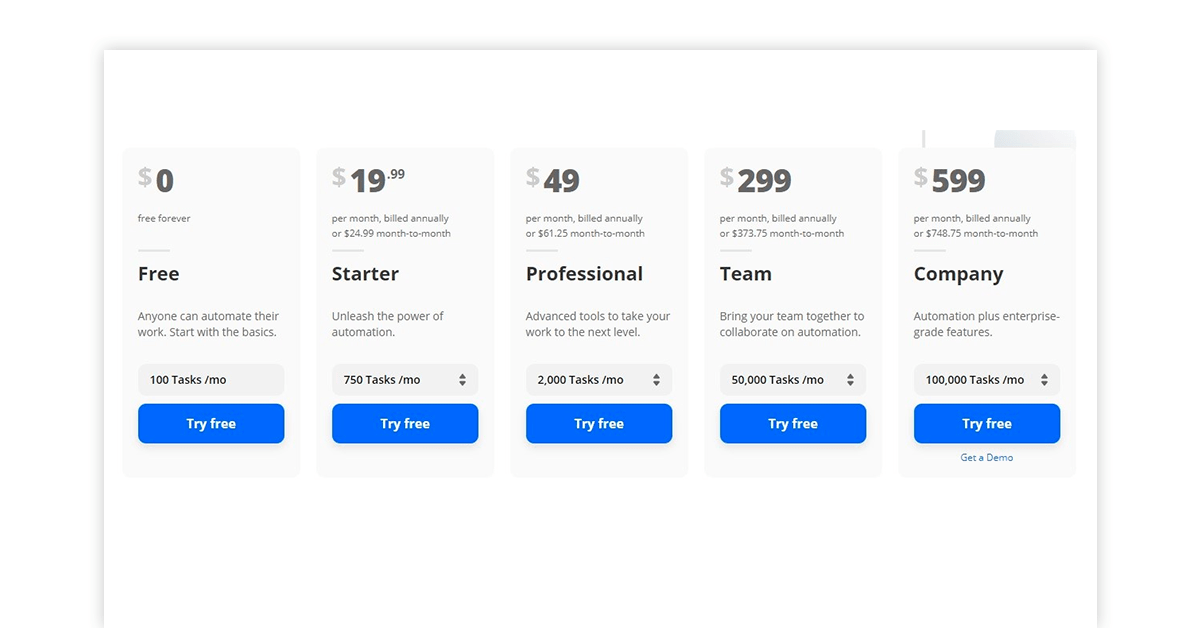
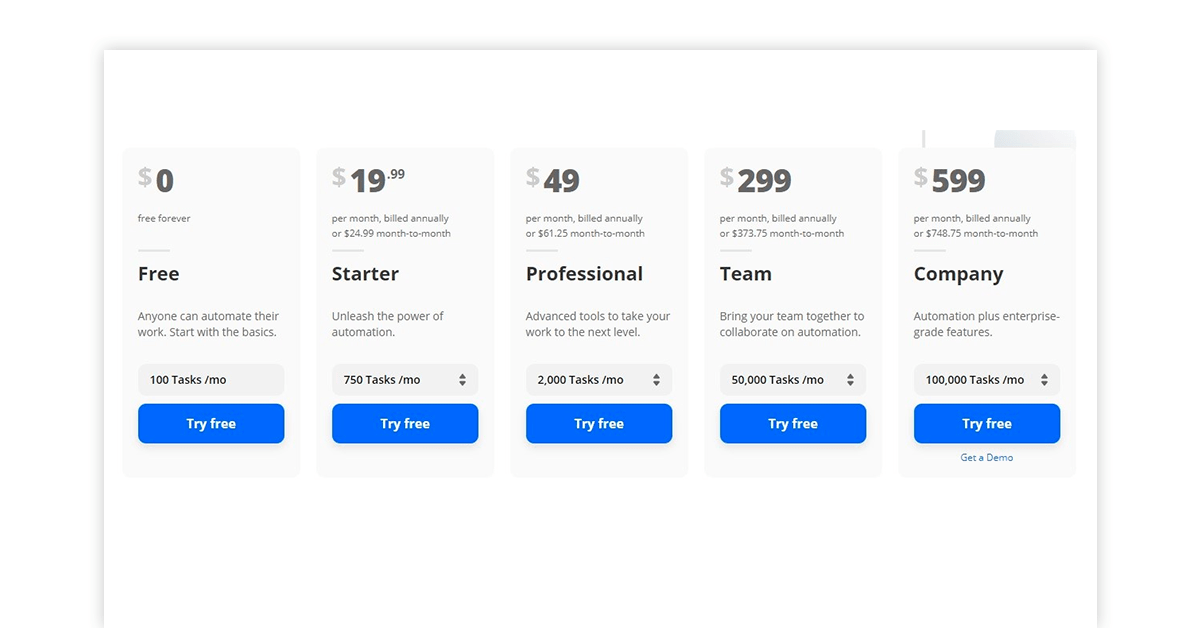
The Free Zapier account is good to go for many tasks but you need to get into a paid plan if you want to integrate premium apps like:
- Facebook Lead ads
- Shopify
- Zendesk
- Quickbooks online
- Paypal
- Zoho CRM
- Linkedin Leads
Conclusion
Initially, when you get started with Zapier, you will find it difficult to set things up. After some trial and error, you would be able to get things done as per your requirement.
You should go ahead and try automating some mundane task and see for yourself how easy it is to automate tasks with Zapier.


Written by Guest Author





























