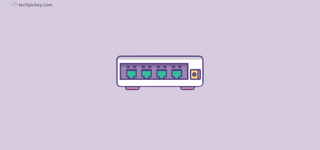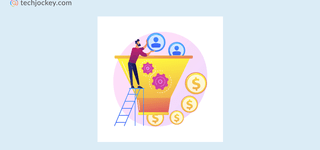Summary: As a business owner, you must deal with a complex accounting process. But with Zoho Books, you can easily take control of your finances. Learn how to use Zoho Books to send invoices, track expenses, manage contacts and more.
Businesses have to deal with endless paperwork and complex accounting processes to manage their finances. Due to which, organizations are turning towards robust accounting tools, and one software that stands tall in the crowd is Zoho Books.
Zoho Books offers a comprehensive solution for businesses looking to boost efficiency and accuracy in their accounting practices. From setting up custom invoice templates to generating insightful financial reports, it can really change the way you handle your invoicing.
In this article, we will talk about the ins and outs of this tool, its features and step-by-step guide on how to use Zoho Books to streamline your financial operations.
Let’s get to it!
What is Zoho Books?
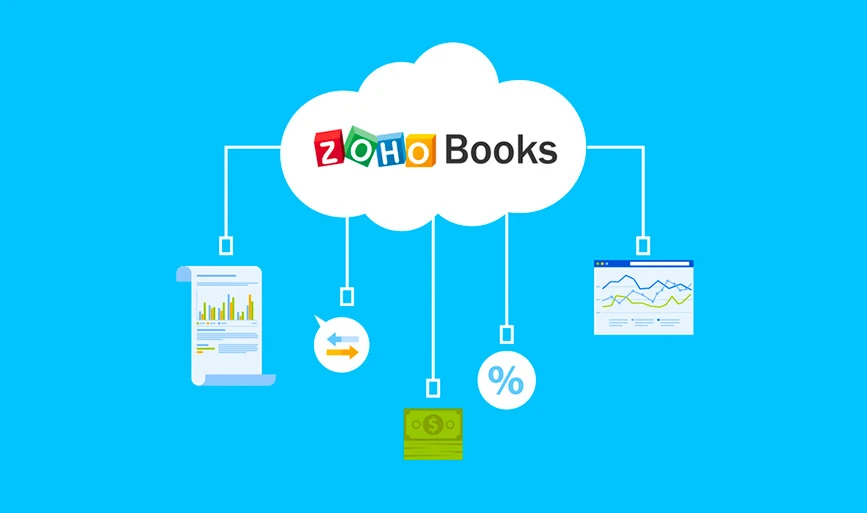
Zoho Books is an accounting software designed by Zoho Corporation. It is a cloud-based tool designed to assist companies manage their finances efficiently.
It is a one-stop solution for handling all your accounting tasks, from creating invoicing and managing expenses to bank reconciliation and report generation. We will look at how to use Zoho accounting software later in this blog.
What are the Features of Zoho Books?
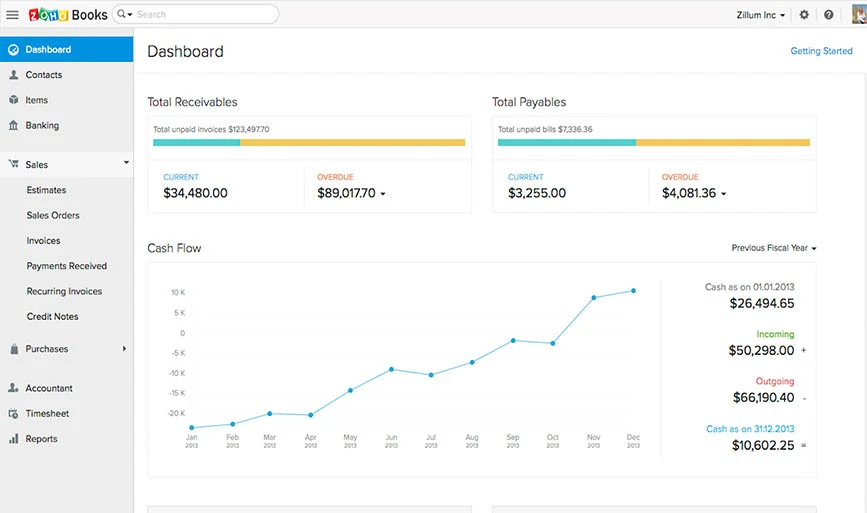
Zoho Books offers multiple features to generate quotes, manage inventory, sale and purchase orders, generate finance reports, etc. Here are the features that this accounting software offers:
- Invoicing and Quote Generation: With Zoho Books, you can easily create a professional-looking invoice and quotes. With this accounting software you can also send it to your clients and get paid faster.
- Expenses and Bills: You can upload all your bills to record and track expenses and stay organized. You can see where all your money is going.
- Banking: Can connect and reconcile your bank statements in just a few clicks. Fetch your transactions, categorize them, and reconcile them in no time. It also supports PayPal, so every transaction done through your PayPal account can be fetched easily.
- Project Tracking: It will help you track time and expenses for projects. Generate billable hours and invoices based on project work and pay the accurate amount.
- Sale and Purchase Order: Send orders for your sales and communicate with your vendors with personalized sales and purchase invoices.
- GST: With Zoho Books, you need not worry about Goods and Service Tax. Know your liability, and total returns and pay your taxes immediately within the platform.
- E-Invoicing: Connect Zoho Books with your IRP (Invoice Registration Portal) easily and generate error-free invoices with e-invoicing software within seconds.
- Audit Trail: You are often required to check and track your accounting books for any changes. With Zoho Books, you can easily track and maintain any changes made in your accounting books.
- Automation: Automate repetitive tasks such as sending recurring invoices, categorizing expenses, auto card charging, etc. to streamline your workflow.
- Documents: Store all your necessary documents like invoices, bills, sales or purchase orders, ITR and more online and attach them to the necessary transactions.
- Vendor Portal: Offer your vendor a self-portal to manage everything from their transactions and orders to the statements. It will provide better transparency and a sense of trust between both parties.
- Integration: Zoho Books can be integrated with multiple platforms like online payment gateways, Zoho apps, Google Suite, Slack, Zapier, and many other top CRM tools. Moreover, you will also get Zoho Books API to integrate in your workflow.
- Mobile App: Zoho Books offers mobile apps for both Android and iOS devices. You can manage, track and analyze all financial operations on the go with Zoho Books mobile apps.
Zoho Books Interface
Zoho Books has a clean and intuitive interface to simplify your accounting experience. Here’s a breakdown of its interface:
- Dashboard: The dashboard option gives you a quick overview of your financial data. It includes charts and graphs which summarize key metrics like income, expenses, and profit.
- Contacts: In the Contacts section, you can manage information related to your business contacts. You can add, edit, and organize contact details here. Contacts like customers, vendors, and other companies you work with.
- Item: Here you can manage your inventory or list of products and services.
- Banking: Connect your bank accounts, cards and manage your financial transactions. You can also track your income and expenses.
- Sales: Sales is the section where you handle all aspects of the sales process. This section includes features for creating, sending and managing invoices.
- Purchases: The Purchases module is focused on managing expenses and purchases. You can track bills and expenses. This helps you monitor and control your business expenditure.
- Accountants: With this option, you can add or collaborate with your accountant to take care of your organization’s tax filing, auditing, and compliance.
- Timesheet: The Timesheet module is used for tracking employee working hours. This is essential for businesses to calculate billable hours.
- Reports: The Reports section offers various financial reports to help you analyze and understand your business performance. This may include profit and loss statements, balance sheets, cash flow reports, and more.
How to Use Zoho Books?
You can use Zoho Books to create and send invoices, record expenses, manage vendors, generate business reports and much more. But before using this software, you need to create an account to implement Zoho Books to your business operations.
Visit the official website (https://www.zoho.com/in/books/) and sign up to create an account. You can opt for any plan or start with a 14-day free trial. Let’s take a look at how to use Zoho Books for different purposes.
1. How to Use Zoho Books to Create and Send Invoices?
To create and send invoices, go to your dashboard and access the left menu bar. Click on the Sales menu and follow these steps below:
- Click the Sales button and a new tab will be opened
- Now click the Quick Create button under Invoice module
- Fill all the details such as Customer name, Invoice number and date in the New Invoice page
- Select the item you want to include
- Upload any necessary document you want to attach with the invoice (Optional)
- Click Save and Send option, and done
2. How to Manage Vendors?
You can add new or remove a vendor easily with Zoho Books. To do so, follow the steps below:
- Click on the Quick Create button from the Contact module
- Select All Contacts from the dropdown menu to filter vendors and contacts
- You can add new clients here by clicking + New button on top of the page
- Click on a particular contact to view the details. It will display all the transactions, and an overview of that specific contact or vendor.
- To delete or remove any vendor, select More option from the top right corner and click on Delete
How to Use Zoho Books to Record Expenses and Bills?
Steps to Record Expenses with Zoho Books
- To record expenses, visit the Expenses option on the left bar
- Click on the + New Expense in the top right corner or simply click + icon next to Expenses module
- Now fill in all the necessary details like category, date, amount, etc.
- You can also upload the receipts
- Click Save
Ways to Record Bills with Zoho Books
- To record your bills, visit Purchases tab in the left sidebar
- Then click on the Quick Create button from the Bills module
- Now enter the details like Name, Bill Date, etc.
- Select products for which you have collected the bill
- Attach files or documents that can support your bills
- Hit the Save button.
How to Use Zoho Books to Record Payments?
Managing Invoice Payments via Zoho
- To record invoice payment, go to Sales and then Invoices
- Now select the Invoice to record payment and the invoice detail window will be opened
- There you will see a Record Payment option on the top, click on that button
- Now enter all the details like Amount, mode of payment, payment date etc.
- You can also add additional information in the Reference# or in the Notes section
- Attach any file or document for reference, if any
- Hit the Record Payment, and you’re done
Customer Payments via Zoho
- Now to record customer payments, visit Contacts tab and choose the contact from your list
- The contact details window will be opened then click on the New Transaction button
- When you’ll click on it, a drop-down menu will appear then select Invoice Payments
- Enter all the details like amount, payment date, mode etc.
- Attach the document if needed
- Click on the Save button
How to Add Banks and Cards in Zoho Books?
To link your bank account or cards, go to Bank section on the left sidebar of your dashboard and follow the instructions:
- Click on the Banking module and open the tab
- You will find a button to Add your Bank or Credit Cards on the top right corner, click on that
- From the search bar, find your Bank. If you can’t find your Bank, you can add it manually
- Now add all the details of your account and hit Save button
How to Use Zoho Books to Generate Business Reports?
Business reports can help you find out what your business is doing and where it stands.
- Select the Reports section from the navigation panel
- Here, you can select your Date Range for the reports
- Now hit the Run Report button
- Your report will be generated immediately. You can either print it or export as PDF file
How to Collaborate in Zoho Books?
You can connect and collaborate with your team members, staff, accountants and colleagues through your dashboard.
- Navigate to the top right corner and select Settings (a round wrench icon)
- Click on it and select Users from the dropdown menu
- You will see an Invite User button, click on it
- Enter name, mail and the user role
- Hit the Send button
How to Manage Projects and Timesheets in Zoho Books?
To effectively manage projects and timesheets, follow the steps below:
- Click the menu button and go to the Timesheet section
- From the list, you can choose between Projects or Timesheets
- From the top right corner, select Log Time or weekly Log
- You can view your logged timesheets either as a list or on a calendar.
Conclusion
Zoho Books is a handy tool for managing business finances. It helps you in creating invoices, tracking expenses, and even handling projects. The tool is easy to use, and its clean layout makes it simple for businesses of all sizes.
With different pricing plans and useful features like automation and collaboration, Zoho Books stands out as a practical solution to make handling finances smoother and more efficient for businesses.
Shubham Roy is an experienced writer with a strong Technical and Business background. With over three years of experience as a content writer, he has honed his skills in various domains, including technical writing, business, software, Travel, Food and finance. His passion for creating engaging and informative content... Read more